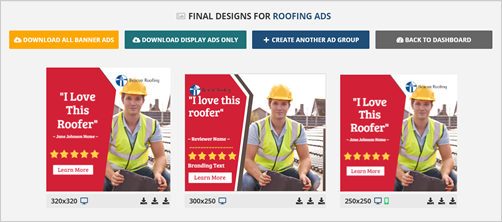
The Final Designs Page displays all your finished ads. You start viewing all of them by scrolling down your page.
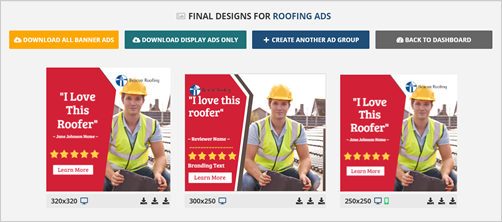
Here are the different steps on how you can download each ad:
Step 1. To download an ad individually, click one of the download buttons. You can download an ad as JPG, PNG, or HTML.
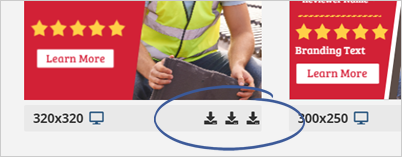
Step 2. Let’s say we want to download the ad’s first frame. You can download the first frame by clicking the Download as PNG icon.
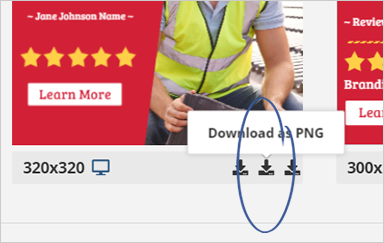
Step 3. Once it saves on your computer, you can now directly view it on your end.

Step 4. If you have created a motion ad, you will have the option to download the frames to an HTML file.
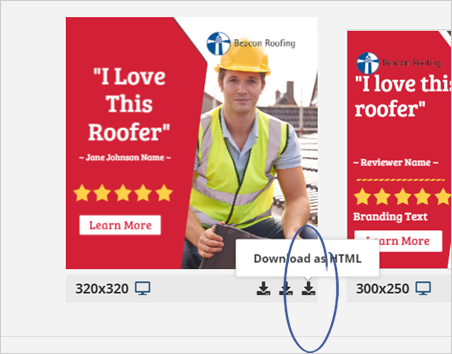
It will provide you with a zip file, and you can extract it to view the index file. If you are uploading your ad to a traffic platform, you will be asked to upload the zip file.
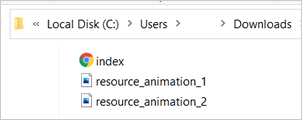
Step 5. To download all your ads into a single file, click the Download All Banner Ads button.
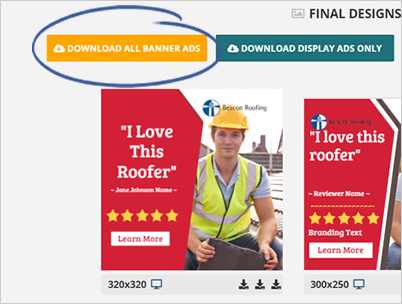
Step 6. You also have the option to download the display ads using the Download Display Ads Only button.
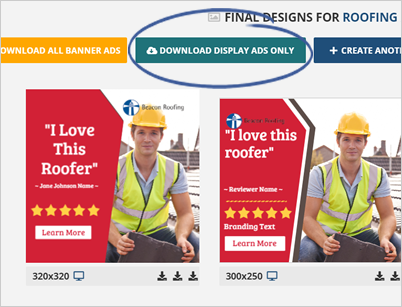
Step 7. If you want to create a new set of ads, you can go back to the Dashboard or create another Ad Group using your existing template.
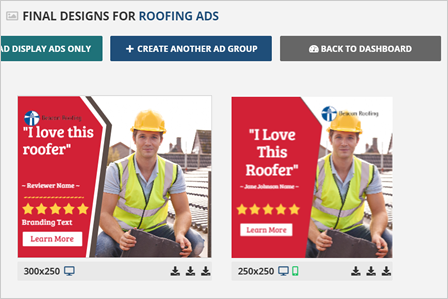
Related Articles:
Downloading Your Ads
Picking Ad Sizes
Selecting a Template
Preview Edit Screen
Editing Individual Ad Sizes
How to Save Ads From Scratch