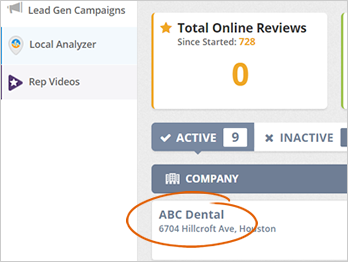
This article will walk you through how you can insert a video to your Feedback Page second step.
To insert a video to the Feedback Page second step, follow the steps below:
Step 1. Select a company from the Agency Dashboard.
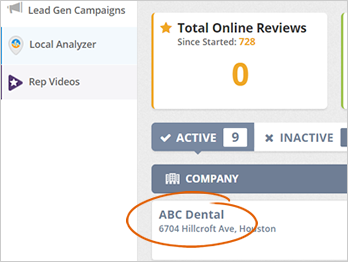
Step 2. Click Build.
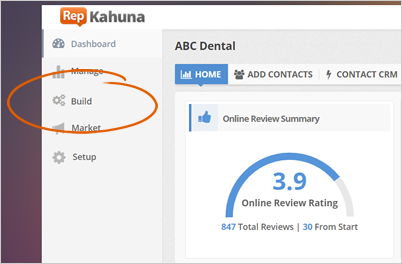
Step 3. Click Feedback Page.
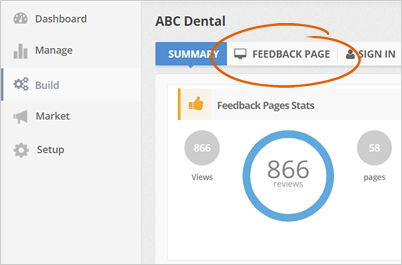
Step 4. Click the cogwheel icon and select Edit to edit your Feedback Page.
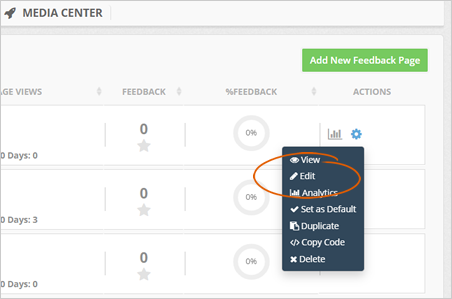
Step 5. To create a new Feedback Page from scratch, click the Add New Feedback Page button.
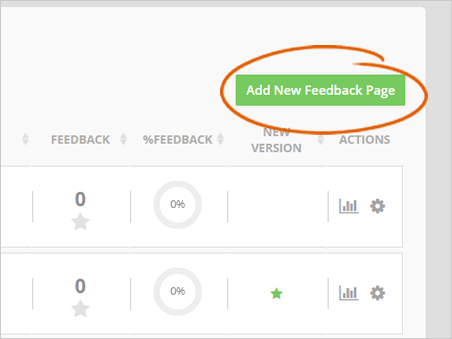
Step 6. Type the name of the page and select a Page Layout. If finished, click Next.
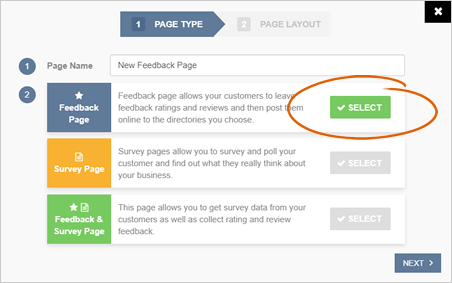
Step 7. Select your Page Layout. For demonstration purposes, we will be selecting the Full Feedback Page for the Desktop and Rating Page for Mobile. Click Finish.
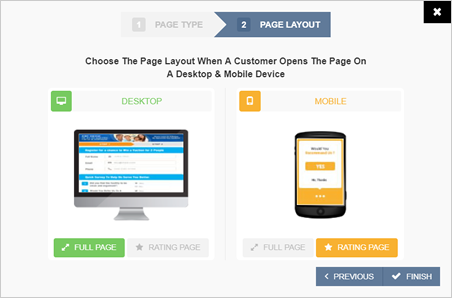
Step 8. Click Next to proceed to the second step.
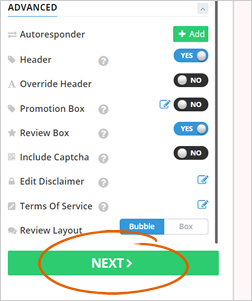
Step 9. In the second step of your Feedback Page, click the Edit icon of the Feedback Video element.
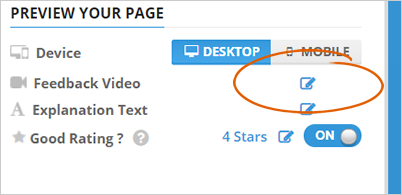
Step 10. Paste the YouTube link of your video then click Preview. Click Select to replace the default video.
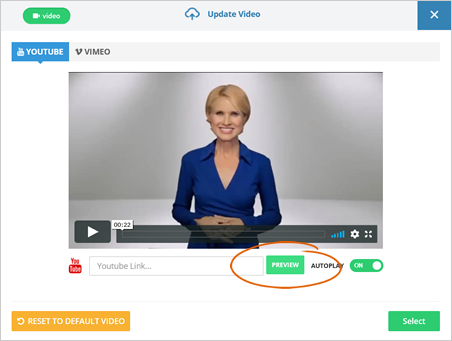
If your video is from Vimeo, click the Vimeo tab and paste the link of your Vimeo video.
Step 11. To disable the Autoplay feature of your video, set the Autoplay toggle by either ON or OFF.
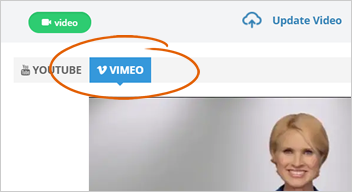
Switching Between the Desktop and Mobile Preview
Switch between the Desktop or Mobile View to see how your Feedback Page looks like on Desktop and Mobile Devices.
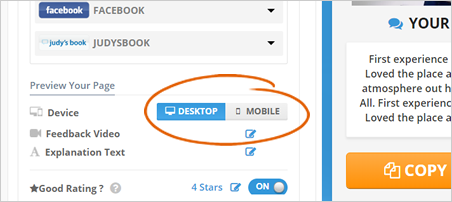
You can also update the text, but make sure not to type too much text so the buttons would not go off the screen, and at least one button is visible for a better result.
If both your Positive and Negative Reviews are updated, click Next.
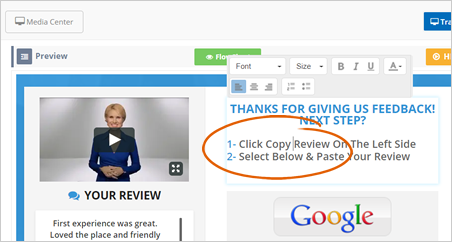
Always make sure that the users can still see the buttons they need to click on to leave a review, as this is the most important action step. So it is a good practice always to check your actual page's preview. To do this, click the Hide/Show Sidebar Controls icon.
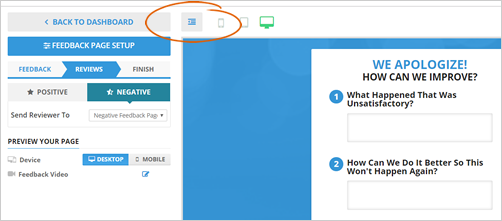
Need to test your Feedback Page? This article will show you how it is done.
Related Articles:
How to Hide the Videos on the Feedback Page
Feedback Pages: Rating Pages for Mobile
How to Create an Effective Survey in Rep Kahuna
How to Remove Review From Social Posting Schedule
The Smart App Strategy for New Feedback Pages
Where Can I See Survey Responses Sent Through the Feedback Page