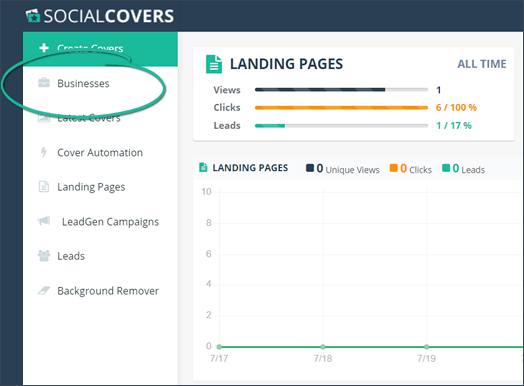
Send an email to your Business Contacts where they can see the actual draft of their cover before you finalize them.
Follow these steps on how you can send this preview email to your contacts:
Step 1. From the main dashboard, click Businesses.
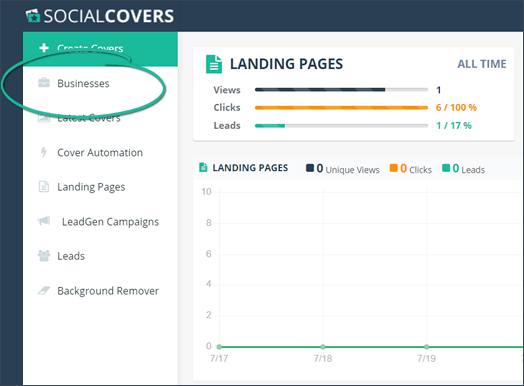
Step 2. Select the merchant whom you want to send the cover preview.
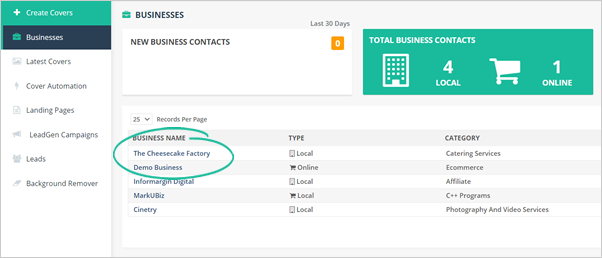
Step 3. Click the Covers tab.
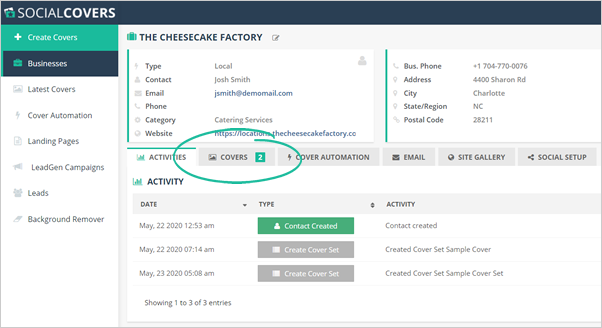
Step 4. Select the Cover Sets that you want to send.
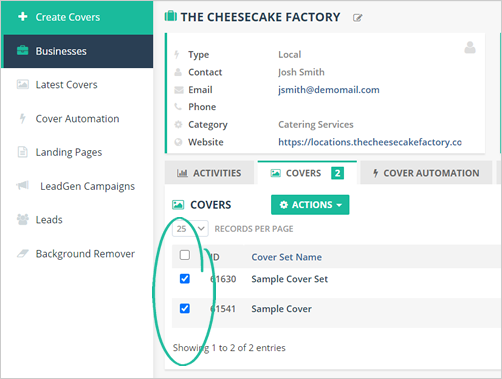
Step 5. Click Actions and select Send Draft Email.
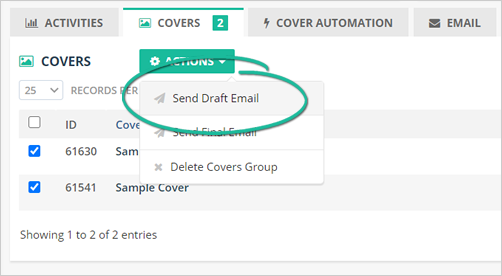
Step 6. Verify the recipient's email address and edit the email's subject if you need to.
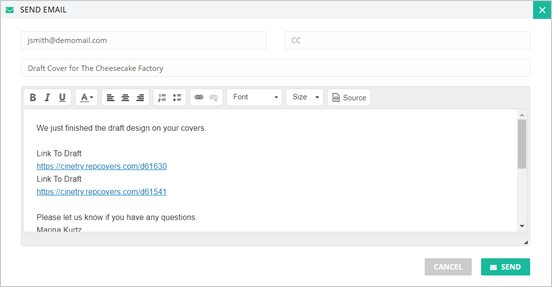
Step 7. If you are done setting up your email, click Send.
Step 8. Once your recipient receives this email and clicks the link included in your message, they will be redirected to a site where they will be able to see your cover set's draft.
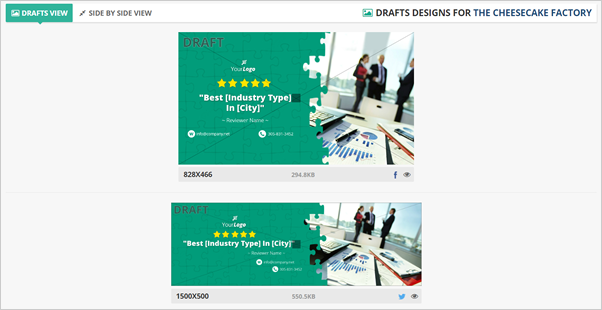
Related Articles:
How to Add a New Business
How Do I Set up My Social Media Accounts
How to Remove a Cover Group