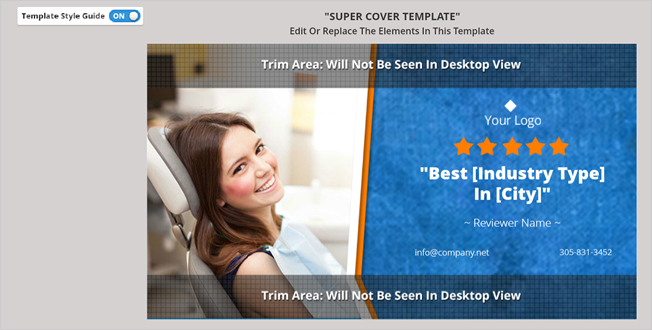
When you first create your Social Cover, you will be editing the Super Cover Template. With the Super Cover Template, you can only edit the different element controls but not move them. The main reason here is that we need to make predictable layouts for all your covers' sizes.
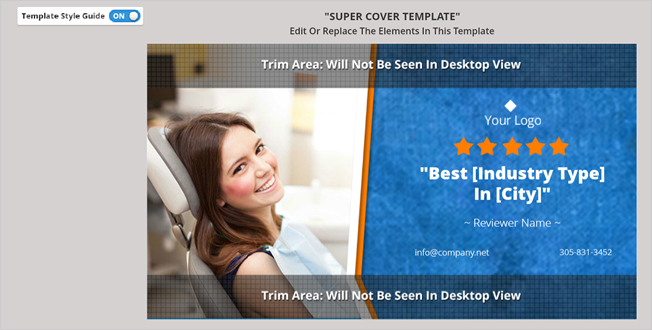
If you want to enter into Edit Mode, complete your changes first in the Super Cover Template. In the next step of the wizard, you can already edit your covers.
Hover your mouse over the cover that you want to edit and click Edit Cover.
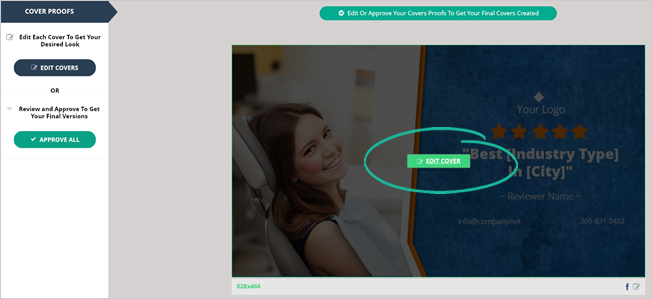
In the Edit Mode, you gain full control over your Element Controls. You can move each element around in the template or resize the element as needed.
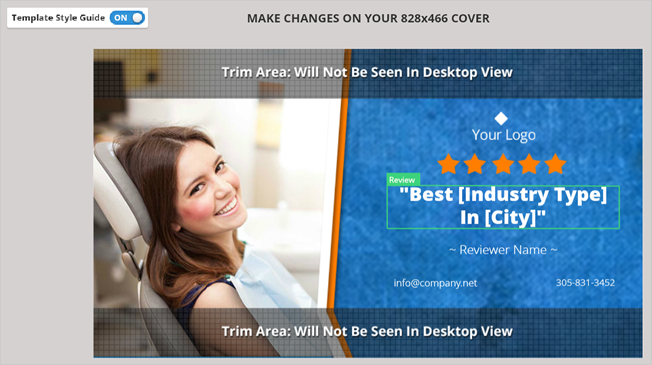
Once you are all done with all your edits, click Next. You will be asked whether you want to edit your covers again or approve.
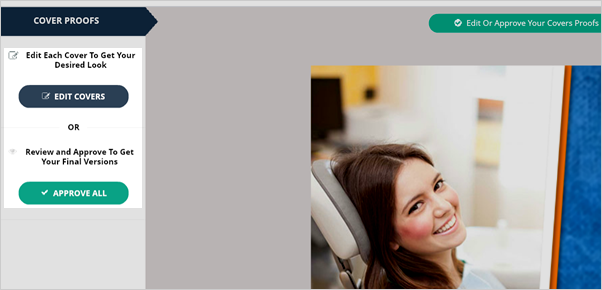
Assuming that you are all done, you may already click the Approve All button.
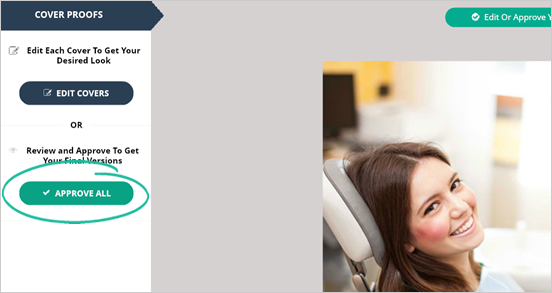
Once you approve your covers, you can edit it by duplicating the cover design.
Related Articles:
Element Controls Explained
How to Add a Cover to an Existing Cover Set
SC How to Create a Custom Template
How Do I Import Templates Into Social Covers