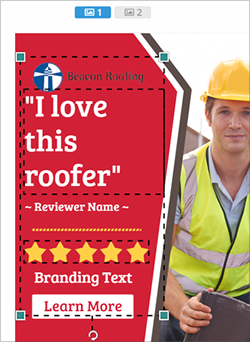
When you are editing an individual ad size, you have a lot more capability in the full range of edits that you make. Not like your super ad, editing individual ad size lets you move each text box or shape box wherever you like.
Here are some few tips and tricks that will be handy:
Step 1. Select multiple items using your shift key and move them around with your mouse or arrows on your keyboard.
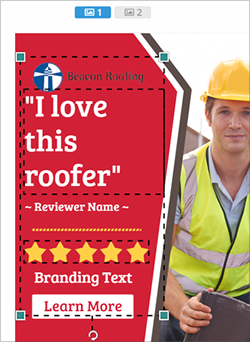
Step 2. If in case you want to go back from the last change that you did, click the Undo icon.
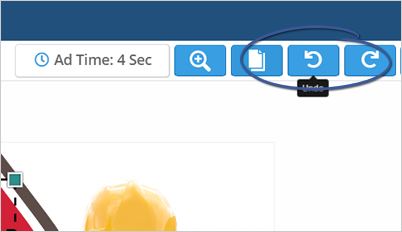
Step 3. To hide a particular item, click on the Eye icon.
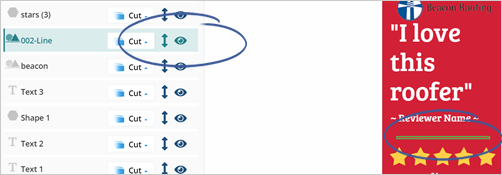
Step 4. Click on the text element and start formatting it.
Use the formatting tool to align your text, increase the font size, change the font color, and a lot more.
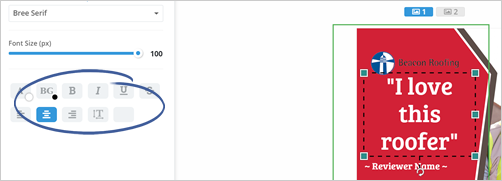
Step 5. You can see that we already have several changes with our current frame. If you have another frame, you don’t need to repeat all the changes that you have made using the Copy Frames feature.
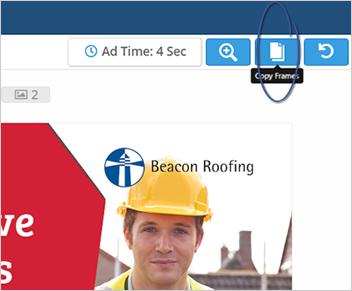
Step 6. Copy the content of your first frame (Frame#1) to your second frame (Frame#2) and click Copy Ad Frame.
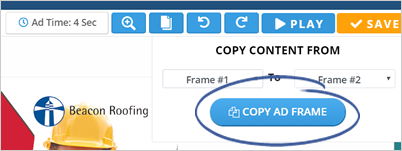
Step 7. You now add your modification to your second frame.
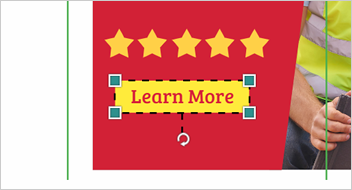
Step 8. Click Save once you are done.
Related Articles:
Picking Ad Sizes
Selecting a Template
Super Ad Template
Preview Edit Screen
Final Designs Page
How to Save Ads from Scratch