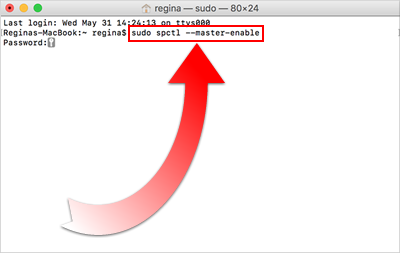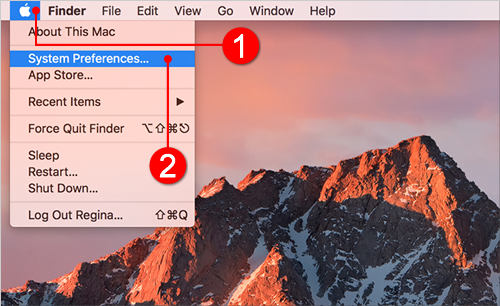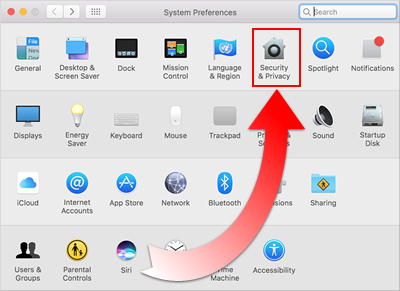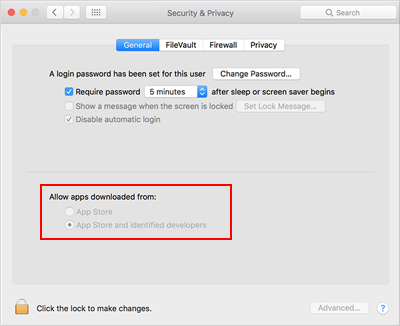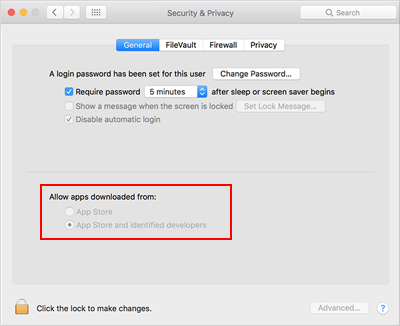
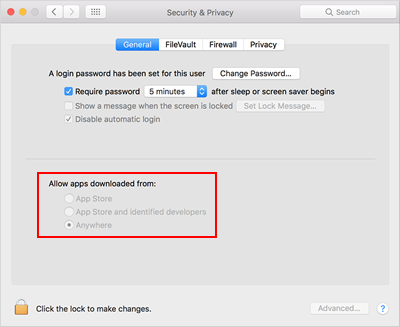
This article addresses:
The gatekeeper in MacOS, by default, will only allow options for apps downloaded from either the App Store or the App Store and identified developers. If you are an advanced Mac user, you can open and allow apps downloaded from anywhere.
Complete the follow steps to learn how you can enable the Allow Apps Downloaded From Anywhere option:
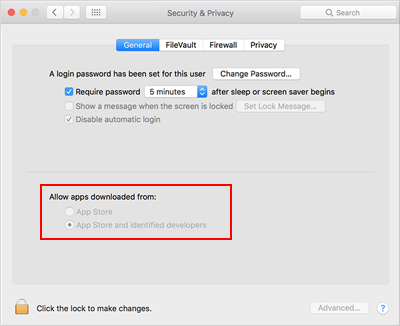
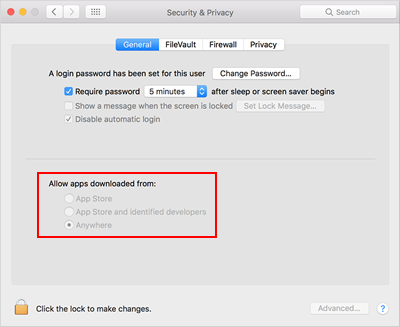
You need to complete the following parts to be able to see the anywhere option:
This article also provides directions for turning the gatebook back on.
There are two ways to open the terminal:
Complete the following steps to use the launchpad method to open the terminal:
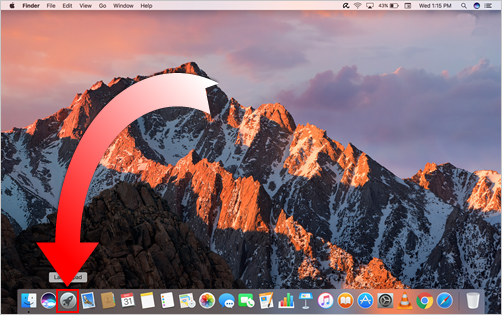
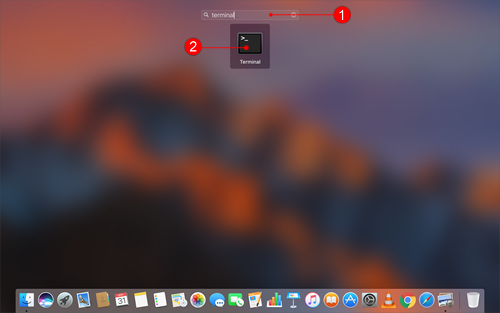
Complete the following steps to use the utilities method to open the terminal:
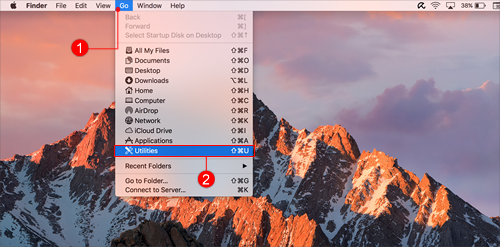
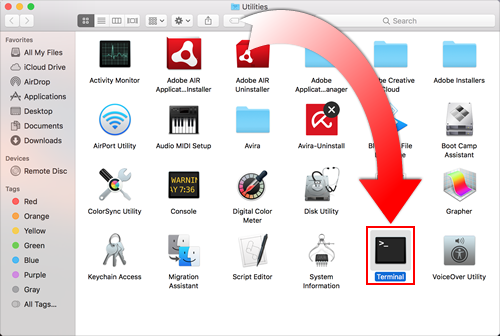
Complete the following steps to turn off the gatekeeper:
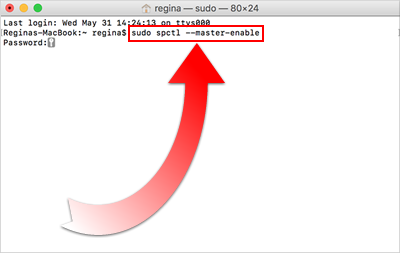
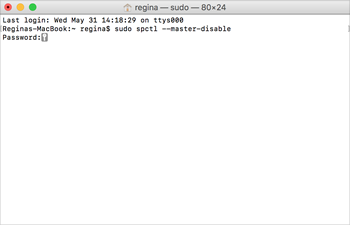
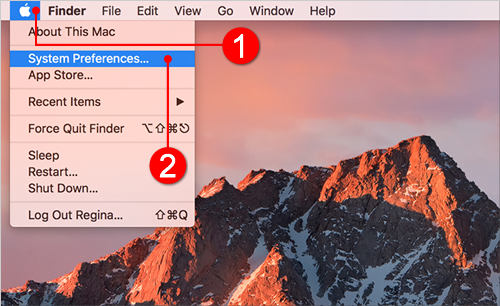
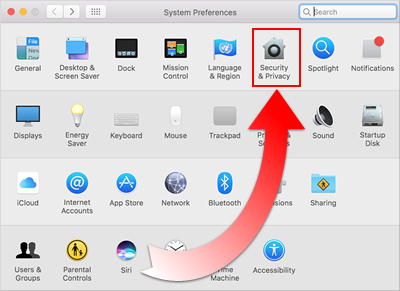
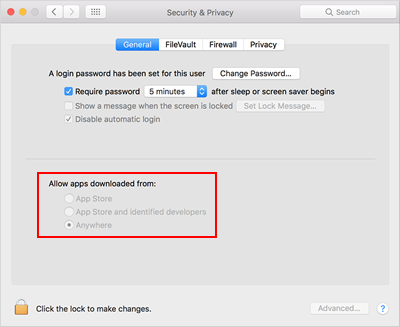
Complete the following steps to turn the gatekeeper back on, which will make Lead Kahuna crash again: