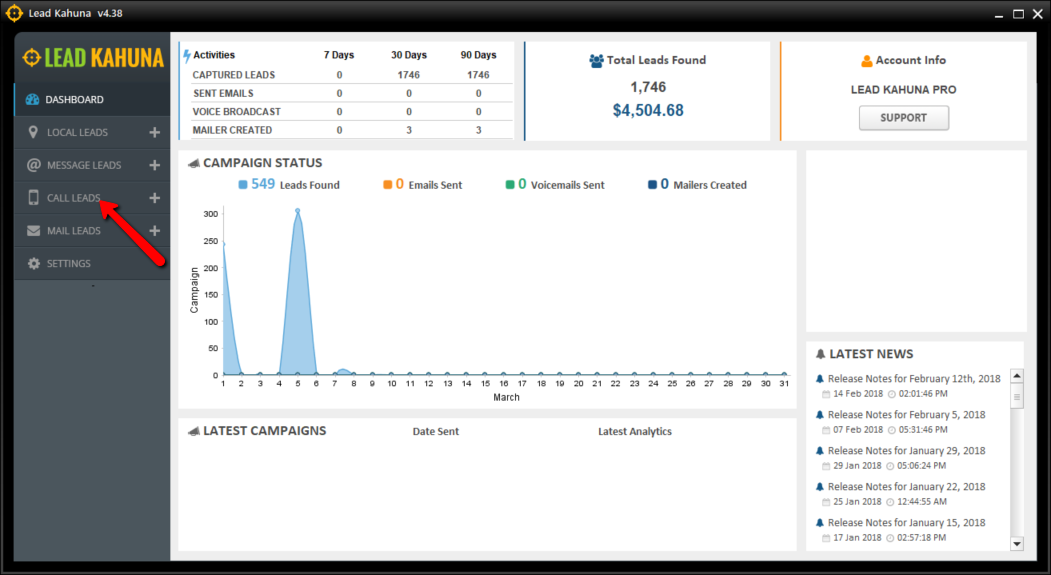

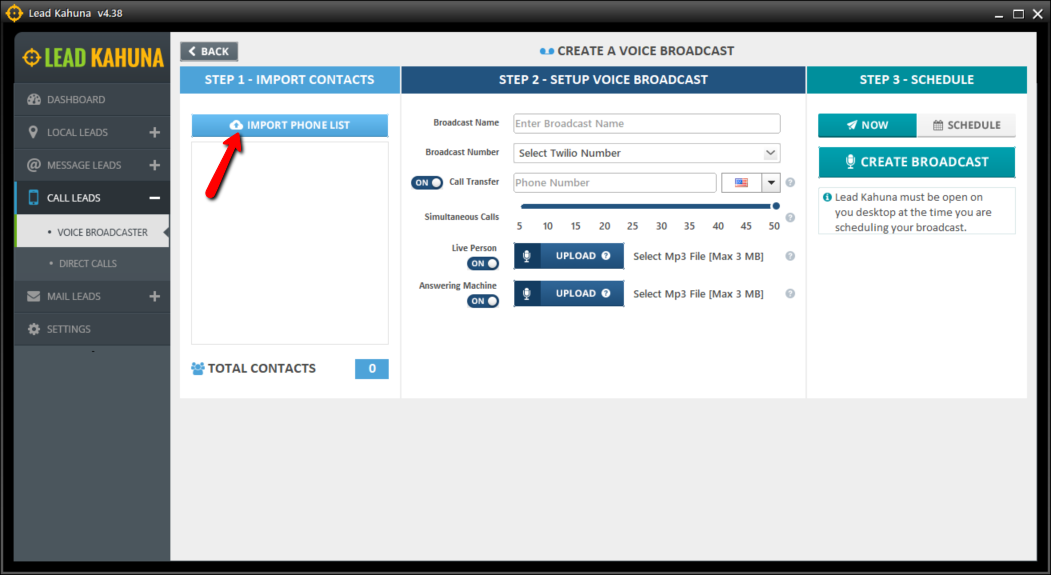
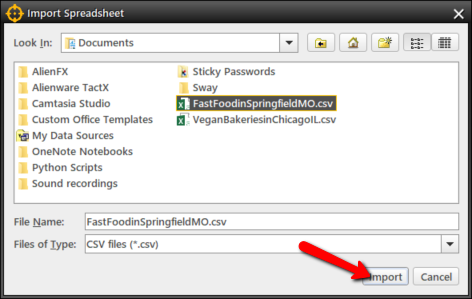
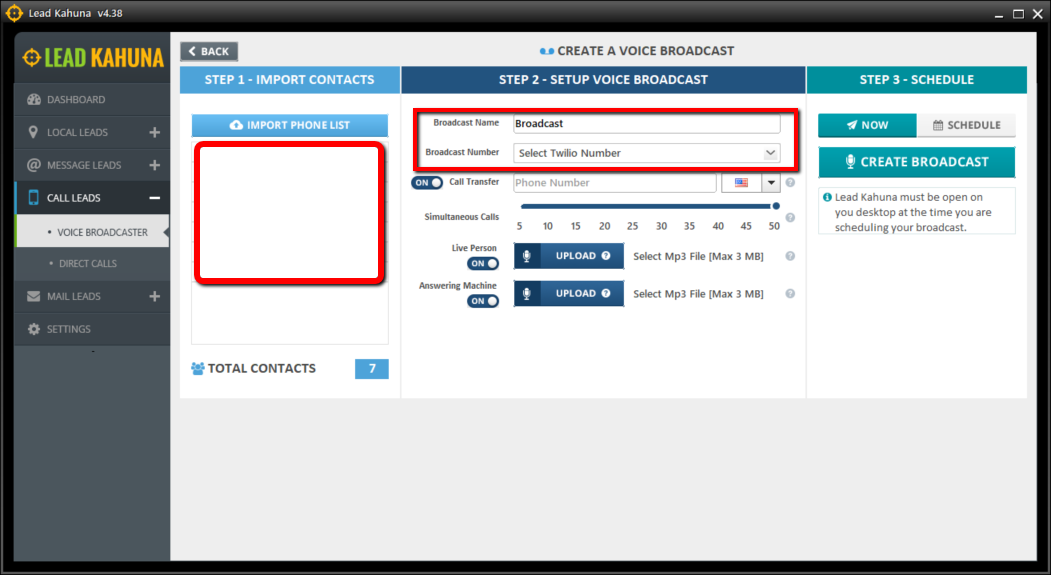
💡 This is the number where calls will be routed to if call transfer is used. If you do not need to use Call Transfer, you can turn this off by toggling it to OFF.
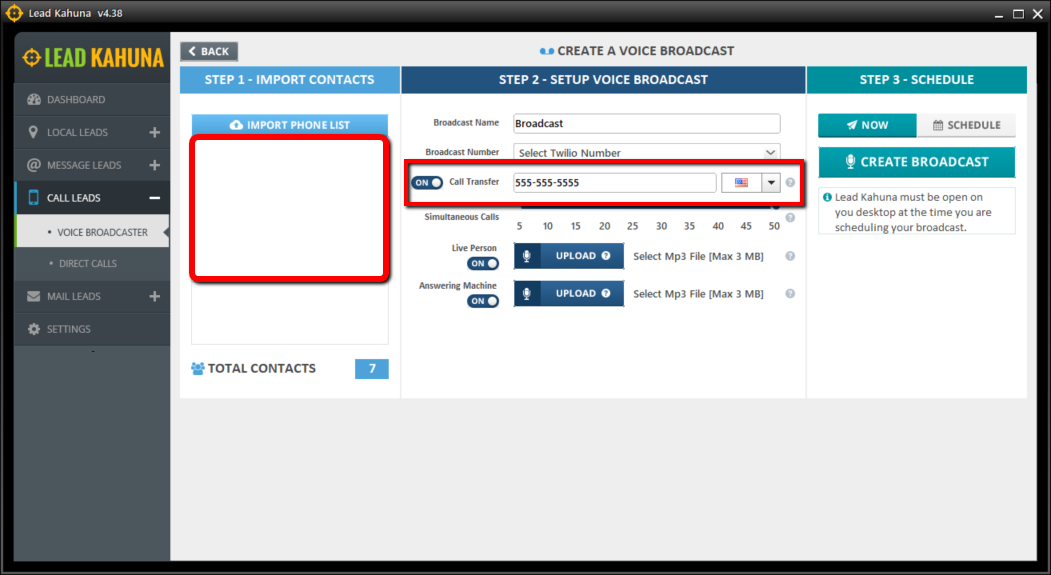
💡 This controls how many calls are made one time. If you are using Call Transfer, always keep in mind how many simultaneous calls are made.
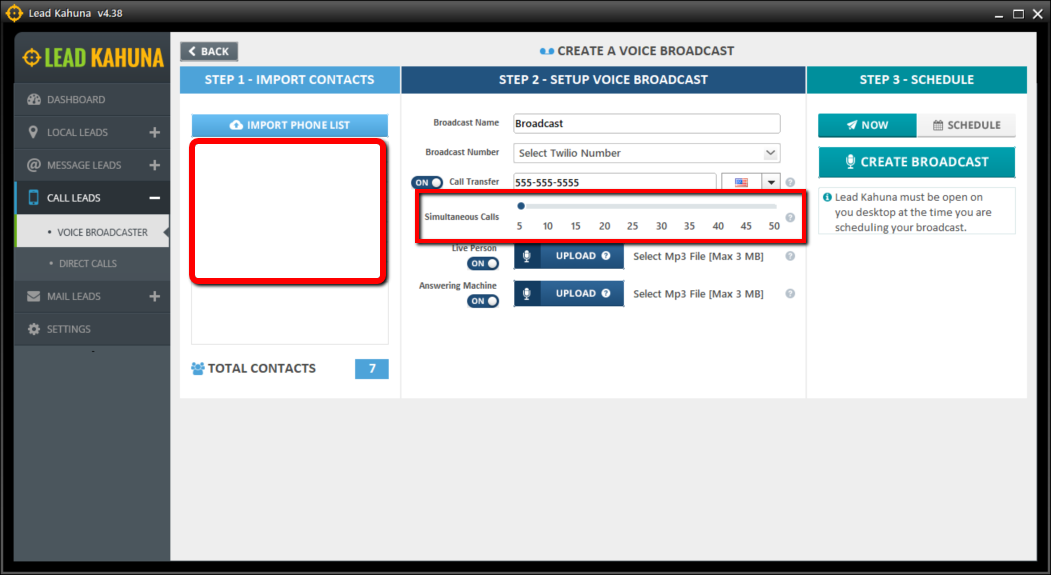
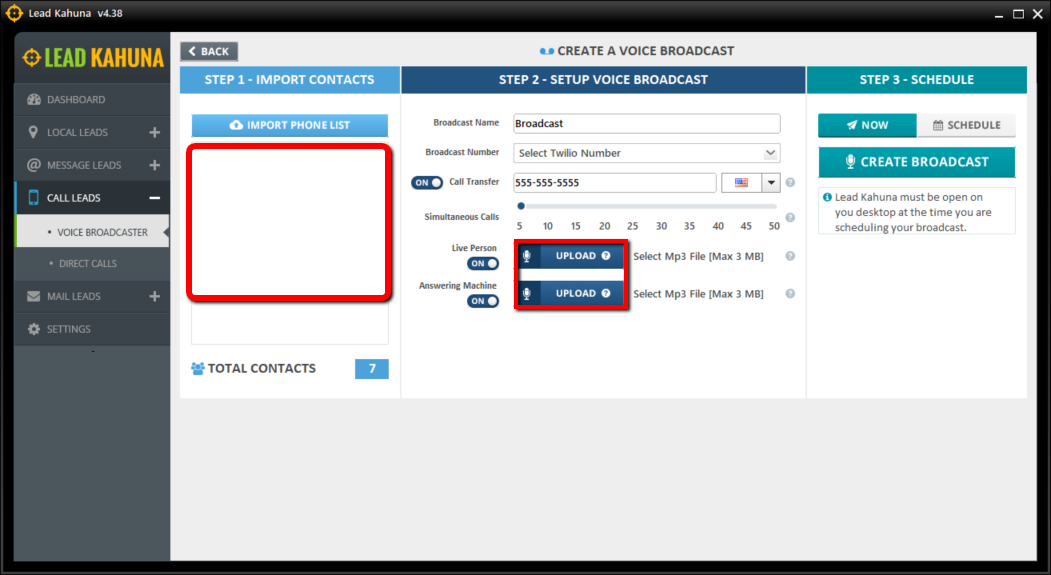
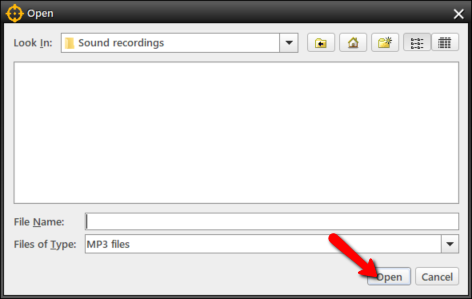
💡 If you need the broadcast to go out now, just select the Now option and then click Create Broadcast to start sending your campaign.
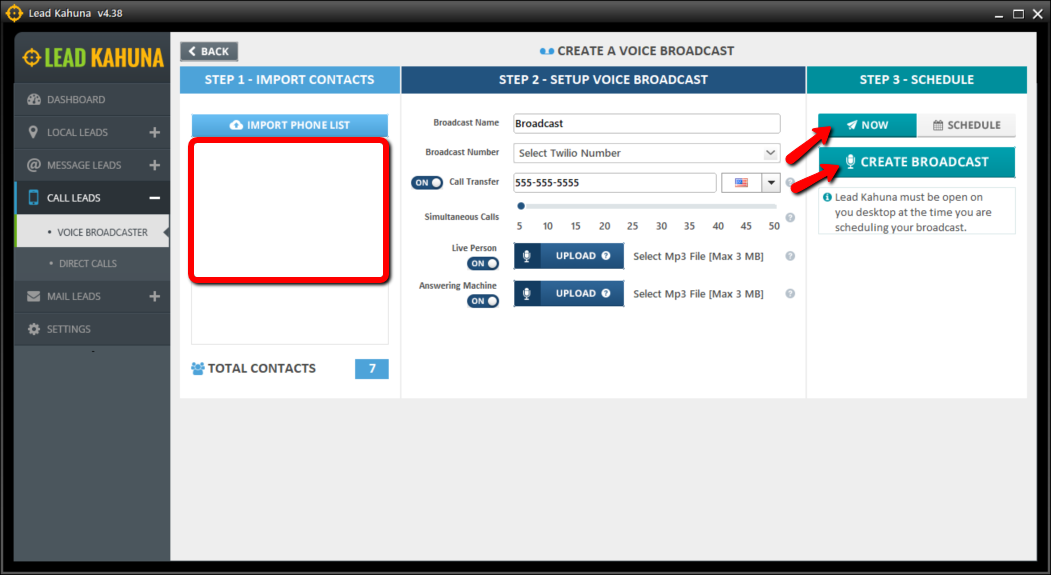
💡 To schedule a broadcast, click the Schedule option and then set the time and the day that you need your campaign to go out at. Click Create Broadcast.
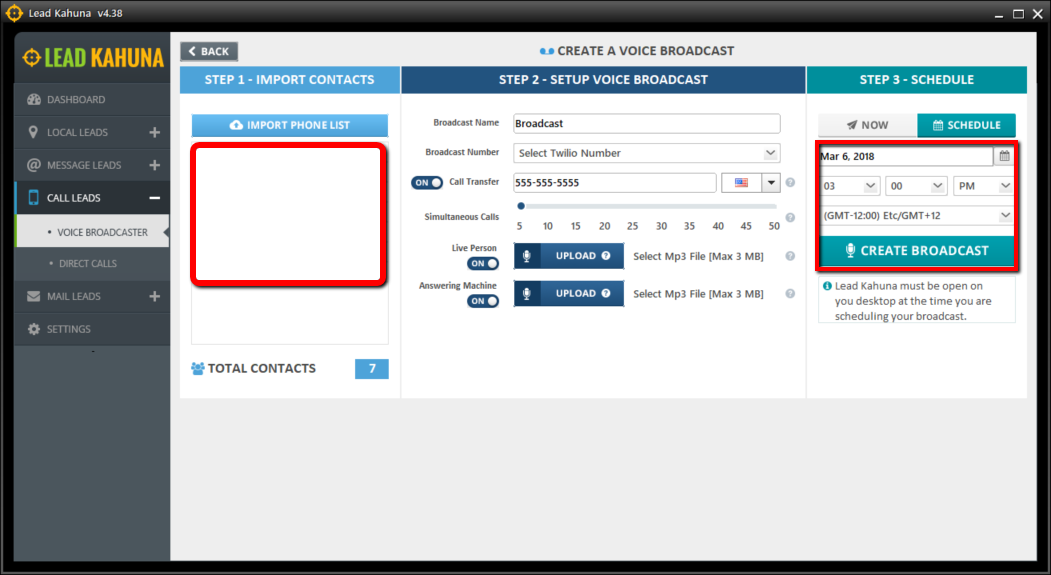
🛈 Remember that you need to have your computer on and Lead Kahuna open at the time you schedule a campaign to be able to execute the action of sending your call campaigns.
Note:
Always check your Leads' timezone.