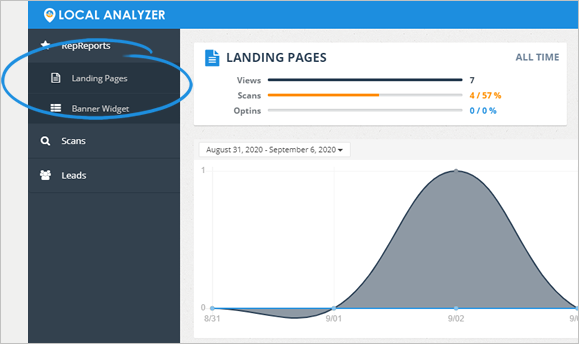
The following steps below will show you how to create a Landing Page in Local Analyzer. It also includes the steps on how you can set up your reports and notifications within your landing page.
1. From the main dashboard, click Landing Pages.
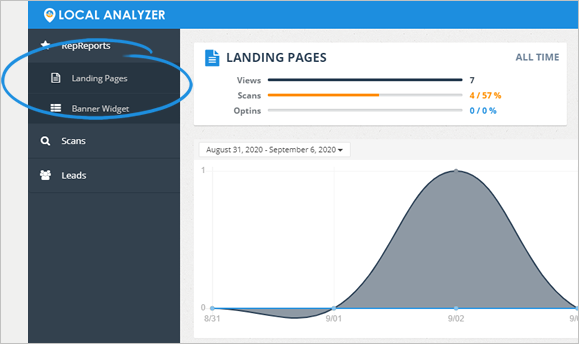
2. Click the Create New Page button.
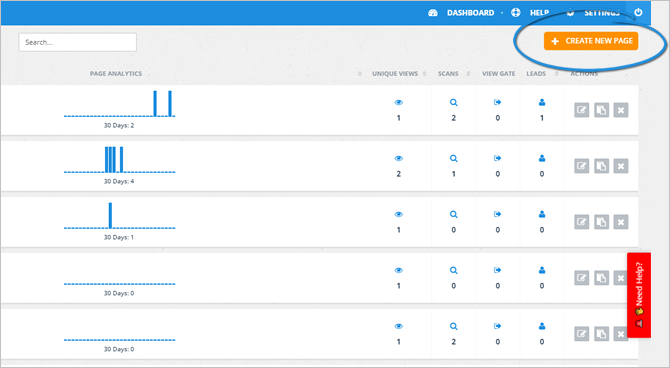
3. Type in your Landing Page's name.
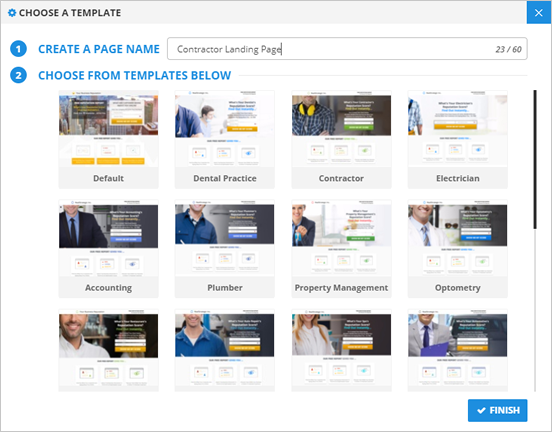
4. Select a template.
5. Once you have selected a template, click Finish.
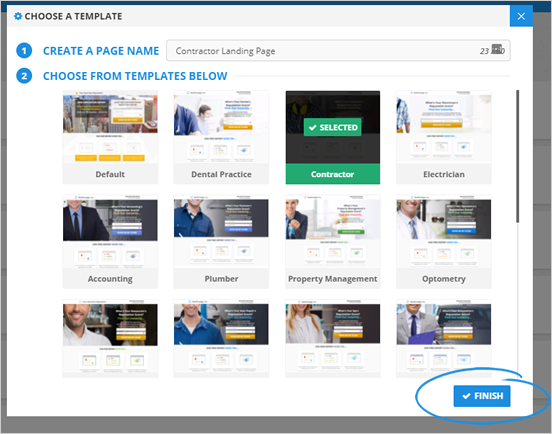
6. Use all the blocks and controls to customize your landing page.
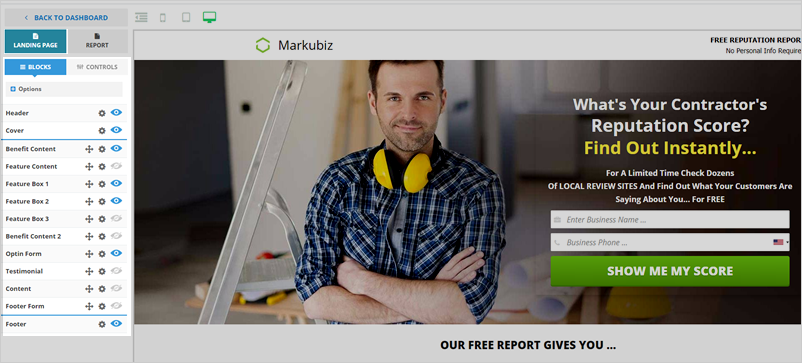
Learn more about your landing page blocks and controls here.
7. Click Report.
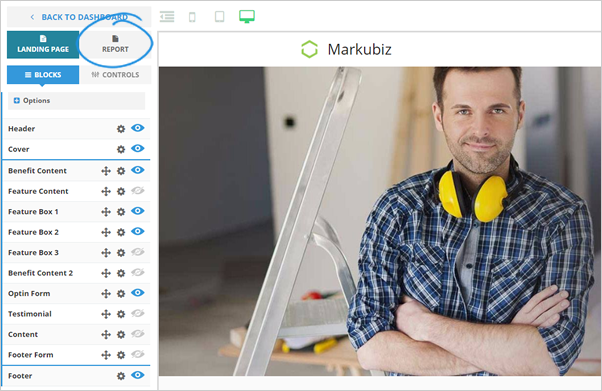
8. Customize your reputation report using the different control elements.
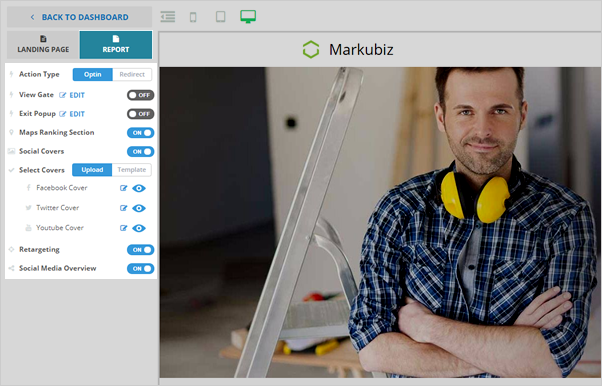
Here is an article that will show you in detail how you can set up a reputation report.
9. Once you are done, click Save.
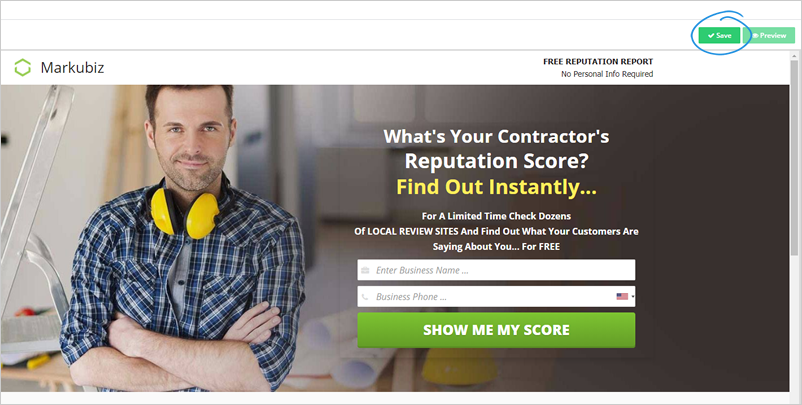
10. Go back to your landing page's dashboard.
Now that you have created your landing page, the next step is setting up notifications that will alert you once someone scans a report, opts into your View Gate, or requests to fix their listings.
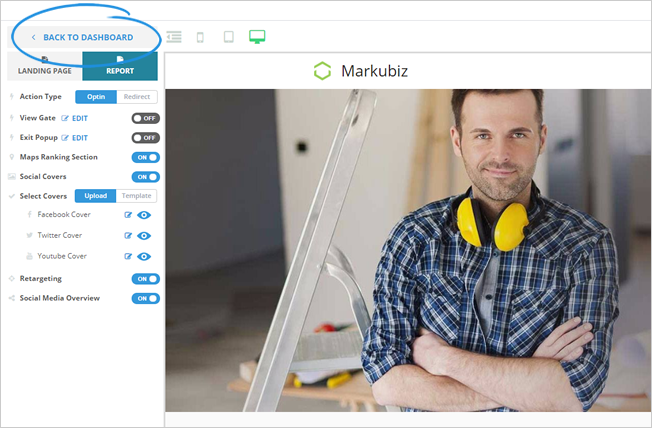
11. Click Page Settings.
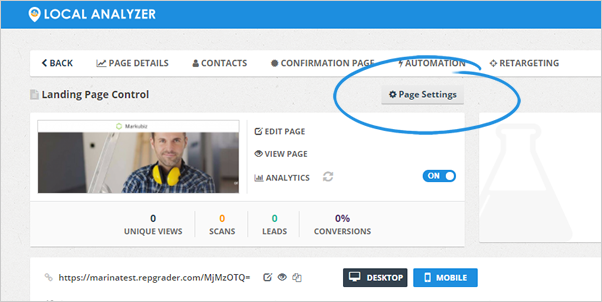
12. Click the Notifications tab.
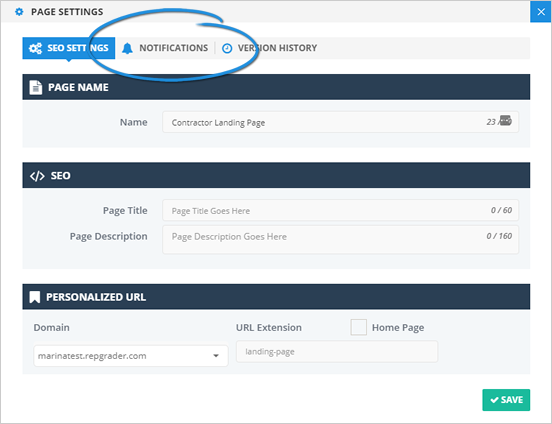
13. Select the options that you need.
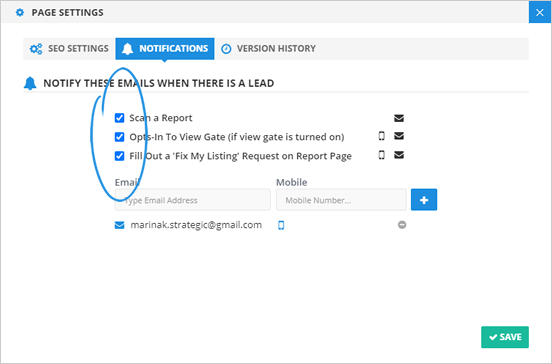
14. Type in your email and phone number.
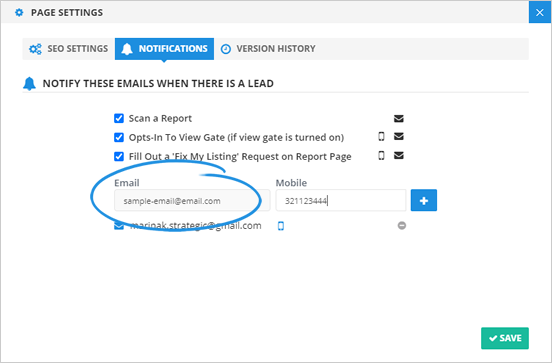
15. Click the plus icon.
![]()
16. Repeat steps 14 - 15 to add more people that you want to get notified.
17. Once you are done, click Save.