
Banner Group is a set of Banner Ads you can create and use for advertisement through any traffic platform.
Complete the following steps to create a Banner Group for an existing or new business:
Step 1. From the main dashboard, click Latest Ads.

Step 2. Click + Create Banners.
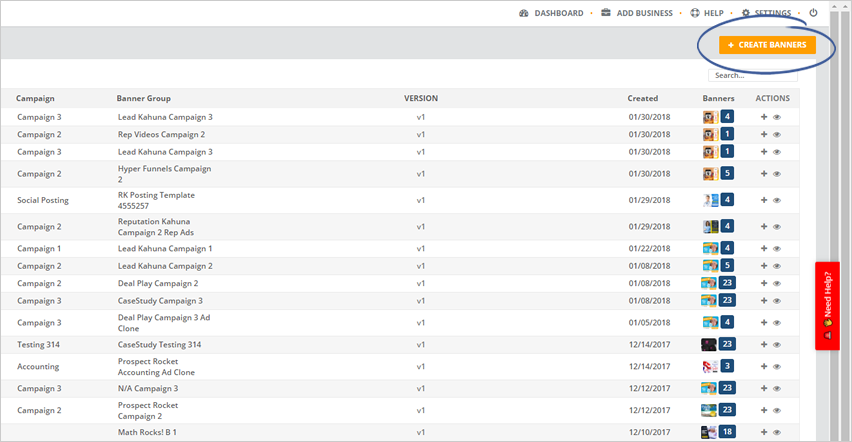
Step 3. Select a business and click Next.
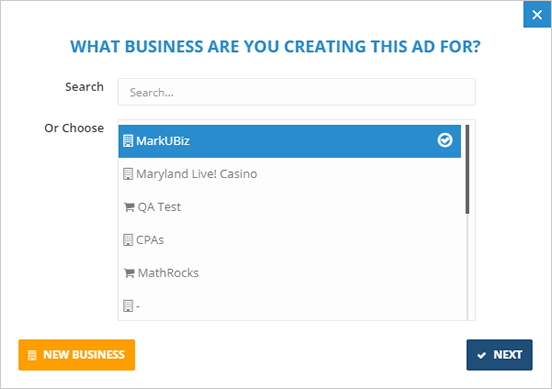
Step 4. Select a Banner Style.
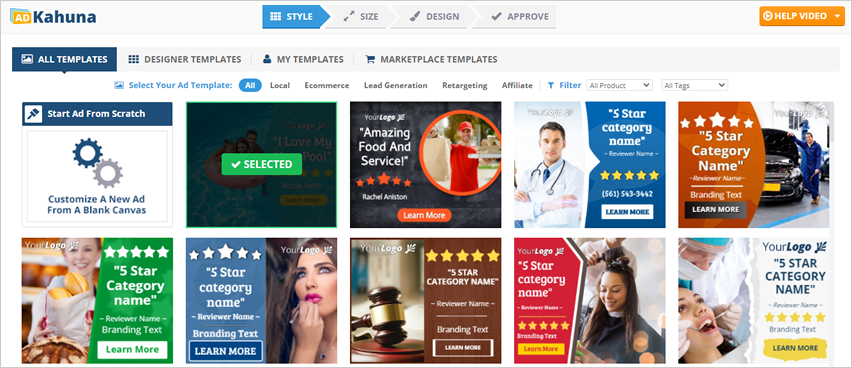
Step 5. Select a campaign from the drop-down.
Click the Create New Campaign button if you want to add these banners to a new campaign.
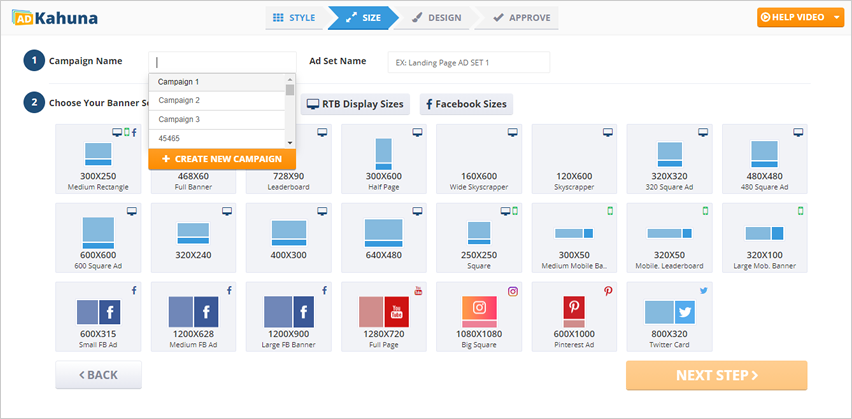
Step 6. Type the Ad Set Name.
Your Banner Group Set Name will be automatically generated, depending on the Product and Campaign Type you have selected.
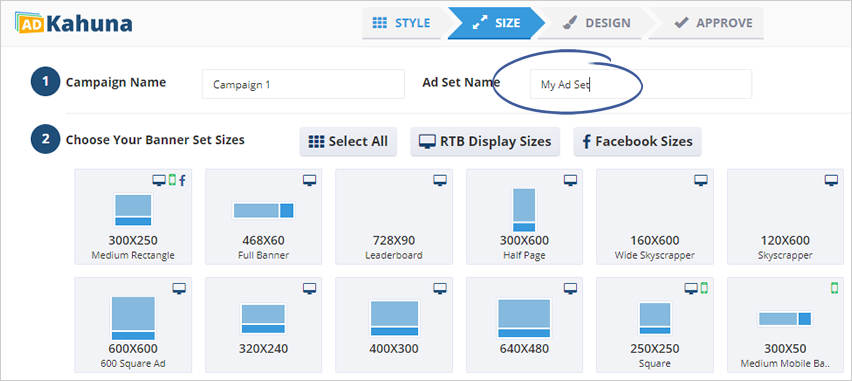
Step 7. Choose your banner set sizes that you need to include in your new Banner Group Set.
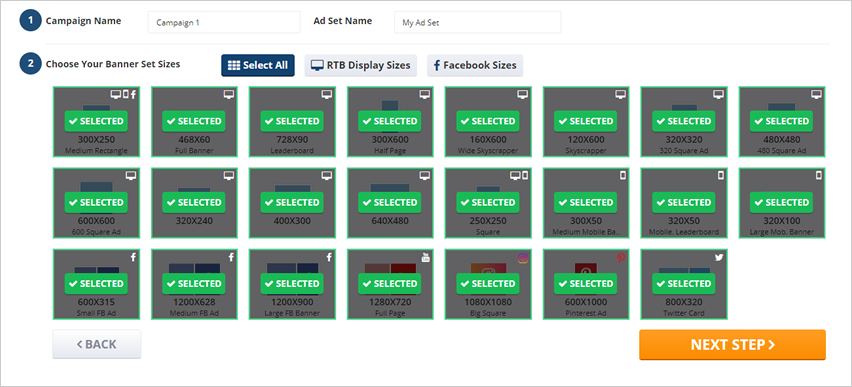
Step 8. Once your done, click Next Step.
Step 9. Use the Element Controls, which are found on your Super Ad Template Page's left side, to customize your banner.
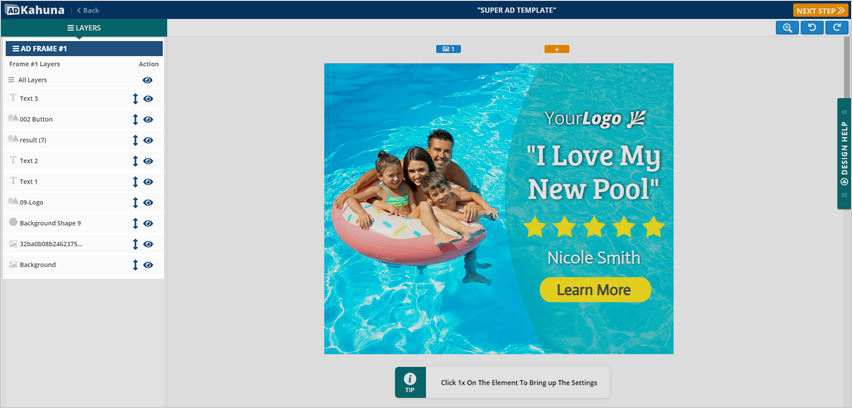
Step 10. Once you are done editing your ad, click Next Step.
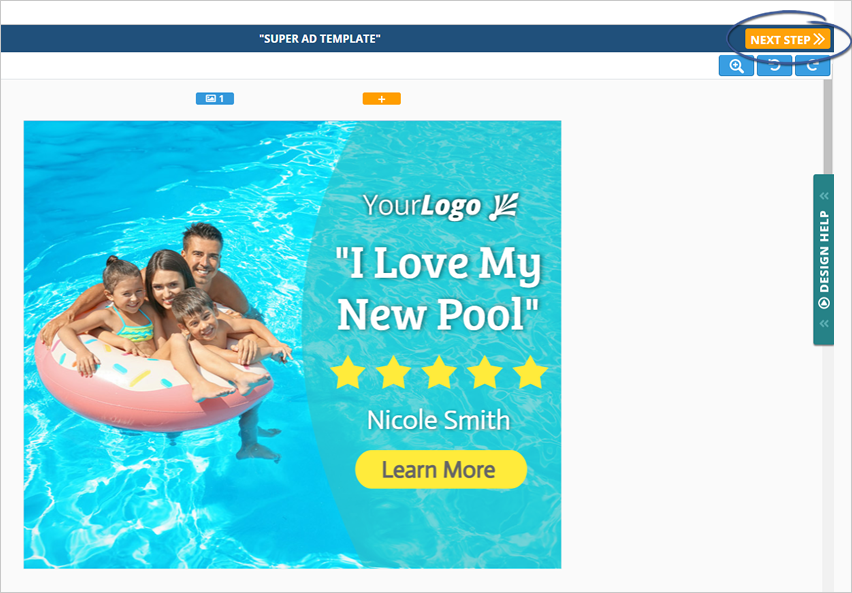
Step 11. Click the Edit icon on the ad that you want to modify if you still need to edit the ad.
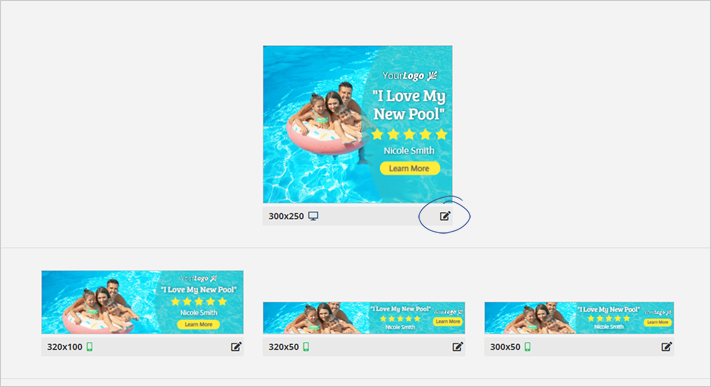
Step 12. Review your banners and click Approve All.
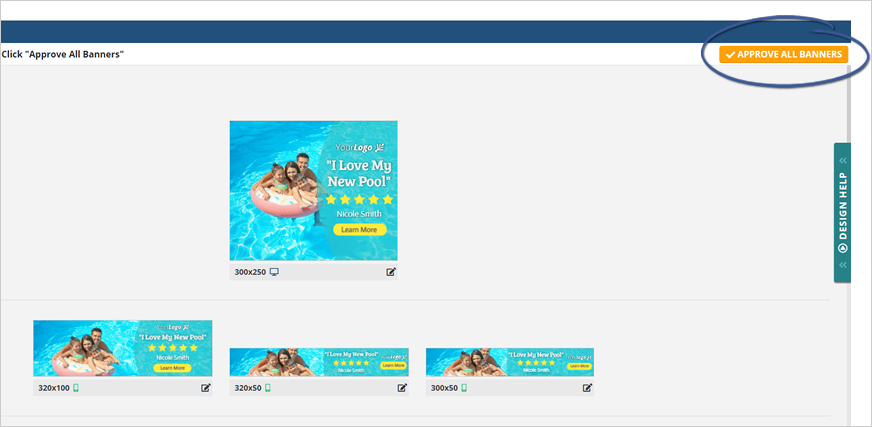
Step 13. You can go back to the Main Dashboard to the ad banner group that you just created.
Related Articles:
Ad Kahuna Walkthrough
Ad Groups Panel Overview
Editing Banner Ads: Element Controls Explained
The Ad Setup Tips Designers Don’t Want you to Know
Dashboard Analytics