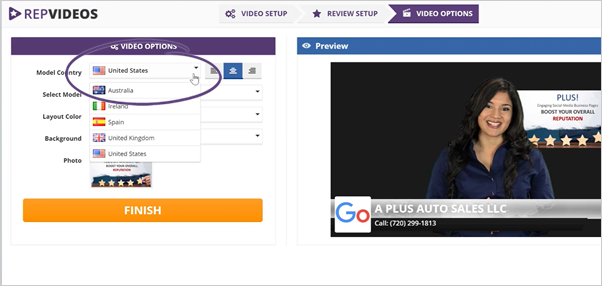
The last step of the Video Setup lets you update the details for this specific video if you want to change them from the global settings that you had set up when you created the business.
The steps below will show you how you can change the video details of the video you are about to produce:
Step 1. Select the model’s accent that you want to use.
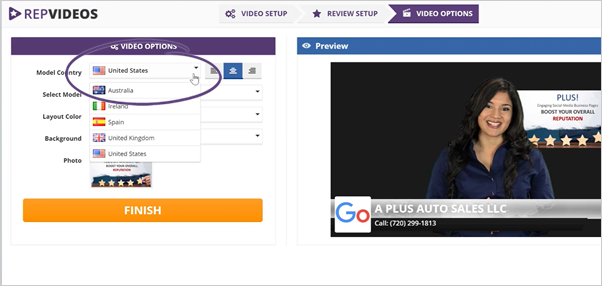
Step 2. If you like to move the spokesmodel position, select the position that you want to use.
In this example, we moved the spokesmodel position to the right side of the video. By adjusting the position, we can feature an image on the right side of the video.
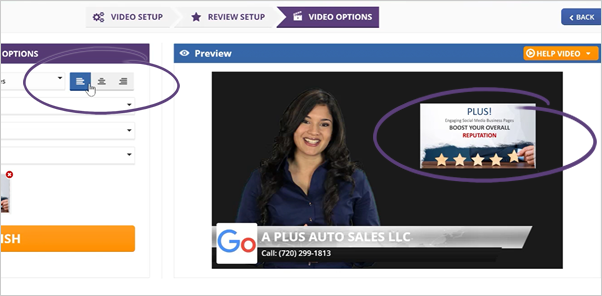
Step 3. To change a model, click this element.
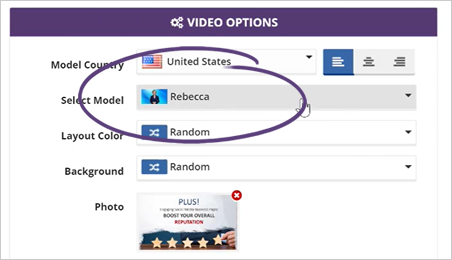
Step 4. This action lets you choose a model that you want to use from the popup window. Once you are done, click Save.
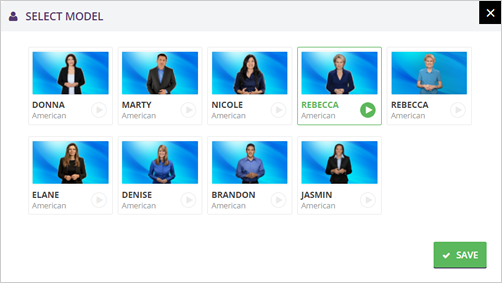
Step 5. You can also change the layout color if you want to.
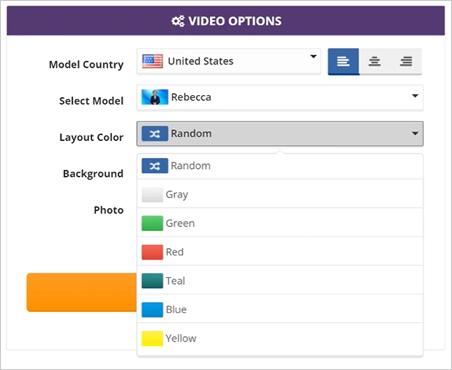
Step 6. To upload your custom background, click the Custom Background button.
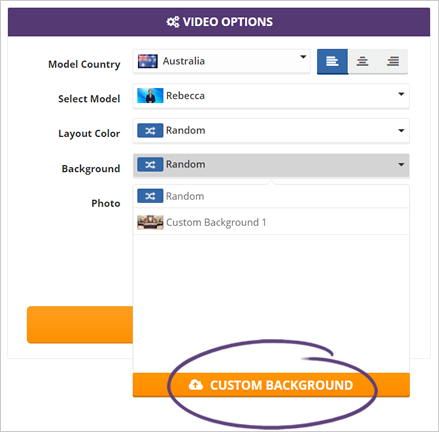
Step 7. If you want to remove the image used, you can click the remove icon.
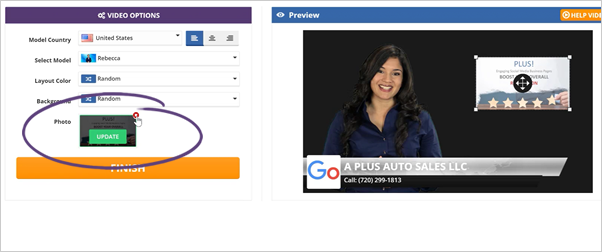
Step 8. Once you are done changing the details of your video, click Finish.
Related Articles:
Select Business for Video Creation
Create Video Step 1: Video Setup
Create Video Step 2: Selecting Review
Create Video Step 3: Review Setup