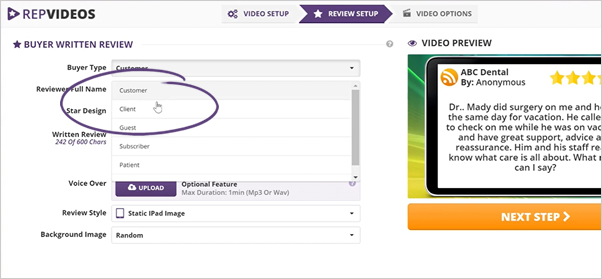
Once you selected the review, you will be able to adjust the settings for your video.
Follow the steps below to set up the review you have selected previously from Video Step 1:
Step 1. Select the applicable Buyer Type based from the review.
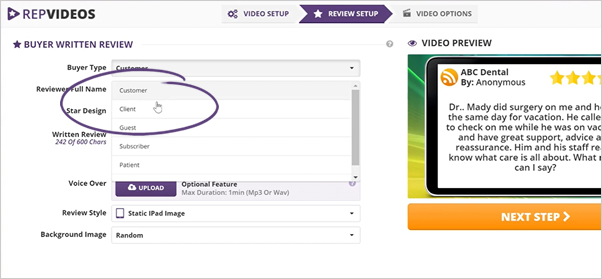
Step 2. Type in the full name of the reviewer.
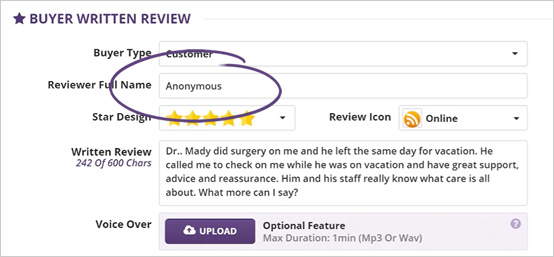
Step 3. Choose the Star Design that you want to use.
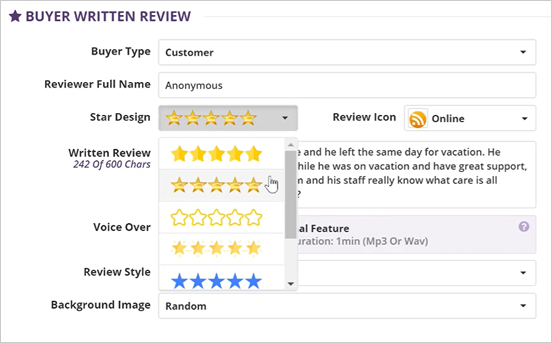
Step 4. Select the Review Icon on where the review is found.
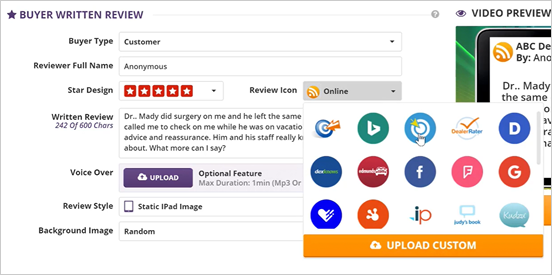
Step 5. If you're going to use your icon, click the Upload Custom button.

Step 6. If there are typos on the review, you can edit it directly from this section.
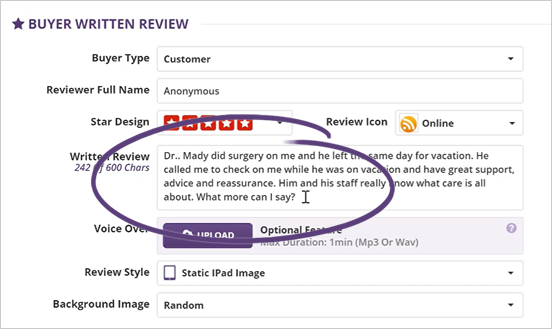
Step 7. You can also upload a voice over to the review if you want to.
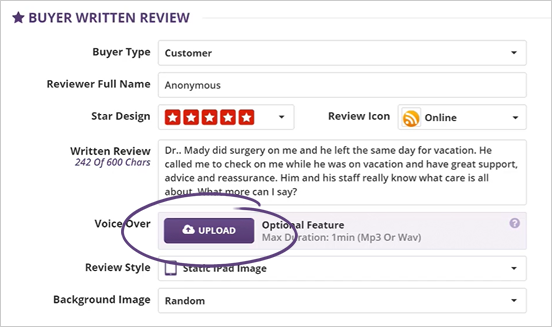
You can also choose an AI Spokesmodel and update the script:
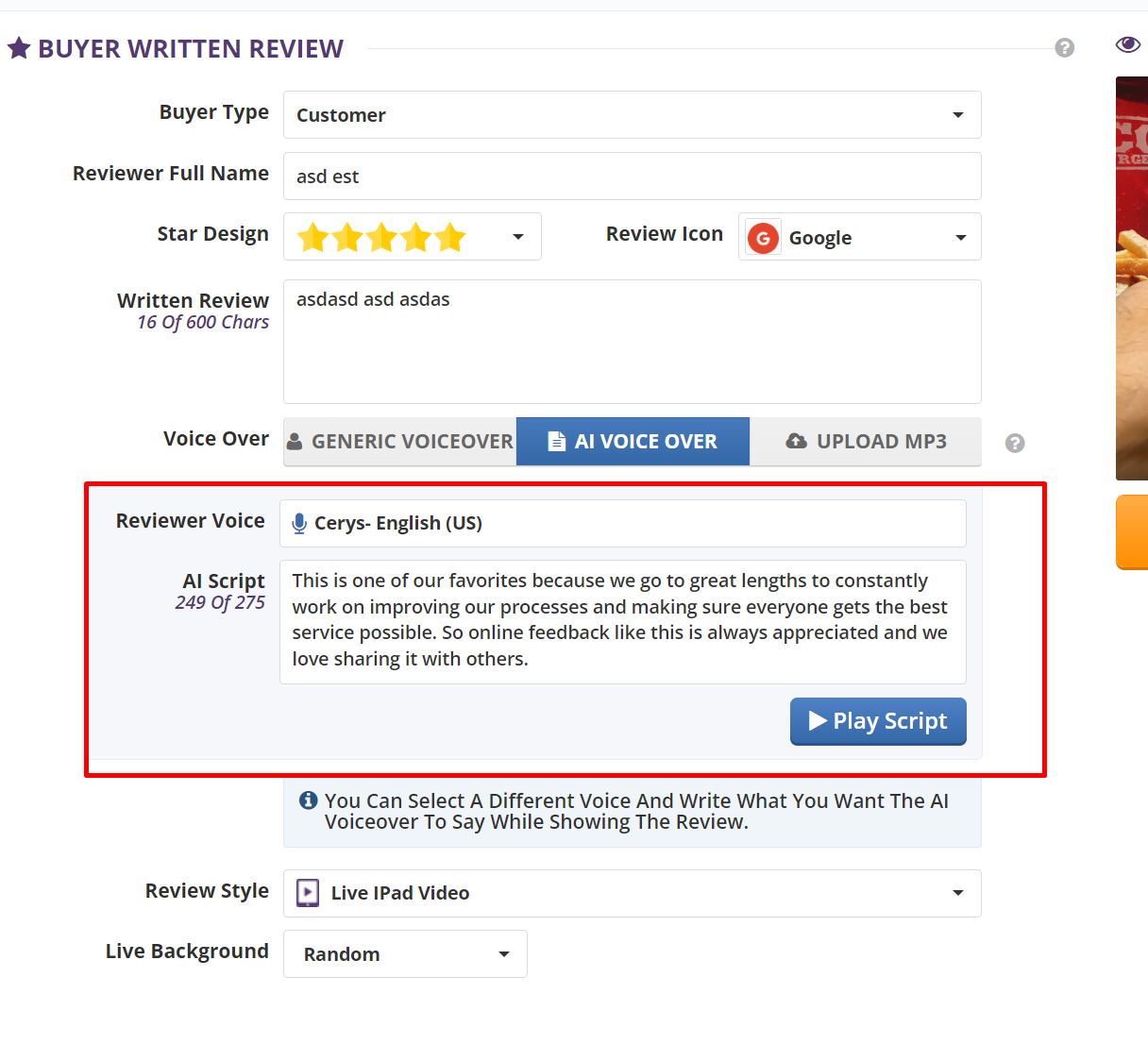
You will be able to Play the Script after making adjustments and select a new model if necessary:
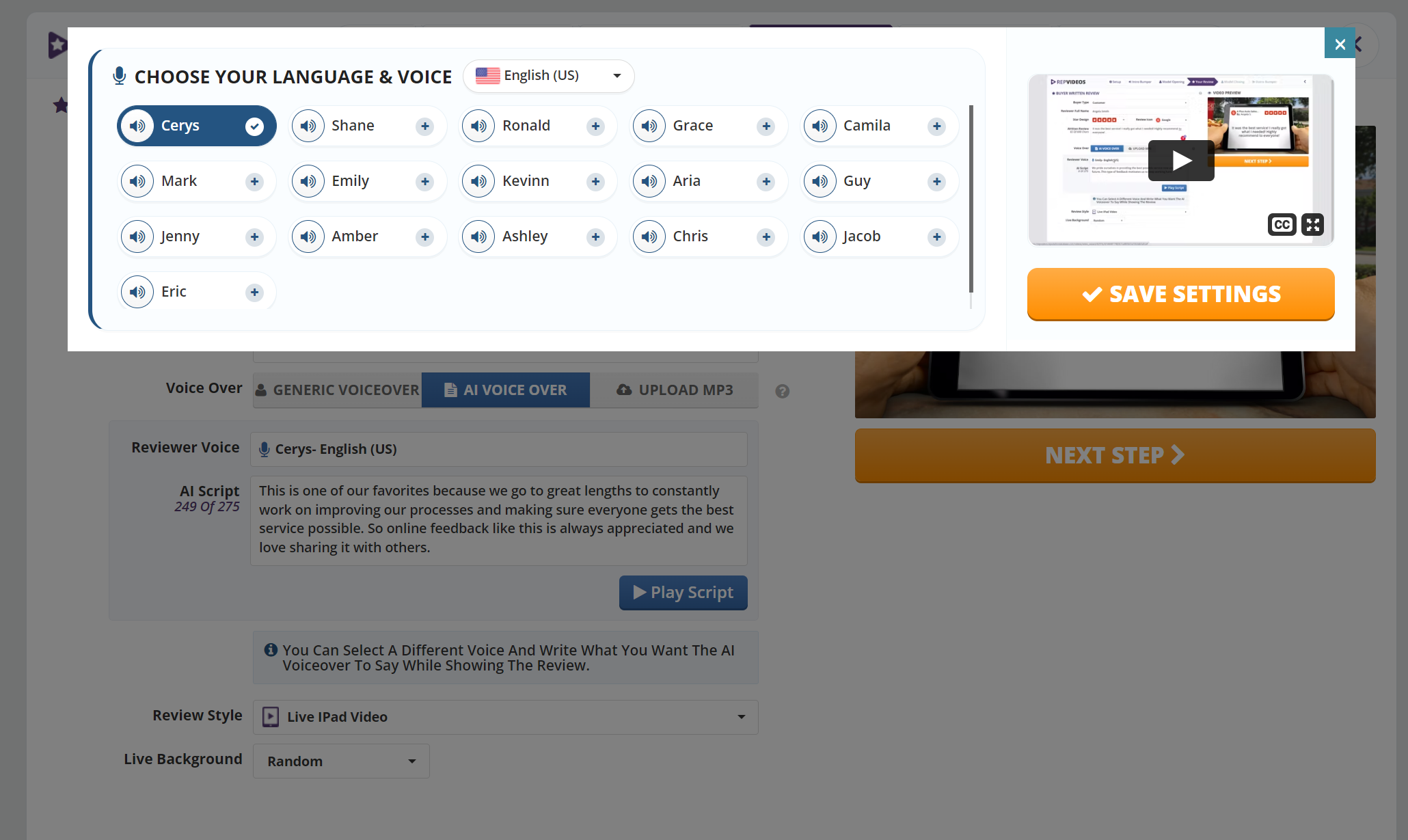
Step 8. Select the Review Style that you want to use for this review. We have various styles that you can use to showcase your review:
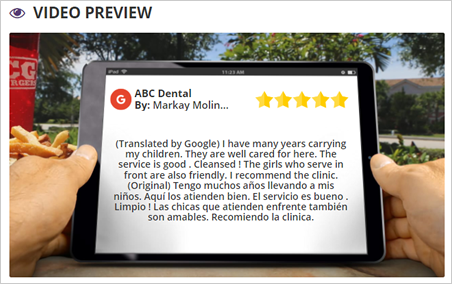
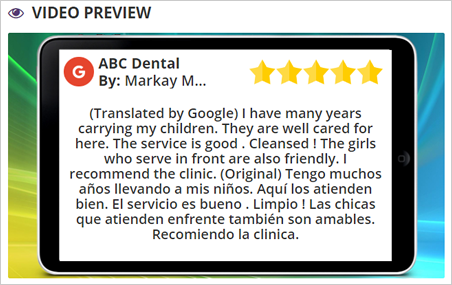
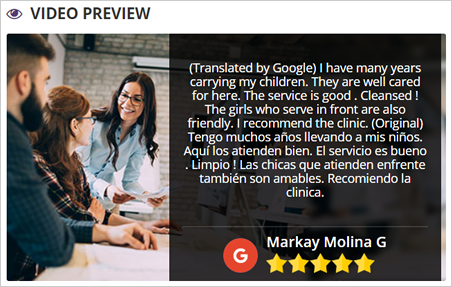
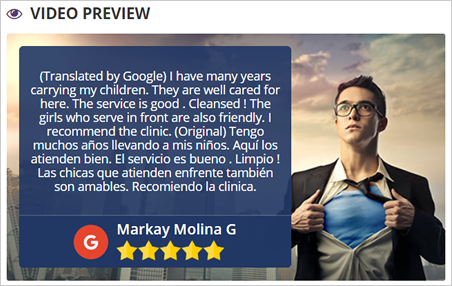
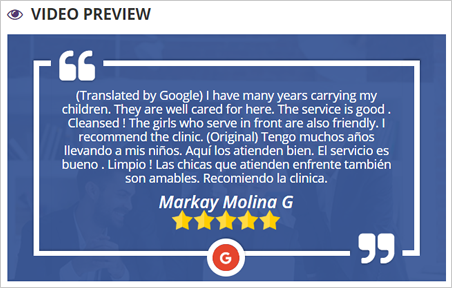
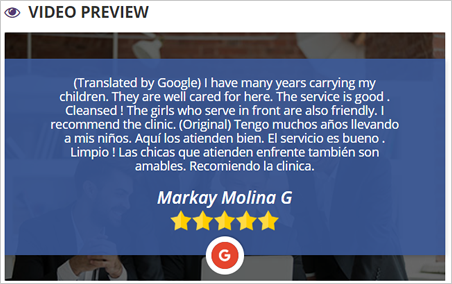
You can change the image, color schemes, text color, and background of these styles (Modern, Trendy, Quote, and Spotlight) that best suit your needs.
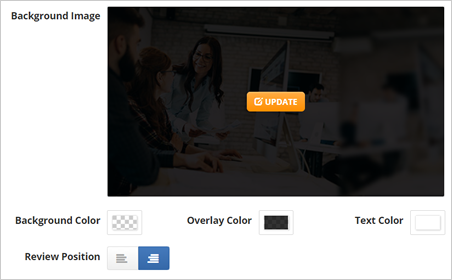
Step 9. Once you are done with your Review Setup, click Next Step.
Related Articles: