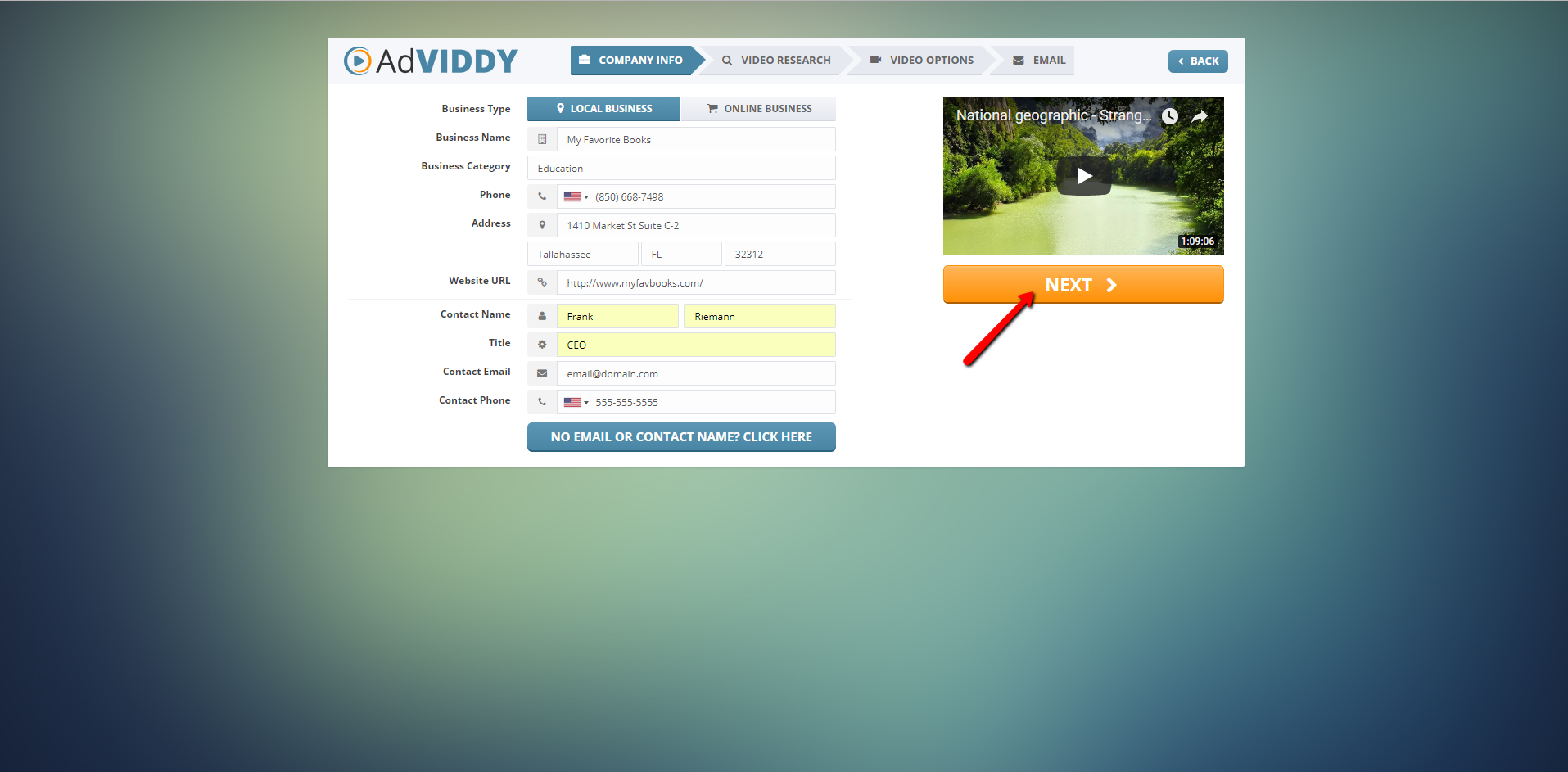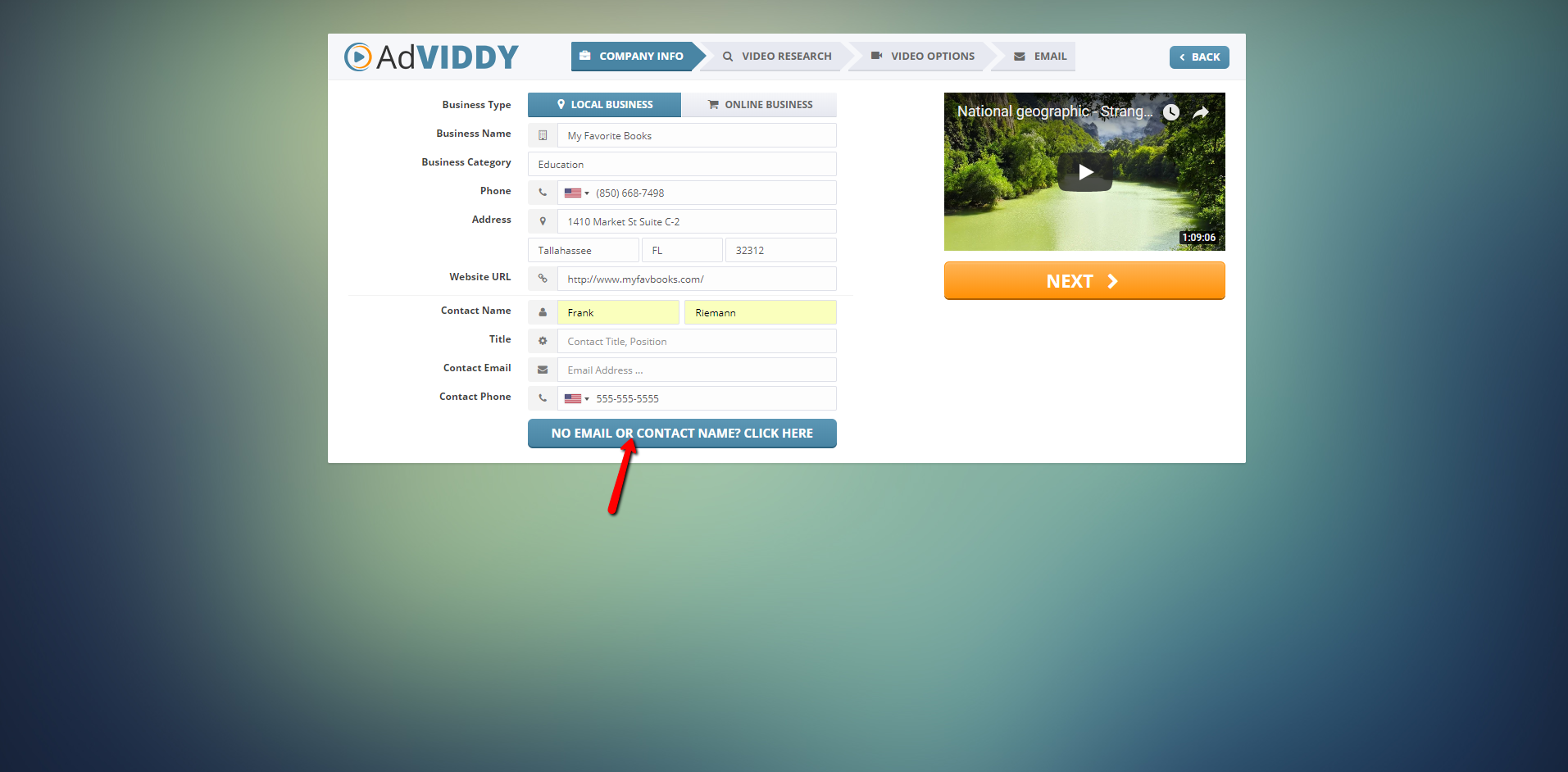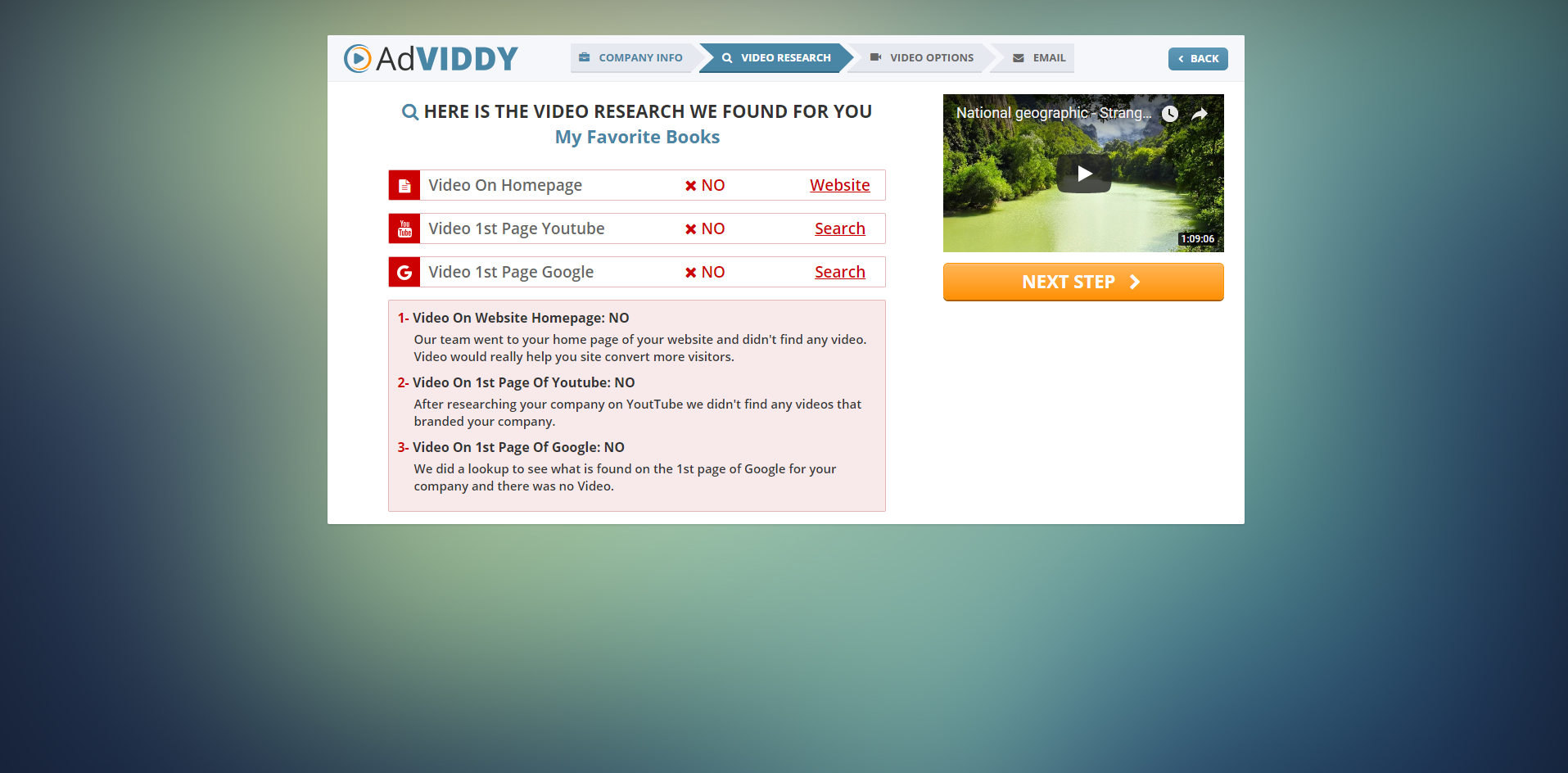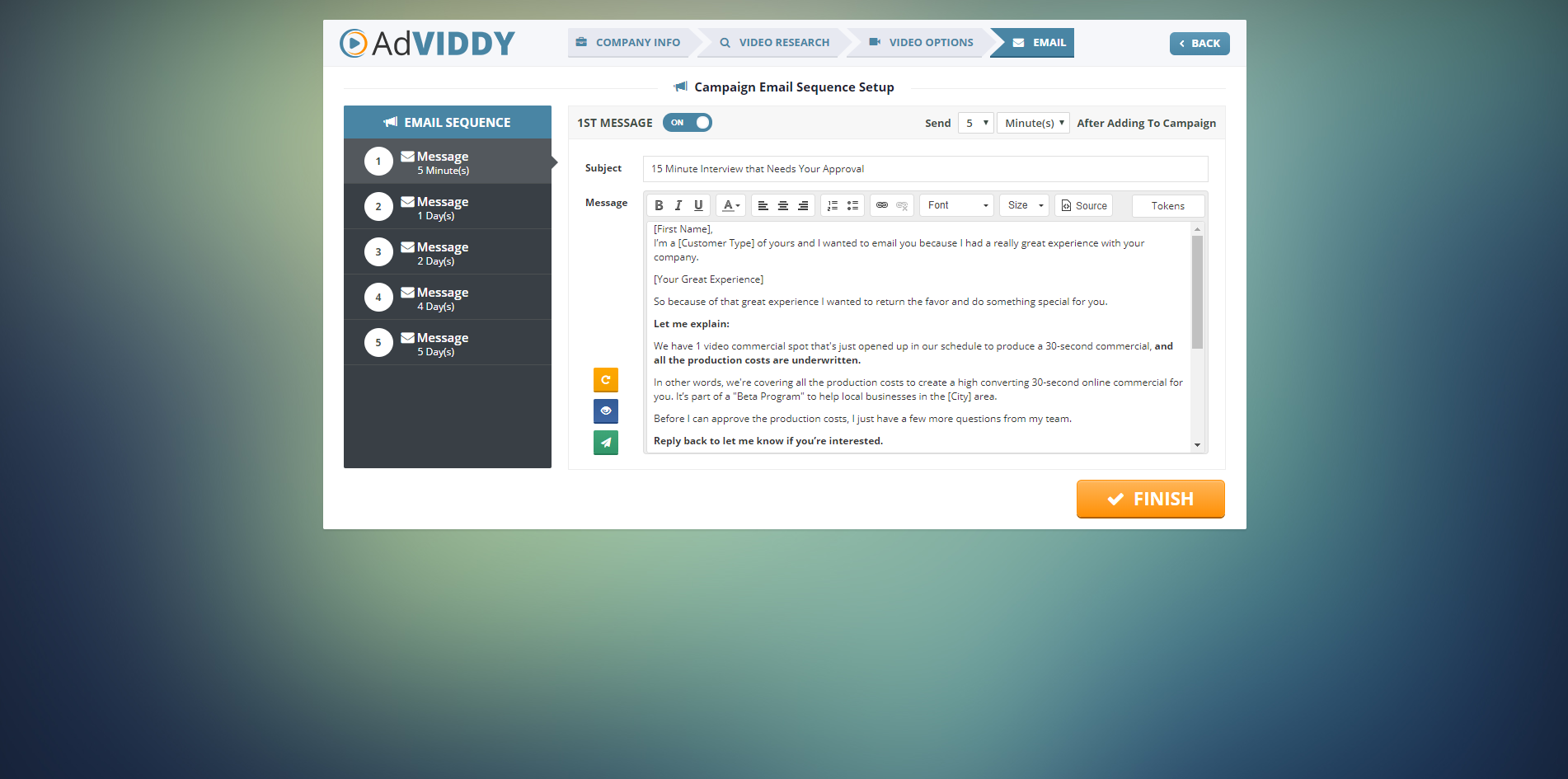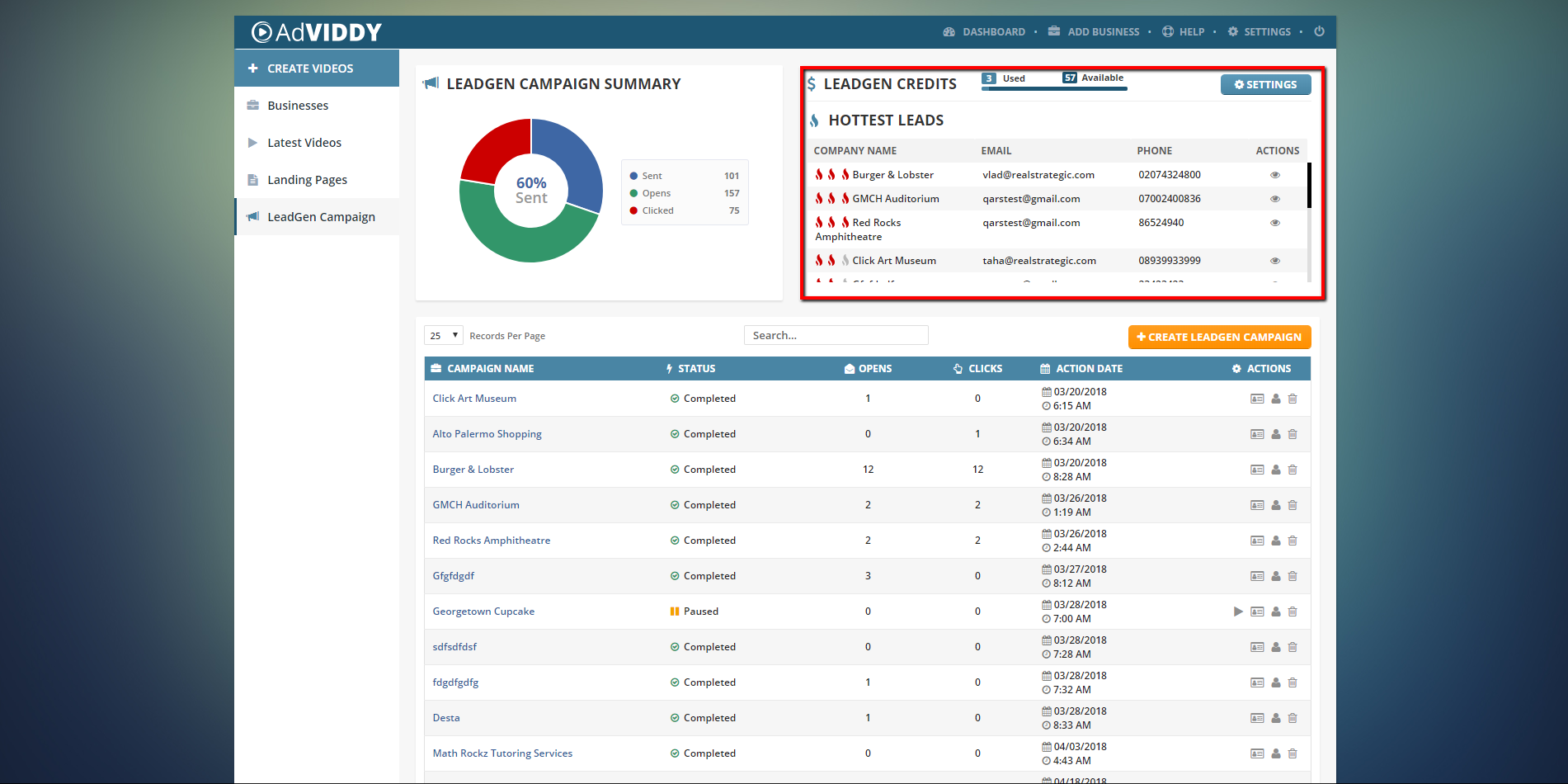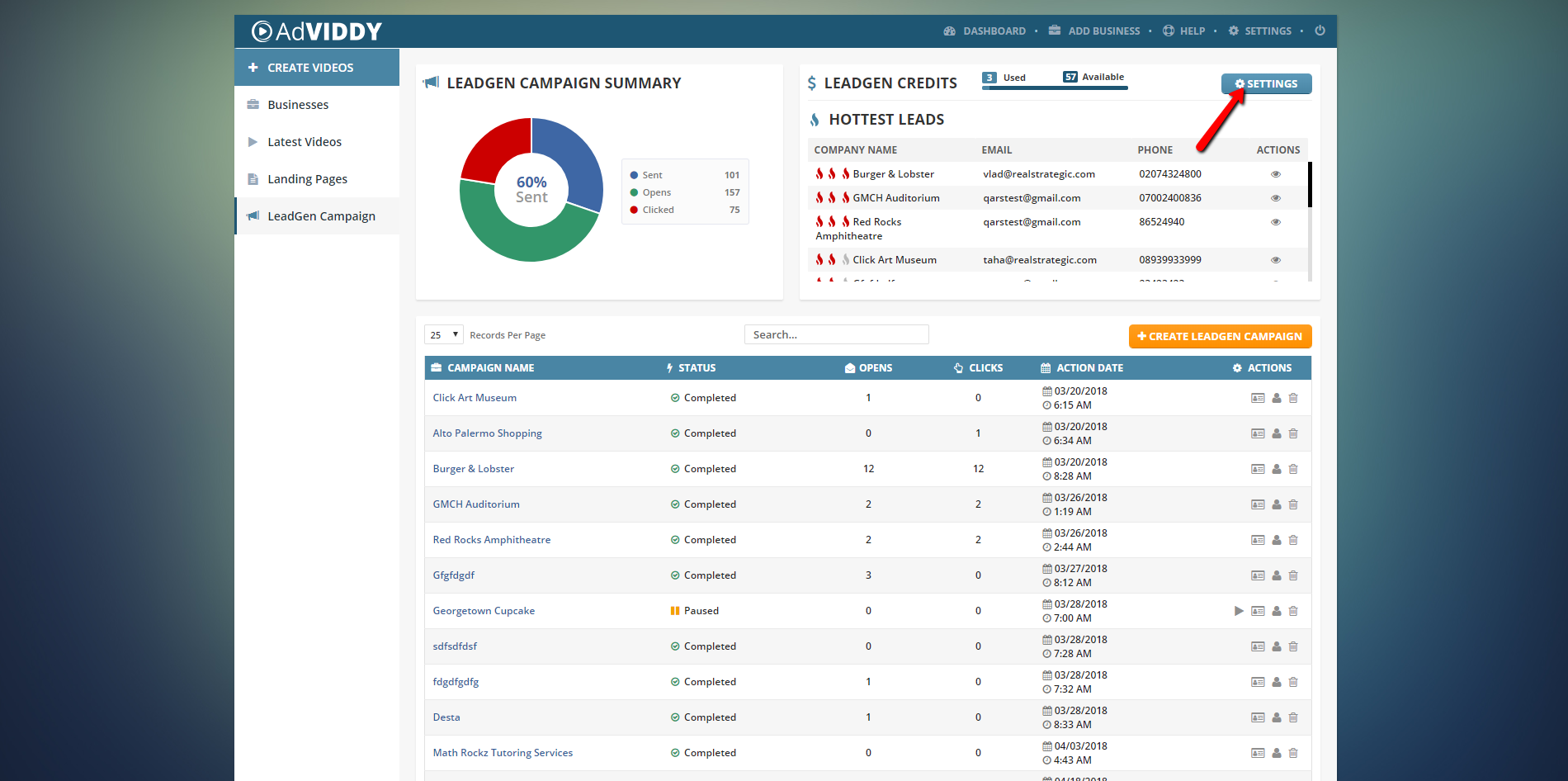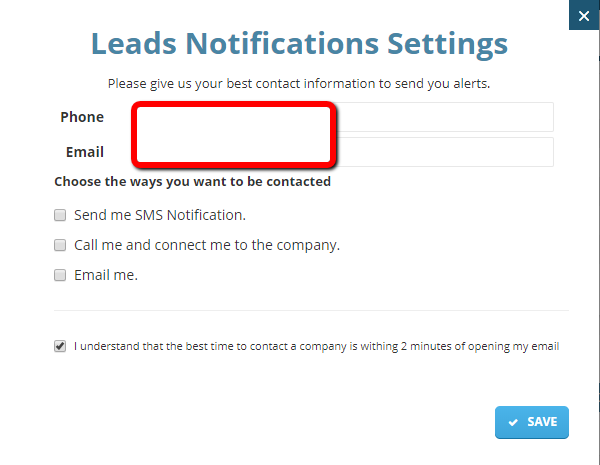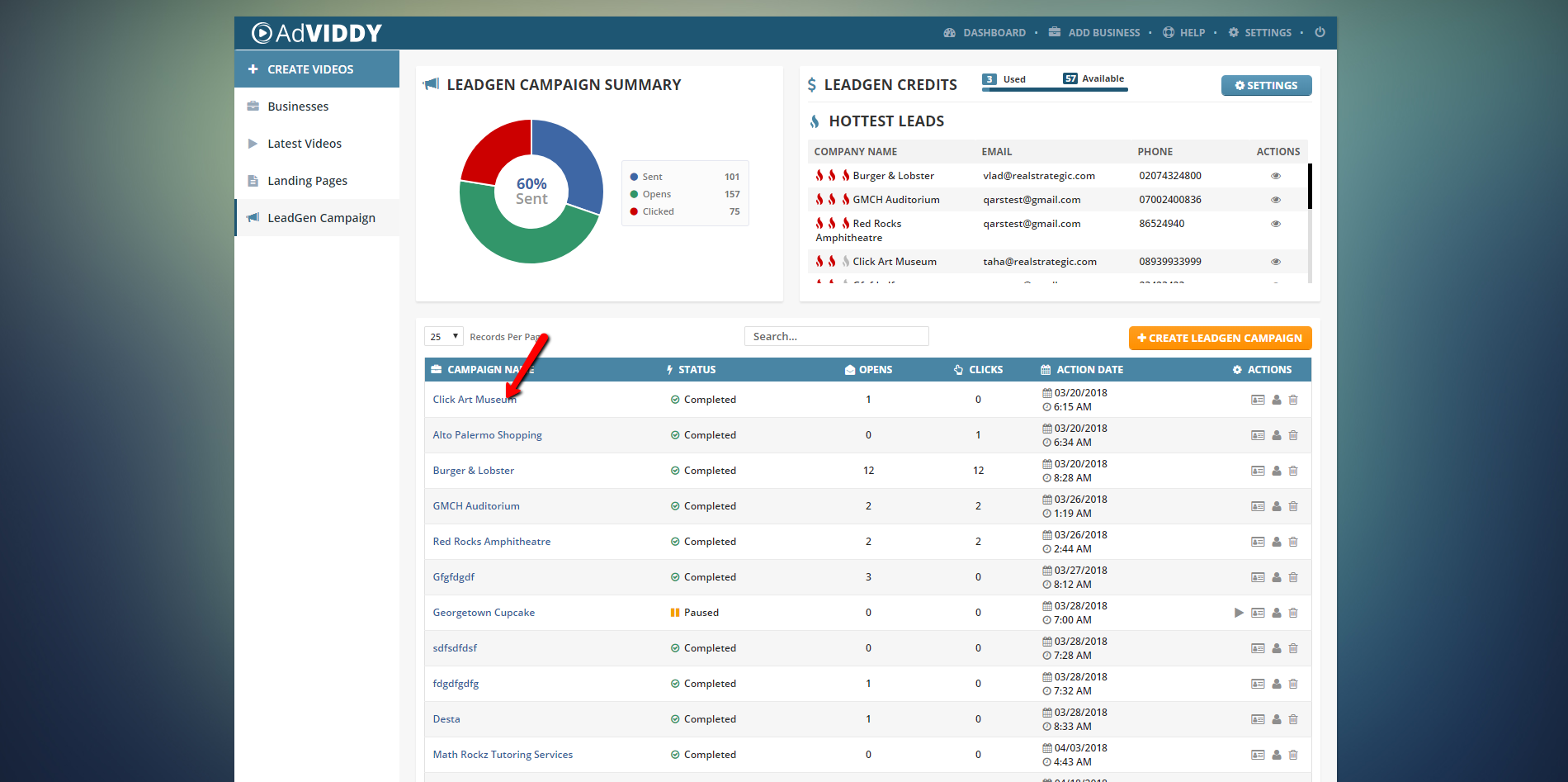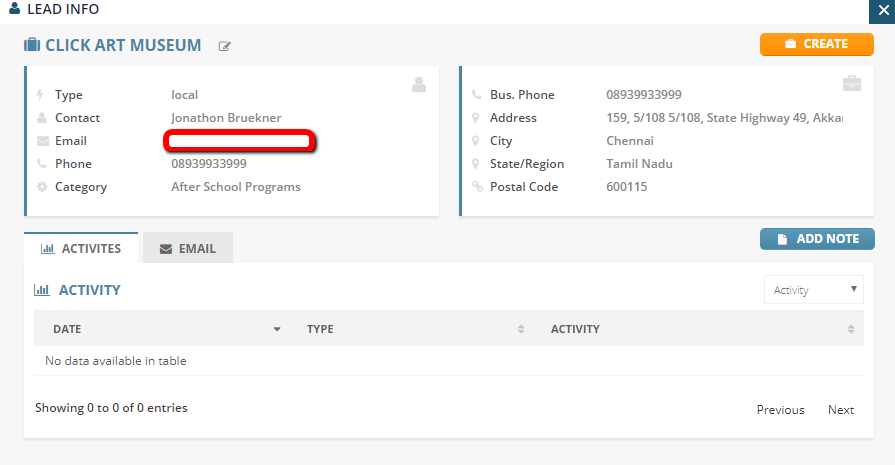The LeadGen Campaign Generator creates one business at a time very focused campaigns for prospects to spark interest in videos and get them to contact the agency and get a meeting which will lead to a sale.
This will have 20 LeadGen credits per account which means that 1 LeadGen campaign will be worth 1 LeadGen credit.

To generate a LeadGen Campaign, follow these steps:
- Click the ‘Create LeadGen Campaign’ button.
- You will be redirected to the four-step wizard. Now add a business. Once you are done, click ‘Next Step’.
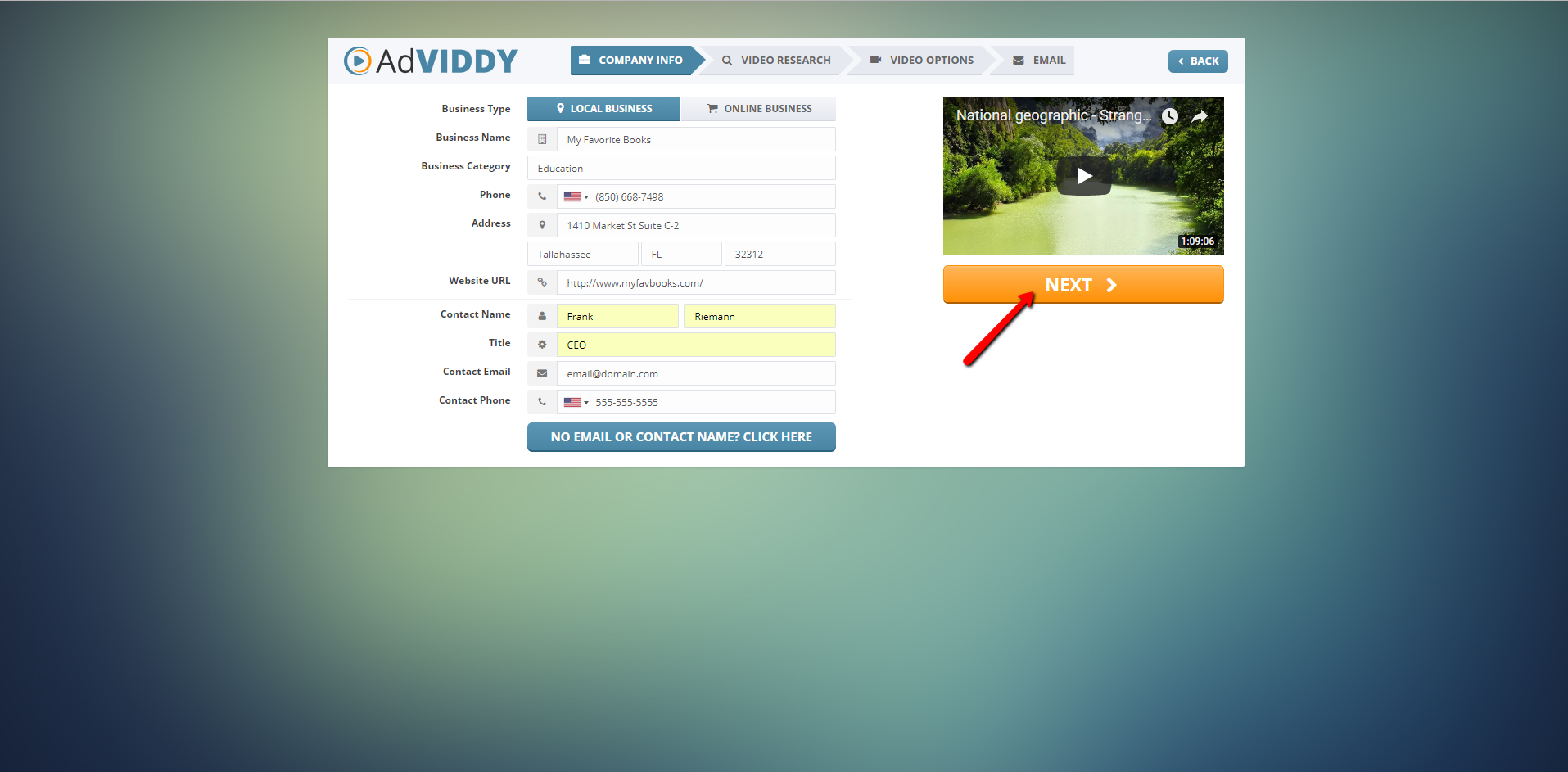
🛈 When there is no email or phone found for that particular business while looking up, you can click the ‘No Email or Contact Name? Click Here’ button to see the script where you can follow to get the business’ contact details.
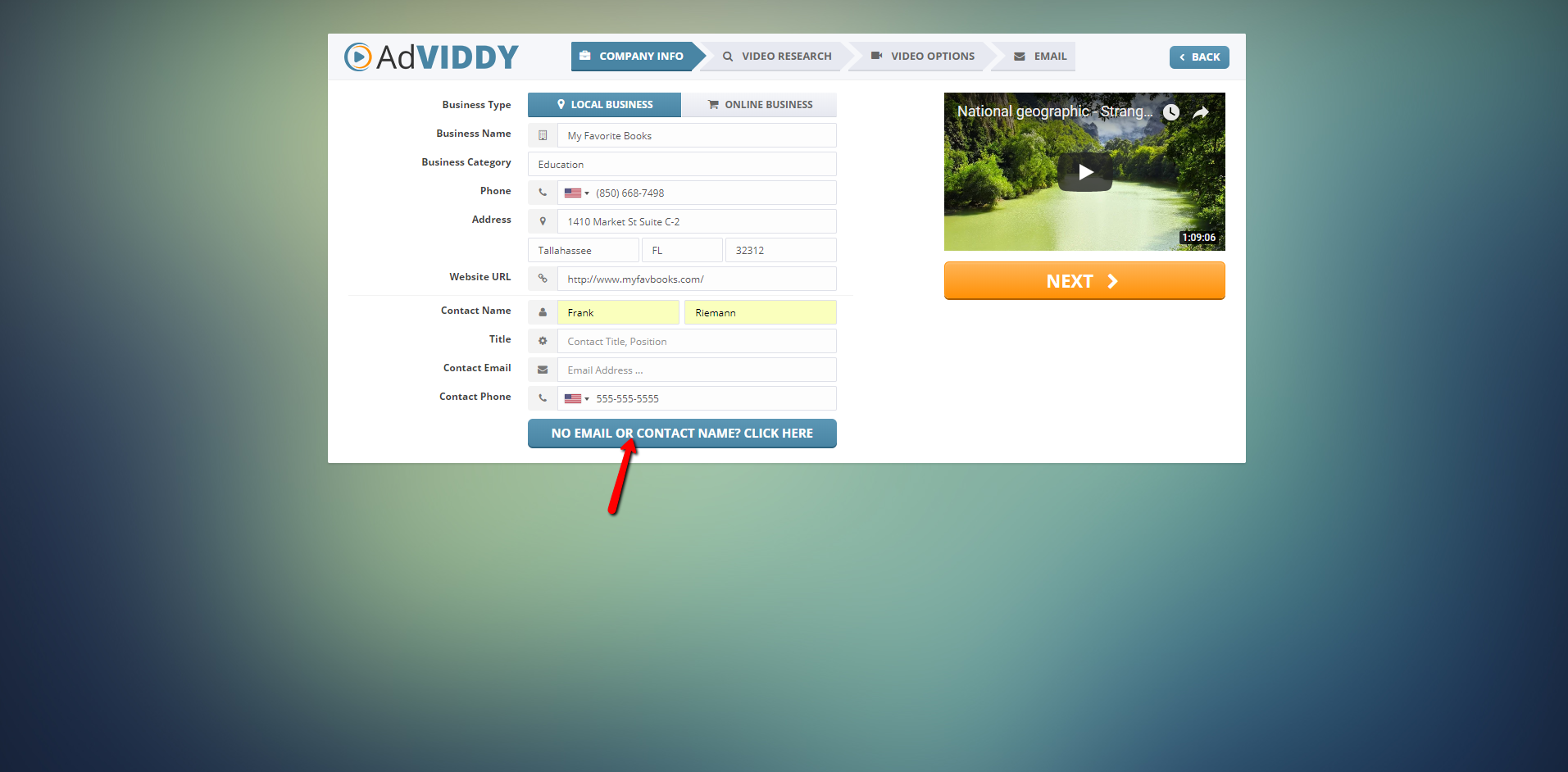
|
 |
- Next, we will do the Video Research for the client. We are going to scrape any information about all the videos available online. This will check if they have a video on the Homepage of their website if they have a video on the first page of YouTube, and if they have a video on the first page of Google.
Click ‘Next Step’ to proceed.
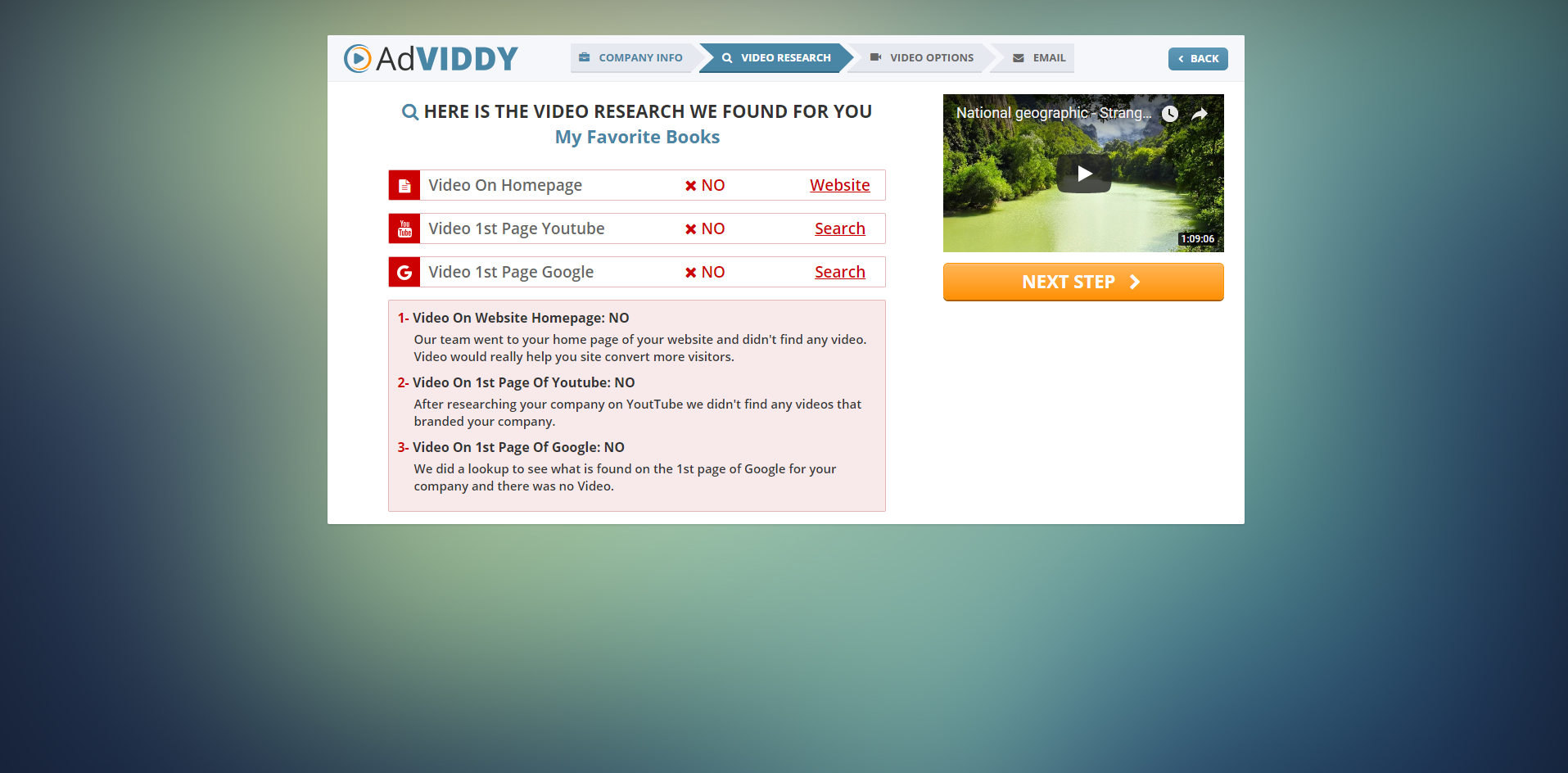
- In this next step of the wizard, we are going to specify few things in the template.
- What Experience Do You Have With This Company? - This will be important for the agency. If you are targeting Warm Leads, which means that you have already a relationship with the agency or client then you may select “I’ve Been A Customer” or “A Person I Know Has Been A Customer”. If it is a Cold Lead then select “I’ve never dealt with this business” from the drop-down.
Once you’ve specified your experience then you can already write your experience in the Write Your Great Experience textbox.
- Choose The Buyer Type - In here, you can select Customer, Member, Client, Patient, Guest or Subscriber.
- Call To Action - Choose your Call to Action. Select “Reply Only” if you want to get an email back to which it needs to go. Choose “Select Landing Page” if you want to redirect a client to the potential video that you have created for them.
Click ‘Next Step’ to finalize to proceed.

- In this last step of the wizard, there will have 5 email sequence, one for each day. Each of this email has different purposes. Once you are done in this step, click ‘Finish’ to finalize your campaign.
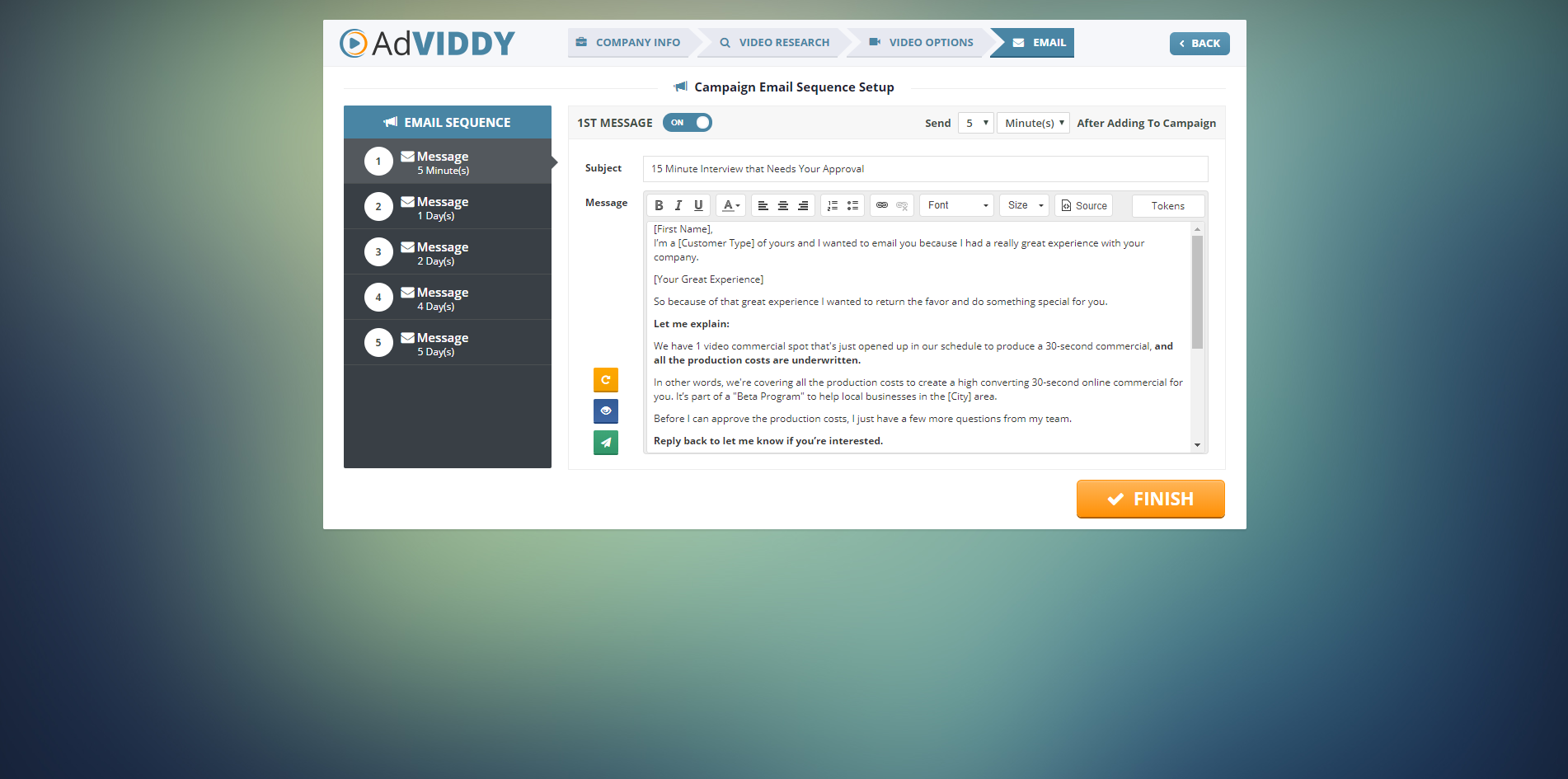
- You will see the status of each campaign like the campaigns that are active and paused. An active campaign is in the middle of sending out the sequence of the 5 emails. You may pause one of the campaigns here if needed. You can also see how many emails were opened, the clicks that were performed, and the action date on when that action happened.

- You may also check the Hottest Leads area where it displays the top priority lead which will be on top and has 3 flames. This will be the priority on how this business will be contacted.
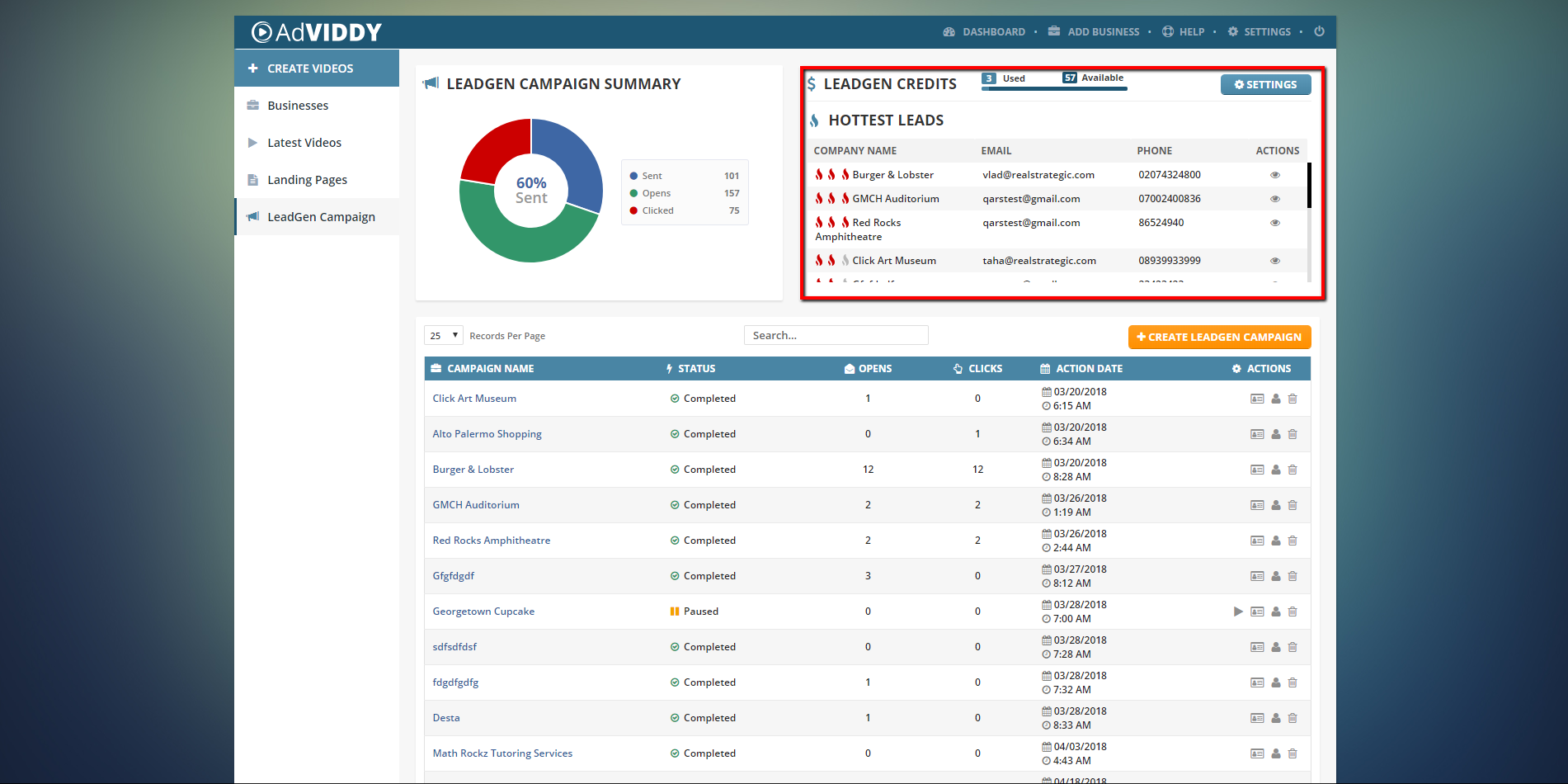
- Under ‘Settings’ you can set up the Quickstart Notifications. When leads are coming in, you will be receiving an SMS notification, get connected to the company, and receive an Email.
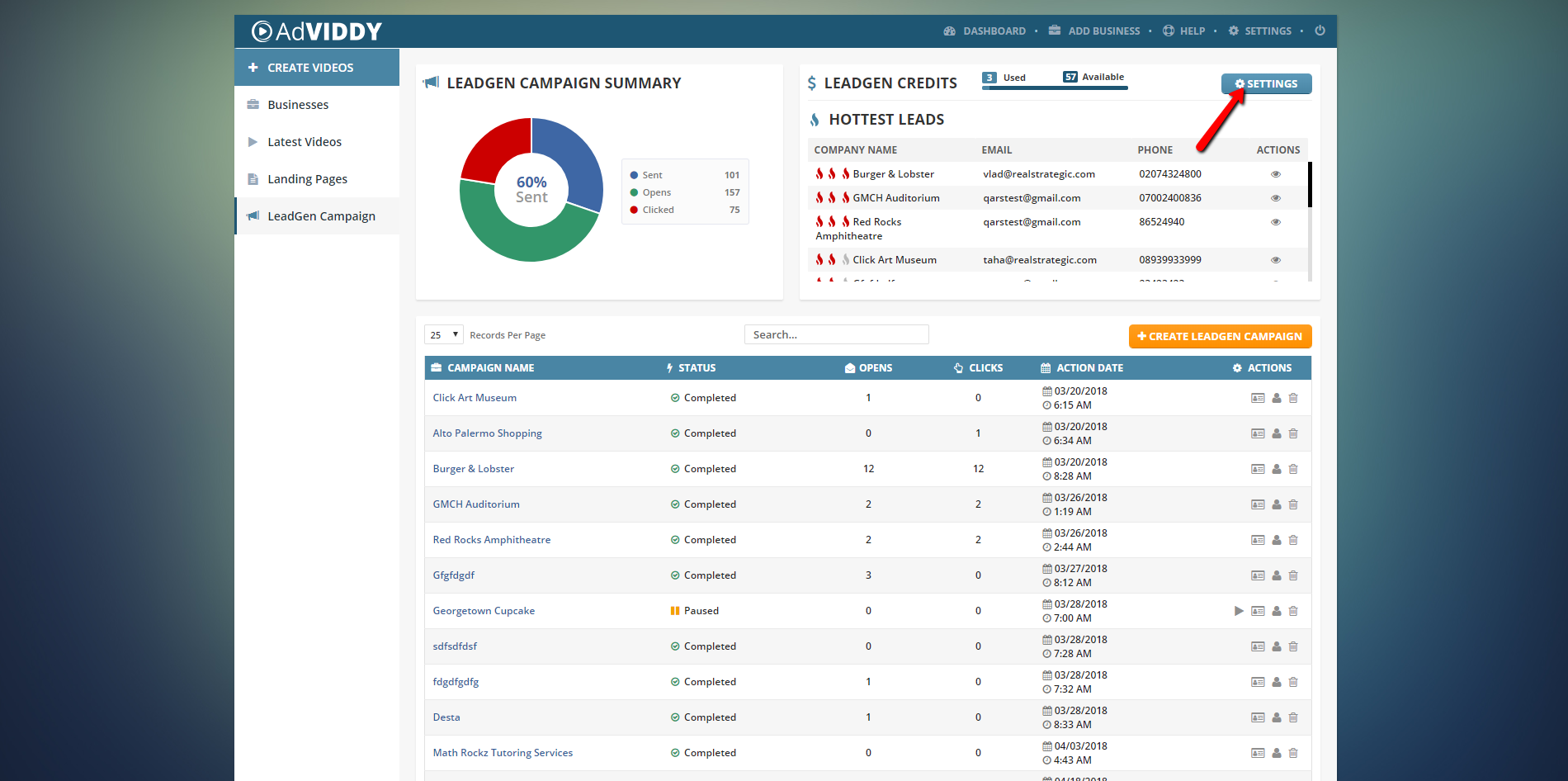
|
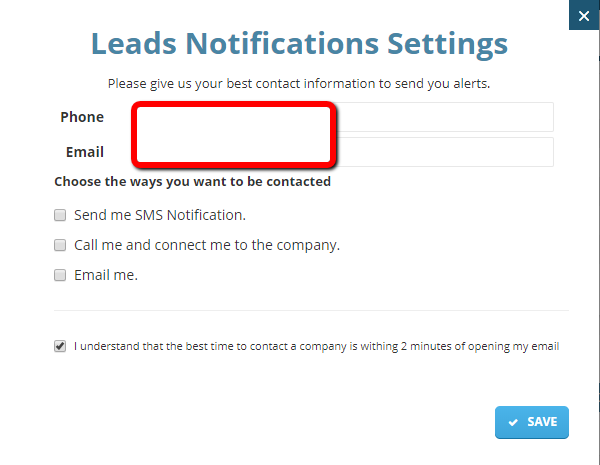
|
- Lastly, when you click on a business, you will see its business card and view all the information about it and the activities of what kind of details were created for that particular business.