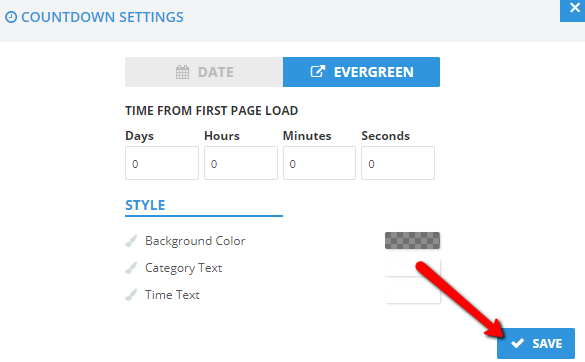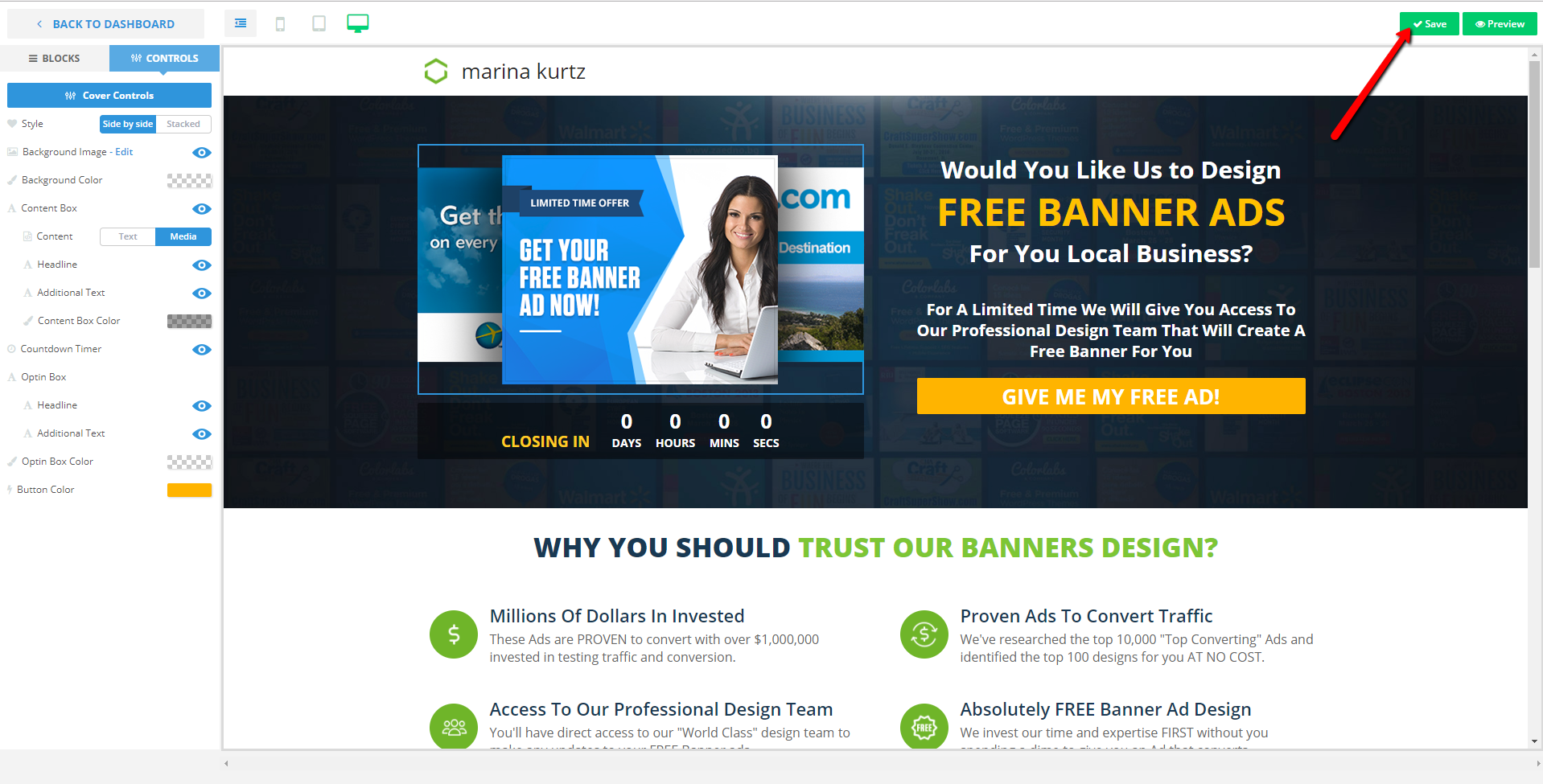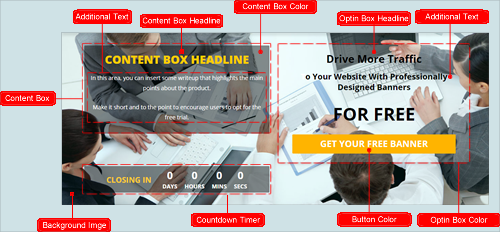
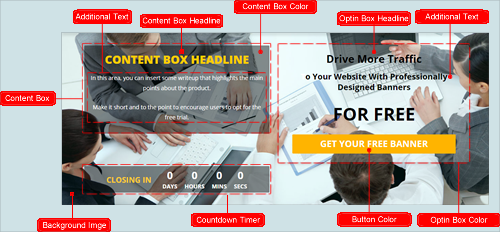
This control serves as your Countdown Timer for your Landing Page. By default, this control is disabled. To add a Countdown Timer to a Landing Page, complete the following steps:
Click the Cover Eye Icon on the Control Page to enable your Countdown Time. 
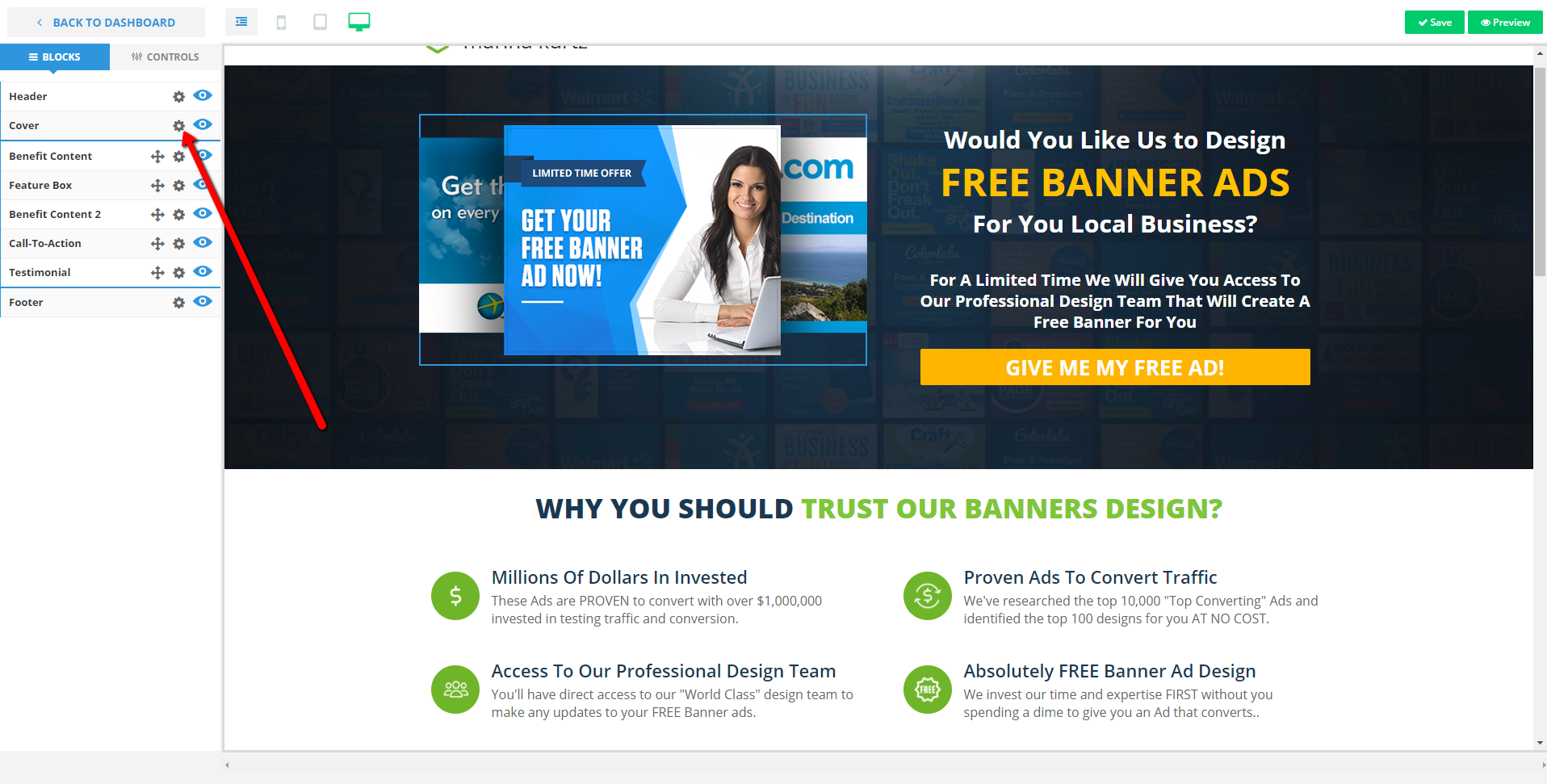
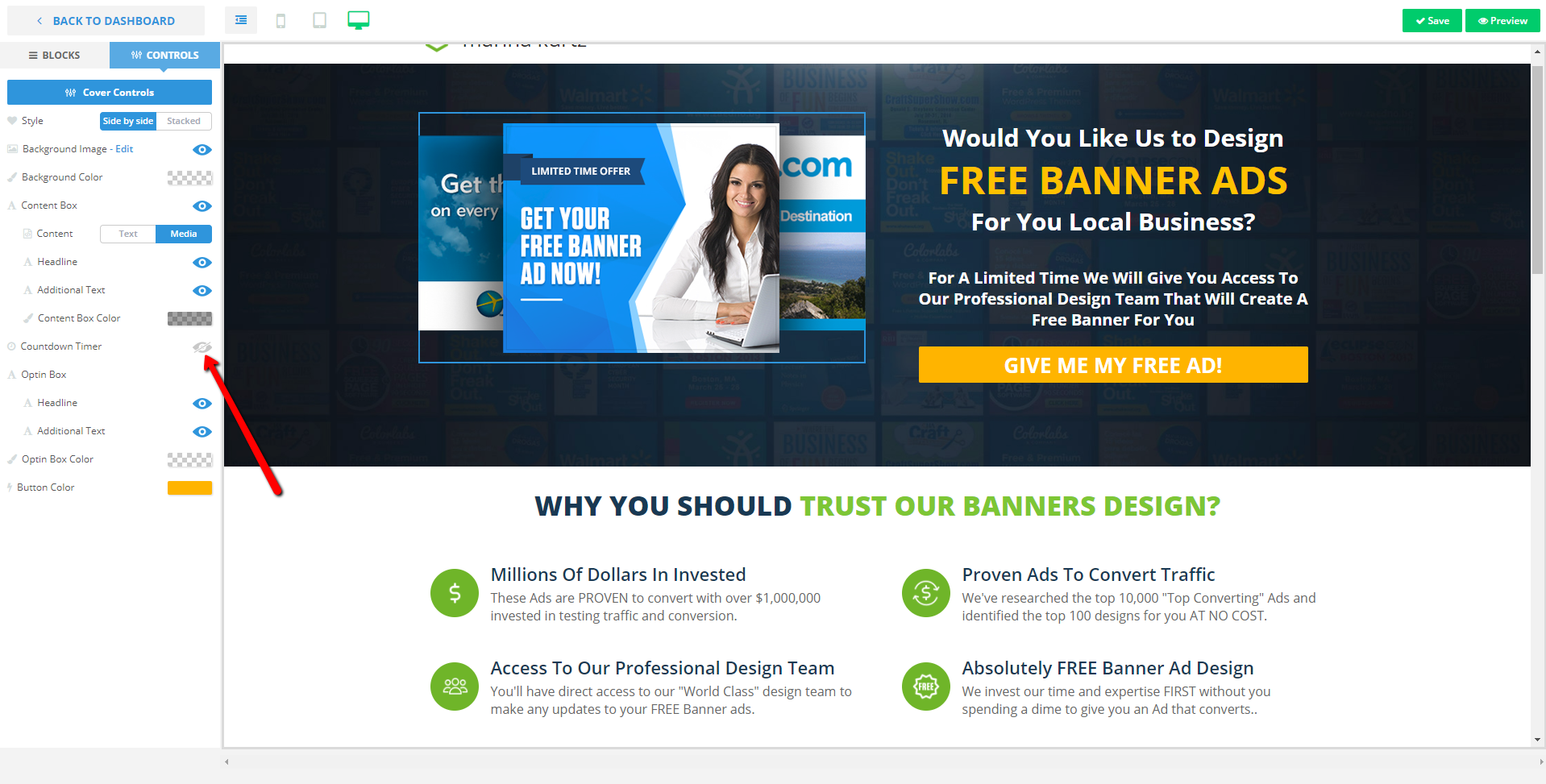
In the Landing Page preview window, hover your mouse over your Countdown Timer and click

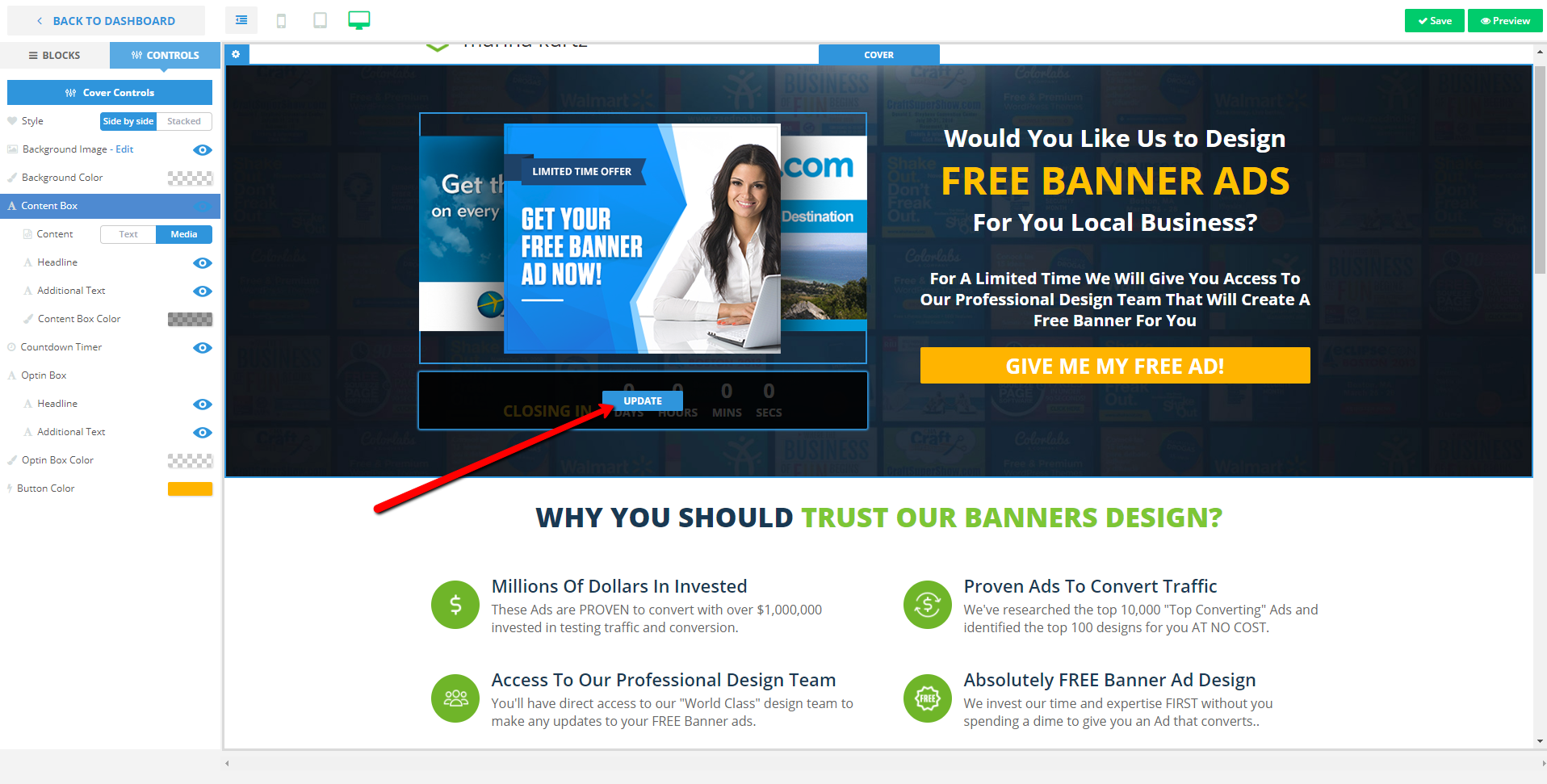
3. Set the Date and Time for your Timer. If you need to adjust the time zone, select from the drop-down list.
4. Customize your timer’s design using the style section.
5. To set a timer that starts when the page is first loaded, click Evergreen. .
6. Adjust the time from your Page’s first load to when your Limited Offer expires.
7. Click Save on the Countdown Settings Menu and on the Controls Page.