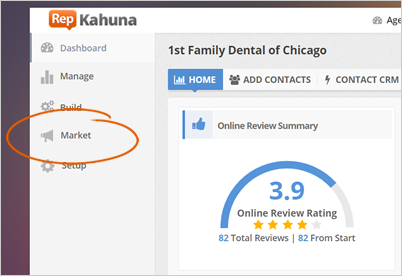
Your Social tab is where you can connect all the social media sites for this merchant. To ensure uninterrupted social postings within Rep Kahuna, we highly advise that you set this up.
The steps below will show the different steps on how you can connect the different social media sites for your merchant:
Step 1. From the company’s dashboard, click Market.
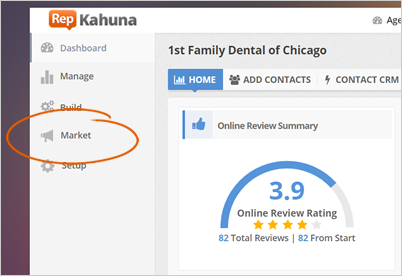
Step 2. Click the Social Marketing tab.
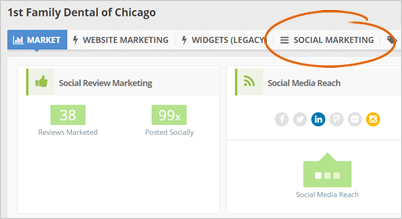
Step 3. Click Connect Social Media Sites.
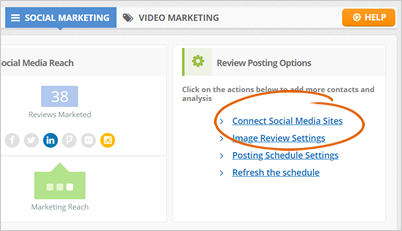
Step 4. Click the social media that you want to connect.
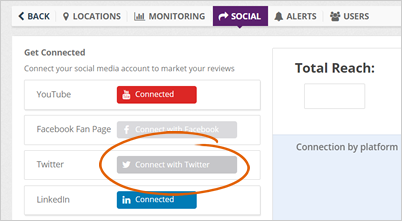
Step 5. Click the Connect button.
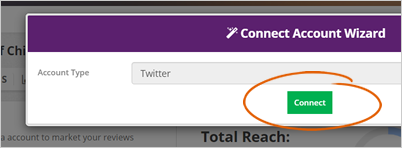
Step 6. Type in your account username and password. Once you are done, click Sign In.
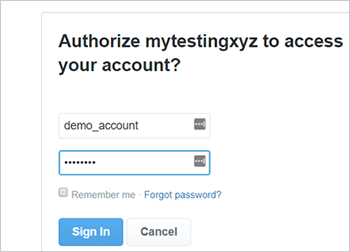
Step 7. Once the social media is successfully connected, the button will change to Connected.
Step 8. Now, if you want to disconnect the account, click the Connected button on the social site that you want to disconnect.
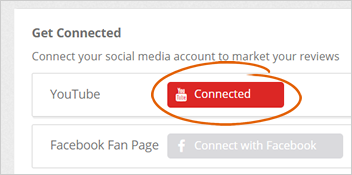
Step 9. As you connect more social media sites, you can see a change on the percent of completion.
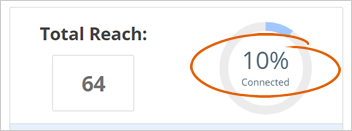
Step 10. You will also see the total number of reach of all the platforms combined, and a graph that will display the exact number of social reach for each of the social sites that you connected.
In this example, we can see that all of the 64 social media reach came from Facebook.
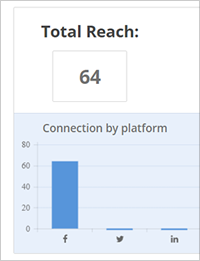
Related Articles:
How to Connect Google My Business to Rep Kahuna
How to Remove the Google Instruction Wizard From the Sign In Form
How to Stream Reviews and Feedback to Social Media
How to Automatically Schedule Social Posts
How to Remove the Logo From the Social Images Posted to Social Media