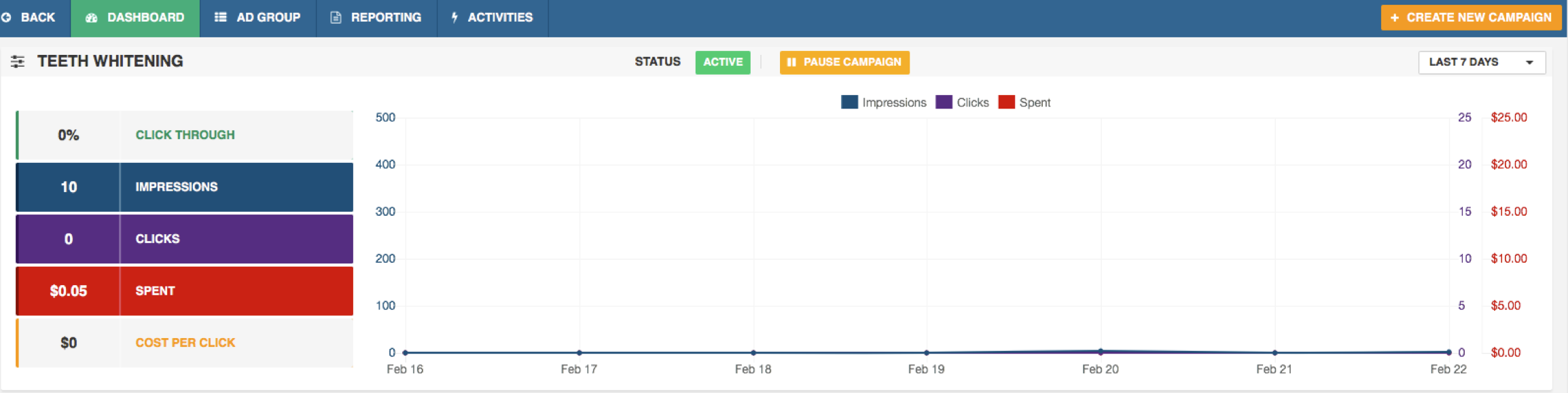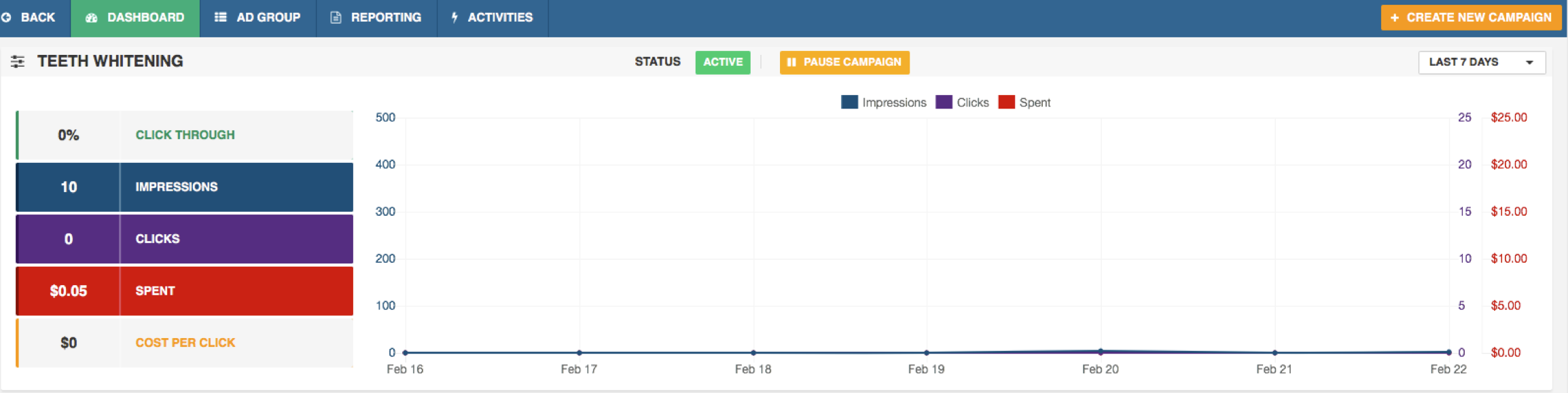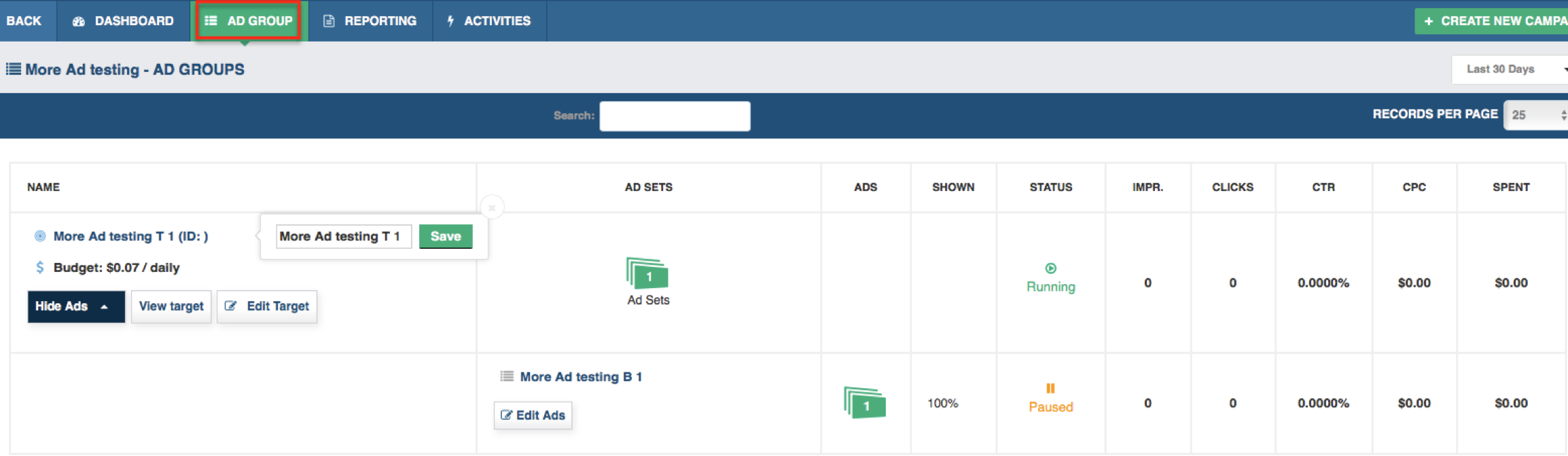Your Campaign Dashboard allows you to see the details of your campaign, check it’s status and learn about how it is performing. To get to your Campaign Dashboard click to your Client Merchant Dashboard > click on a campaign. Here’s a list of everything you can do on this page.
- You can view the status of your campaign, which will be either active or pending. You can pause or reactivate the campaign. You can even create a new campaign from this page!
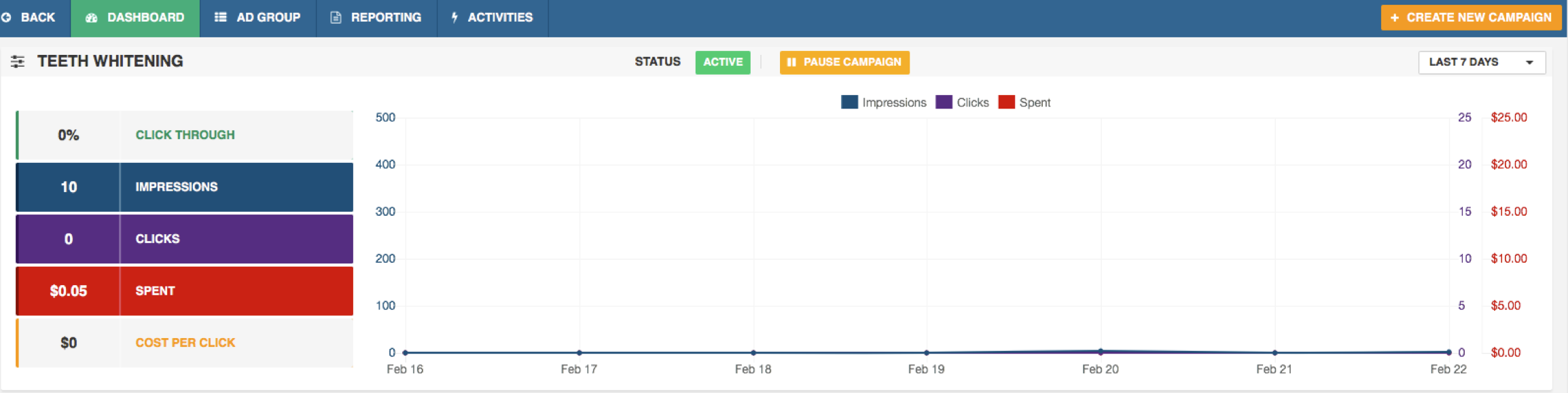
- You can see how your campaign is performing by viewing the following metrics in a graph: click through %, impressions, clicks, spend, cost per click.
- From the navigation of this page, you can view your ad groups. Here you can edit the campaign name, view the number of ad sets running on this campaign and view how the ad sets are performing.
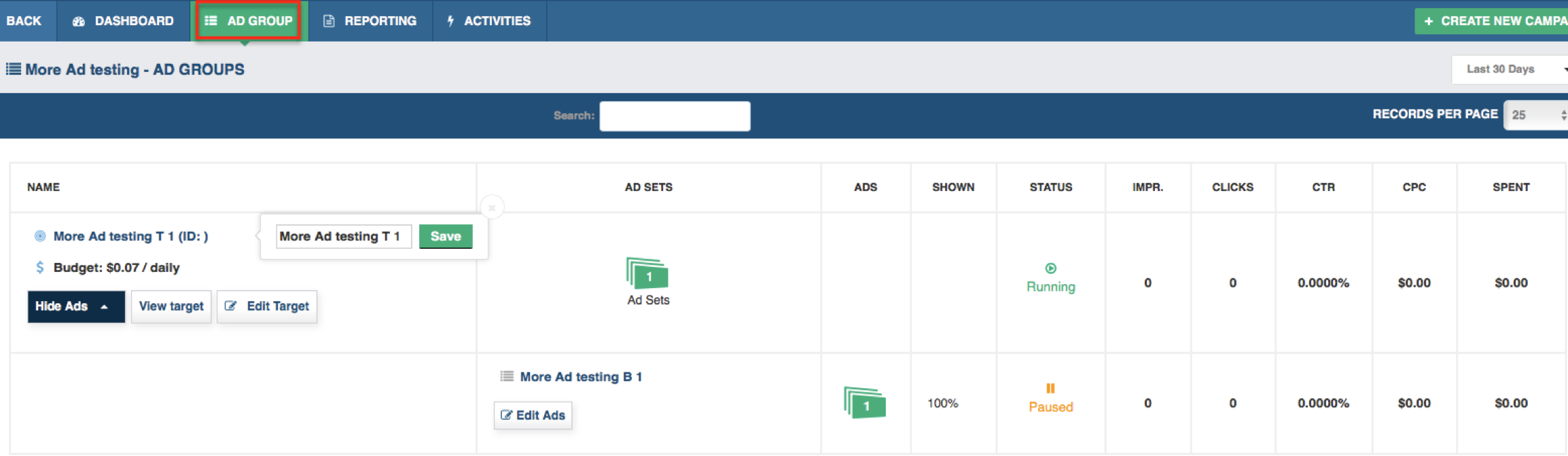
You can view and edit the target audience as well. Simply click Edit Target and edit as you wish to update your targets.
You can also edit ads by clicking on Edit Ads. Here you can pause, resume or check ad status. Keep in mind that you can NOT add ads or ad sets once you’ve created your campaign.
- From the navigation of this page, you can also view a report for this campaign - you can even export it as a PDF.
- The next section of the page shows your campaign details, including showing you the type of campaign (Retargeting or Ad Traffic) and showing the audience reach.

- The bottom section shows you your Top Converting Ads and Worst Converting Ads. Note: best practice is to let your campaign run for a few days before viewing conversion data.