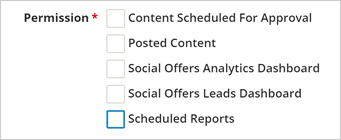
There are several permissions that you can toggle between to arrange the specific access to the system for your client.
Here's the list of all the permissions you can share:
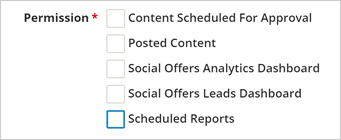
Content Scheduled for Approval
You can share the link to the External Portal to review the content that has been scheduled. Here's what it is going to look like from the user perspective:
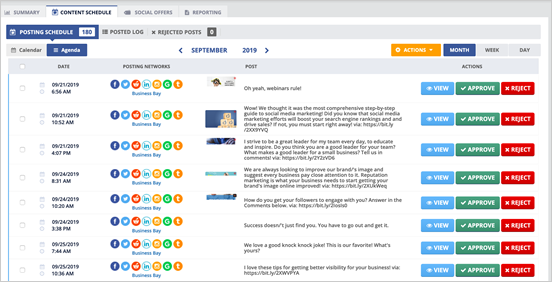
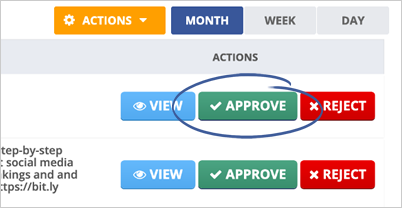
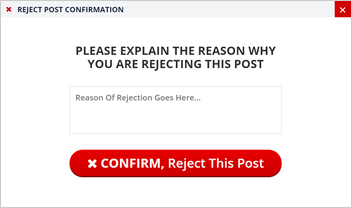
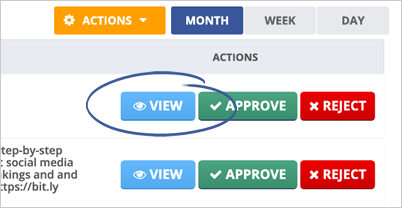
Once the post is rejected, it will be automatically paused from the schedule until the items that caused rejection are resolved. Here are the steps that a user can do to resolve a post:
Step 1. Clicking the View button will bring the preview of the post.
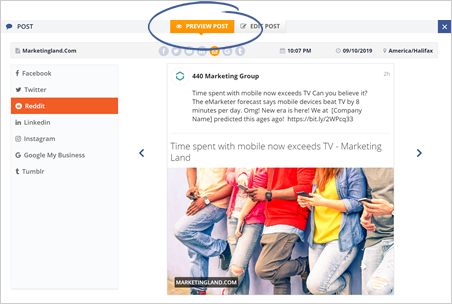
Step 2. The user can also edit the post from the Preview Panel.
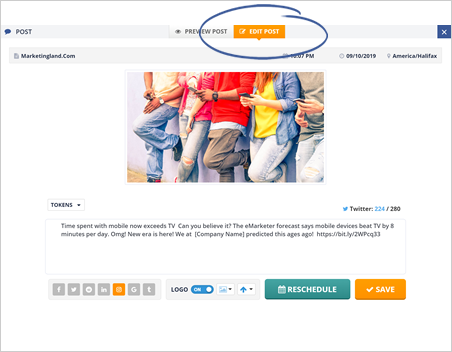
Step 3. Once the user enters the edit mode, they can update the description of the post.
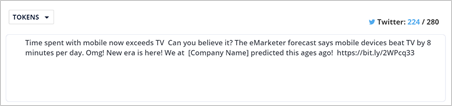
Step 4. They can also update the image from the post by clicking the Update button.
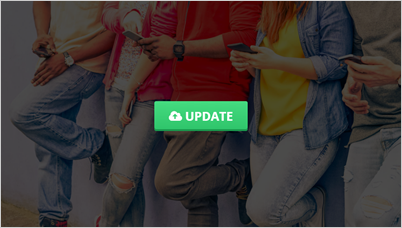
Step 5. Once the post is updated, they will be able to select the social network where the post will be shared.
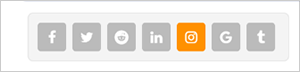
Step 6. They also have the option to add or remove their logo in the post. If a logo is added, they have the ability to change the logo's brightness and its position.
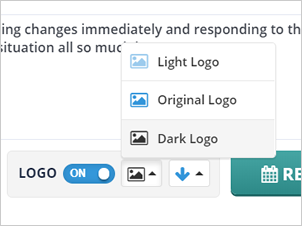
Step 7. If in case they need to change the date and time of the post, they can click the Reschedule button.

Posted Content Log
Posted Content Log Permission will unlock the tab to review the posted items in the past week.
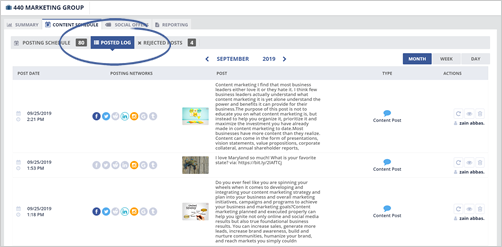
The Social Offers Analytics Permission will give access to the Offer Campaigns Stats, Leads, Analytics, Pages review, and trends.
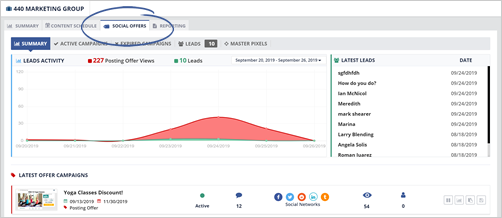
If you share the access to Leads Dashboard, the user will only see the Lead. They will be able to manage those contacts, editing the details on the contact as well as redeeming the coupons from the dashboard.
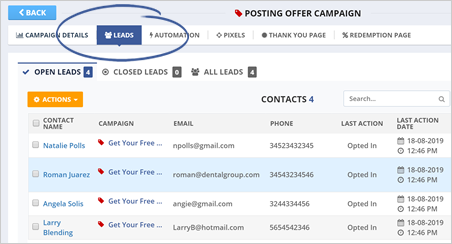
Reporting
The Permission for Reporting Tab will unlock the Reporting area for review which will let them review the data for Social Reach
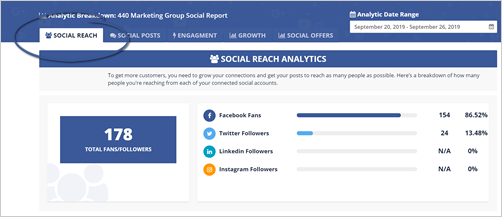
These are the different data that a user can review:
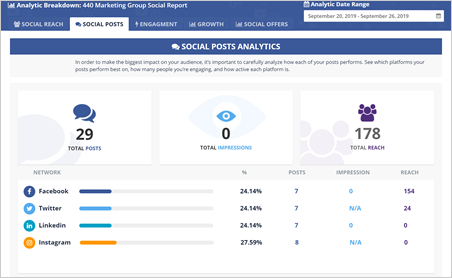
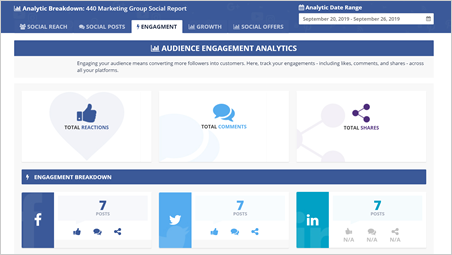
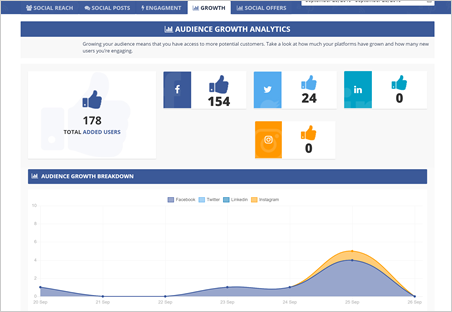
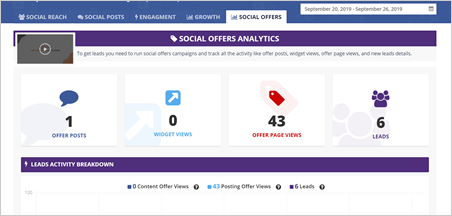
Related Articles:
How to Set up a Business User
Business Settings Setup