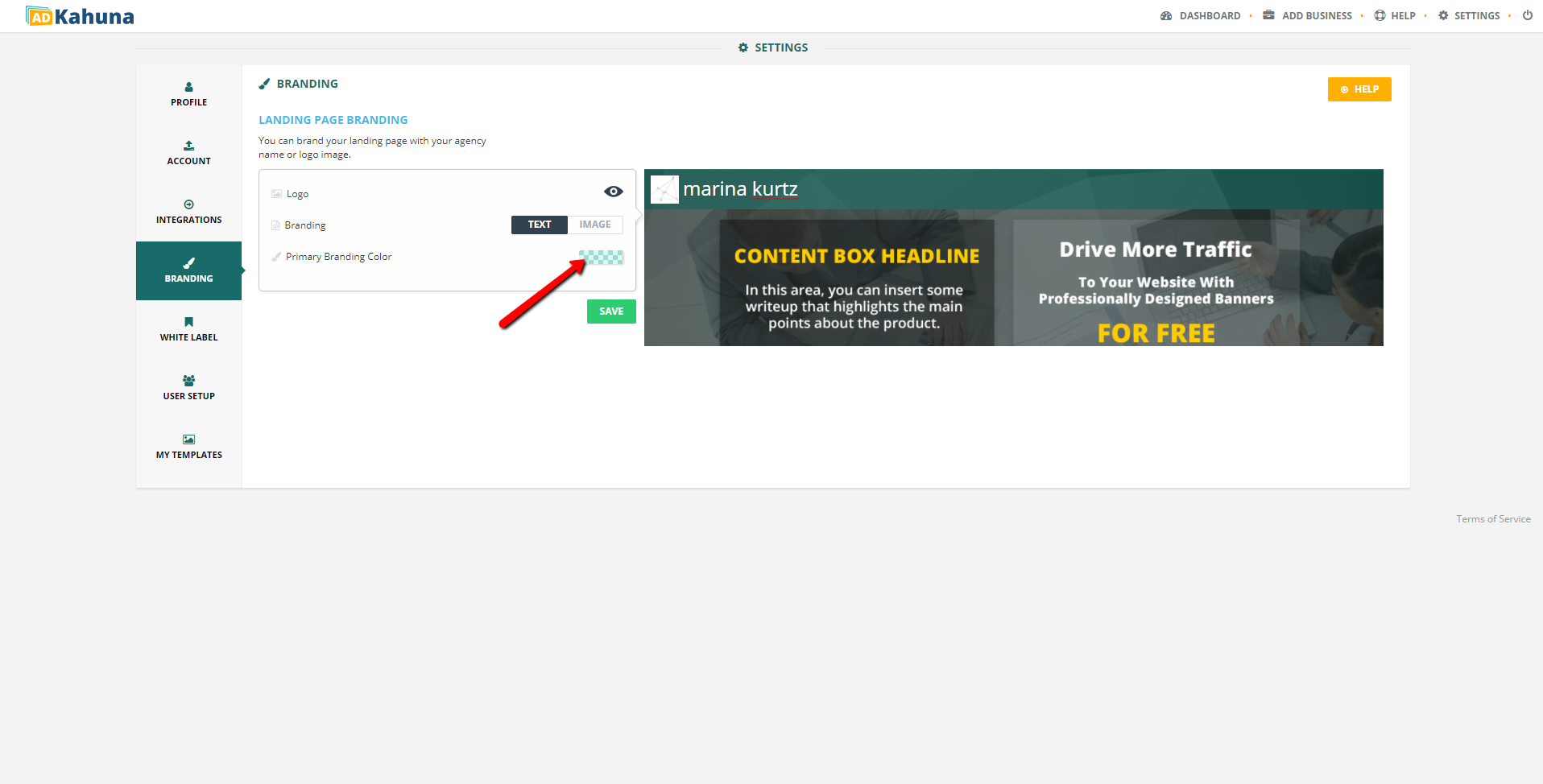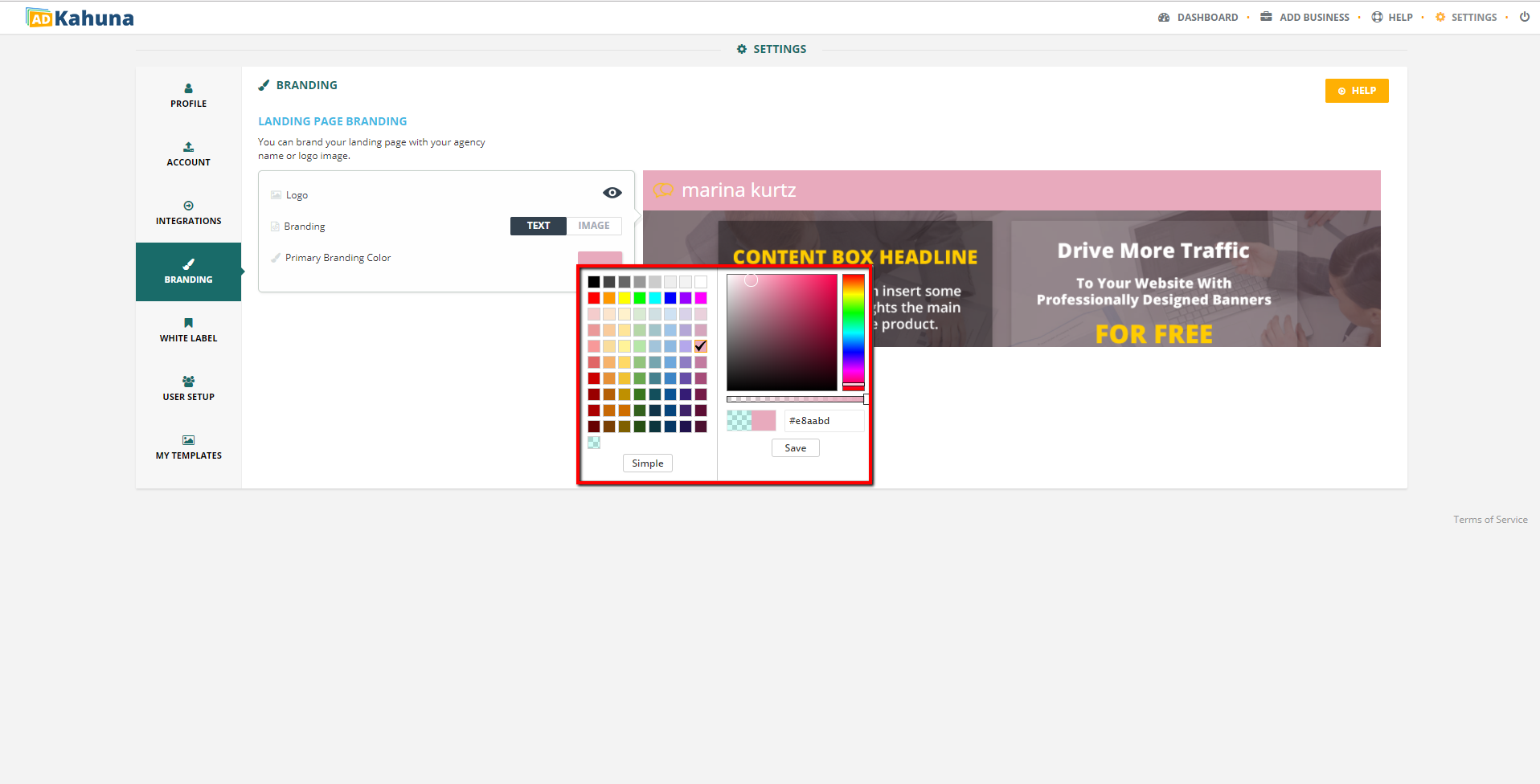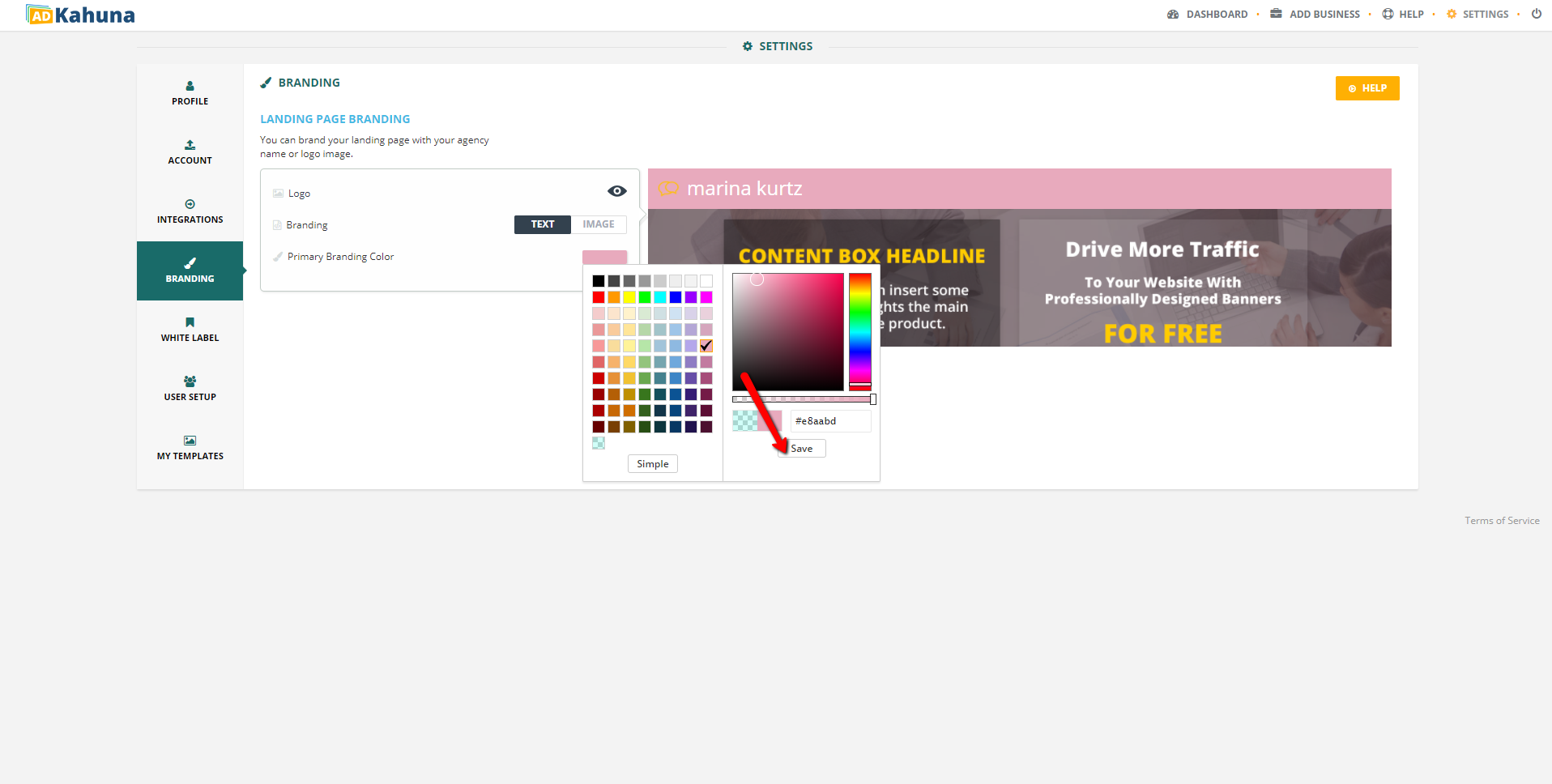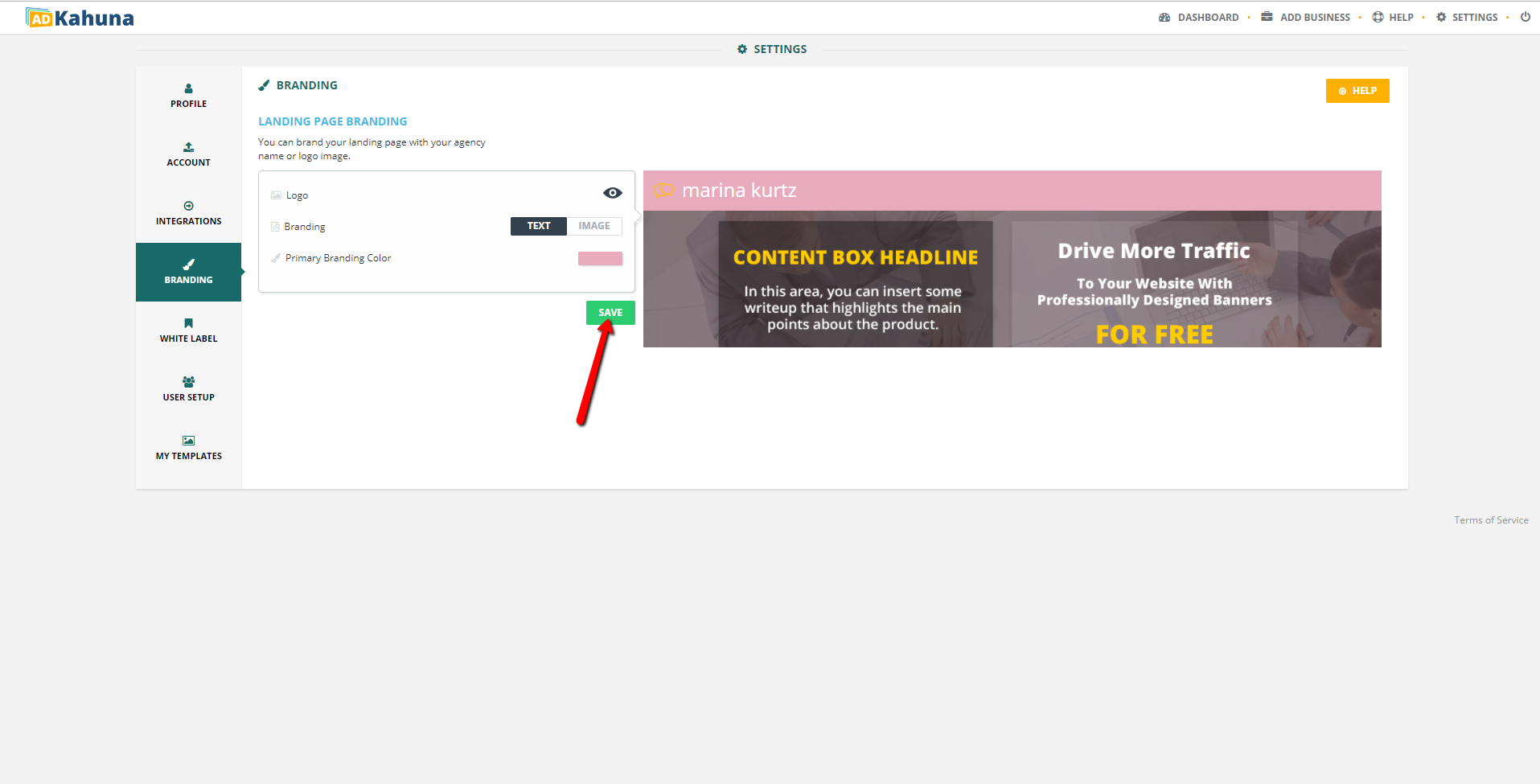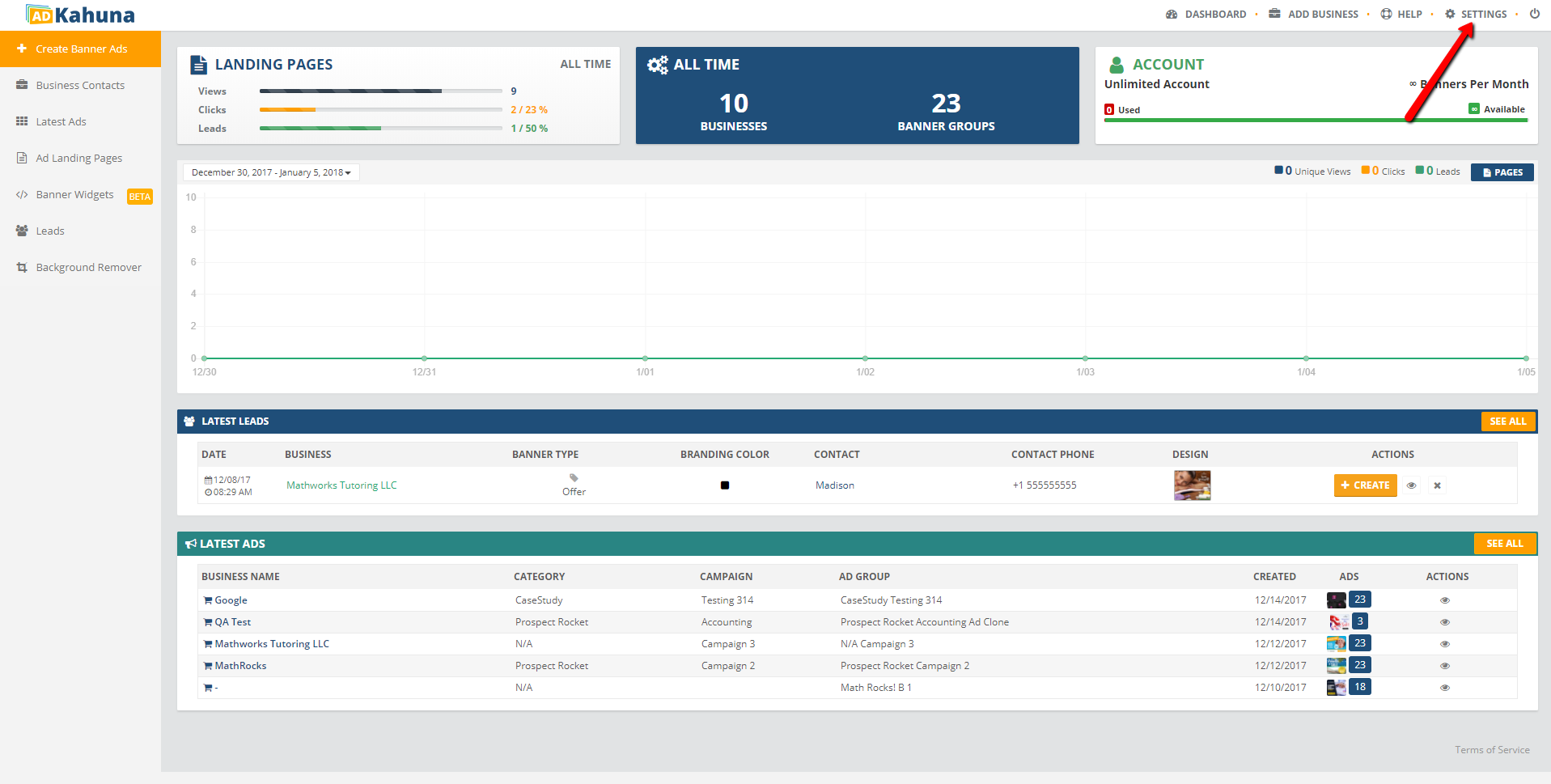
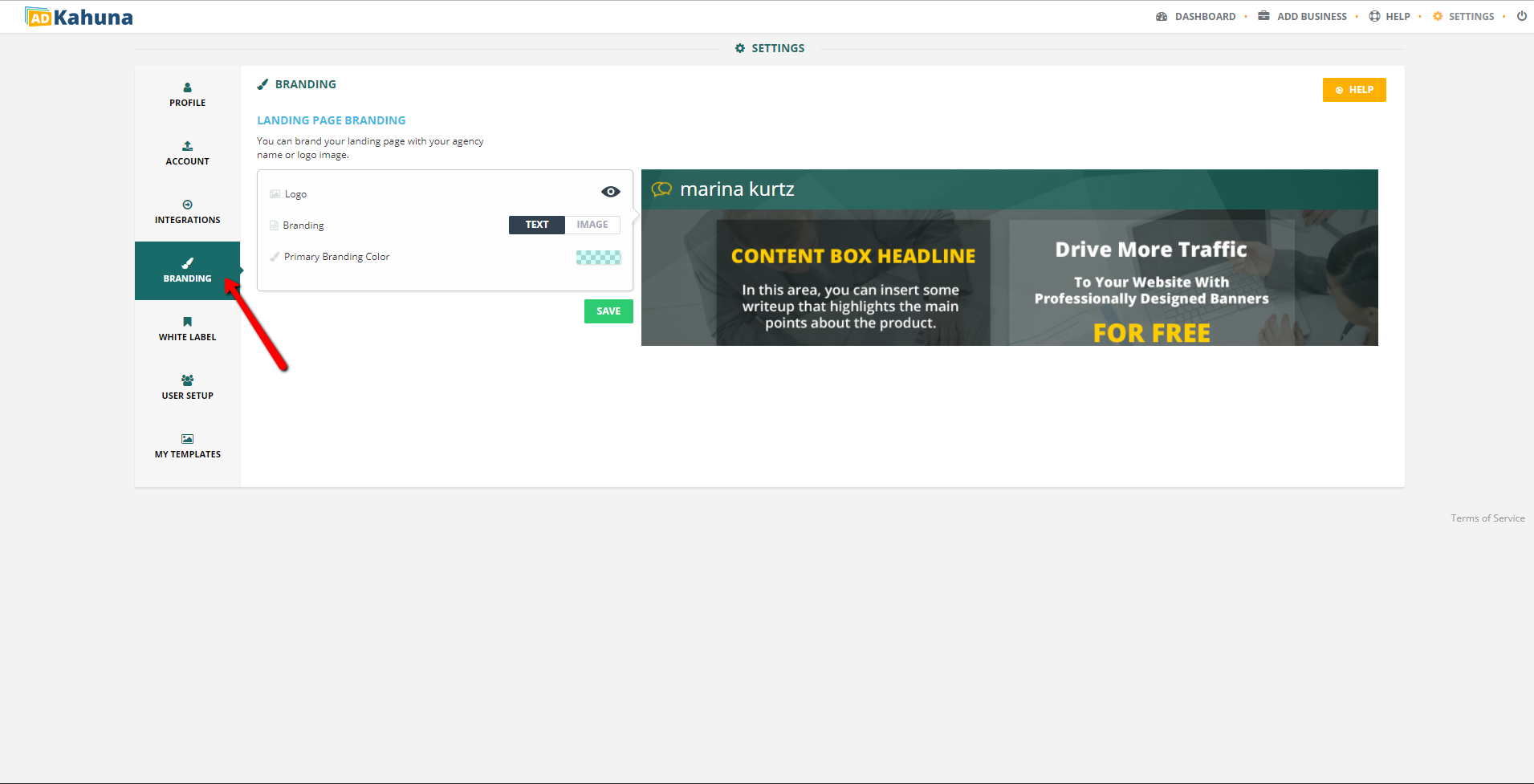
This is where you can custom brand your Landing Pages. You can:
⚠ When you change your Branding, your previous Landing Pages will have the old Branding that you previously created. To update a Landing Page with new Branding, you must create a new Landing Page.
To access the Branding Section and custom brand your Landing Page, complete the following steps:
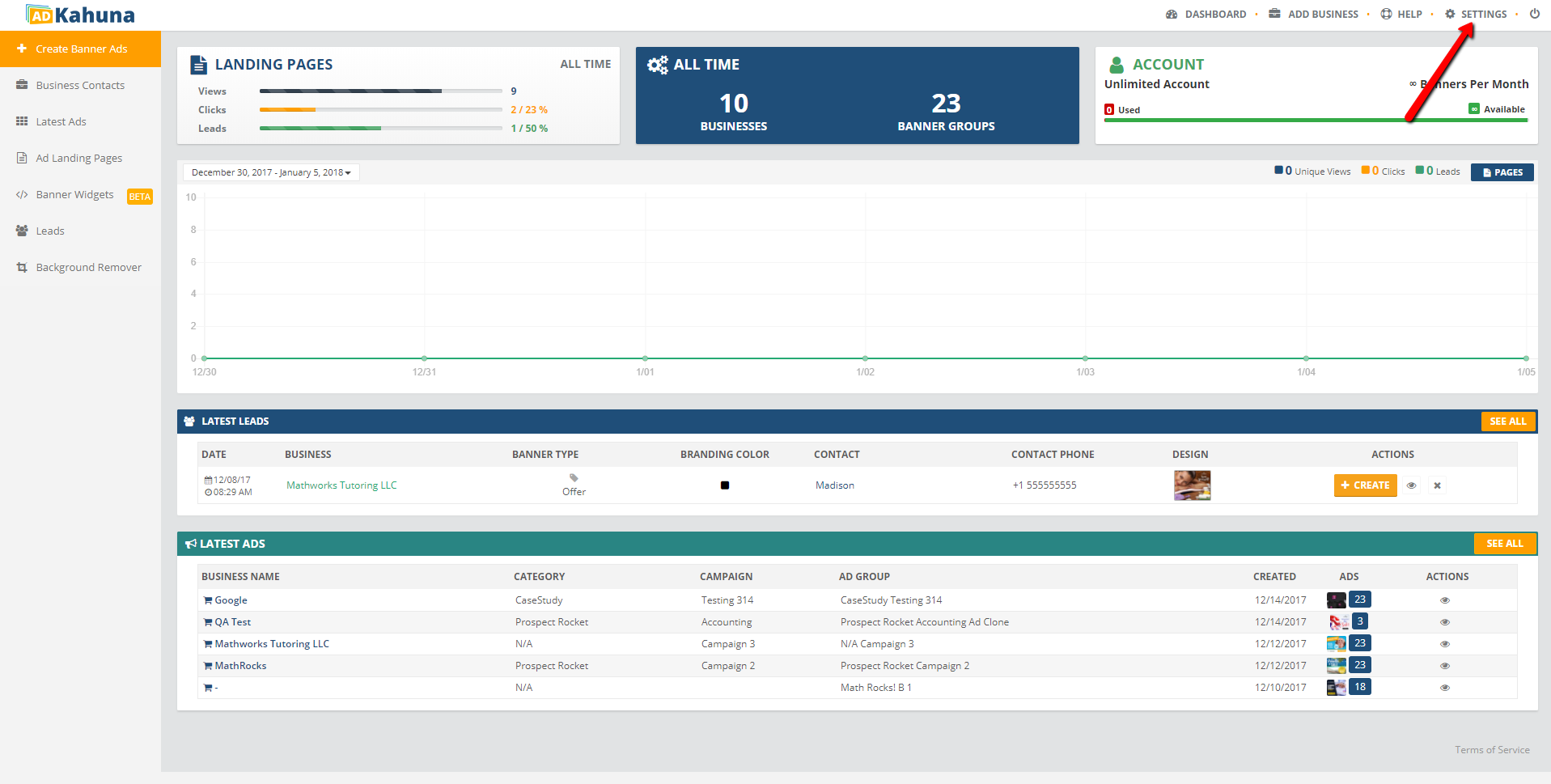
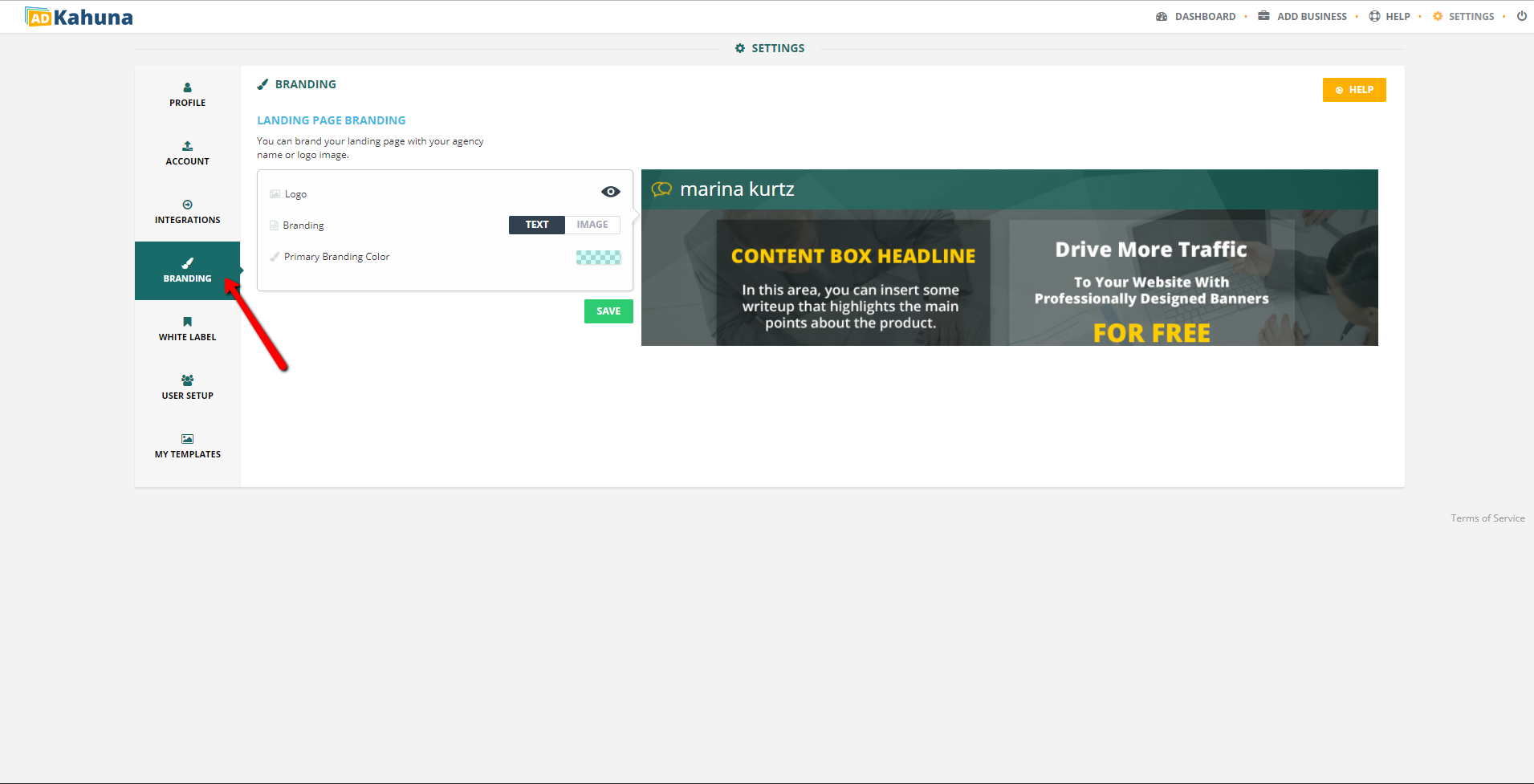
Hide your logo by click the eye icon ( ).
).
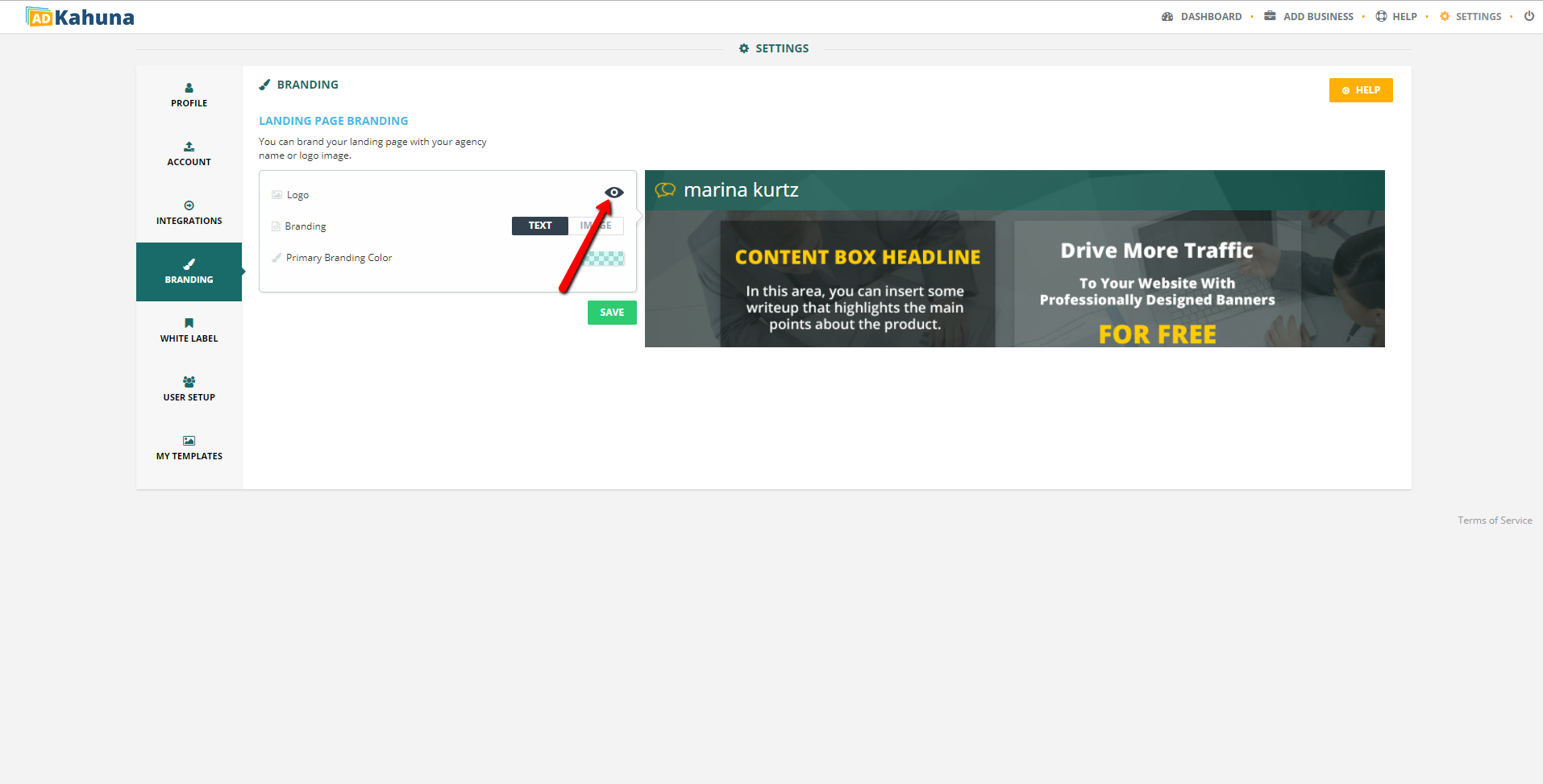
Complete the following steps to upload your logo:
 ), which found on the left side of your Agency name.
), which found on the left side of your Agency name.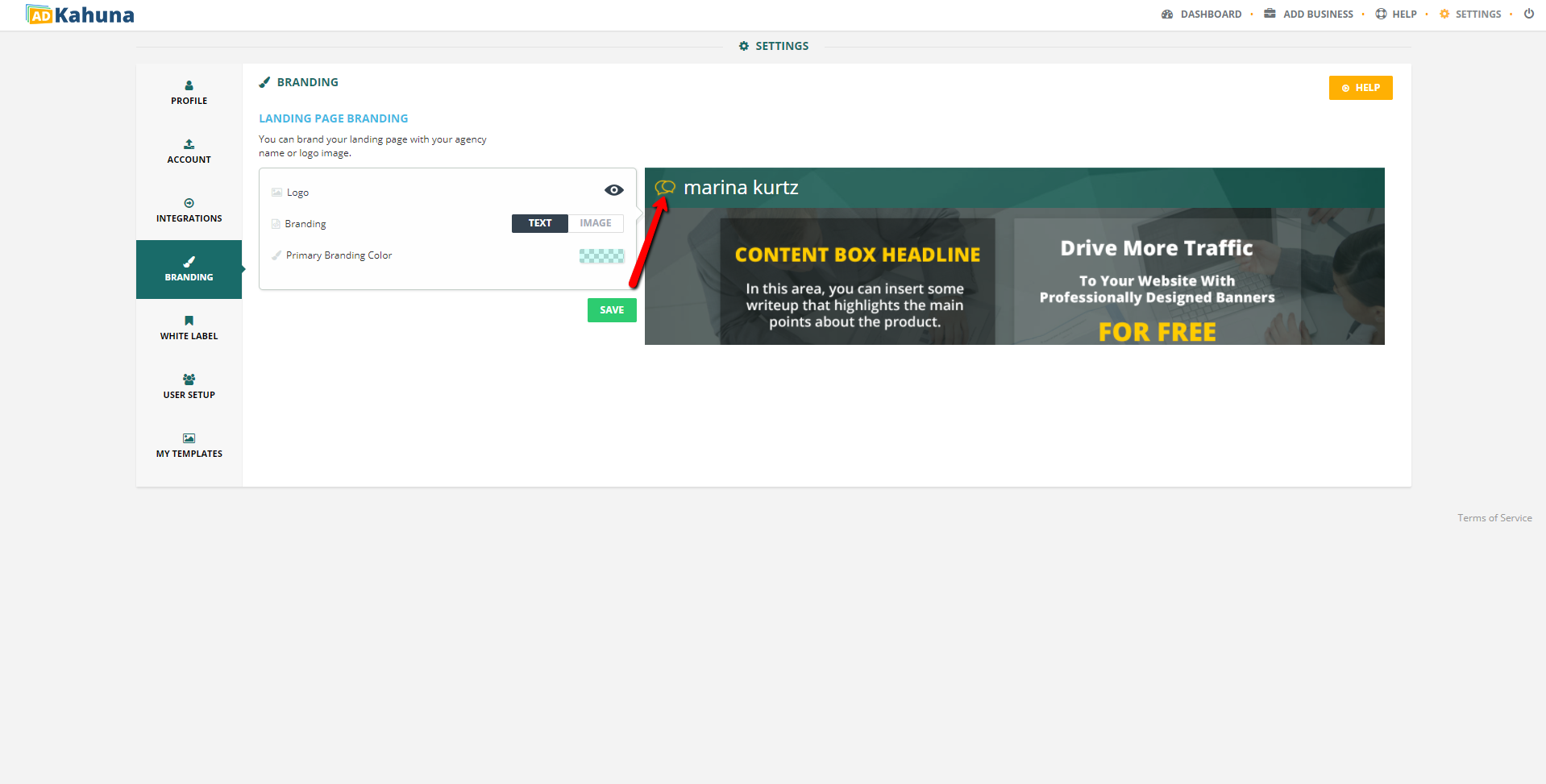
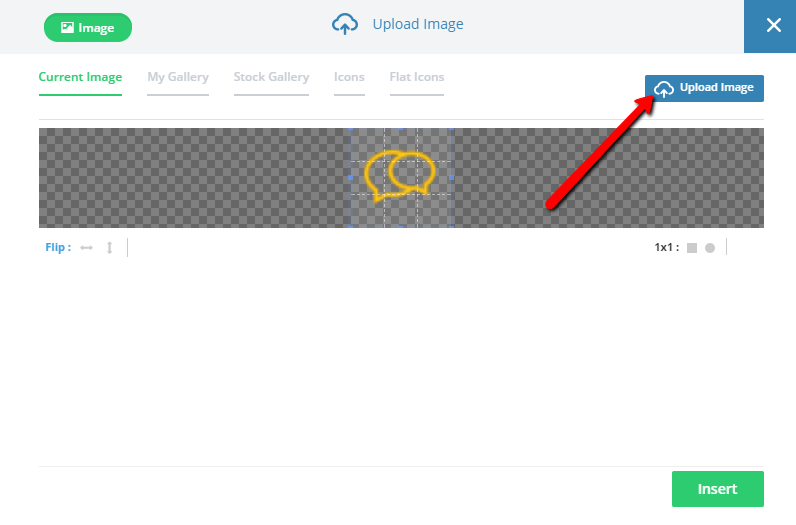
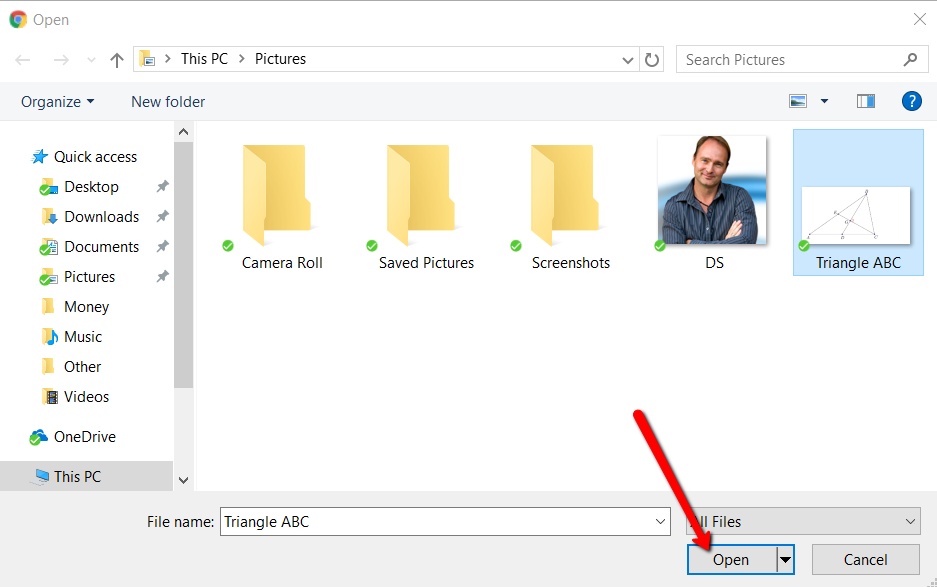
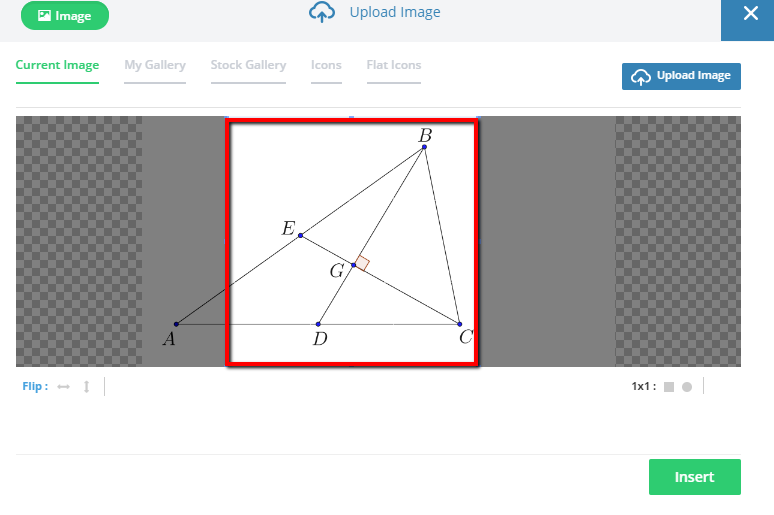
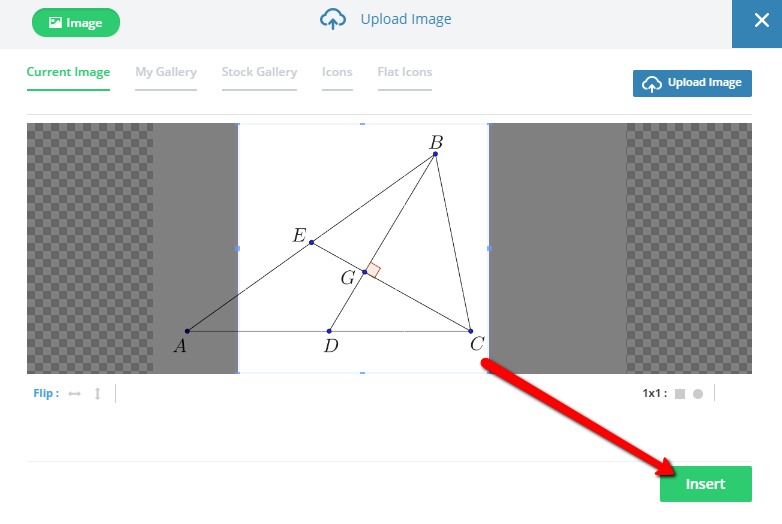
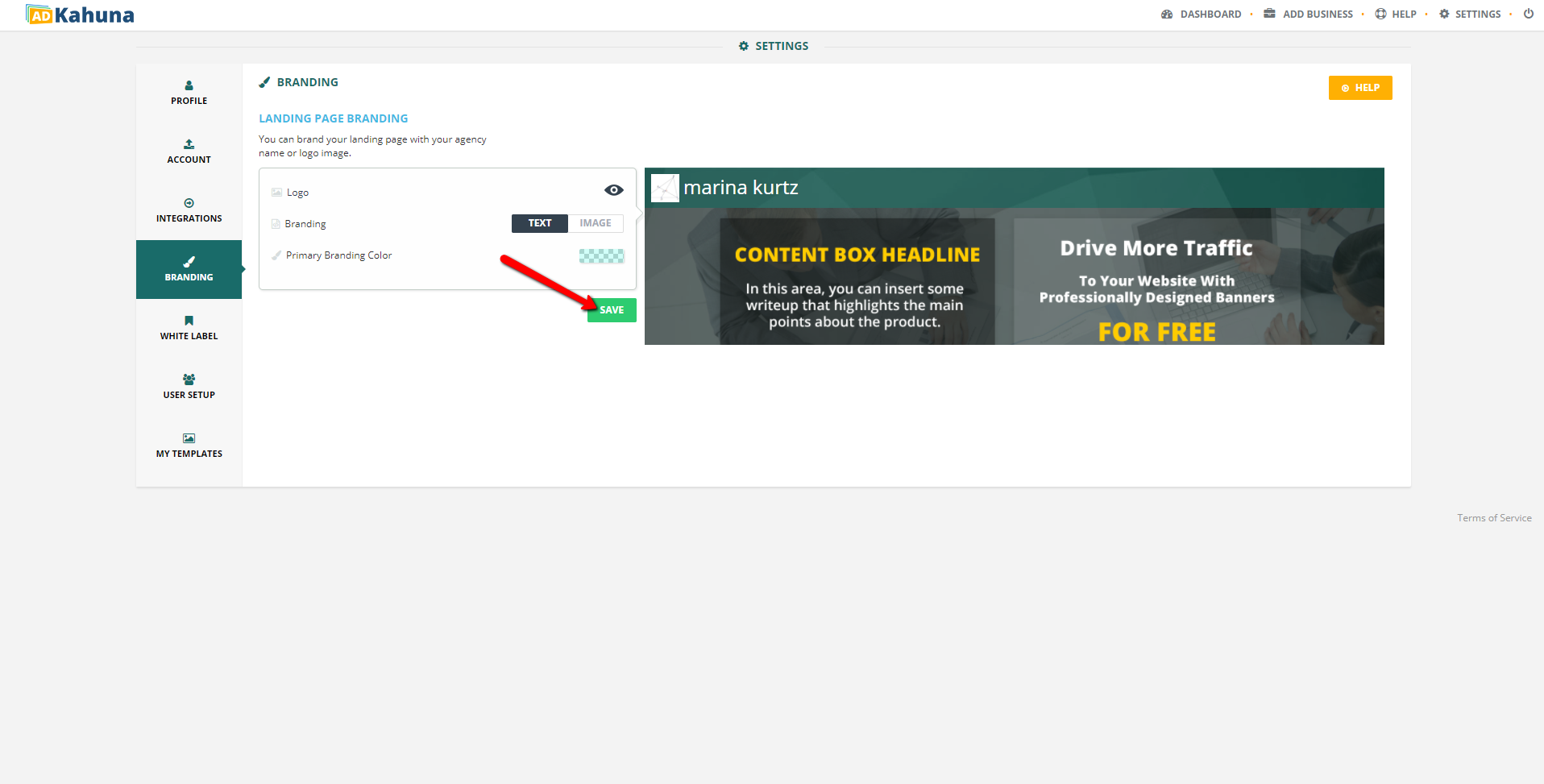
Complete the following steps to change your Branding to text:
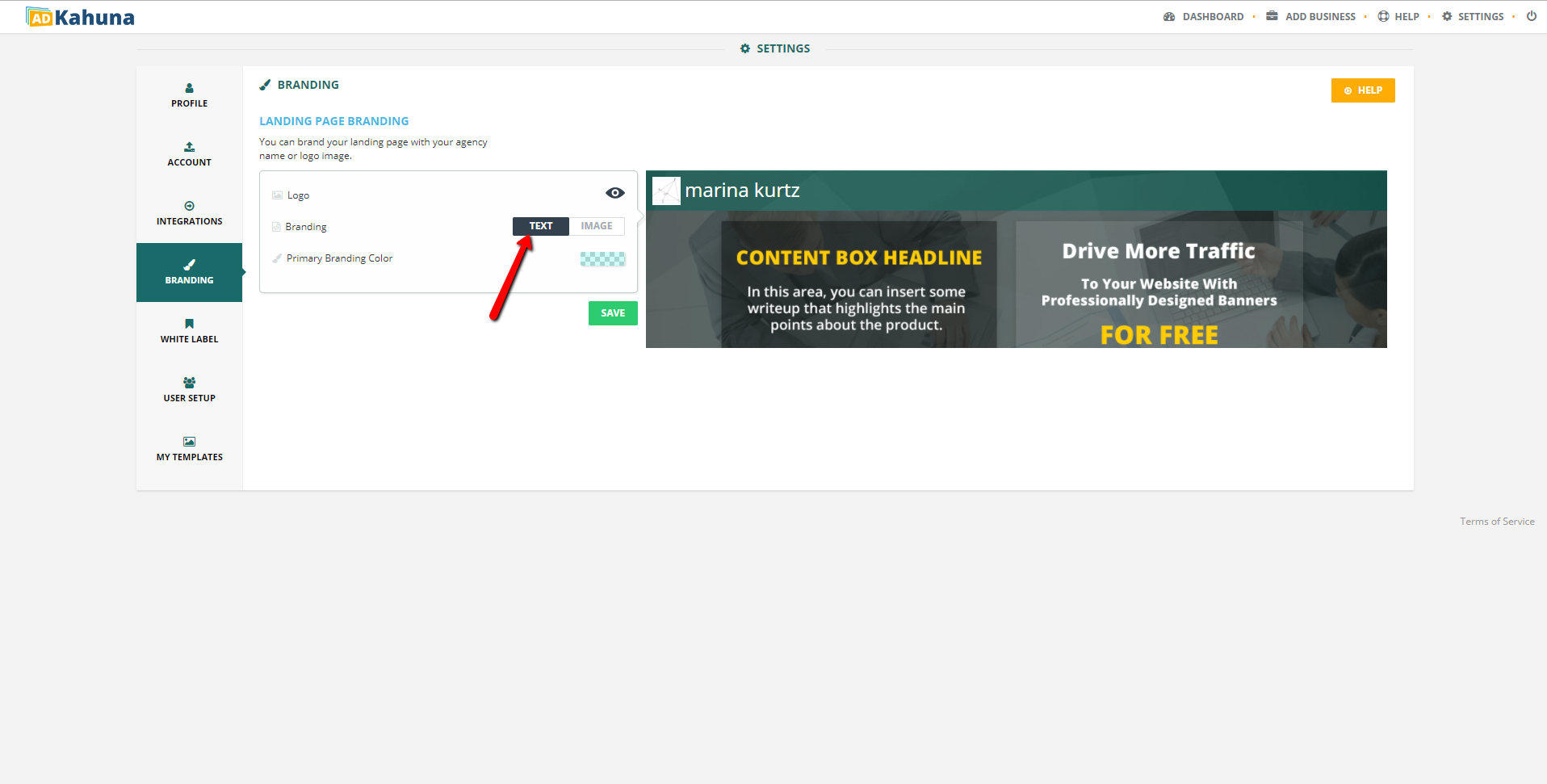
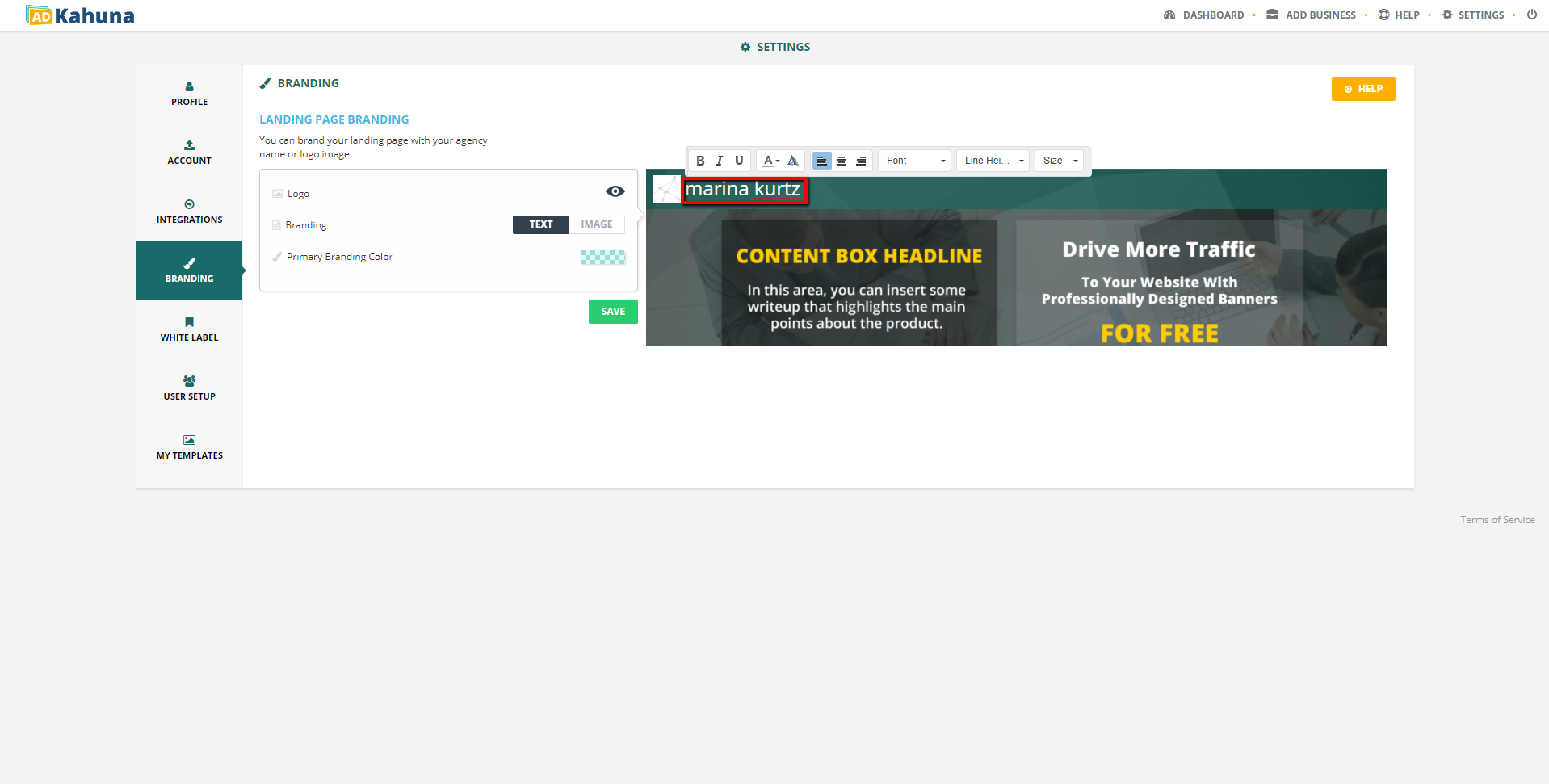
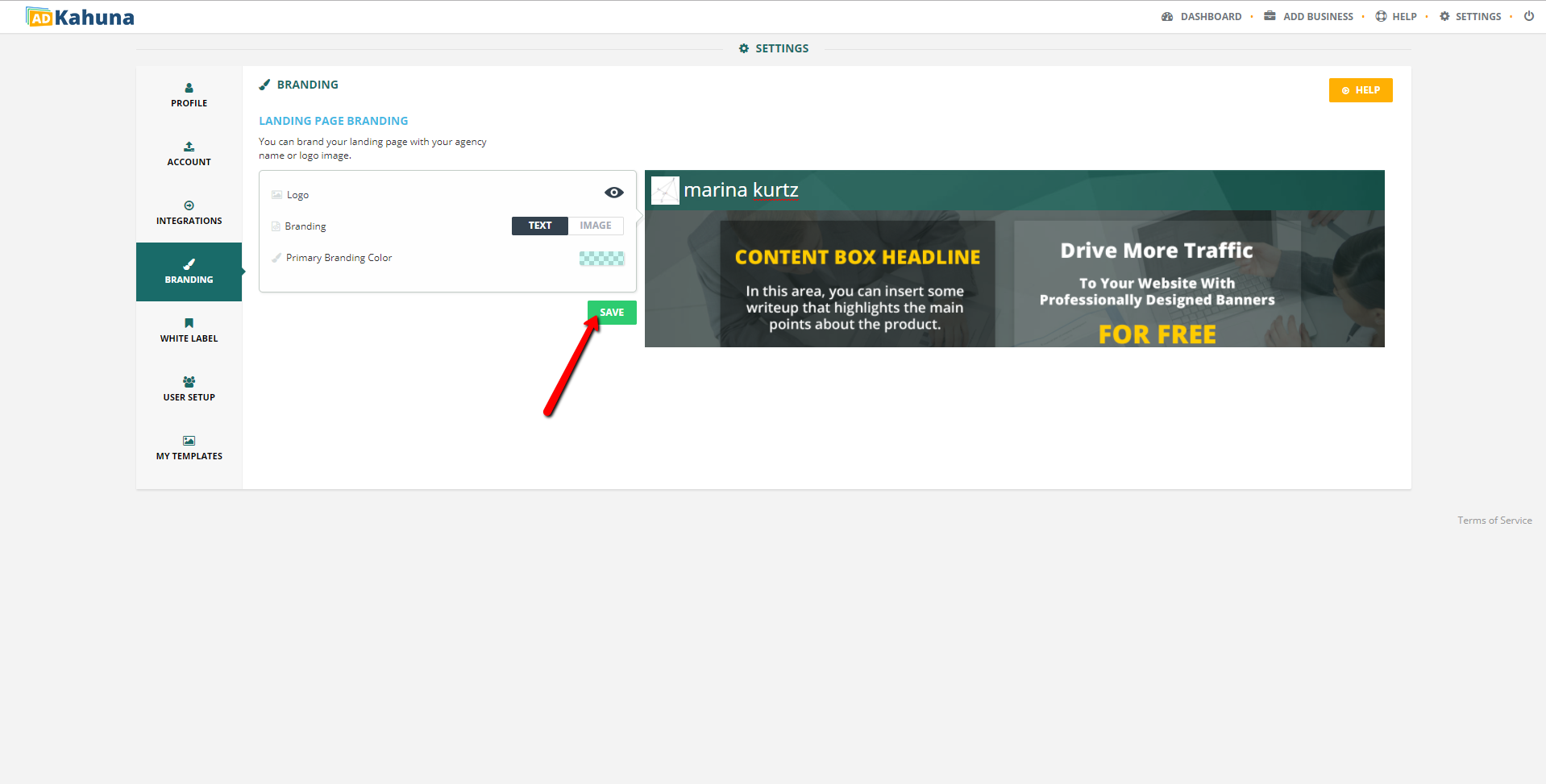
Complete the following steps to change your Primary Branding Color: