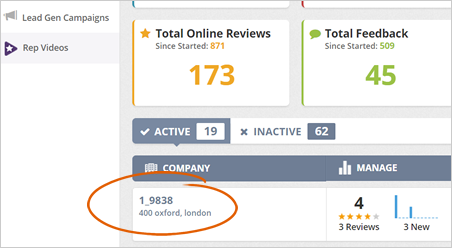
There are two types of analytics in Rep Kahuna: Feedback Analytics and Survey Analytics. Feedback Analytics helps you monitor how your pages performs online. On the other hand, Survey Analytics help you gather valuable insights from the surveys that were collected from the survey responders.
Feedback Analytics
Feedback Analytics helps you determine how well your pages are doing.
To view your Feedback Analytics, complete the following steps:
Step 1. Select a business from the Agency Dashboard.
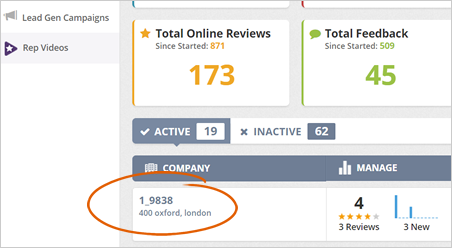
Step 2. Click Build.
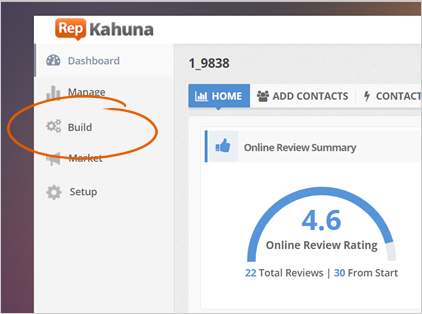
Step 3. Click the Feedback Page tab.
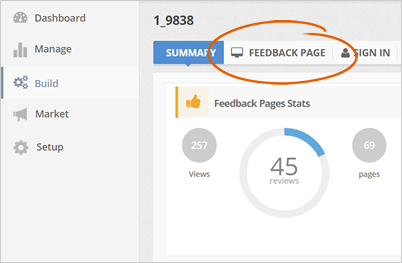
Step 4. Click the analytics icon from the Feedback Page of your choice.
![]()
Step 5. Click the calendar icon and choose a date from the calendars to change the period from which analytics will be drawn from.
Click Apply after you have selected two dates.
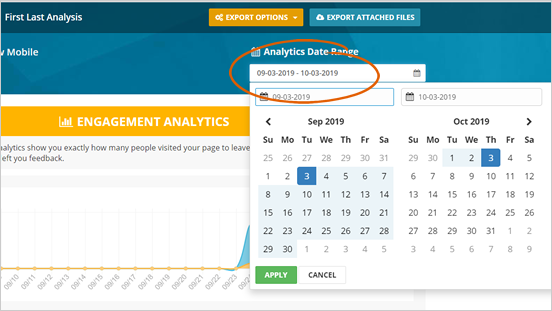
Step 6. Read the Engagement Analytics, which shows you the number of total visitors, the number of overall feedback, and the feedback engagement percentage.
The graph plots views and feedback against each day in your selected period.
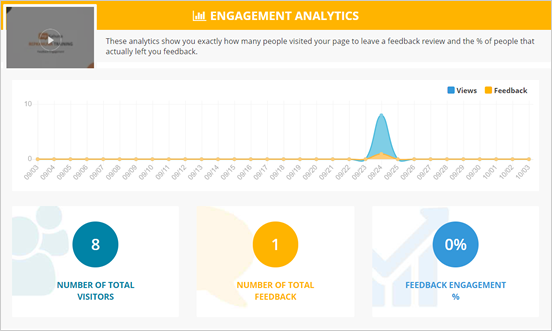
Step 7. Read the Feedback Analytics, which show you the feedback rating breakdown and directories chosen.
The feedback rating breakdown shows the number of reviewers who gave a certain number of stars. The directories selected display which directories your reviewers decided to post their review online.
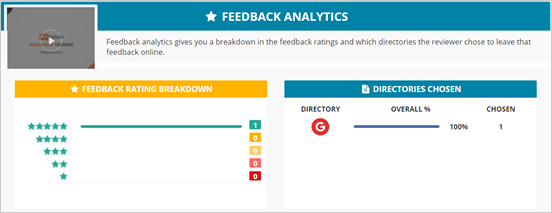
Step 8. Read the Survey Analytics, which shows you which answers were chosen for each question in your survey.
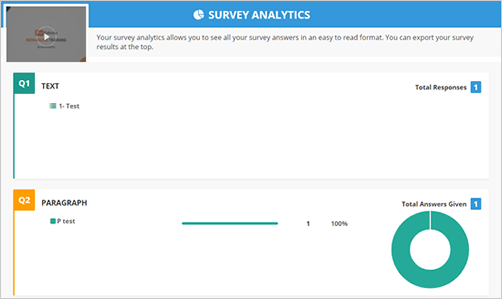
Survey Analytics will not appear for all pages, as the presence of Survey Analytics depends on if each page includes a survey.
Step 9. Click Export Options to export this report.
Here are the actions that you can do:
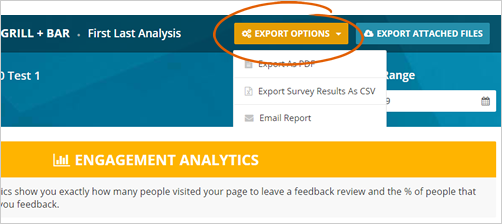
Survey Analytics
Survey Analytics allow you to gather valuable insights from your surveys.
Complete the following steps to view survey analytics:
Step 1. From the analytics page, click the calendar icon and choose a date from the calendars to change the period from which analytics will be drawn from. Click Apply after you have selected two dates.
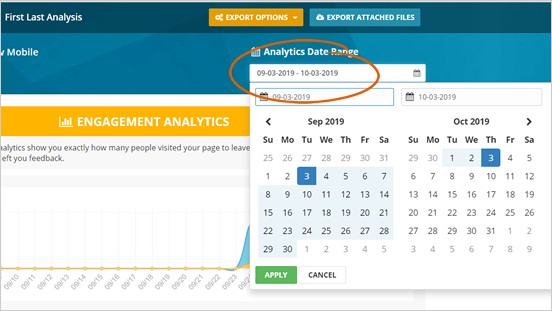
Step 2. Scroll down to the Survey Analytics section, which will show you which answers were chosen for each question in your survey.
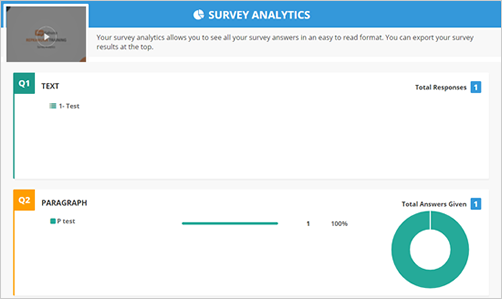
Step 3. Click Export Options to export this report.
Here are the actions that you can do:
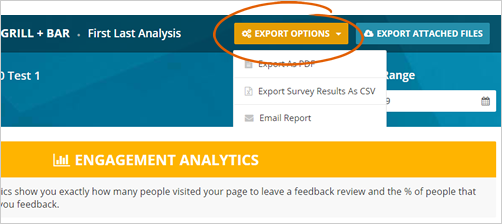
Related Articles:
Market Dashboard Overview
Agency Dashboard Overview
Build Dashboard Overview
Manage Dashboard Overview