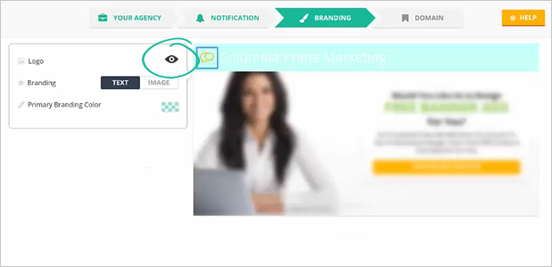
On this step, you will be able to set up your branding for your landing pages. Follow the steps below to set up your branding:
Complete the following steps to set up your Agency Branding:
Step 1. Click the eye icon if you want to show or hide your branding logo.
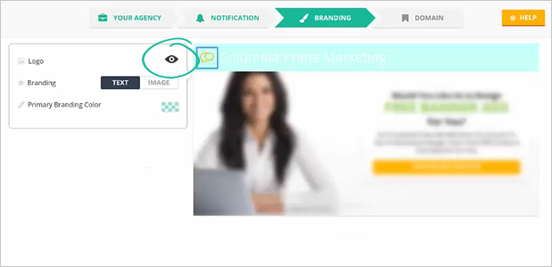
Step 2. If you are going to upload your logo, click on the logo element.
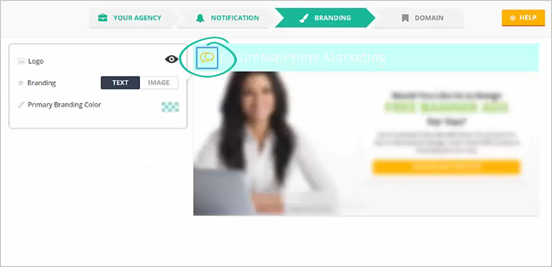
Step 3. Go to the My Gallery tab.
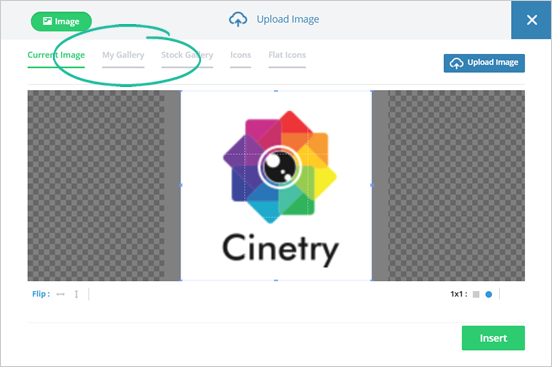
Step 4. Click the Upload Image button.
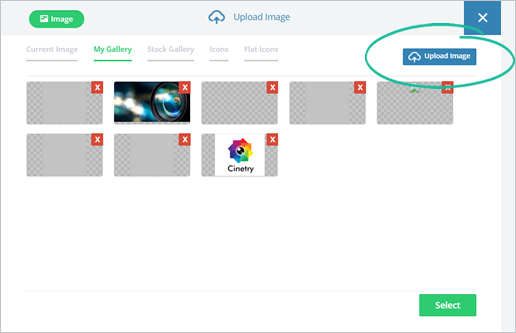
Step 5. Once your logo is uploaded, click Select.
Step 6. Crop your logo and click Insert.
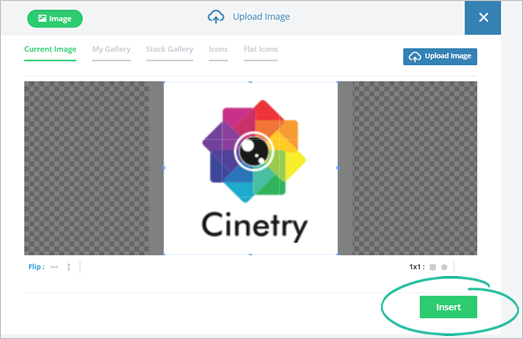
Step 7. To change your branding text, click on the element and type in your new branding text.
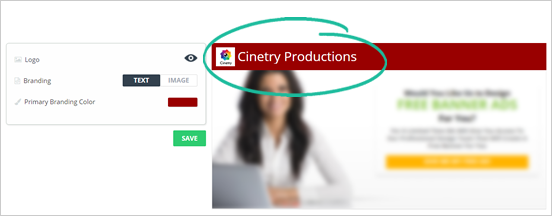
Step 8. If you want to use an image for your branding, click Image.
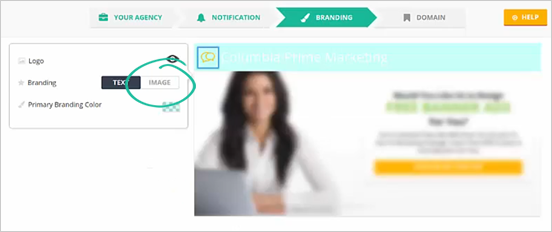
Step 9. Go to the My Gallery tab and upload your image.
Step 10. Crop your image and click Insert.
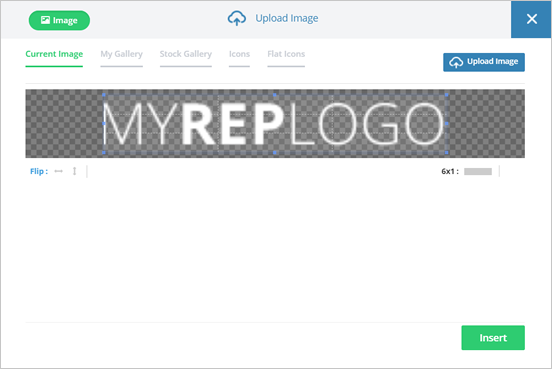
Step 11. You can also change the Primary Branding Color by clicking on the color tile.
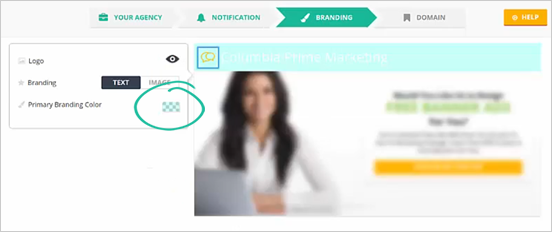
Step 12. Select a color and click Save.
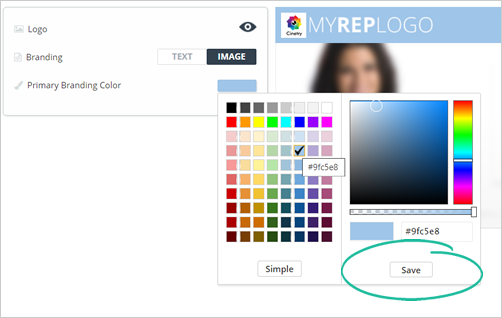
Step 13. Once you are done updating your branding, click Next.
Related Articles:
Agency Integration Settings
Agency Settings: Branding
Agency Settings: White Label
Agency Settings: User Setup
Agency Settings: My Templates
Agency Settings: Notifications