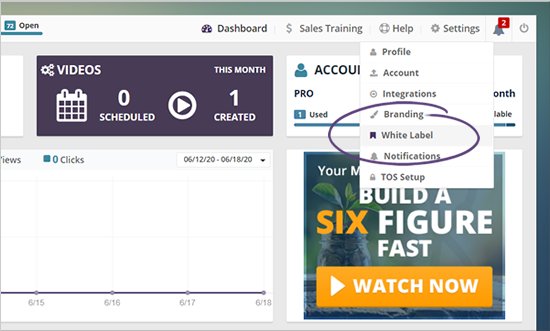
Below is a video walkthrough of how to set up a domain/subdomain within Rep Videos.
In the upper right-hand corner of the business's dashboard, click Setting and select White Label from the drop-down menu.
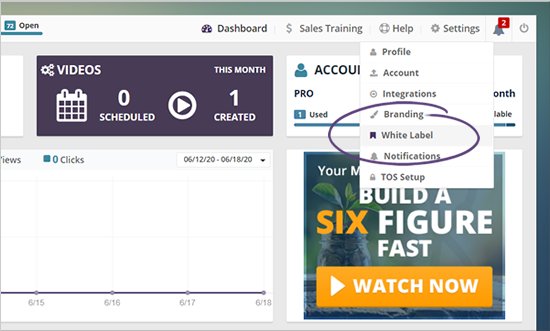
Step 2. By default, we allow you to create a subdomain with a custom name that is ready to be used for your landing pages or the previews of the video.
This subdomain is a great branding already because you can use your agency name.
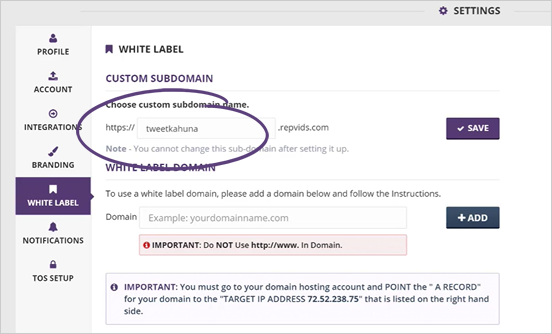
Step 3. If you already have a domain and you want to completely white-label your custom subdomain we provided, follow the details from the White Label Instructions section.
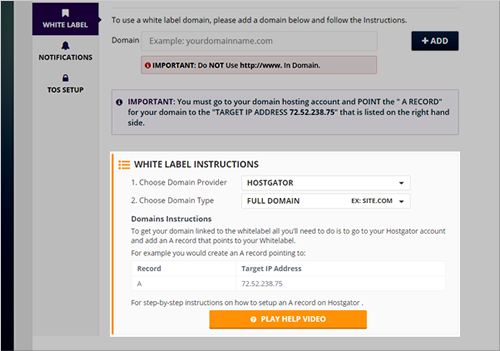
Step 4. Select a provider that you are using from the drop-down.
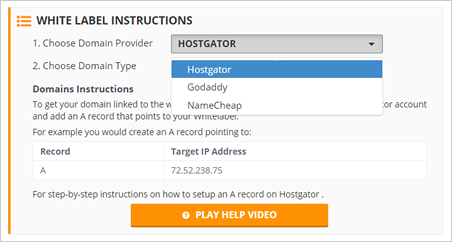
Step 5. Choose the domain type that you want to set up.
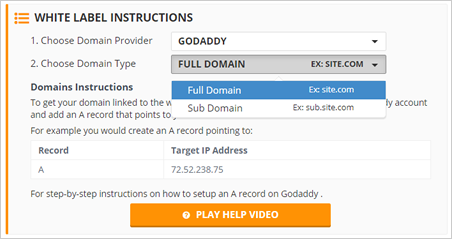
Step 6. Once you have selected the options that you want to set up, click the Play Help Video button and follow the instructions provided.
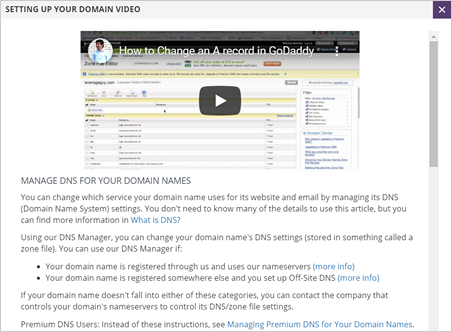
Step 7. You can also send the details of your A Record and Target IP address to the support of your domain provider to help you out.
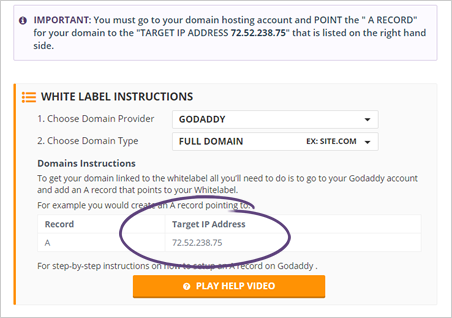
Step 8. If you have a website on your main domain and you do not want the landing page to replace your website (myagency.com, for example) for the agency, you will need to create a subdomain that will represent that part of your business.
You can name that subdomain reputation.myagency.com for example, which will allow you to create a separate file where this landing page can be hosted and still be represented with your branding domain and be a part of the website you already have.
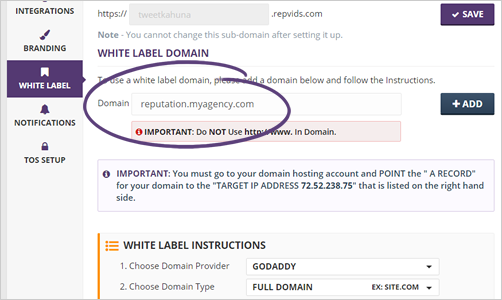
Step 9. Don’t forget to put the domain name that you want to use in the domain area and click the Add button.
You can add as many domains as you like for your different landing pages and have several subdomains for different niches. This process enables your different niches to have their landing pages with their corresponding branding.
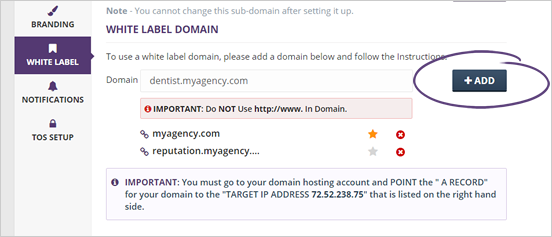
Step 10. Once you have added a domain, make sure to define which one will be your default domain.
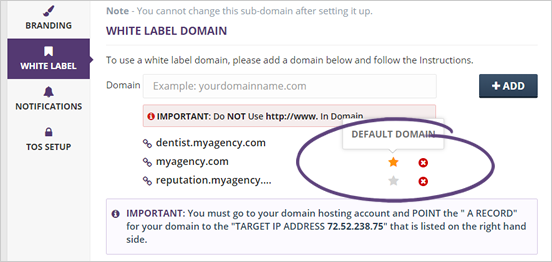
Step 11. To apply all the settings that you have made, click Save.
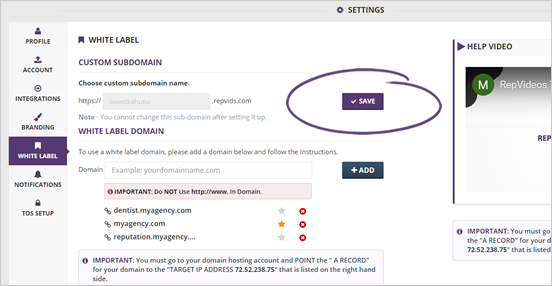
Related Articles:
Agency Settings: Profile
Agency Settings: Integration
Agency Settings: Branding
Agency Settings: Notifications
Agency Settings: TOS