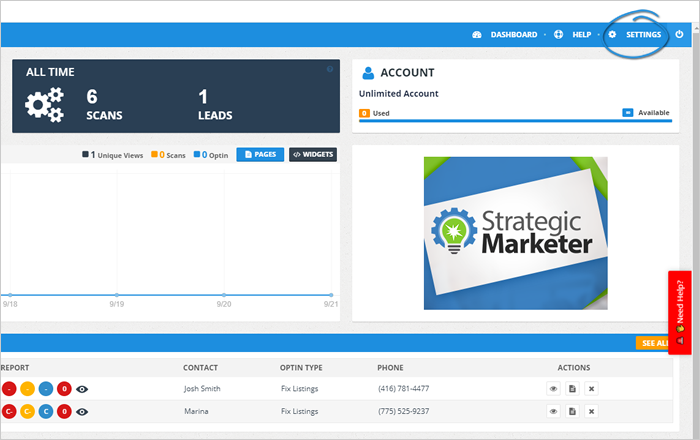
A guide on how to integrate supported autoresponders to Local Analyzer.
Applies to Local Analyzer
Table of Contents:
Integrating Prospect Rocket with Local Analyzer
Integrating InfusionSoft with Local Analyzer
Integrating iContact with Local Analyzer
Integrating GetResponse with Local Analyzer
Integrating AWeber with Local Analyzer
Integrating MailChimp with Local Analyzer
Integrating Local Analyzer with autoresponders allows you to automate your Lead Follow Up Sequence to maximize sales and conversion. In this article, you will see the complete list of autoresponders that Local Analyzer integrates to.
Integrating Prospect Rocket with Local Analyzer
1. From the main dashboard, click Settings.
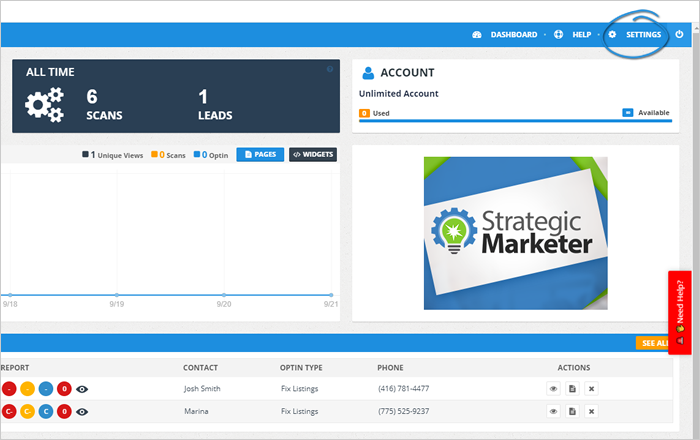
2. Navigate to Integrations.

3. Click the Add New Integration button.
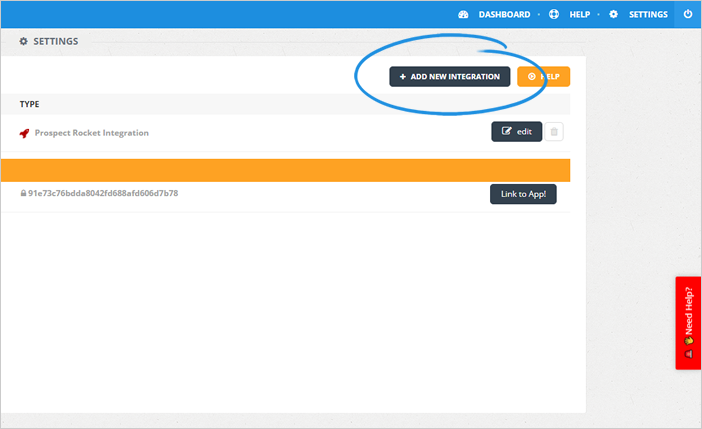
4. Select Prospect Rocket from the drop-down.
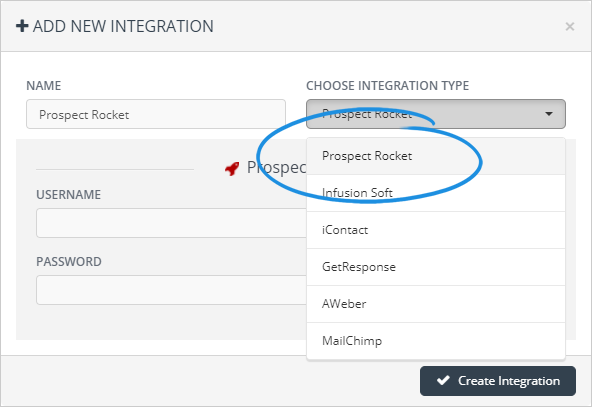
5. Type in the name of your integration.
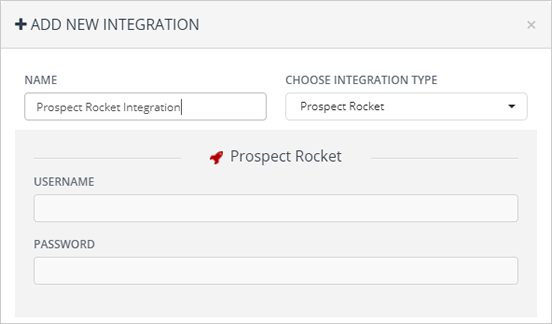
6. Type in your Username and Password for your Prospect Rocket account.
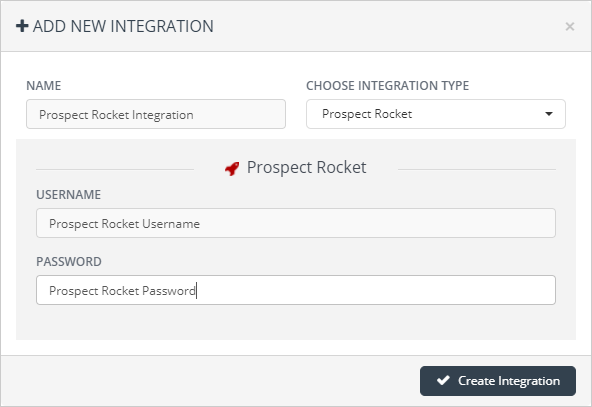
7. Once you are done, click Create Integration.
Integrating InfusionSoft with Local Analyzer
1. From the main dashboard, click Settings.
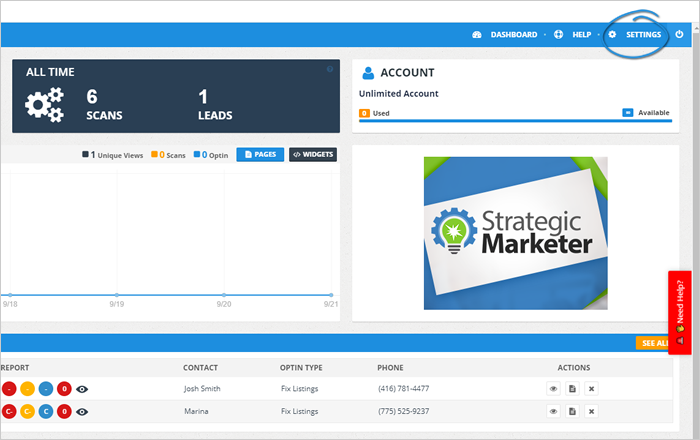
2. Navigate to Integrations.
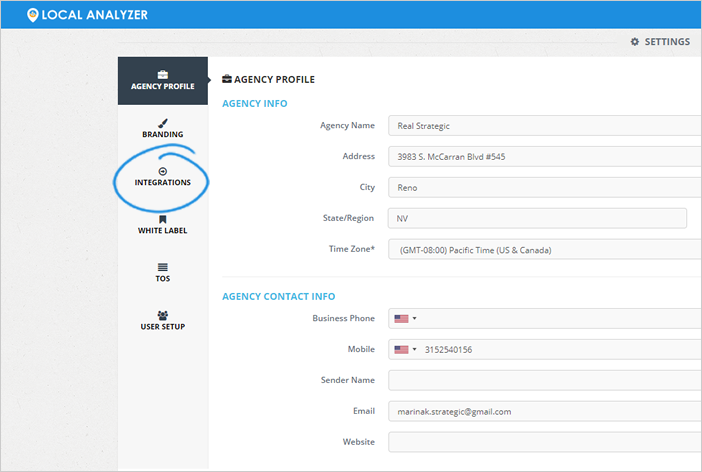
3. Select Infusion Soft from the drop-down.
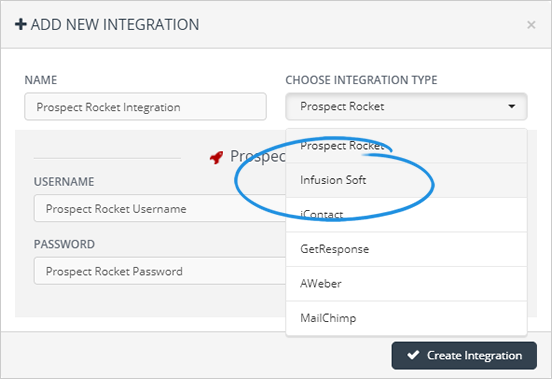
4. Type in the name of your integration.
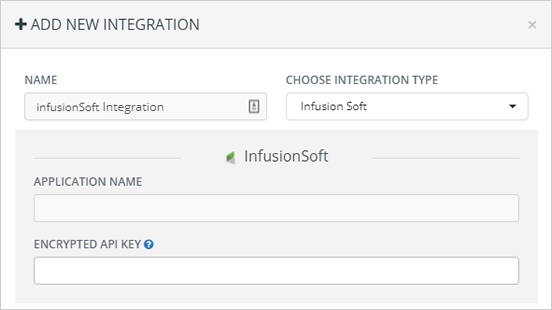
5. Type in your Application Name and paste your API key for InfusionSoft.
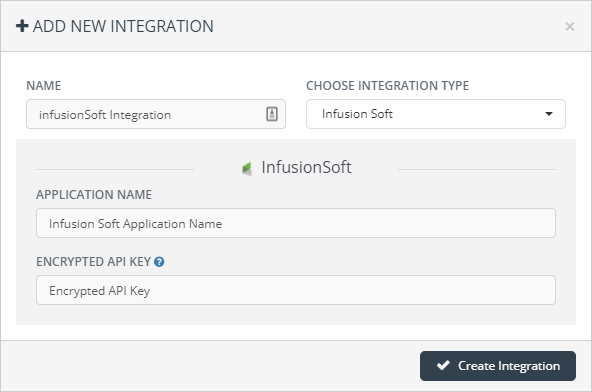
6. Once you are done, click Create Integration.
Integrating iContact with Local Analyzer
1. From the main dashboard, click Settings.
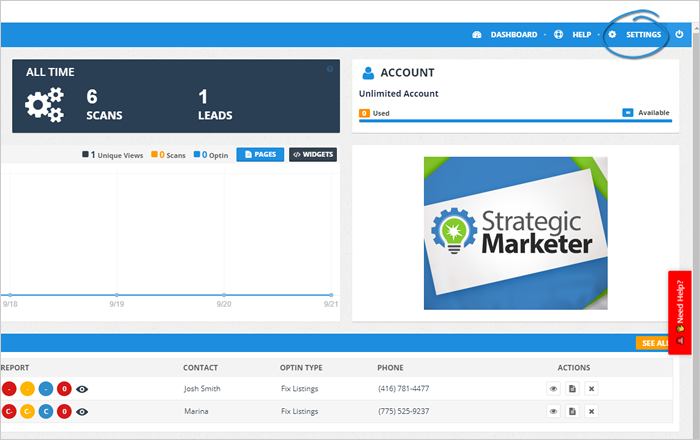
2. Navigate to Integrations.
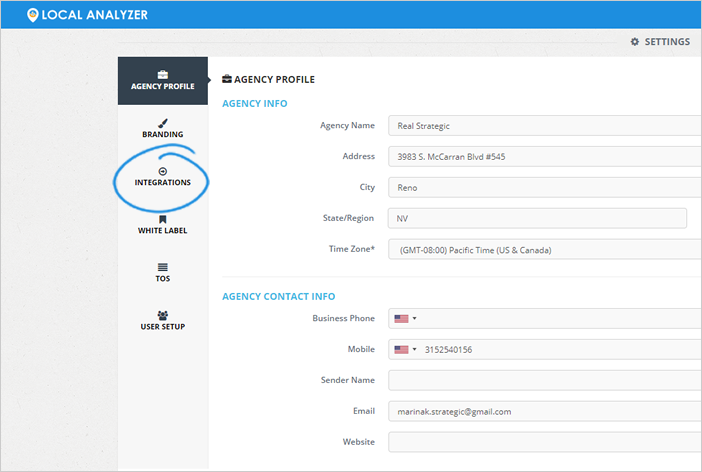
3. Click the Add New Integration button.
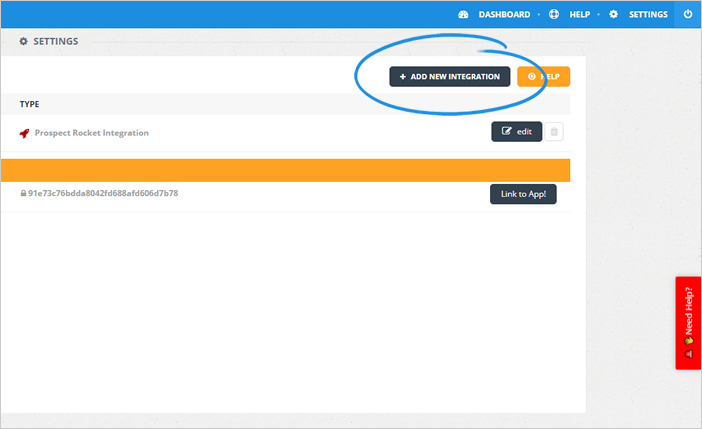
4. Select iContact from the drop-down.
![]()
5. Type in the name of your integration.
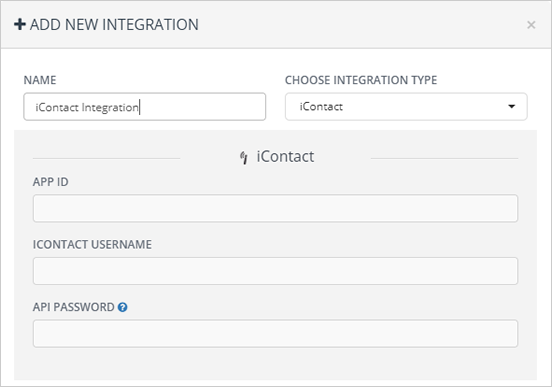
6. Type in your App ID and iContact Username.
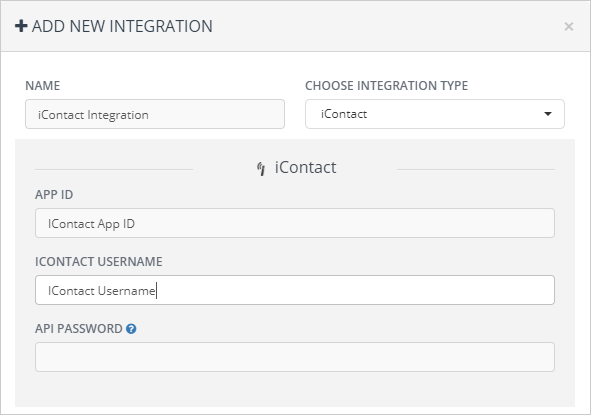
7. Type in your API password.
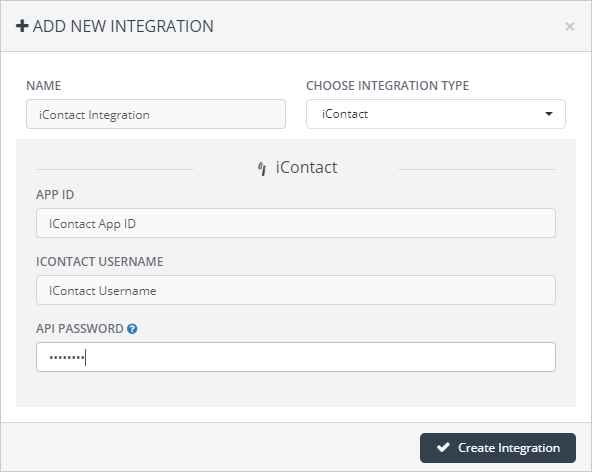
8. Once you are done, click Create Integration.
Integrating GetResponse with Local Analyzer
1. From the main dashboard, click Settings.
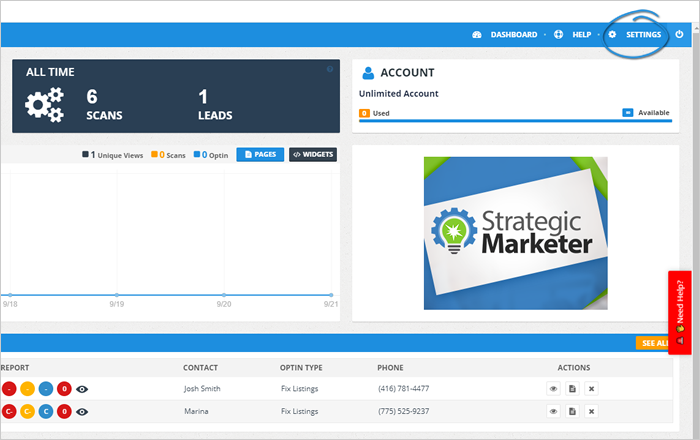
2. Navigate to Integrations.
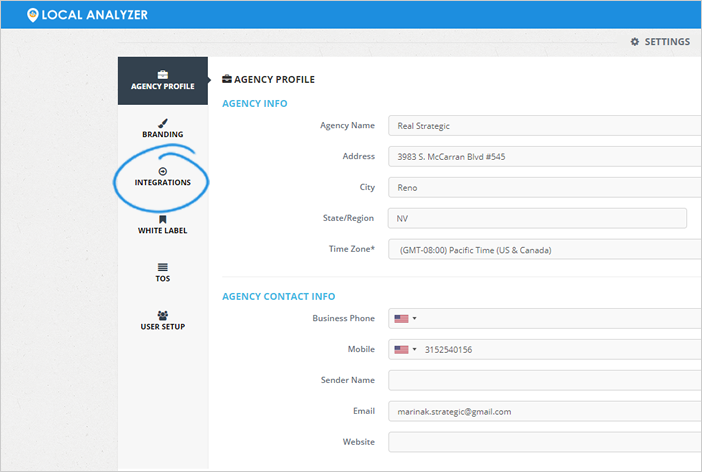
3. Click the Add New Integration button.
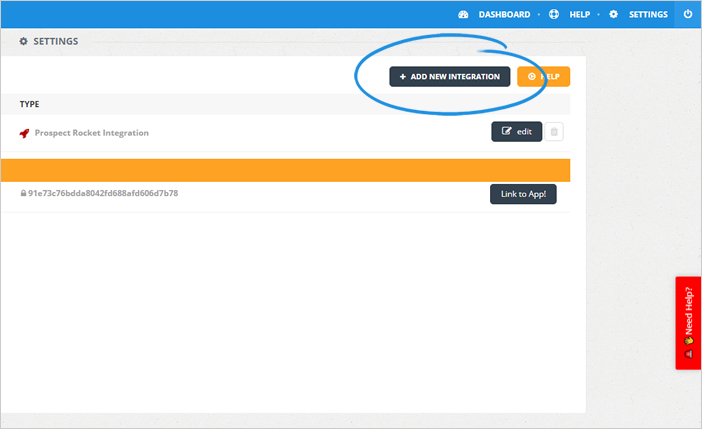
4. Select GetResponse from the drop-down.
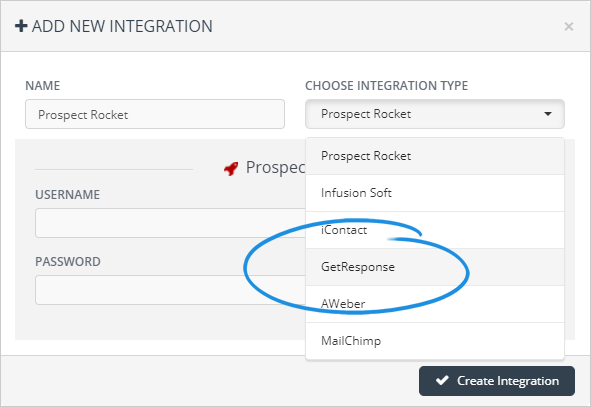
5. Type in the name of your integration.
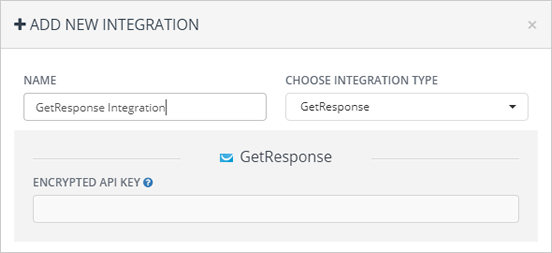
6. Paste your encrypted API Key for GetResponse.
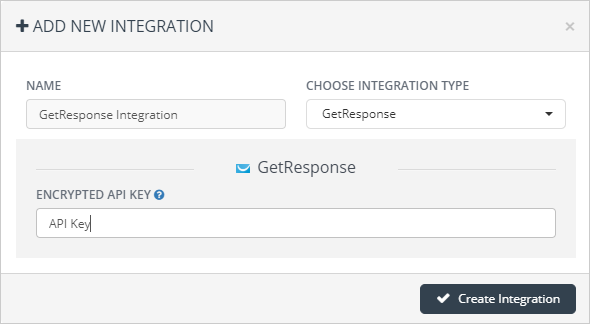
7. Once you are done, click Create Integration.
Integrating AWeber with Local Analyzer
1. From the main dashboard, click Settings.
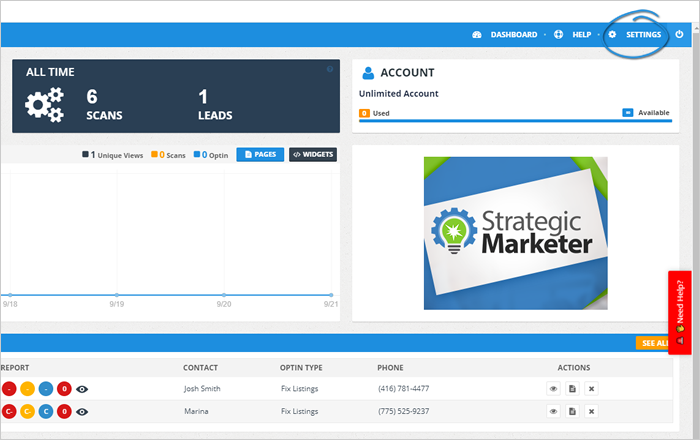
2. Navigate to Integrations.
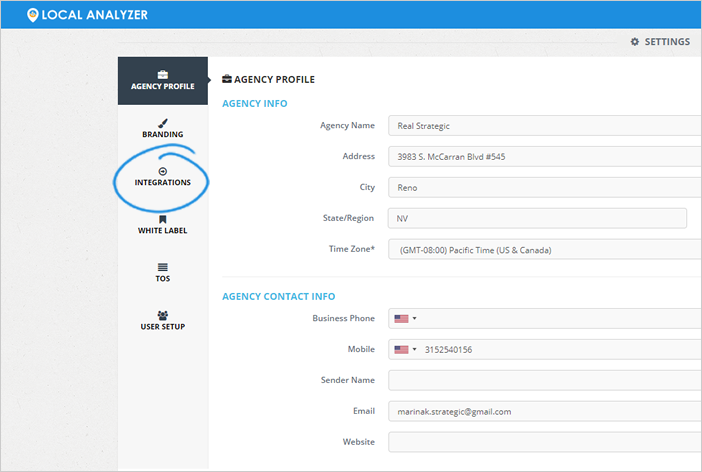
3. Click the Add New Integration button.
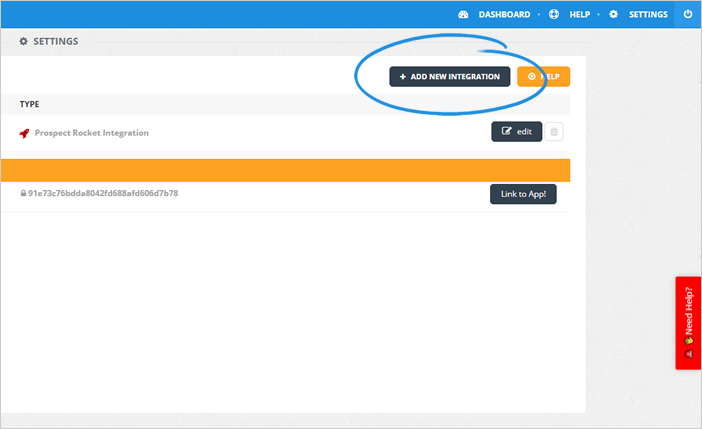
4. Select AWeber from the drop-down.
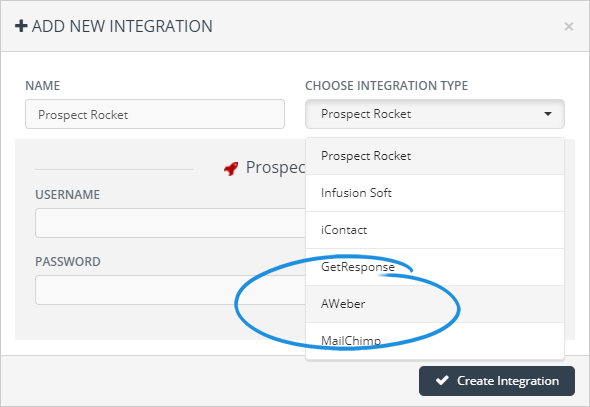
5. Type in the name of your integration.
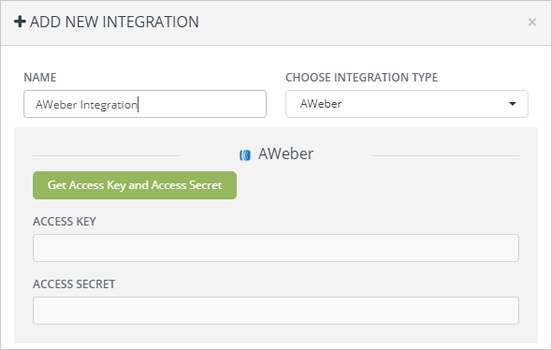
6. Click the Get Access Key and Access Secret button.
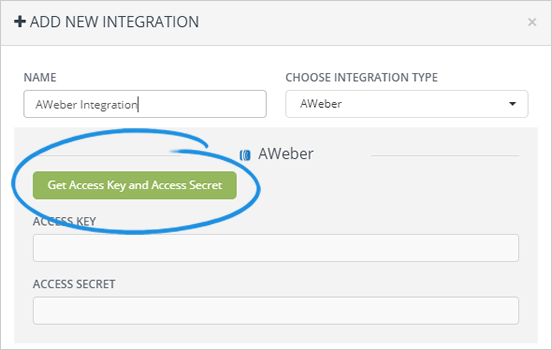
7. Login your AWeber account and take note of your Access Key and Access Secret.
8. Paste your Access Key and Access Secret for AWeber.
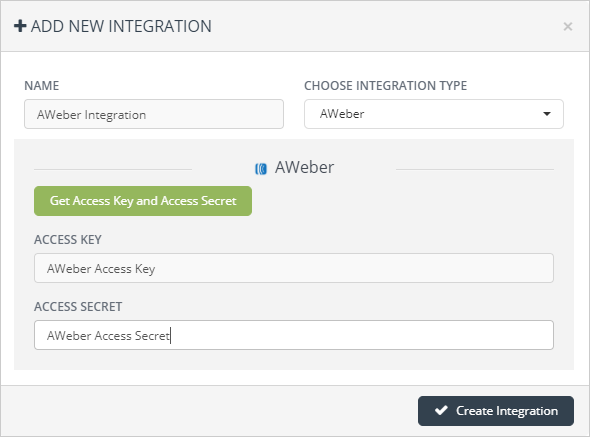
9. Once you are done, click Create Integration.
Integrating MailChimp with Local Analyzer
1. From the main dashboard, click Settings.
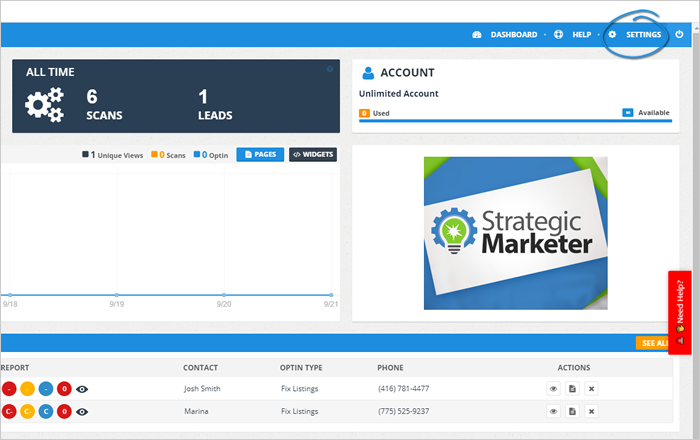
2. Navigate to Integrations.
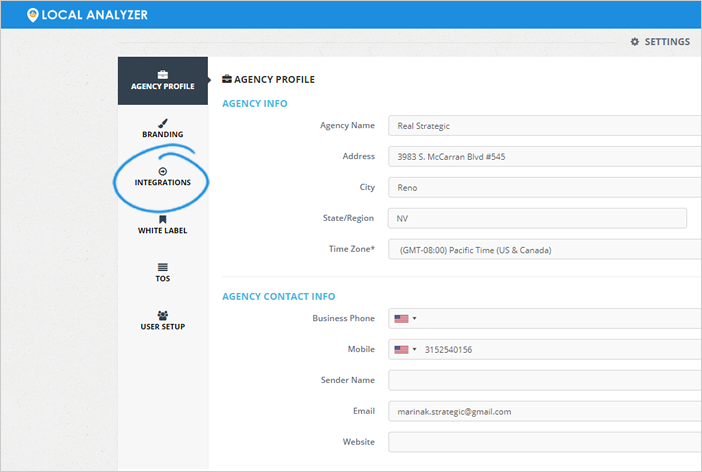
3. Click the Add New Integration button.
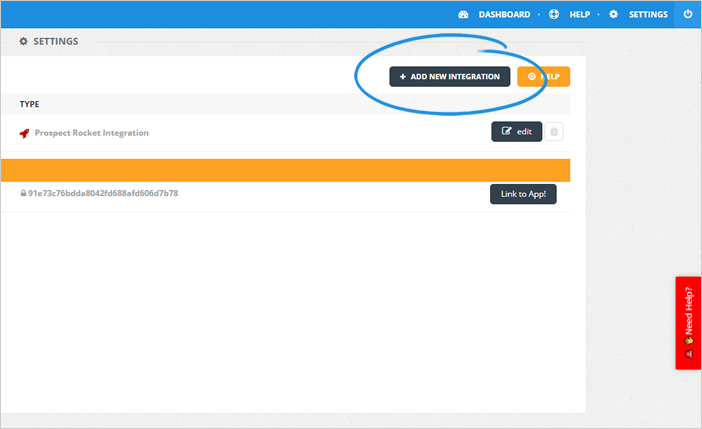
4. Select MailChimp from the drop-down.
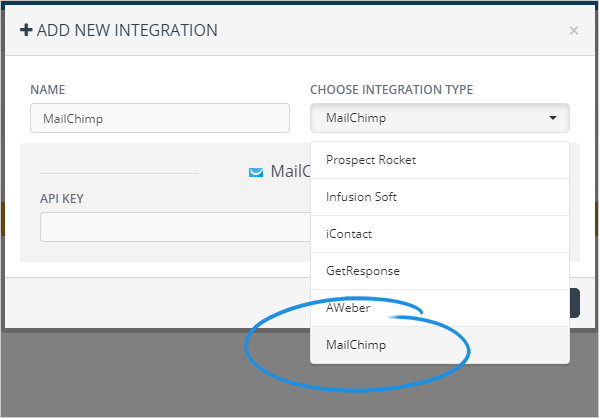
5. Type in the name of your integration.
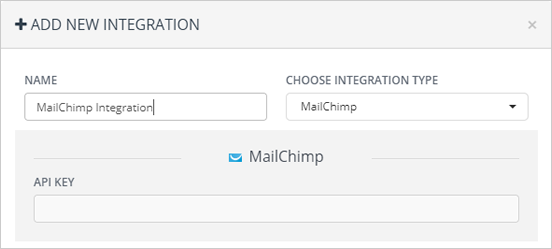
6. Paste your encrypted API Key for MailChimp.
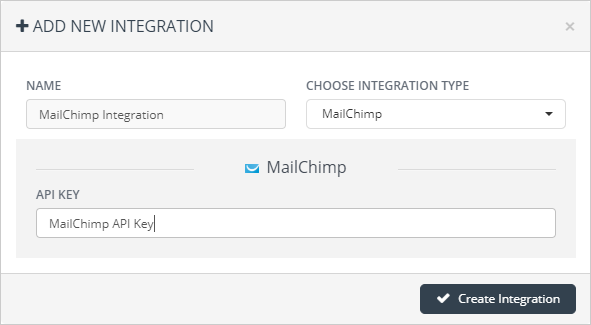
7. Once you are done, click Create Integration.
Related Articles:
Integration Using the Zapier App
How do I Integrate my Leads with Prospect Rocket?
How to Automate Leads in Local Analyzer
Re-Targeting for Landing Pages in Local Analyzer
What is the White Label Feature and how do I use it?