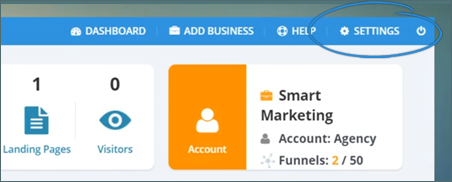
In this article, you will learn how to set up your sending email for any outbound email sent to your leads and clients from Funnel Maps.
By default, any outbound emails originating from Funnel Maps are sent via noreply@agencymaps.com. With Funnel Maps, being a 100% white-labelled software, you can use your branded email accounts with the software.
To use your email accounts, follow the steps below:
Step 1. From the Agency Dashboard, click Settings.
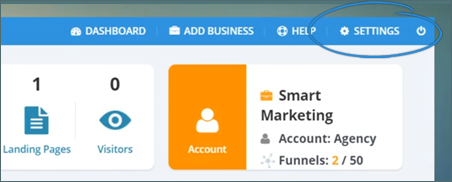
Step 2. Click the Email Setup tab.
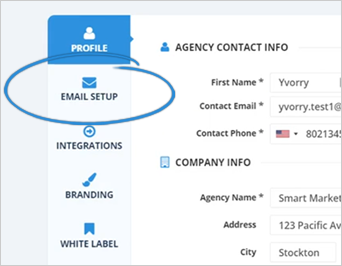
Step 3. In this section, you are going to see two tabs:
As mentioned earlier, by default, your Confirmation Email and any type of outbound email sent via Funnel Maps are sent using noreply@agencymaps.com. This Funnel Maps Email tab is where the default setting is found.
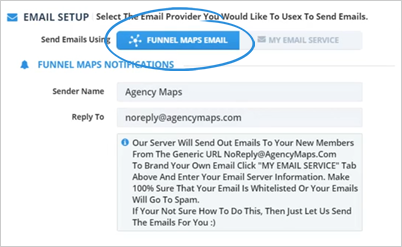
Step 4. To use your branded email, click the My Email Service tab and select your email provider from the Email Provider drop-down menu.
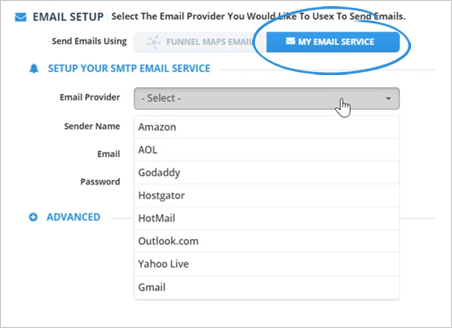
Step 5. Type in the Sender Name.
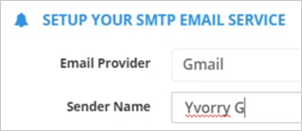
Step 6. Type in your Email Address and Password.
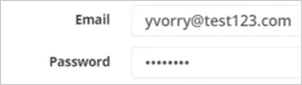
Step 7. Click Save.
Step 8. In case your email provider is not found on the drop-down menu, leave it blank.
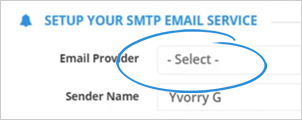
Step 9. Type in your email account details.
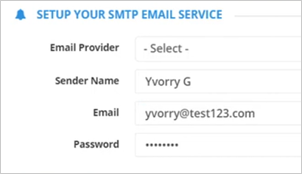
Step 10. Click the Advanced Settings.
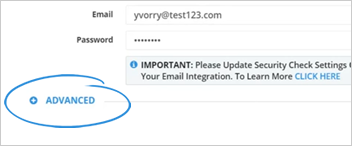
Step 11. Type in your SMTP and IMAP information and click Save.
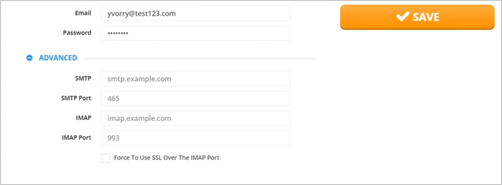
If you do not have your SMTP and IMAP details handy, your email provider should have this information readily available for you.
Related Articles:
Agency Profile Settings
Agency Integration Settings
Agency Branding Settings
Agency Manage Tags Settings
Agency Notifications Settings
Agency In App Ads