
After you’ve set up an Audience or Retargeting Segment, you might want to add an email pixel to further segment your audience or add to your funnel
💡 To add an email pixel, follow these steps:

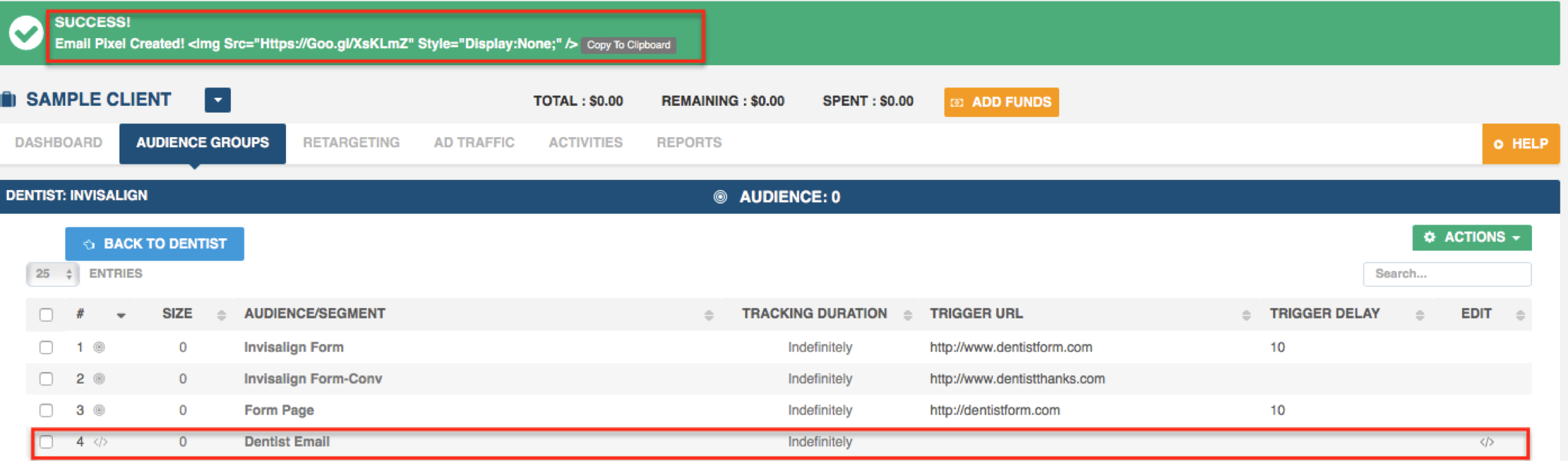
Note: You might see a difference between the number of email opens and the number of pixels fired. For example, you received 100 opens but only see 78 pixels in TrafficFuel. Why is this? In order for the email pixel to fire images must be turned on and the email must be read or opened in a browser, not a mail client.