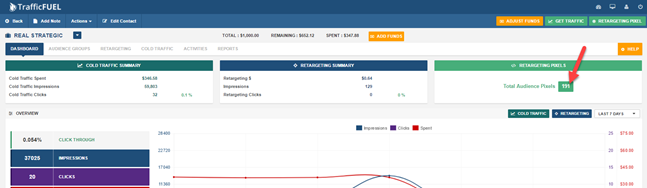This article will guide you on how to add a Traffic Fuel Retargeting Pixel to a ClickFunnels page.
1. Login to Traffic Fuel and go to the Client Merchants area. From there click on the client you want to setup the retargeting pixel for.

2. You’ll arrive at the client’s dashboard. Click on the Retargeting Pixel button.
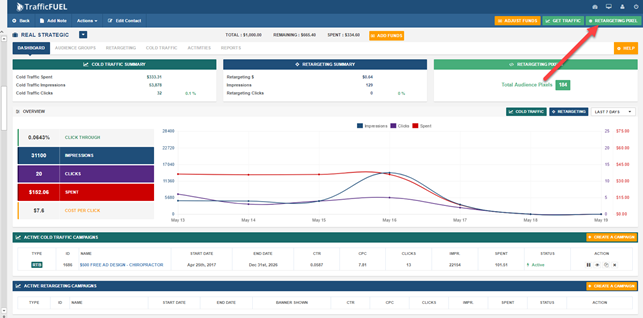
3. Click on the Copy button to add the Retargeting Pixel to your clipboard.
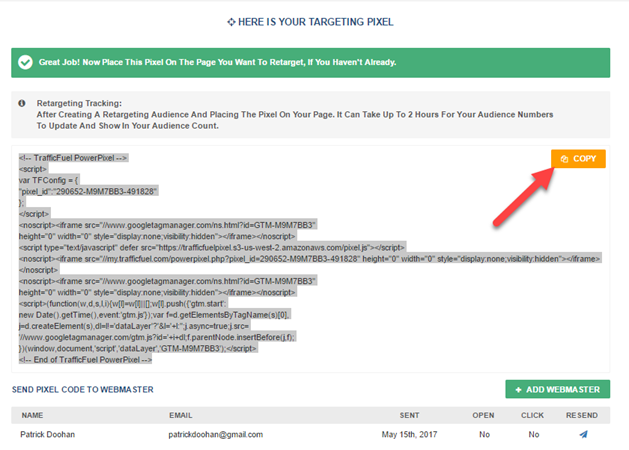
4. Open the ClickFunnels page in edit mode.
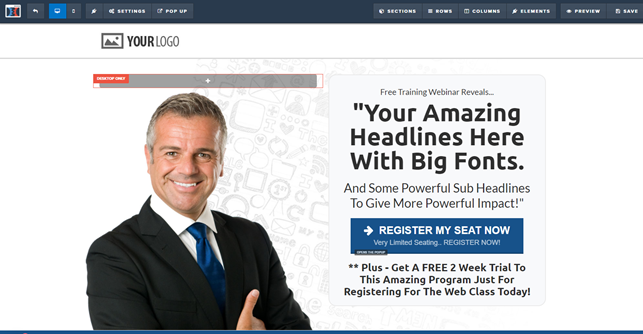
5. Under the Settings tab click on the Tracking Code option.
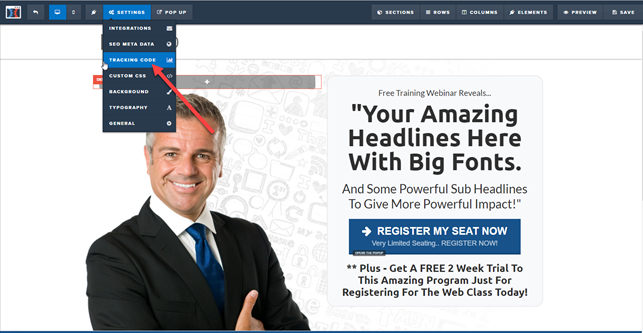
6. Paste the Retargeting Pixel into the Header Code field
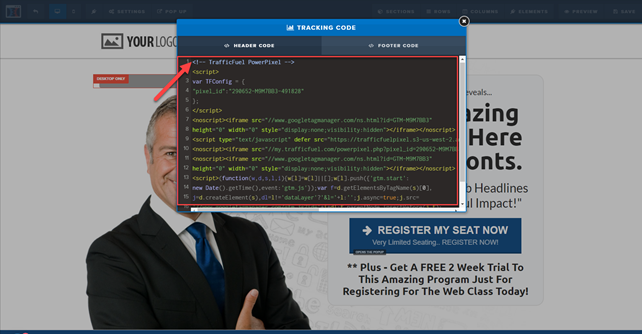
7. Close the Tracking Code window. Don’t worry, it will automatically save.
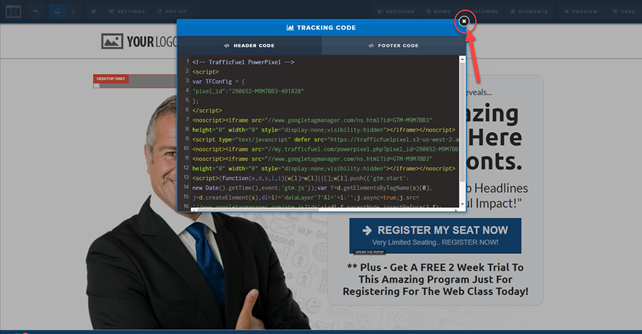
8. Save the ClickFunnels page.
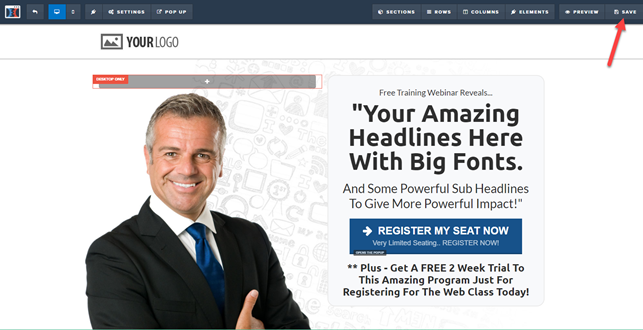
10. The Retargeting Pixel may take up to 2 hours to starting tracking visitors to your ClickFunnels page. To ensure your Retargeting Pixel is tracking properly, go to your client’s dashboard and view your Total Audience Pixels count. As visitors come to your page the count will increase.