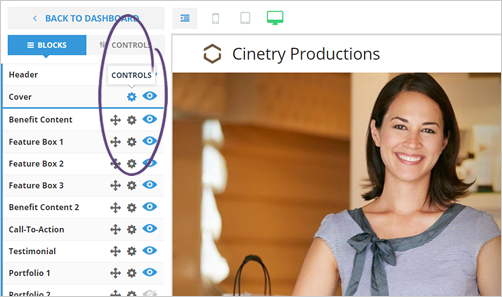
Creating landing pages in Rep Videos is a great way to generate leads for your agency. Now, you can add a video to the top of your landing page to enhance the viewer experience and generate more leads.
Follow the steps below to add a video to your landing page:
Step 1. When creating a new landing page or editing an existing page, click the cogwheel icon next to the left sidebar's Cover block entry.
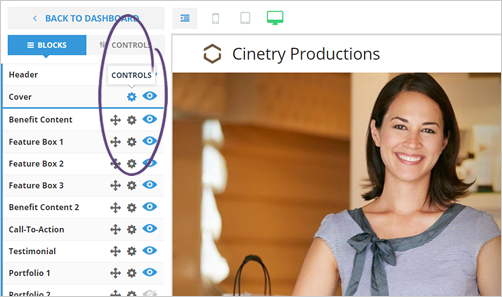
Step 2. Select the style Side by Side style to make room for your new video box inside your landing page cover block.
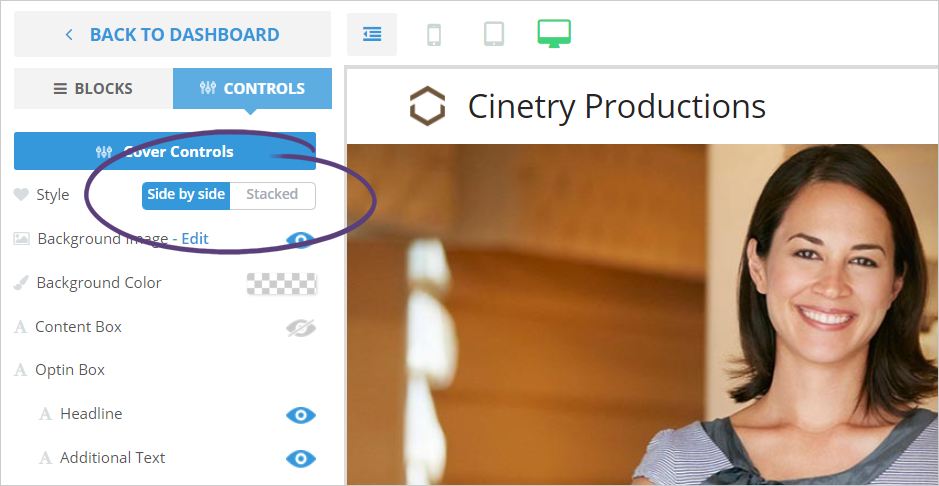
Step 3. Turn on the Content Box control by clicking the eye icon.
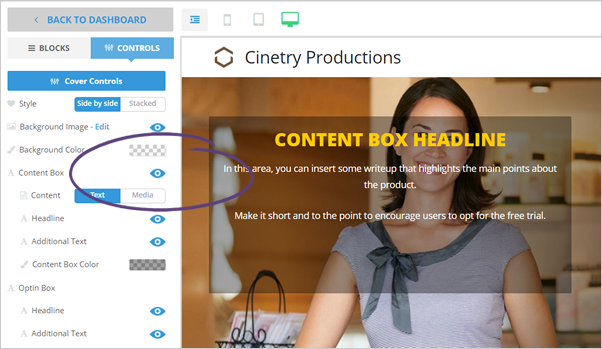
Step 4. Select Media as your content.
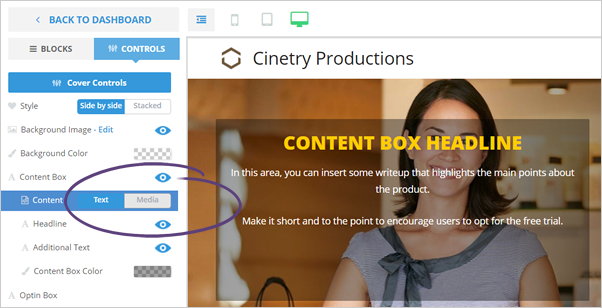
Step 5. Once Media is selected, the Media Gallery will pop up on the screen, providing you with the option to insert an image or a video.
In this case, we will be clicking the Video button.
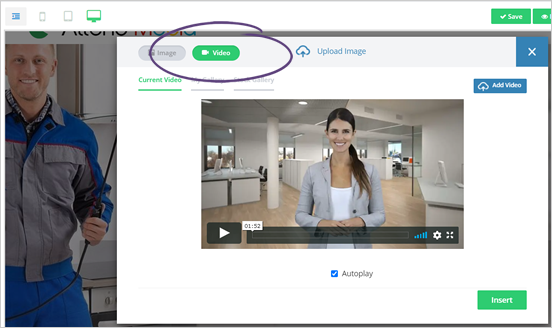
Step 6. Select a video from our Stock Gallery.
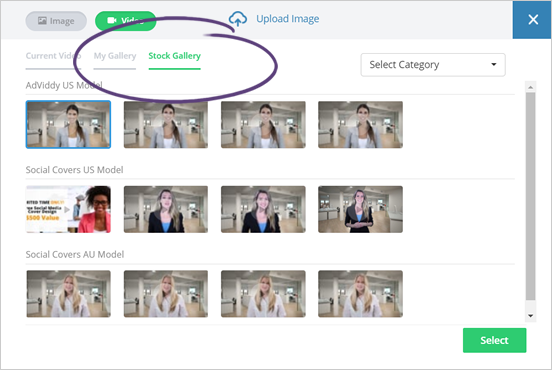
Step 7. Go to My Gallery and click the Add Video button. This step will let you add your video in the Content Box.
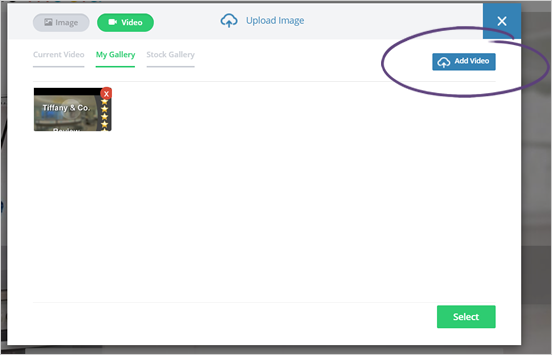
Step 8. Paste the Vimeo or YouTube link of your video and click Save.
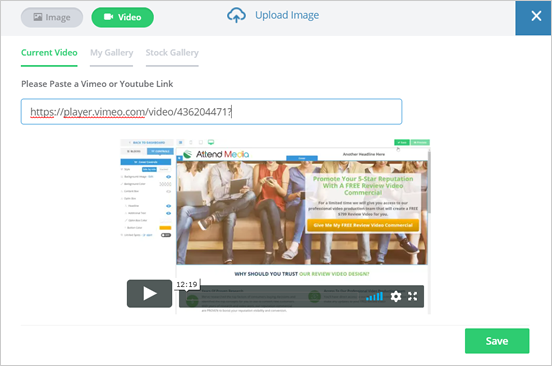
Step 9. Once your video is added, click the Select button.
You also have the option to disable the autoplay feature of your video if you need to.
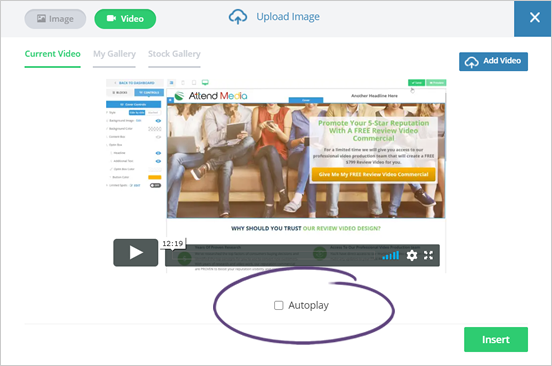
Step 10. Click Save to complete your changes.
Related Articles:
Rep Videos: Limited Spots Landing Page Feature
Landing Page Analytics - Views
Edit Landing Page Confirmation Email
Edit Landing Pages
How to Duplicate a Landing Page
Setting up Landing Page as Your Home Page