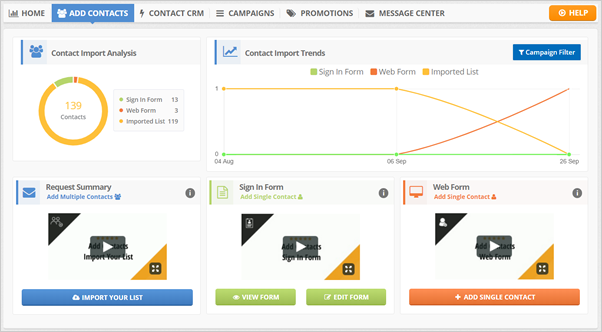
You can not run a campaign without any contacts, so we created the Add Contacts tab for you to add contacts easily.
You have three ways on how you can add contacts to a campaign:
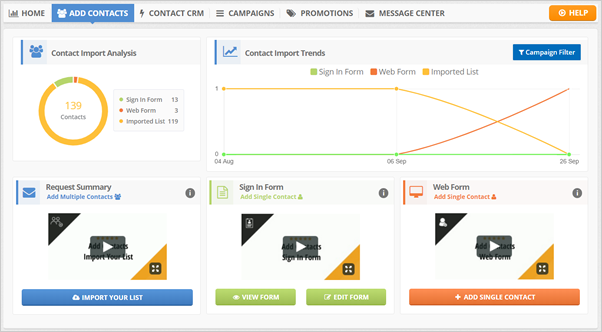
Method 1: Adding a Single Contact
The Add Single Contact is the perfect choice for a single contact entry. This method enables you to add contact records one at a time using our internal Web Form.
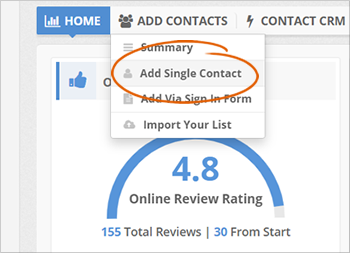
To learn the procedure on how to add a single contact to the CRM, read this article.
Method 2: Adding via Sign In Form
The Sign In Form is a powerful strategy where you have a tablet, and you will ask your customer to Sign In. Long gone are the days that someone fills in a clipboard, you can digitize the entire process by having them Sign In.
We will log everything, and then in the next 4- 8 hours, we will follow up with them with the text message and email to get feedback about their experience that day.
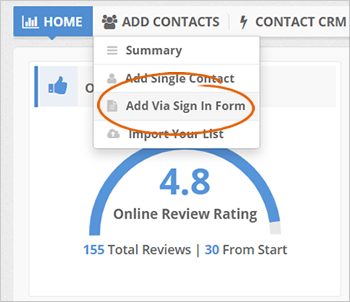
To learn the procedure on how to add a contact using the Sign In Form, read this article.
Method 3: Importing Your List
To make things faster, you can import your entire list of customers for the last six months or the whole database. We put them into an email sequence and follow up with them to ask them for feedback about their experience.
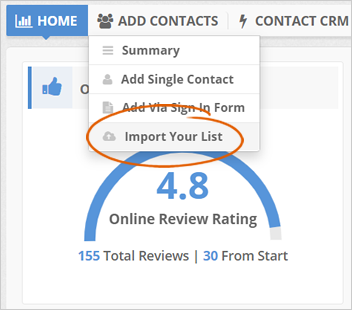
To learn the procedure on how to import multiple contacts to the CRM, read this article.
Related Articles:
How to Manually Add Contacts to the CRM
Can I Use a Saved Email Template in a New CRM Request Campaign
How to Add a Single Contact to the CRM
How to Add a Contact via Sign in Form
How to Import a List of Contacts to the CRM