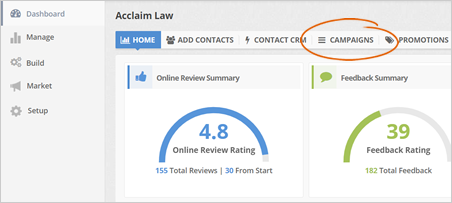
This video is a detailed overview of the Request Campaigns inside the Feedback CRM.
To edit your Request Campaign Emails, follow these steps:
Step 1. From the merchant’s dashboard, click the Campaigns tab.
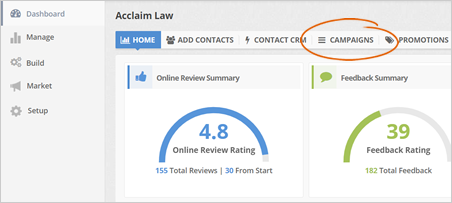
Step 2. Click Request.
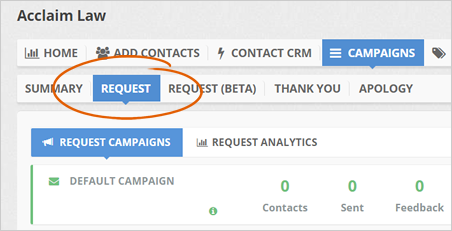
Step 3. Under the Request Campaign tab, click the pencil icon on the email campaign that you want to edit.
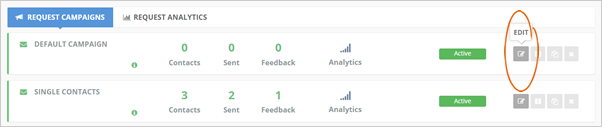
Step 4. Edit your email.
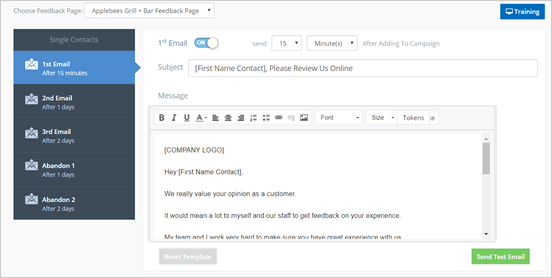
Step 5. For best results, click the Send Test Email button to receive the actual email that you just edited.
If you are satisfied with your new email, click Save.
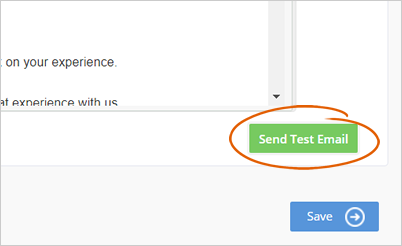
Related Articles:
How to Export a Contact From the Sign in Campaign
New Campaign Set up: How to Send a Campaign to SMS Contacts Only
Sending a Request Campaign: Individual Contact
Sending a Request Campaign: Multiple Contacts
Feedback CRM: Request Campaigns
Feedback Page Overview