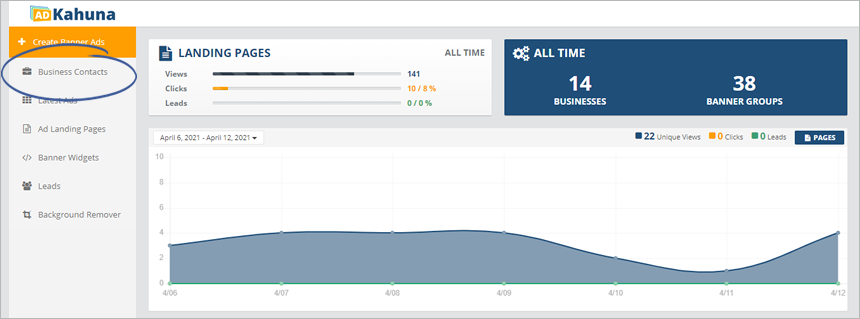
After you created your Banner Ads, you can send an Email Draft or a Final Preview. Drafts do not give your business contacts the ability to download Banners. Drafts are for viewing purposes only. Final Previews let your business contacts view and download the Final Designs.
How to Send an Email Draft?
To send an Email Draft, complete the following steps:
Step 1. From the main dashboard, click Business Contacts.
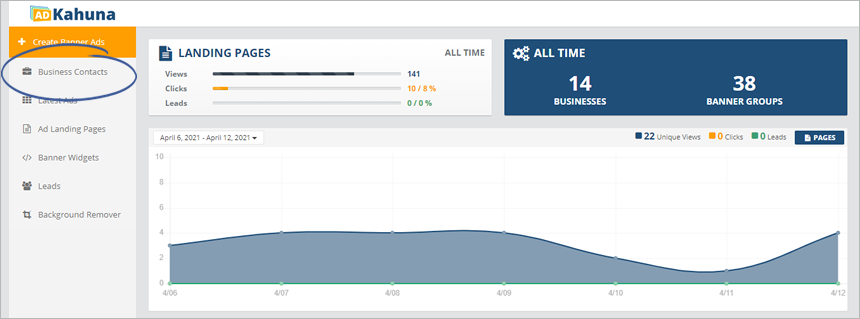
Step 2. Click a Business Name to send an email to.
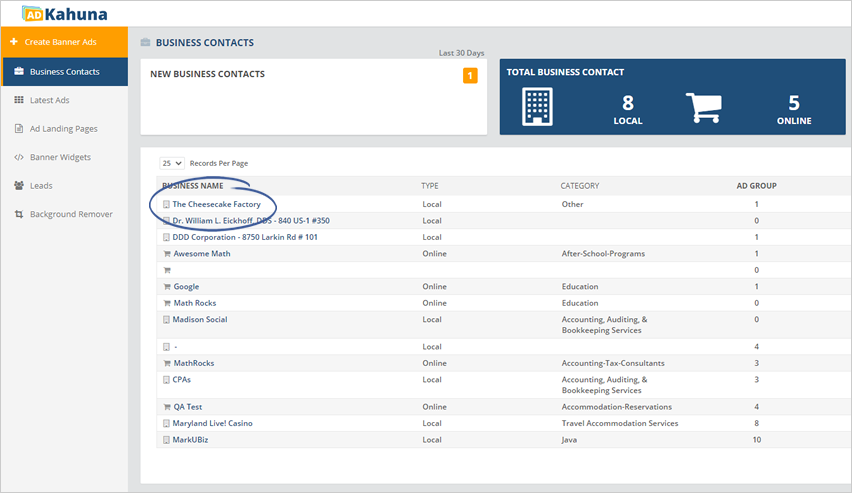
Step 3. Click the Ad Groups tab.
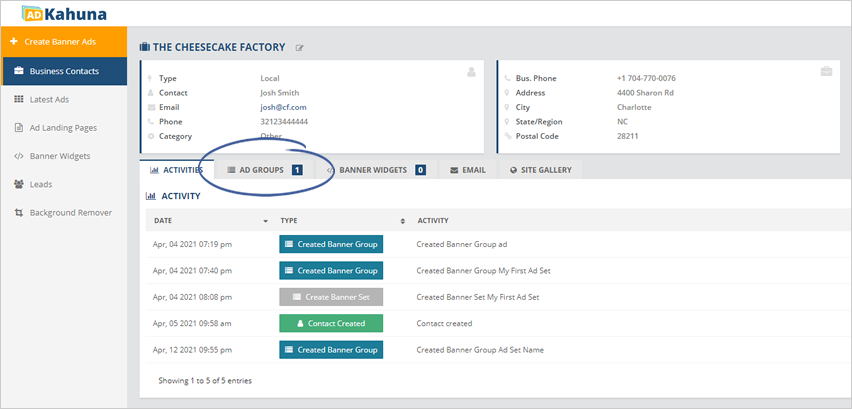
Step 4. On the product that you want to send, click Actions and select Send Draft Banner Email.

You can edit the email message. Do not remove the hyperlink, as the email recipient will not see their Draft Banners if you remove the hyperlink.
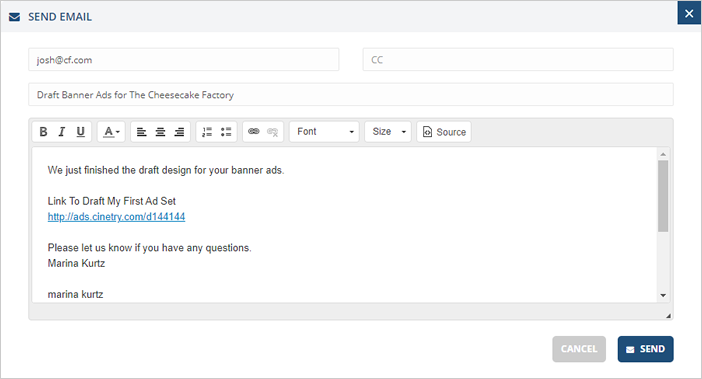
Step 5. Once you are done, click Send.
How to Send a Final Preview Email?
To send a Final Preview Email Banner Email, complete the following steps:
Step 1. From the main dashboard, click Business Contacts.
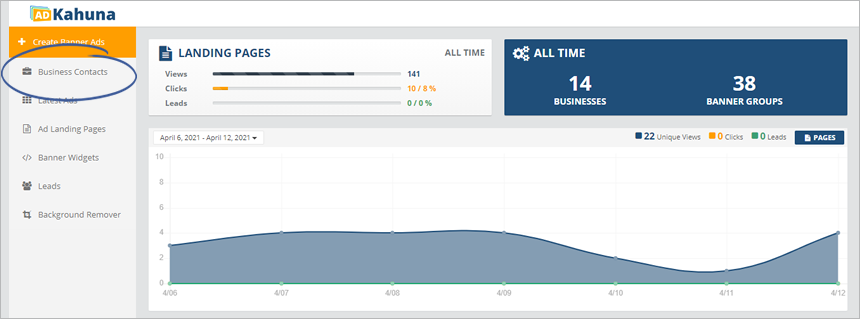
Step 2. Click a Business Name to send an email to.
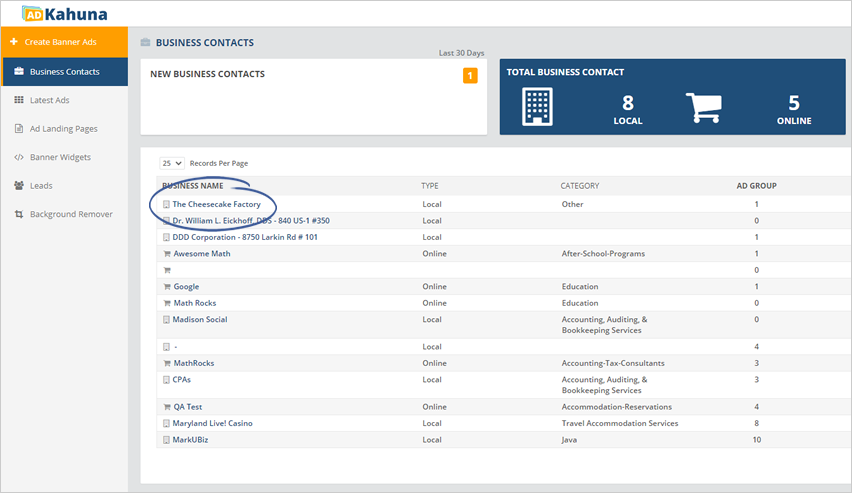
Step 3. Click the Ad Groups tab.
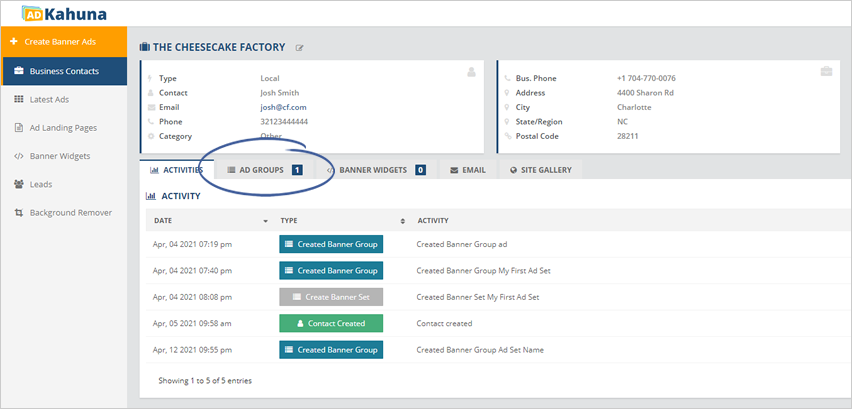
Step 4. On the product that you want to send, click Actions and select Send Final Banner Email.
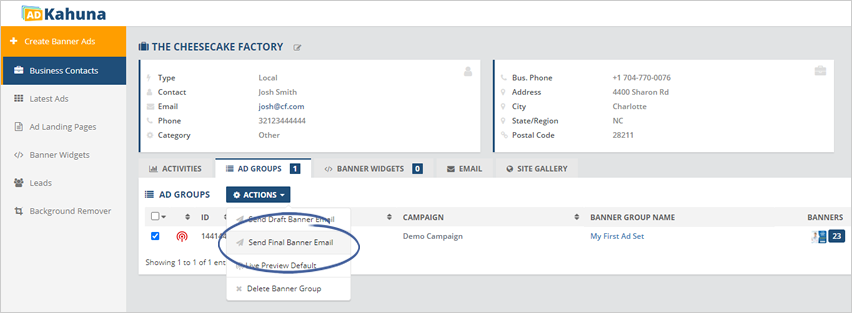
You can edit the email message. Do not remove the hyperlink, as the email recipient will not see their Final Preview if you remove the hyperlink.
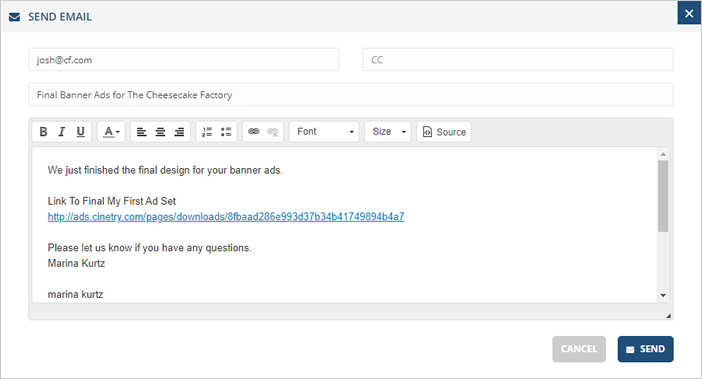
Step 5. Once you are done, click Send.
Related Articles:
Downloading Your Ads
Picking Ad Sizes
Selecting a Template
Super Ad Template
Preview Edit Screen
Final Designs Page