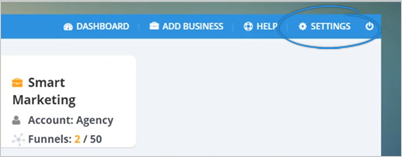
Now that you are done setting up your agency, it is time to learn how to white label funnel maps so you can use your branding domains with the software. There are three uses for your white label domains:
To complete your Whitelabel setup, follow the steps below:
Step 1. From the main dashboard, click Settings.
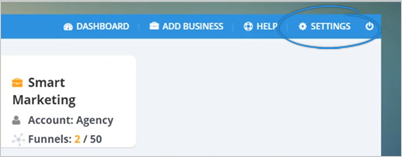
Step 2. Click the White Label tab.
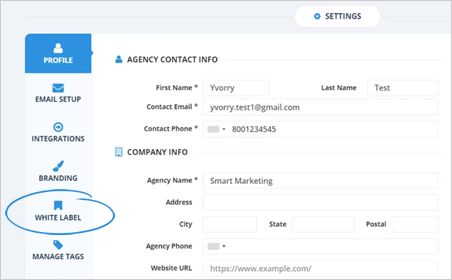
Step 3. Look for the Domain field and type in the domain that you would like to use.
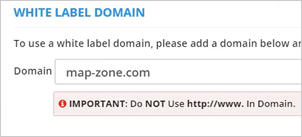
Step 4. Click Add to save it to your list of white label domains.
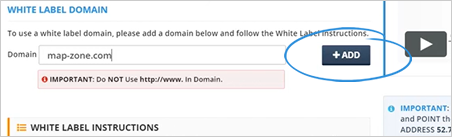
Before you can save your Whitelabel domain, you need to update your domain’s DNS record for it to work correctly.
Setting Up A Record and CNAME
There are two types of domains that you can choose from:
The updates that we will be doing on our DNS setting will depend on whether you will use a full domain or a subdomain for your white label setup.
If you are using a full domain, update the A Record in your DNS settings and point it to this Target IP Address.
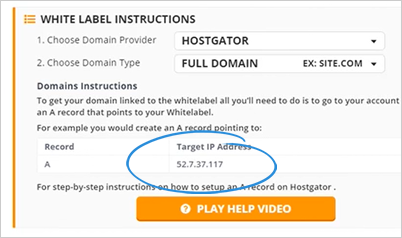
On the other hand, if you are using a Sub Domain, select Sub Domain from the drop-down list and add a CNAME Record in your DNS settings and point it to this Sub Domain.
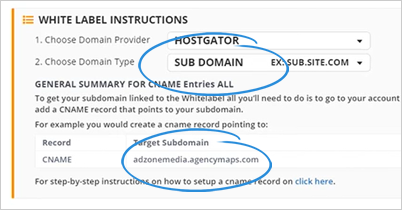
Again, one of the primary uses of your white label domains is so you can use your branded domain. White labeling will promote your business mapping software with your done-for-you agency websites.
To start setting up the A Record and CNAME, follow these steps:
Step 1. For example, we will be using the domain, map-zone.com. To do so, select Full Domain from the drop-down list.
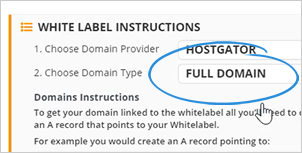
Step 2. Copy the target IP address.
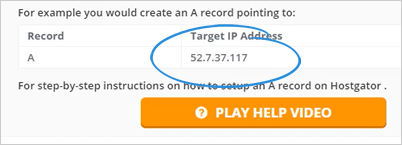
Step 3. Head over to your DNS settings.
If your domain has an existing A Record already, click the Edit button.
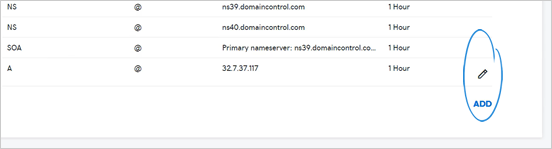
Step 4. Paste the target IP address on the Points To field.
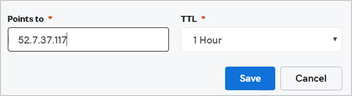
Step 5. Click Save.
Step 6. If there is no A Record yet, click Add.
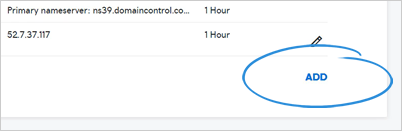
Step 7. Select A as Type.
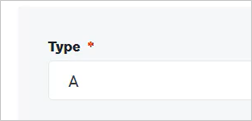
Step 8. Type in the symbol “@” at the Host field.
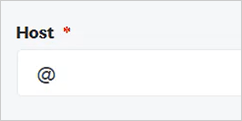
Step 9. Paste the target IP address on the Points To field and click Save.
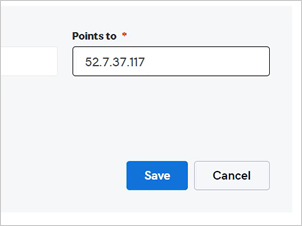
Step 10. Copy the domain.
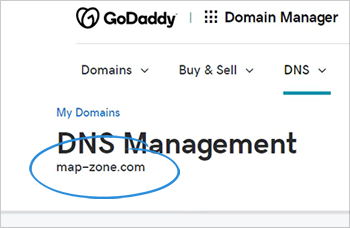
Step 11. Go back to Funnel Maps and paste it to the Domain field. Once you are done, click the Add button.
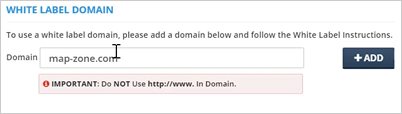
White Labeling the Login Page
The other use for your White Label Domain is to white label the links that your clients use to login to the software.
Here are the steps on how you can white label the Login Page:
Step 1. For example, white labeling the login page of the subdomain, “my.map-zone.com.” To do that, select Sub Domain from the drop-down menu.
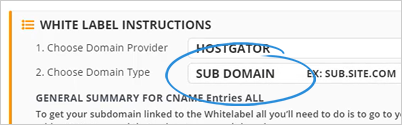
Step 2. Copy the Target Sub Domain.
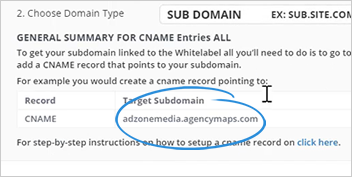
Step 3. Go back to your DNS Settings and click Add.
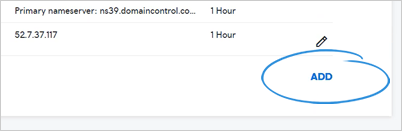
Step 4. Select CNAME as the Type.
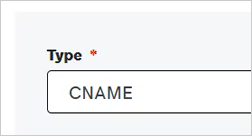
Step 5. On the Point To field, since you are using the subdomain “my.map-zone.com,” you just need to type the word “my” on the Host field and paste your target subdomain on the Point To field.
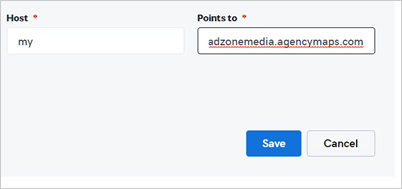
Step 6. Click Save.
Step 7. Next, add the subdomain “my.map-zone.com” and click Add.
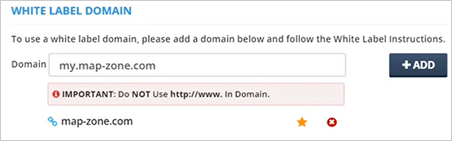
Step 8. Make sure to click the star, which will indicate that this is the domain that you will be using for your Login Page.
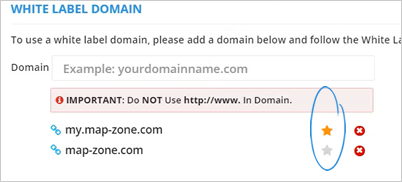
Now, your clients can use my.map-zone.com to log in to their business mapping software.
Related Articles:
Step 1: Login to Funnel Maps
Step 2: Agency Setup
Step 4: Bonus Done-For-You Agency Website
Step 5: Adding A Business
Step 6: Creating Your First Funnel Map
Step 7: Join Your Weekly Friday Live Training