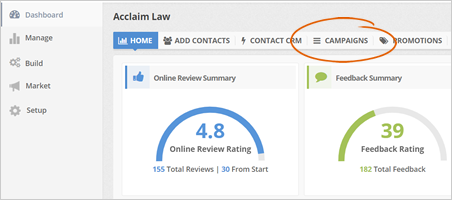
Don’t forget to thank your clients and customers by sending them a thank you message each time they leave excellent feedback. Rep Kahuna does that for you through the Thank You Campaign, which sends emails automatically each time your customer or client leaves positive feedback.
To start setting up and sending a Thank You Campaign, follow these steps:
Step 1. From the merchant’s dashboard, click the Campaigns tab.
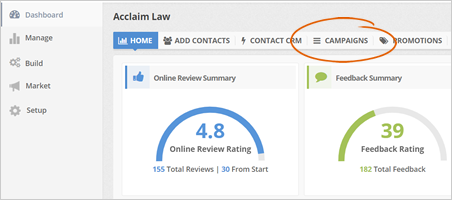
Step 2. Click the Thank You tab.
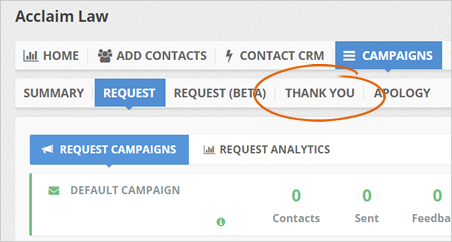
Step 3. Click the Create A Thank You Campaign button.
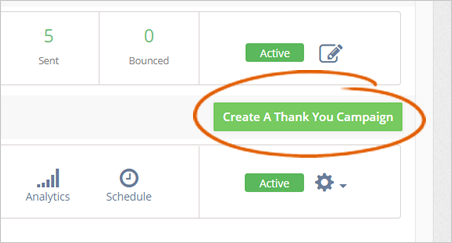
Step 4. Type the name of your campaign.
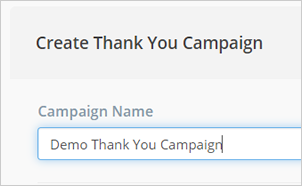
Step 5. Upload your contact list.
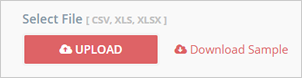
Step 6. Be sure to tick the permission checkbox, which indicates that you have permission to send marketing content to the contacts that you have imported.
Click Next to proceed to the Thank you email templates.
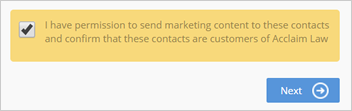
Step 7. Set up your contact’s email sequence and click Next.
By default, 1st Email goes out after 15 minutes, followed by the 2nd Email, which is sent after one day and the 3rd Email after two days, respectively. You can set the minutes/days of each email, depending on your preferences.
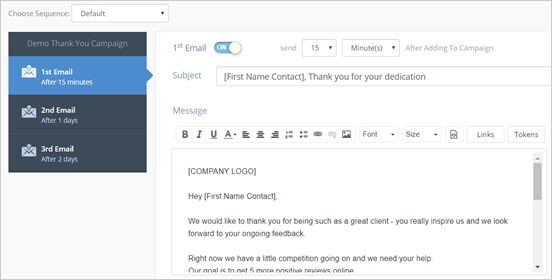
For best results, use the Send Test Email tool to view the actual email that your customers or clients will be receiving.
Step 8. Set the date and time on when your campaign will start.
You may also set the drip rate (optional) of your email. A drip rate is the number of emails that will be going out daily during the campaign.
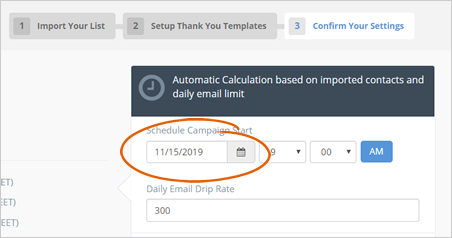
Emails can only be sent out during the location's business hours, between 8:00 am and 7:00 pm. Any email scheduled to be sent out after 7:00 pm will be sent at 8 am the following day.
Step 9. Once everything is set up, click the Start Campaign button to automatically send out Thank Emails whenever your client or customer leaves positive feedback.

Related Articles:
How to Export a Contact From the Sign in Campaign
New Campaign Set up: How to Send a Campaign to SMS Contacts Only
How to Ensure Email Deliverability in Emails From Rep Kahuna's CRM
Tour of Your Thank You Campaign Dashboard
Tour of Your Request Campaign Dashboard
Sending a Request Campaign: Individual Contact