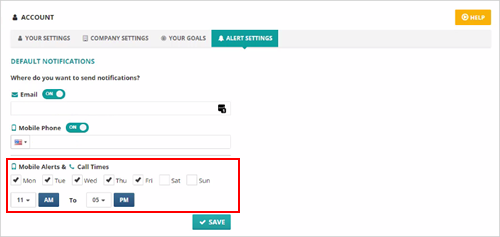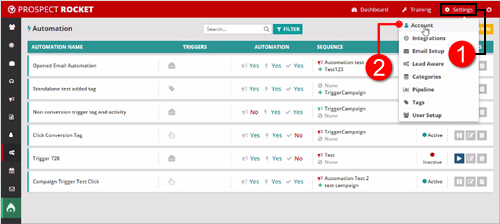
1. Introduction
This article will demonstrate how you can set up alerts in Prospect Rocket.
2. How to Set Up Alerts
1.) Go to Settings > Account.
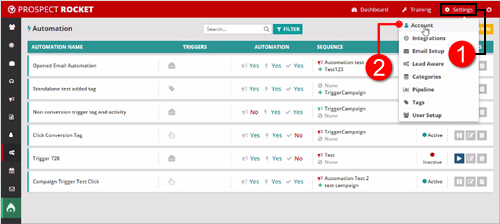
2.) You will see the Account Settings and you will see a option on top called Alert Settings.

3.) If you click on Alert Settings, you can choose what type of alerts you will get. Type the Email Address of where you want to receive the alerts at. If you do not want to receive email notifications, click on Email
( ) to turn it OFF.
) to turn it OFF.
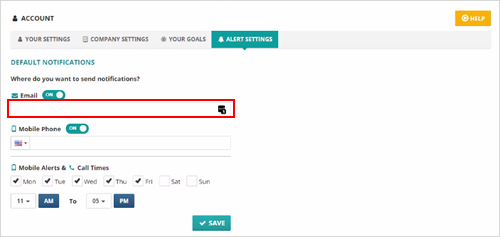
4.) Same goes to the SMS Notification. Type the Phone on where you want to receive the alerts at. If you do not want to receive SMS notifications, click on Mobile Phone ( ) to turn it OFF.
) to turn it OFF.
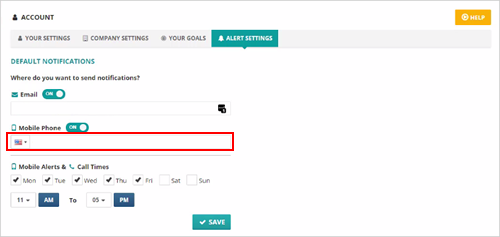
5.) Next, select the days of the week and also the times during those days. Once you are done, hit Save and your alert settings are saved. Anytime you create an alert inside of an automation it is going to pull this information directly from your Account Settings that you do not have to fill it out every time.