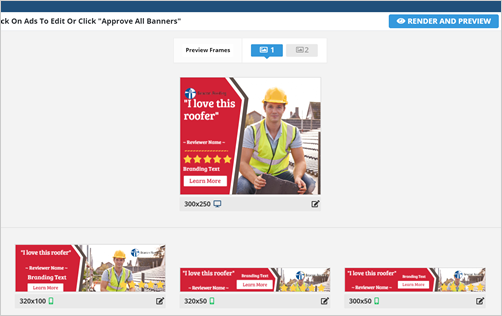
This article will walk you through the Edit Preview Screen of your Ad Kahuna editor.
In your Edit Preview Screen, you can quickly look at your ads by scrolling down your page.
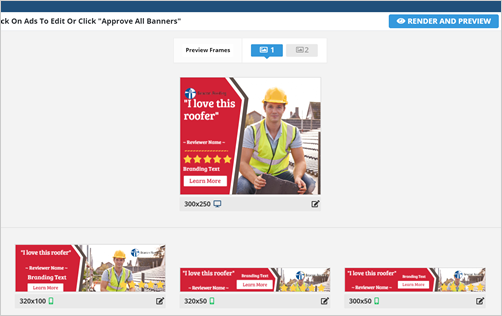
Here are some controls that you can use to quickly preview your ads and at the same time, make some changes with it:
Step 1. If you have created a motion ad, you can look between these two frames.
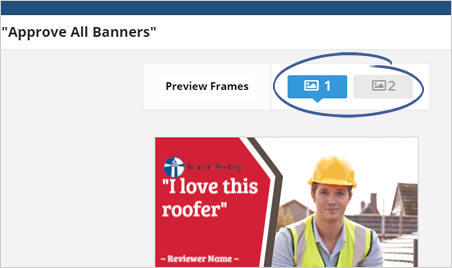
Step 2. To view the full animation of your ads, click the Render and Preview button.
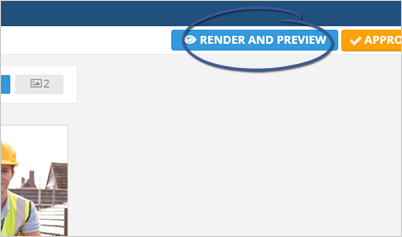
Step 3. You can start editing an ad by clicking the edit icon.
![]()
Each size that you see will represent one size of the final ad. However, some ads represent multiple ad sizes. Editing this ad will edit all of the sizes of the ads shown, which will save you time.
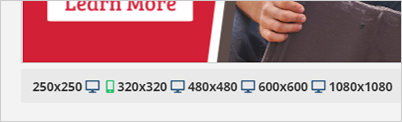
Step 4. Do all your edits and click Save.
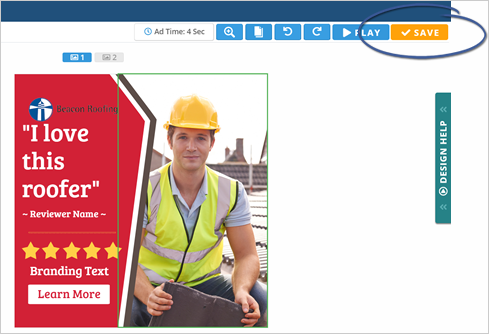
Step 5. If you are pleased with your ads, click Approve All Banners.
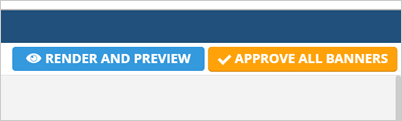
Related Articles:
Picking Ad Sizes
Super Ad Template
Editing Individual Ad Sizes
Final Designs Page
How to Save Ads From Scratch
Site Gallery