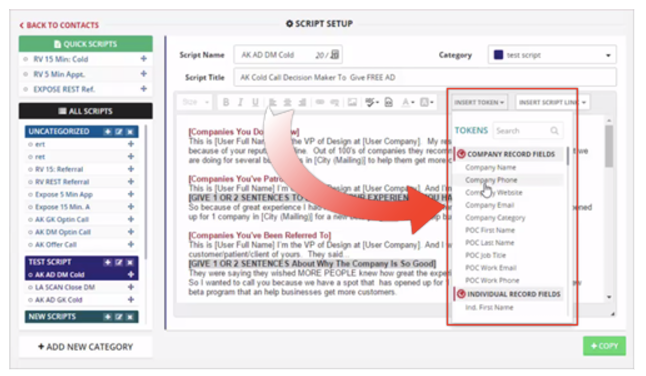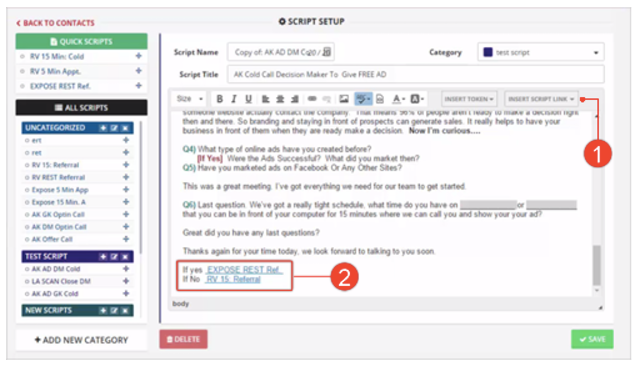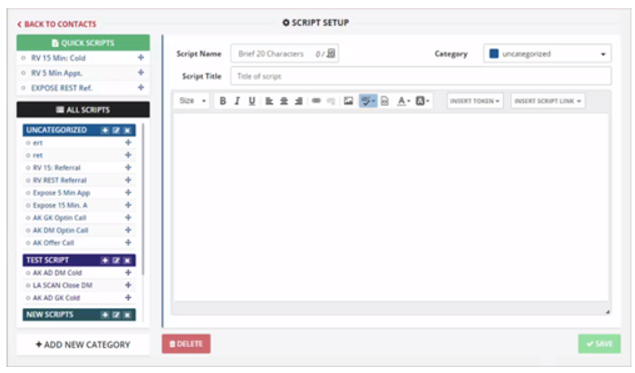
This article will walk you through on how to organize your Sales Scripts to get more sales.
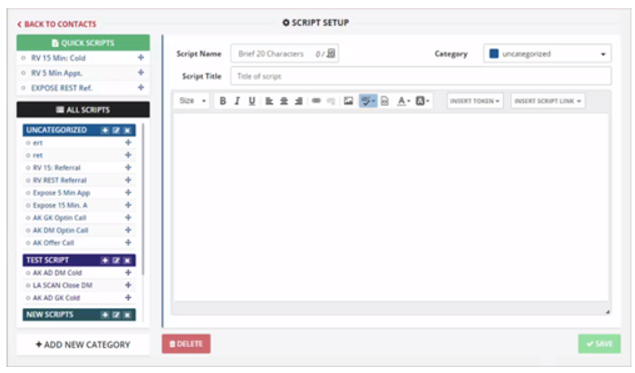
💡 To access your Scripts, follow these steps:

2. Click Scripts.
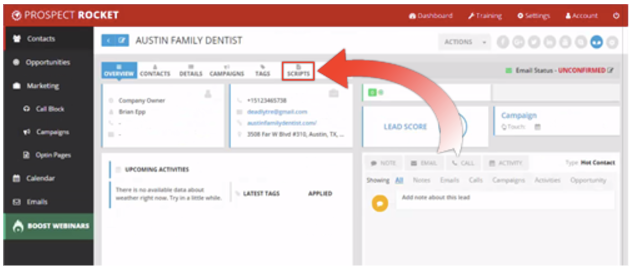
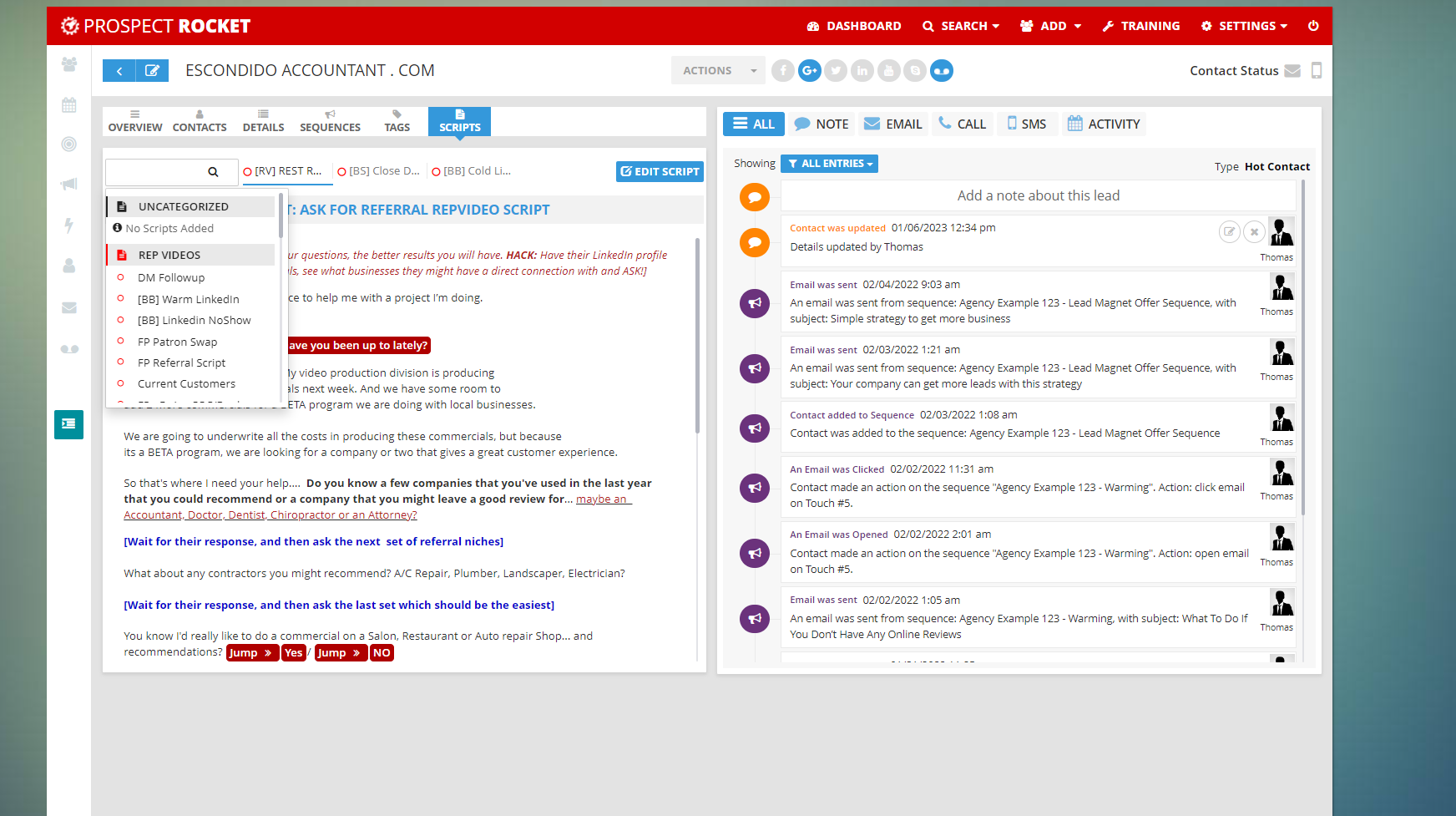
How To Organize Scripts
To organize your scripts, click on the "Edit Script" button . This will lead you to the Edit Area which lets you edit your scripts for every single contacts record in all of Prospect Rocket. So even though you are on that specific contact record, it will update all the scripts for all the Contact Records.
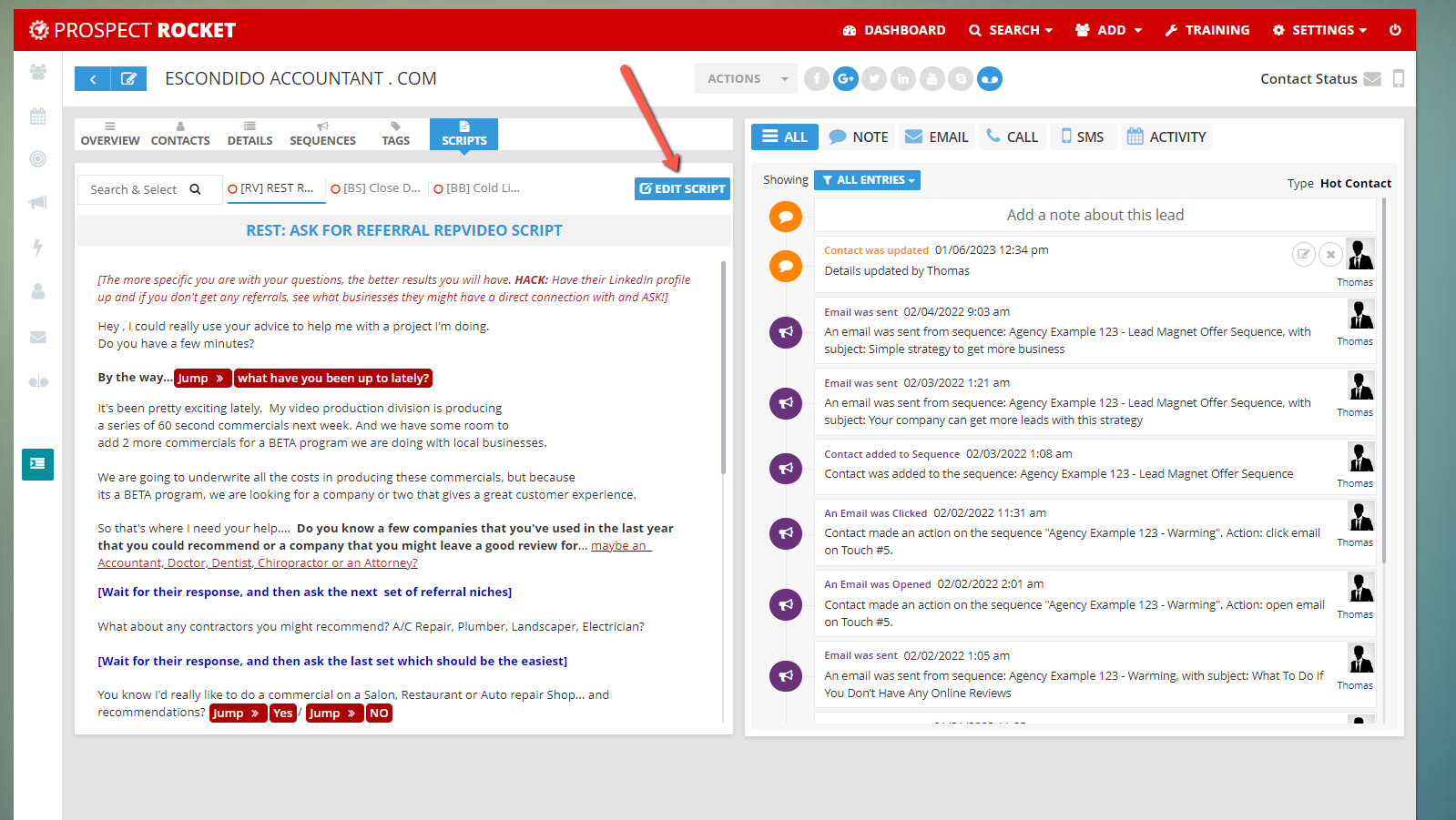
Script Setup
The Script Setup gives you at a glance all your scripts including the category that they actually belong. This also gives you the ability to quickly go on the categorized scripts that you want to see.
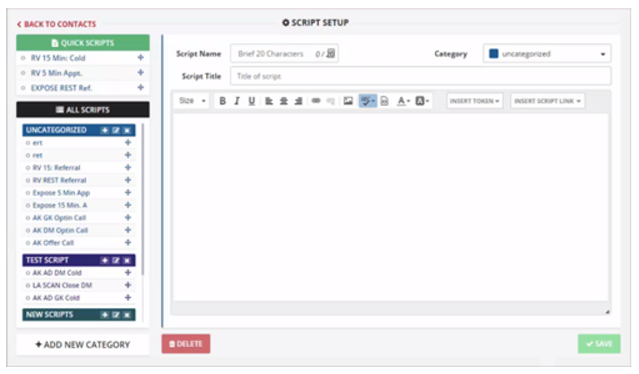
Part 1: Quick Scripts
This lets you see the fastest scripts at a glance. If you click on the Script Tab, you will see the three scripts just beside your Search Box which are your Quick Scripts. If you want to access one of your Quick Scripts, simply click on the script that you want to see.
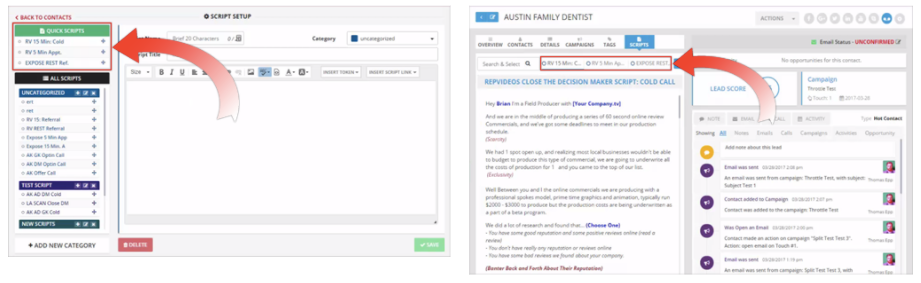
Part 2: All Scripts
This are all your scripts organized based on your products, services or category.
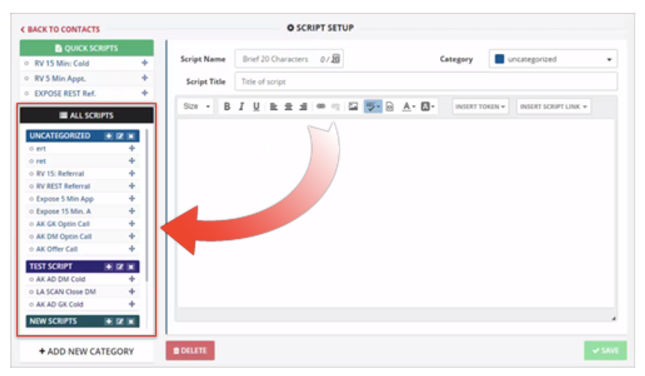
How to Create A New Script Category
To create a new script category, follow the steps below:
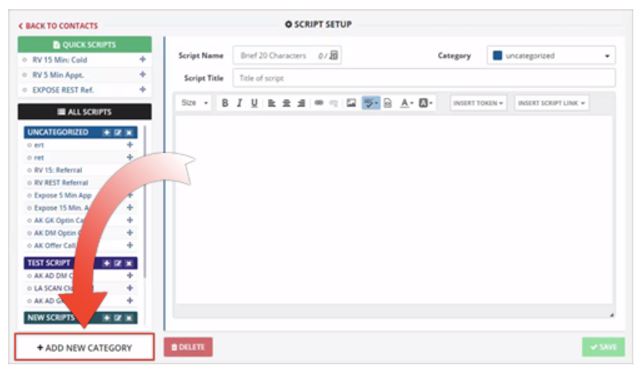
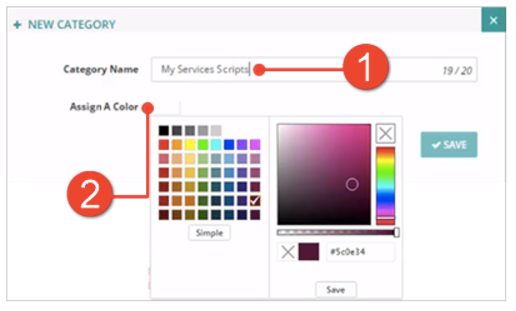
3. To add a script on the category you have just made, scroll down and click your new category (1). You can now type the Script Name (2) and the title of your Script (3). The next step that you need to do is to type the scripts that you want on the space provided for you (4). When you are done, do not forget to select the category where you want to save this new script which in this example is the “My Services Scripts” category (5). Once ready, click Save.
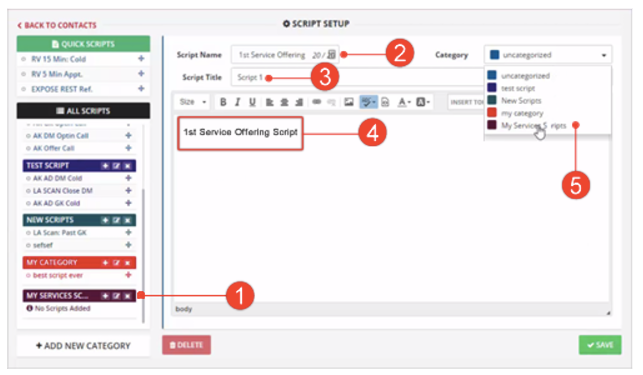
4. Once you scroll down, you will see your new script under the My Services Script Category. If it is highlighted on its color it is active and available.
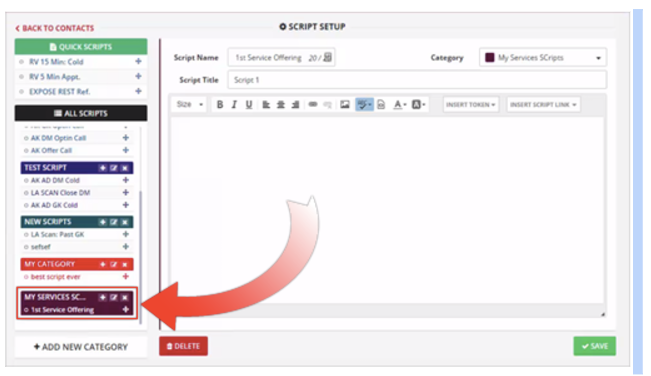
6. With scripts, we use all the tokens in all of Prospect Rocket. That means when you click on Insert Tokens, you can insert any tokens and any piece of information that you want.