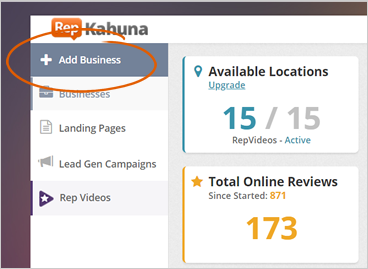
Adding a new company is as easy as 1-2-3. You just need to go through three sections to be able to add a new company that you want to help succeed and take their lead on the market.
To add a new company, follow these steps:
Step 1. From the Agency Dashboard, click Add Business.
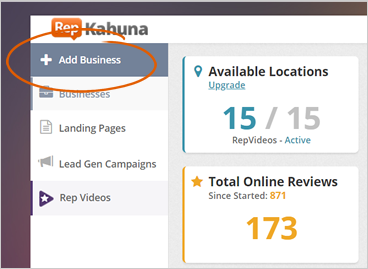
Alternatively, you can also click the Add Business button above the Company Data Grid.
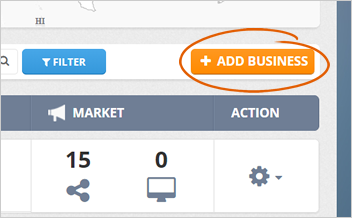
Step 2. Type all the required information about the company and keep an eye on all mandatory fields marked with a red asterisk (*). If you think you have typed all the information correctly, click Next.
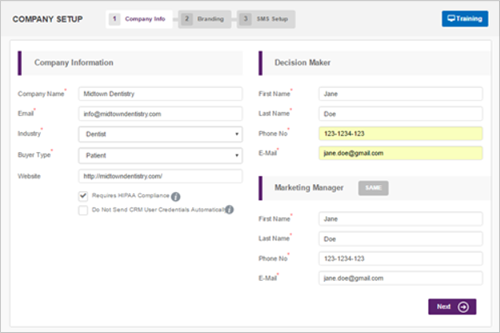
Tick the HIPAA Compliance Option (Health Insurance Portability and Accountability Act) Compliance checkbox if you want only to include the first letter of the last name when it is broadcast to Websites, Social, and Video Sites.
Example: John S.
Tick the Do Not Send CRM User Credentials Automatically checkbox if you do not want the user you created to receive an automated email from the system with their credential. From the user's section, you can click Send Users Credentials to trigger such email.
Step 3. Change the image of your banner if you want to add more branding by adding a logo and choosing the best background color for their headers.
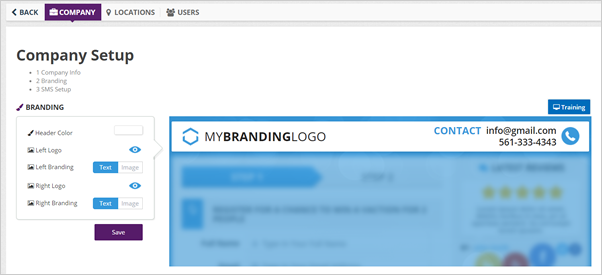
Step 4. If you need to upload a logo, hover your mouse over the default logo, and click Update. Review your branding and if you are satisfied with the results, click Save.
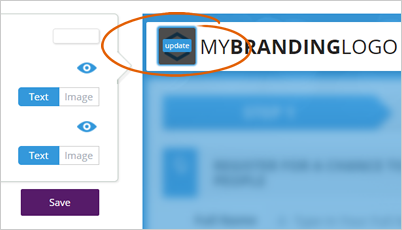
To learn more about how your branding works, you can click and watch our Training video.
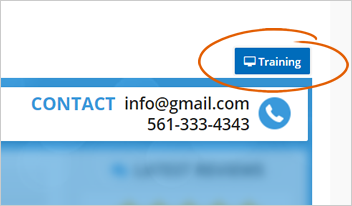
Step 5. The SMS (Short Message Service) is the last part of the Company Setup. You will need a Twilio account to be able to set up this area. Twilio allows you to make and receive calls and send/receive a text message using its cloud service.
The first thing you need to do is to select if you want to use your own Twilio Account or use your Customer’s Account. The next step is to type all the required fields to be able to connect the account. Click Save & Connect to finalize your Twilio Setup.
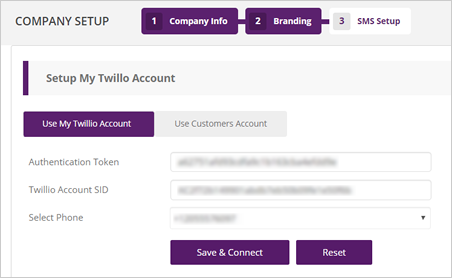
This will be a one-time setup only and will be saved on your Agency Profile. This setup means once you create another company, you do not have to fill up your Twilio Account again. We will already auto-populate this based on the account you have set up on your Agency Profile.
Don’t have a Twilio Account yet? Check this link to learn how to get one.
Related Articles:
Your Company Setup Screens
How to Add a Location Token
Company Setup: Branding
Company Dashboard: Single Location
Company Dashboard: Multiple Locations
Location Setup Wizard