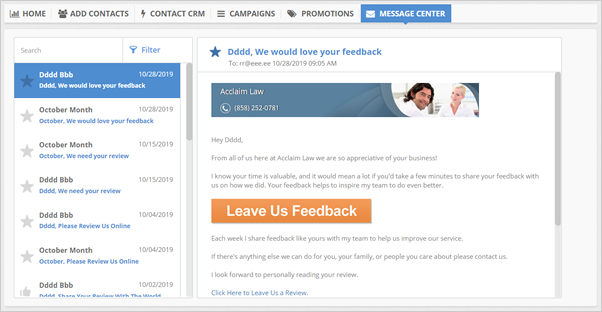
The Message Center gives you the power to monitor all the campaigns that you have submitted, all feedback messages, all the promos you have offered, and all the direct emails you have sent to your customers.
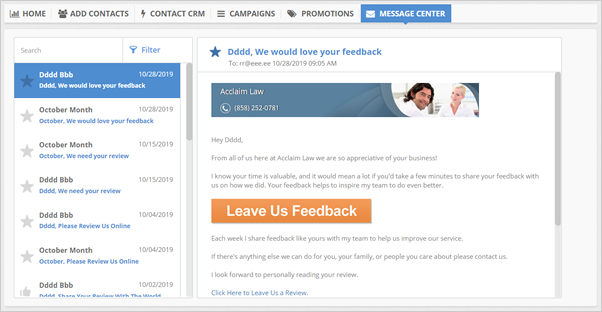
In this article, we are going to demonstrate how you can access your Message Center and at the same time, show you all the necessary tools that you can use to maximize your campaigns.
To do so, follow these steps:
Step 1. From the company's dashboard, click the Message Center tab.
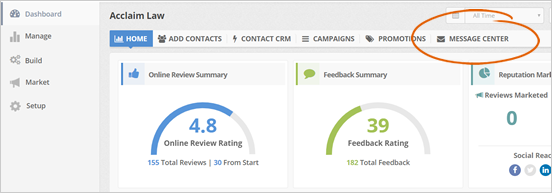
Step 2. The Message Center lets you view all the messages that you have sent and received. You also can also quickly search a particular message that you want to see.
You can search for a particular email by typing either the title of the email or the name of the customer which in this example is “Talha”.
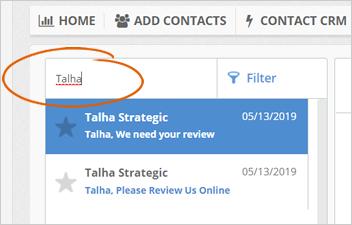
Step 3. If you want a broader sorting of your messages, you can click the filter and select the type of message that you want to sort out.
In this example, we have selected “Thank You,” thus displaying all the Thank You Messages.
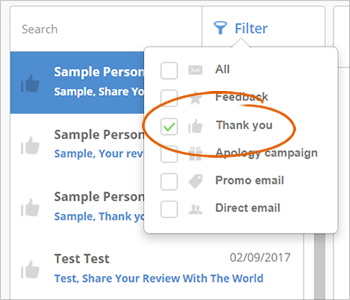
Step 4. You can also preview the actual message of the campaign (right side of the page) by clicking on the available emails on the left side of the Message Center Page.
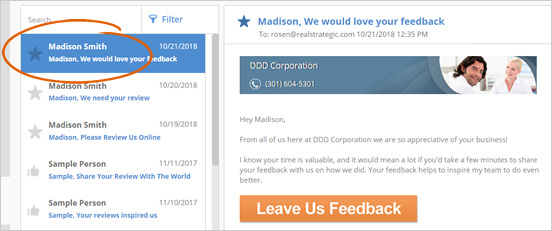
In this section, we do not show the emails that are sent via the Sign in Campaign.
Related Articles:
Company Setup: Social
Market Dashboard Overview
Feedback CRM: Request Campaigns
Sending a Request Campaign: Multiple Contacts
Social Marketing Overview
Video Marketing