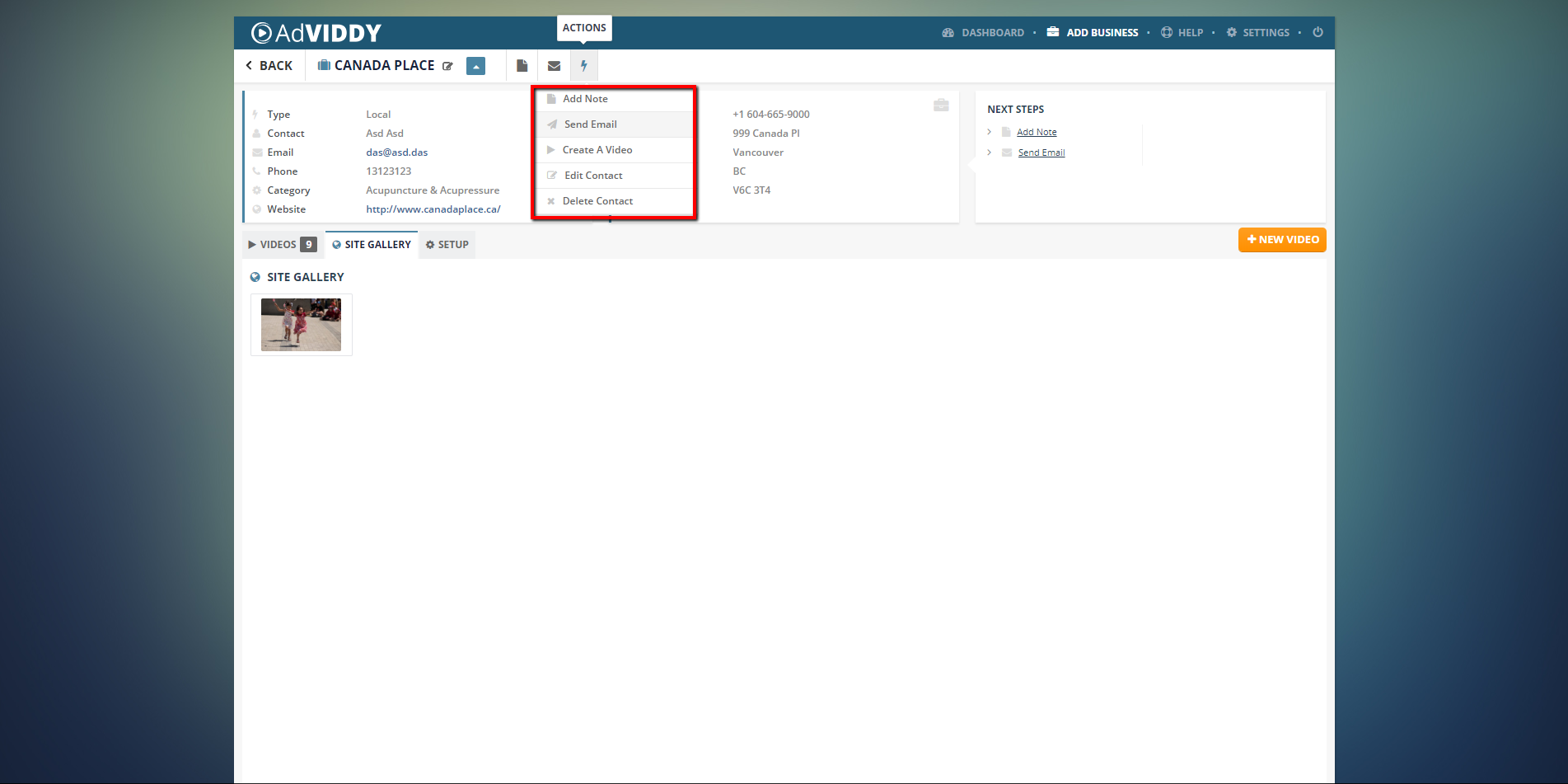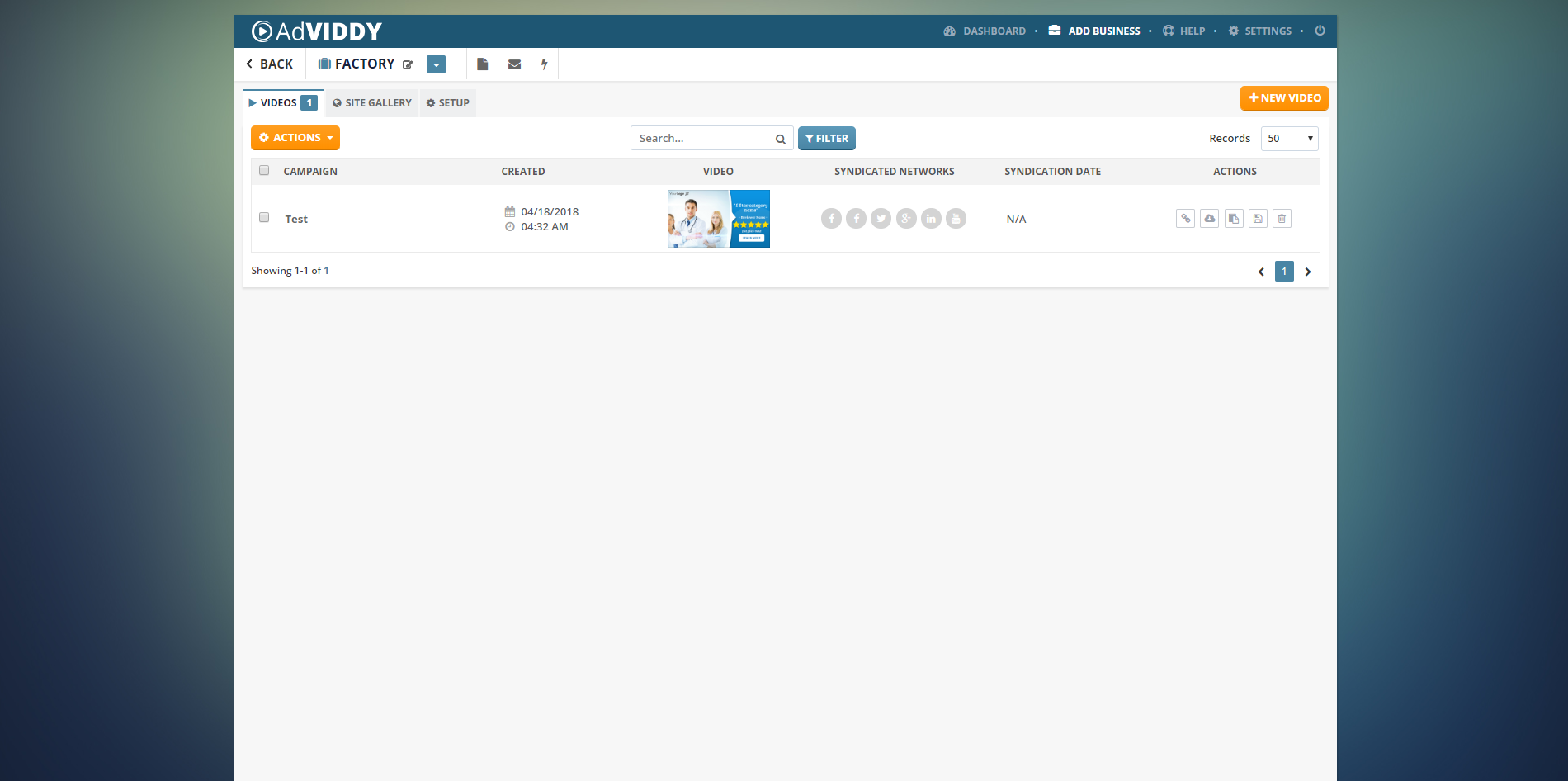
The Company Dashboard displays all the information that you need to know about a merchant. In this dashboard, you are able to see all the videos that were produced, the images that were ripped from the merchant’s website and their basic information. This area also lets you quickly create a new video for the merchant that you are currently working with and manage them as well.
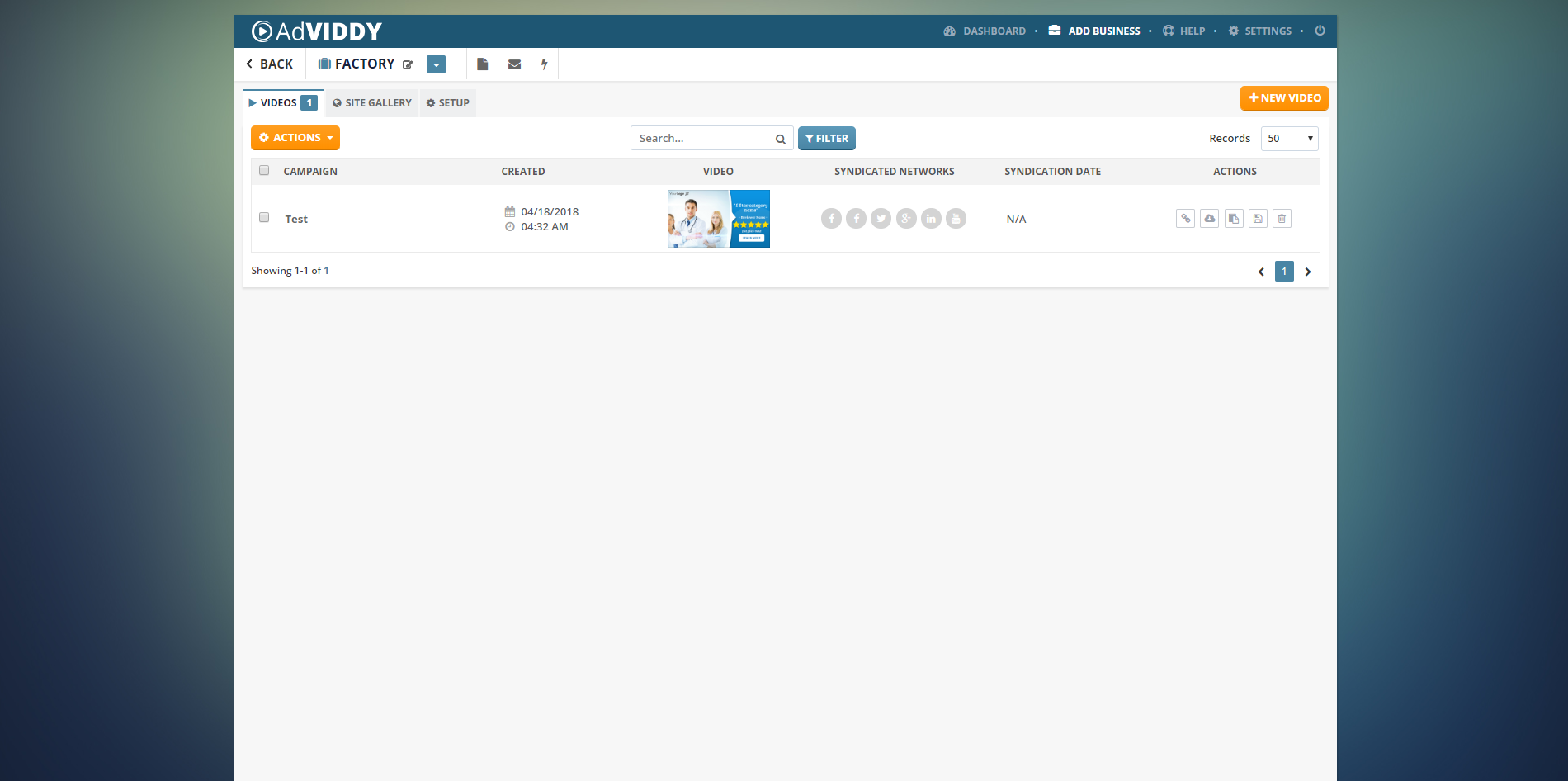
Company Dashboard: Videos Tab
The Videos tab displays all the videos that you have produced for this merchant. Each video is listed here with their corresponding details, video thumbnail, and the different actions that you can apply to each.
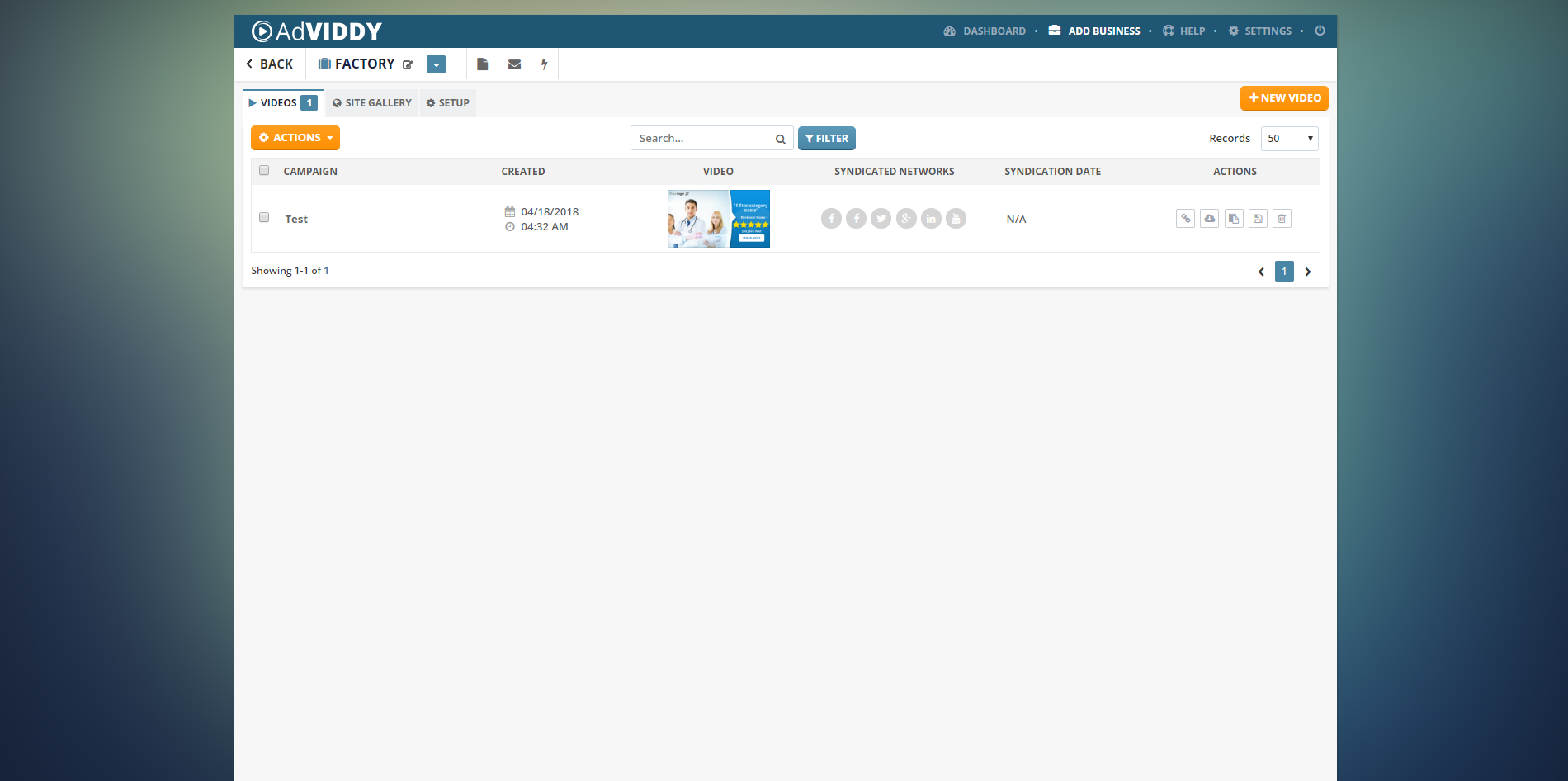
Exporting Videos to .CSV file
To export videos to .CSV, follow these steps:
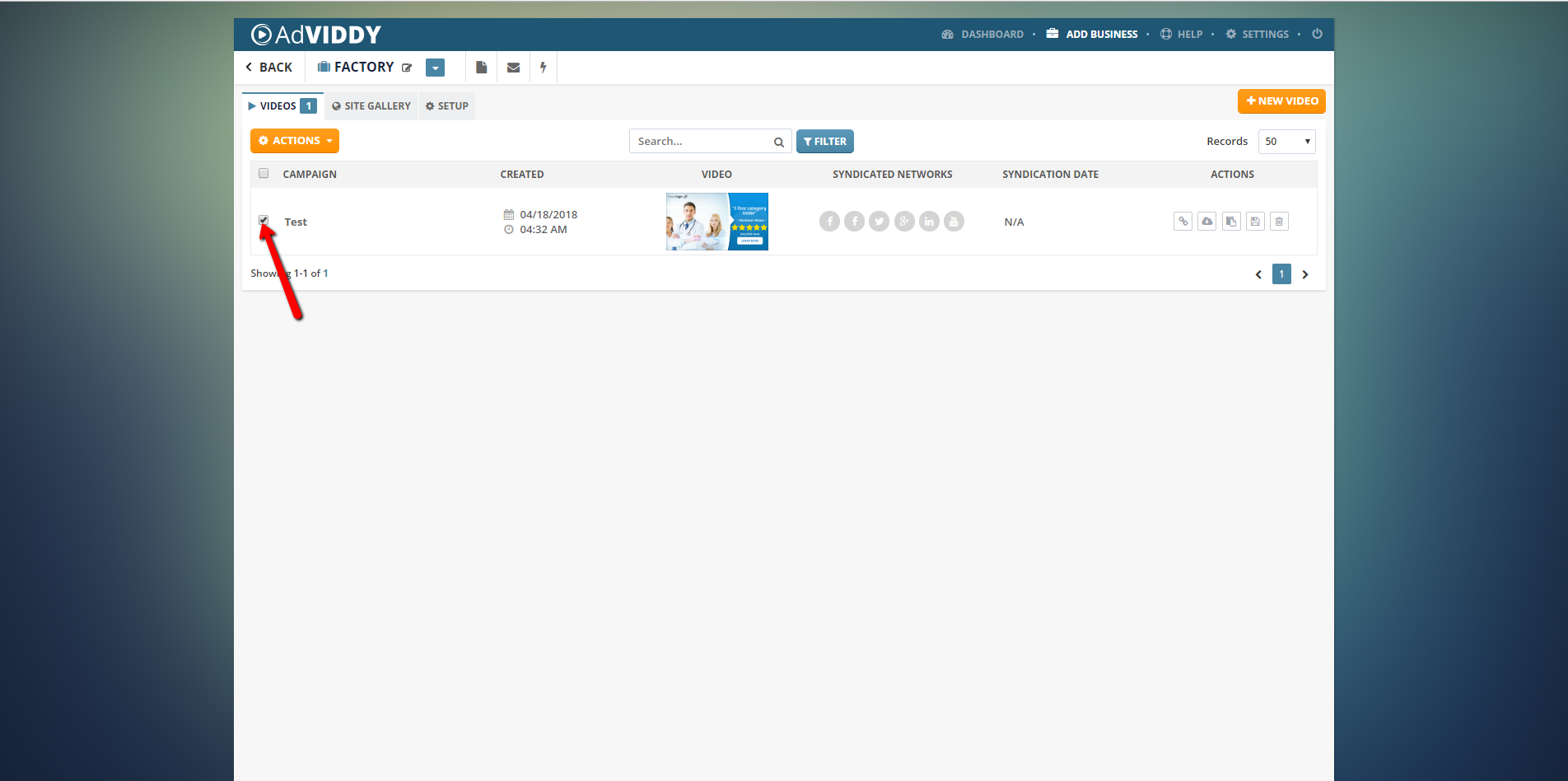
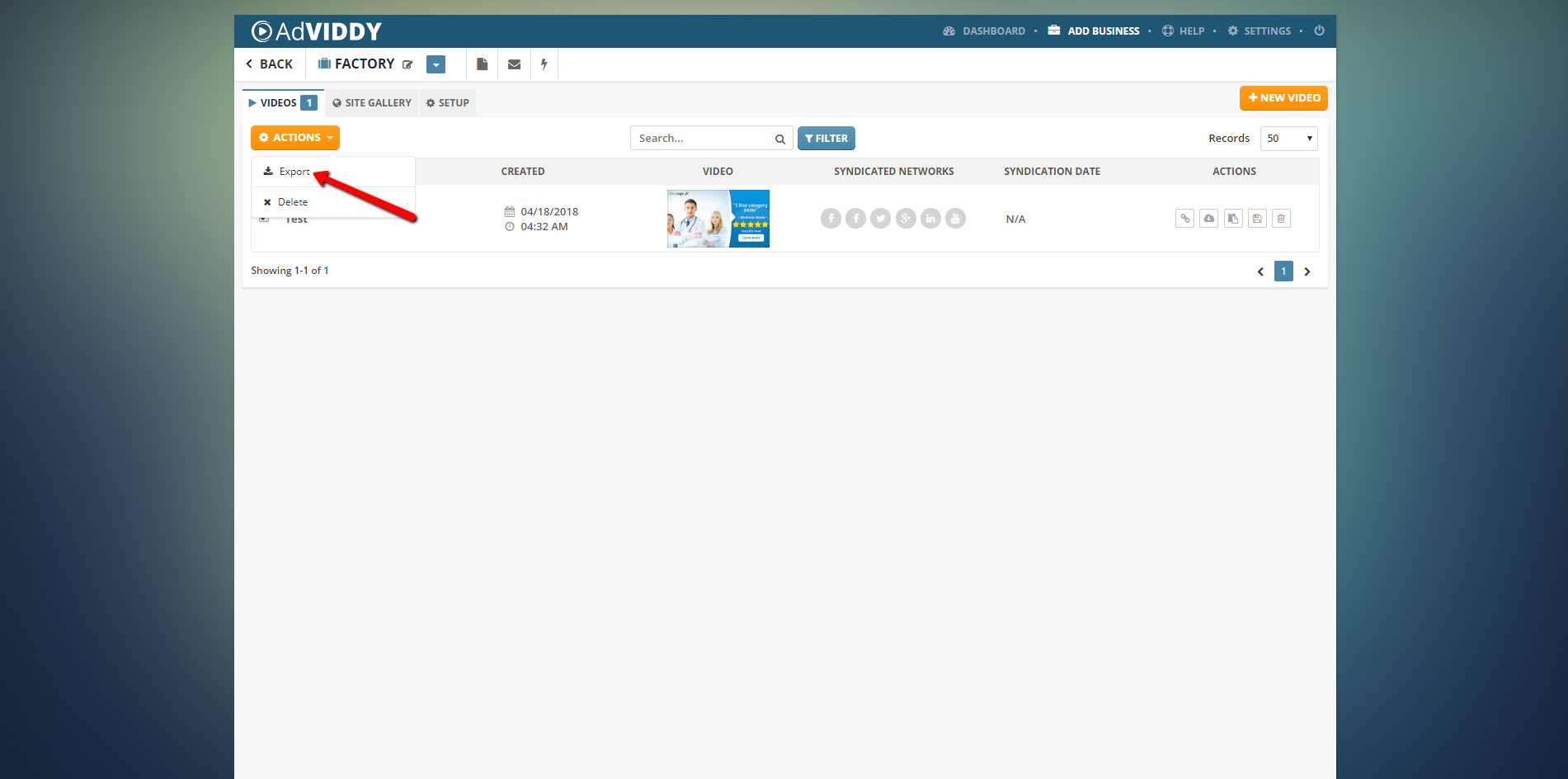
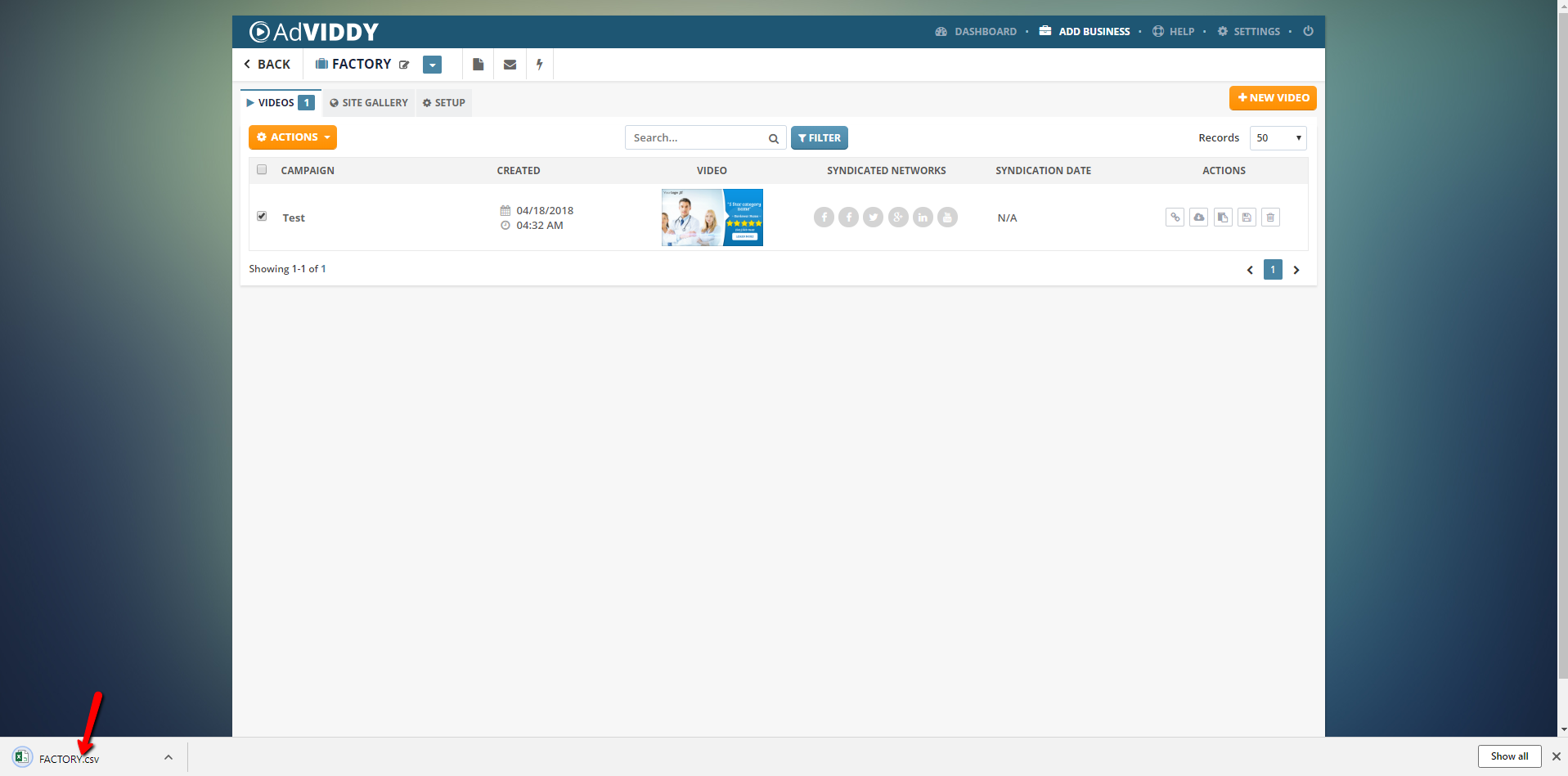
Video Actions
Here are your three video actions:
 ) to see the draft of your video. You can send the URL link of this page to your merchants and let then know that you have already created the a draft video for them.
) to see the draft of your video. You can send the URL link of this page to your merchants and let then know that you have already created the a draft video for them. 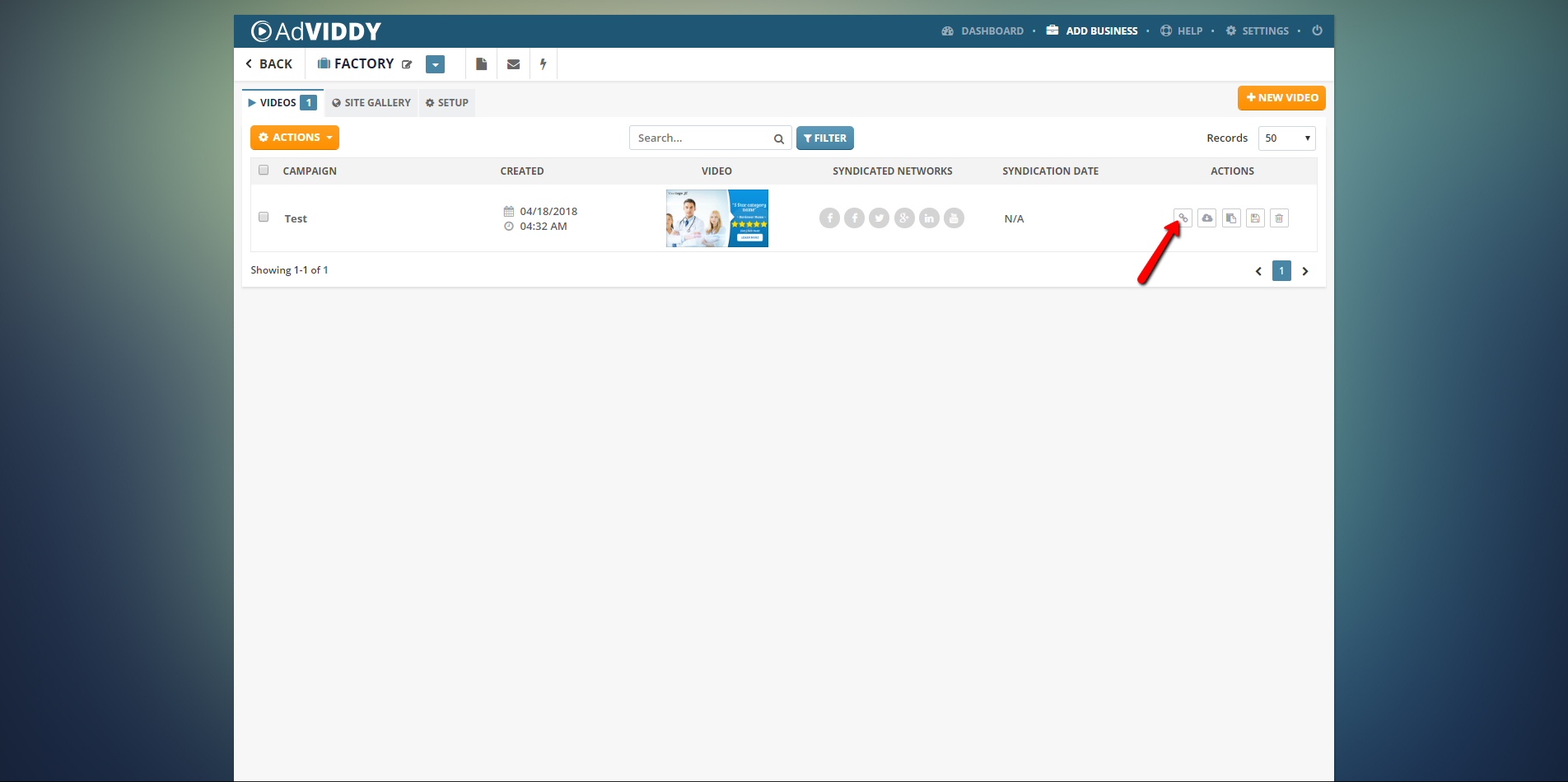
|
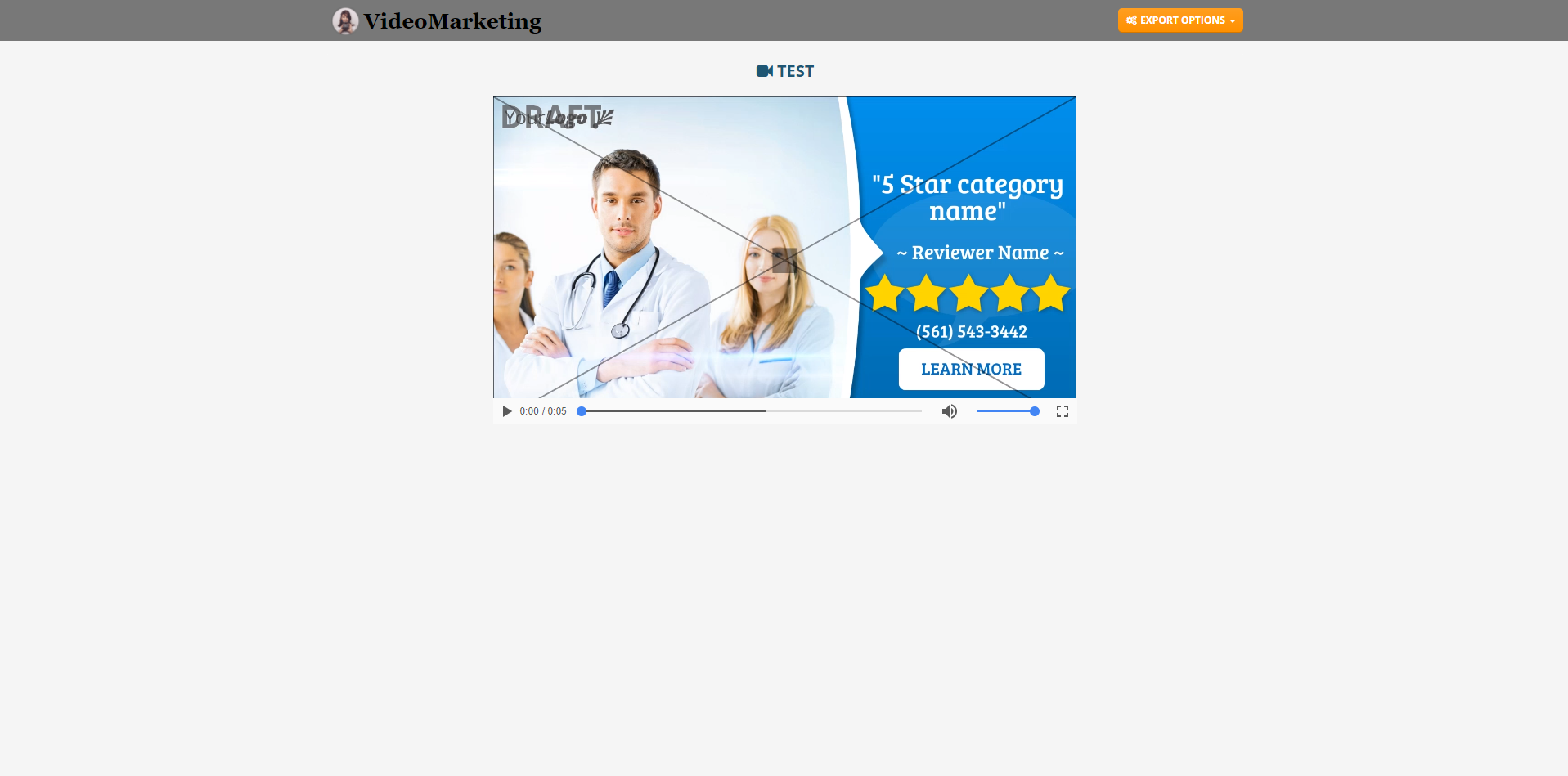
|
 ) to see your final video. You will notice that you can already download the video locally to your computer.
) to see your final video. You will notice that you can already download the video locally to your computer. 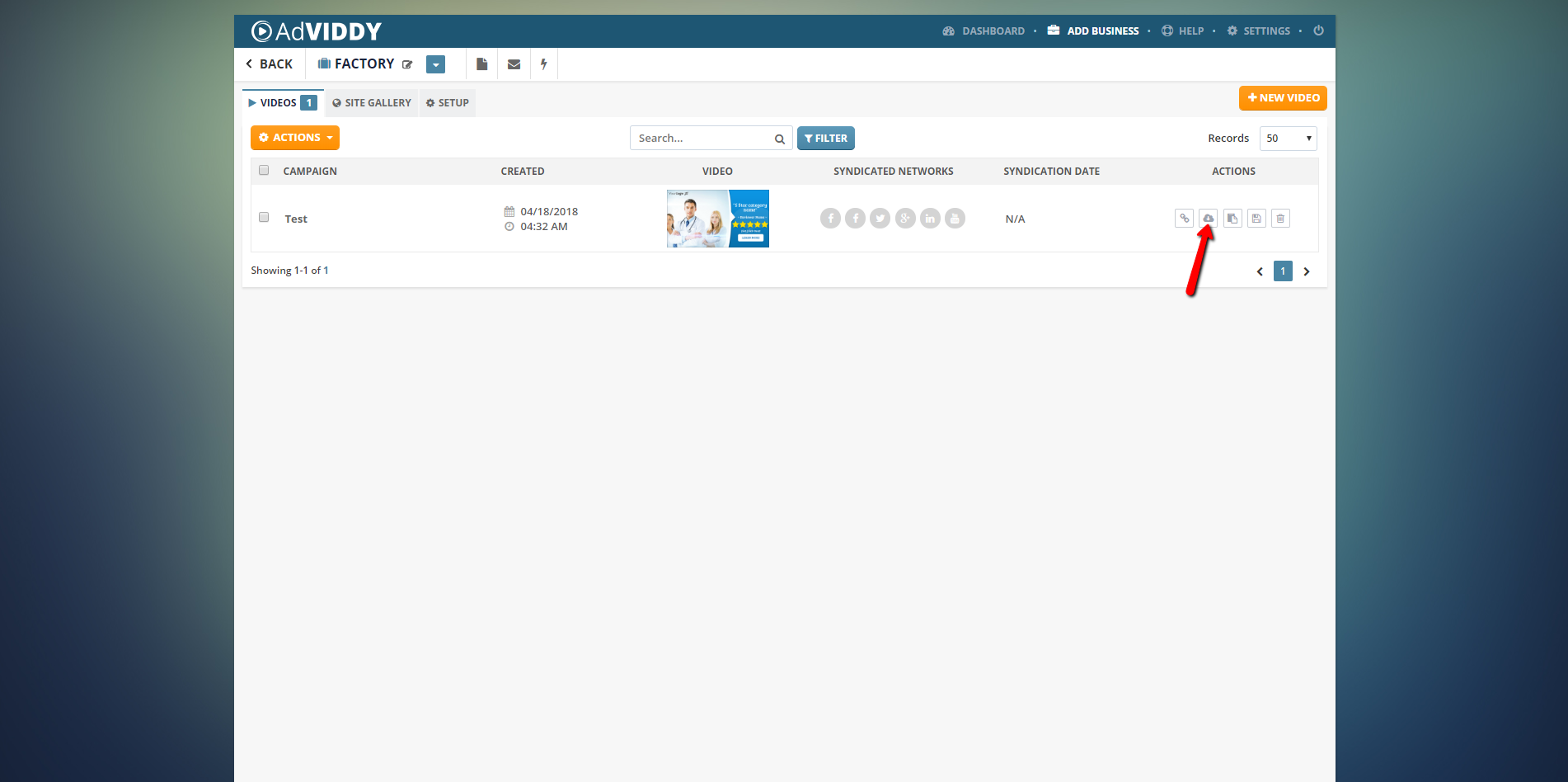
|

|
 ).
). 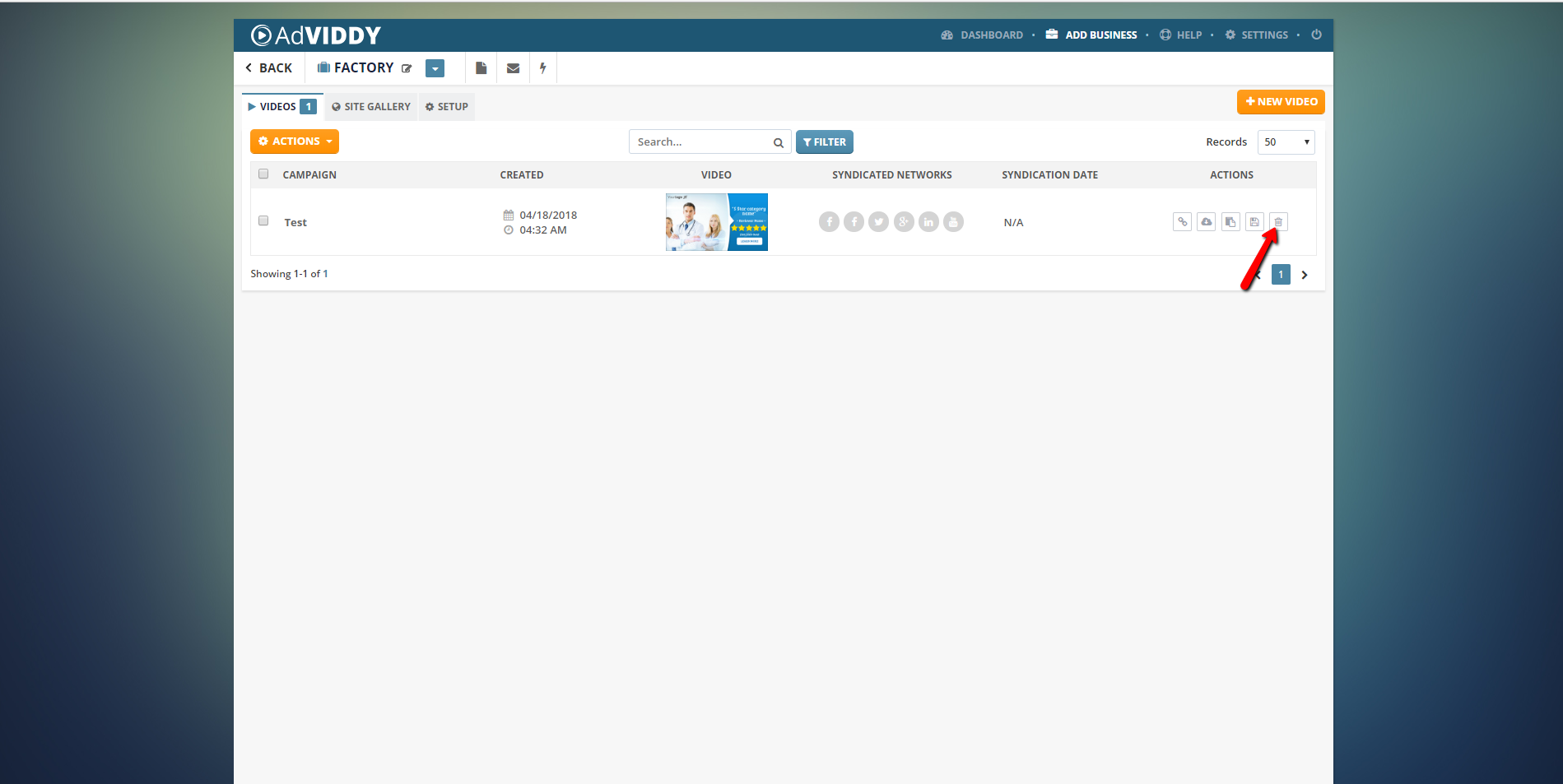
Filtering Videos
The Filtering Tool lets you quickly search a video that you are looking for. This works by typing the details that you want in the search box. Click ‘Filter’ to see the results of your filter.
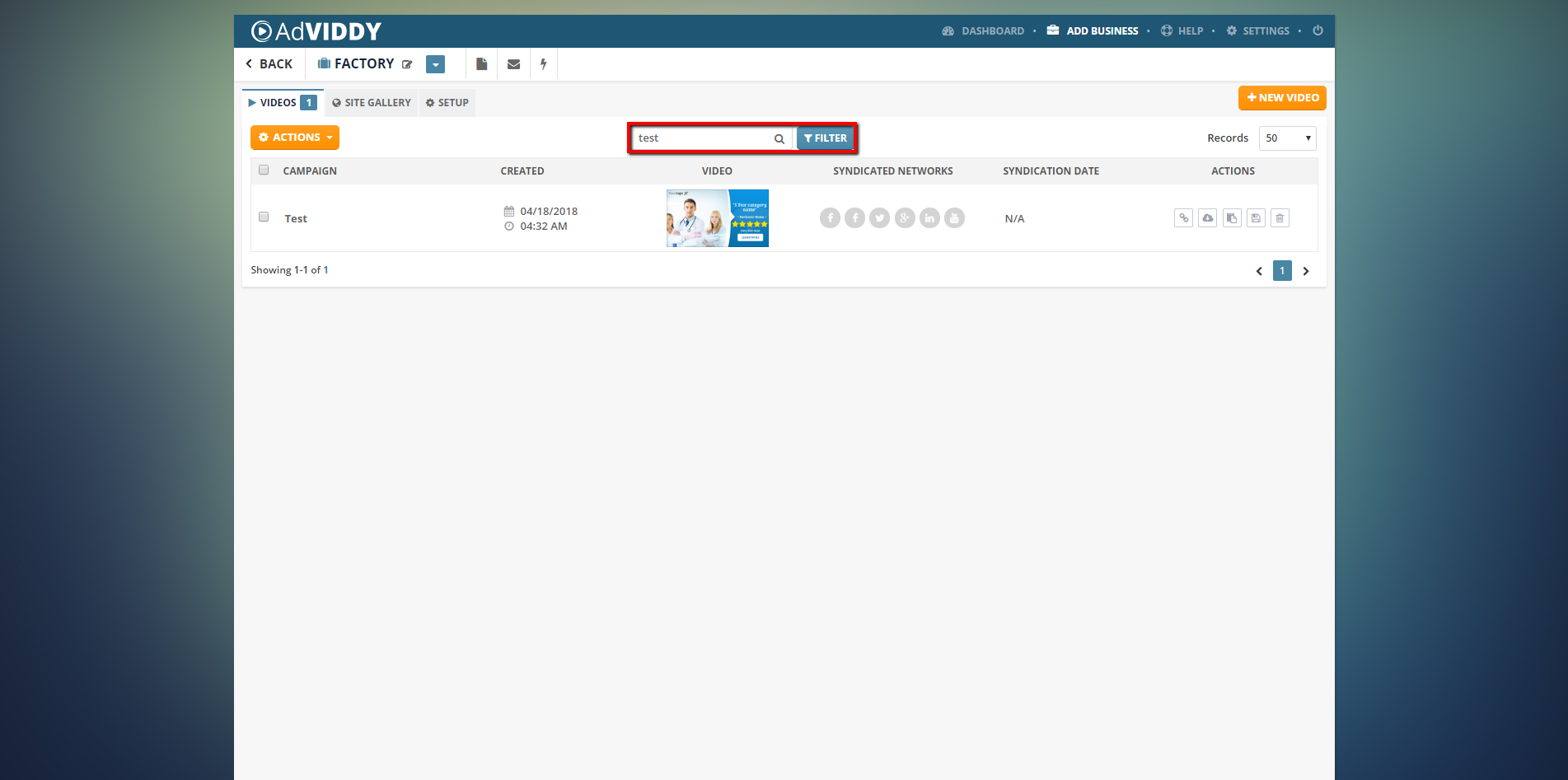
Company Dashboard: Site Gallery Tab
This next tab is your Site Gallery. It displays all ripped images from the website that you have set from the Business Setup wizard.
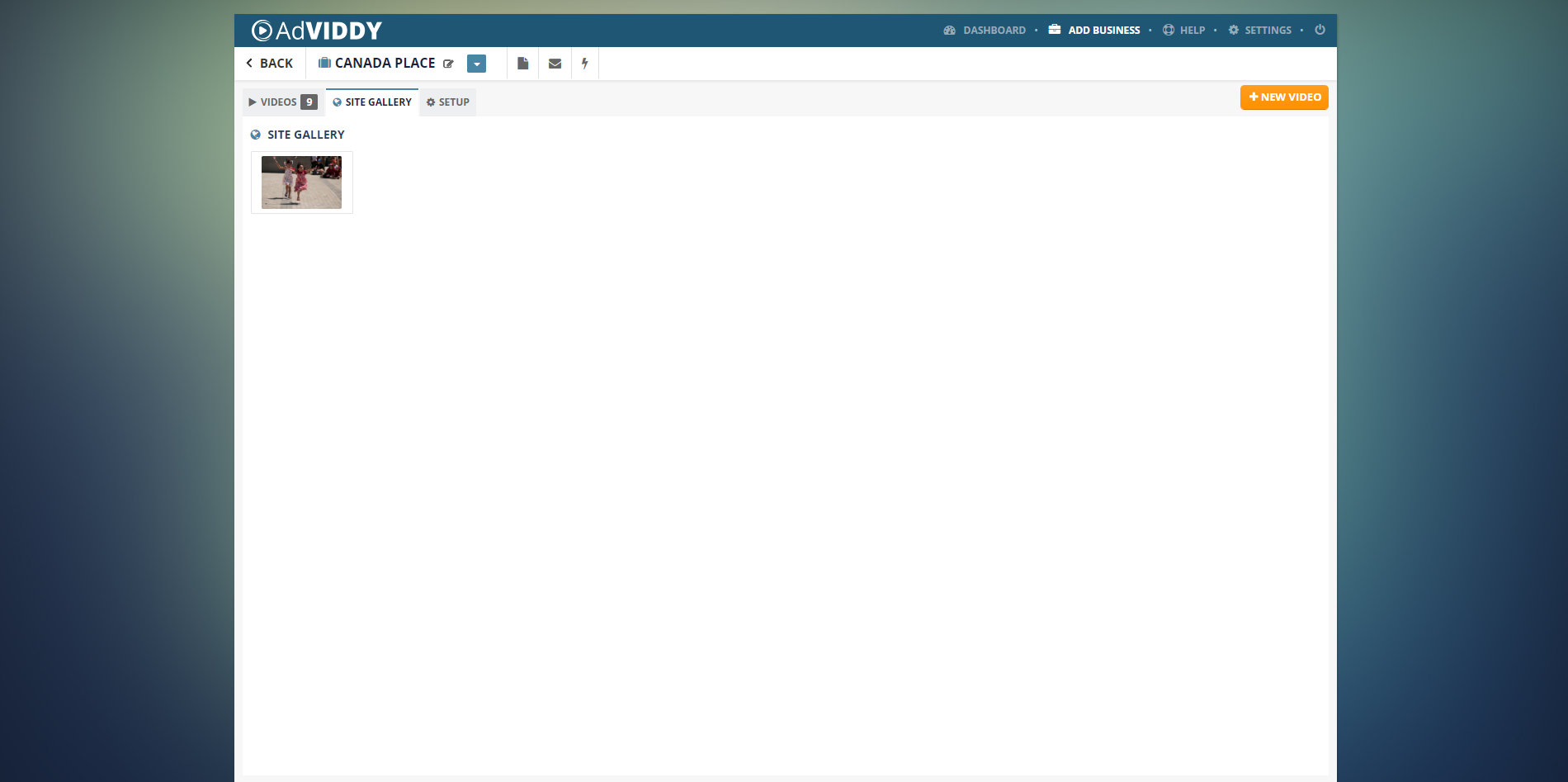
🛈 Hover your mouse on the thumbnail and point it towards the view icon ( ) to see a quick preview of the image. If you want to delete it, click the trash icon (
) to see a quick preview of the image. If you want to delete it, click the trash icon ( ).
).
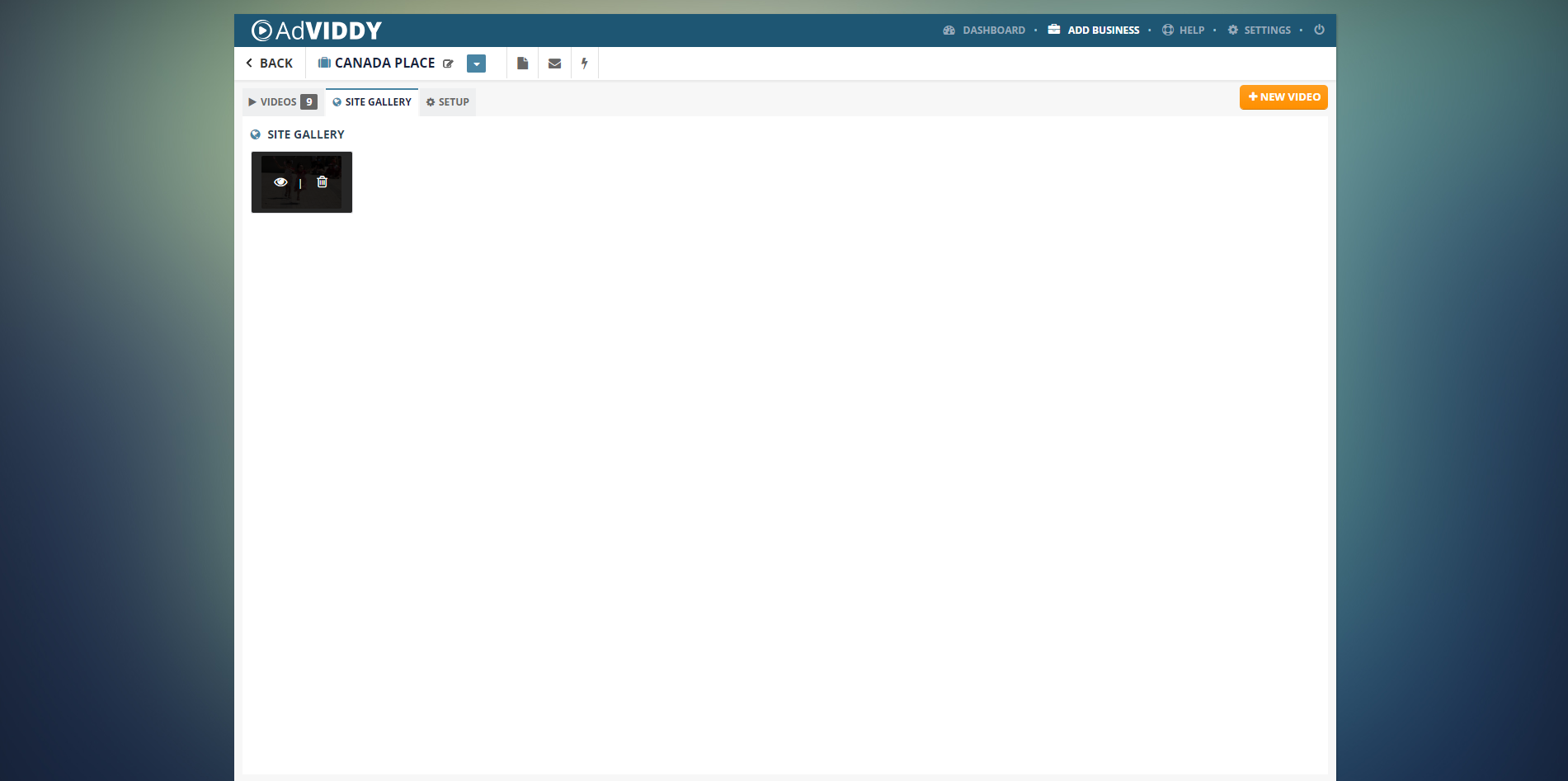
Company Dashboard: Setup Tab
The last tab in the Company Dashboard is the Setup Tab. This tab contains the information about the merchant and you can edit these details at any time that you need to. Just remember to always click the ‘Save’ button to apply all the changes you have made.
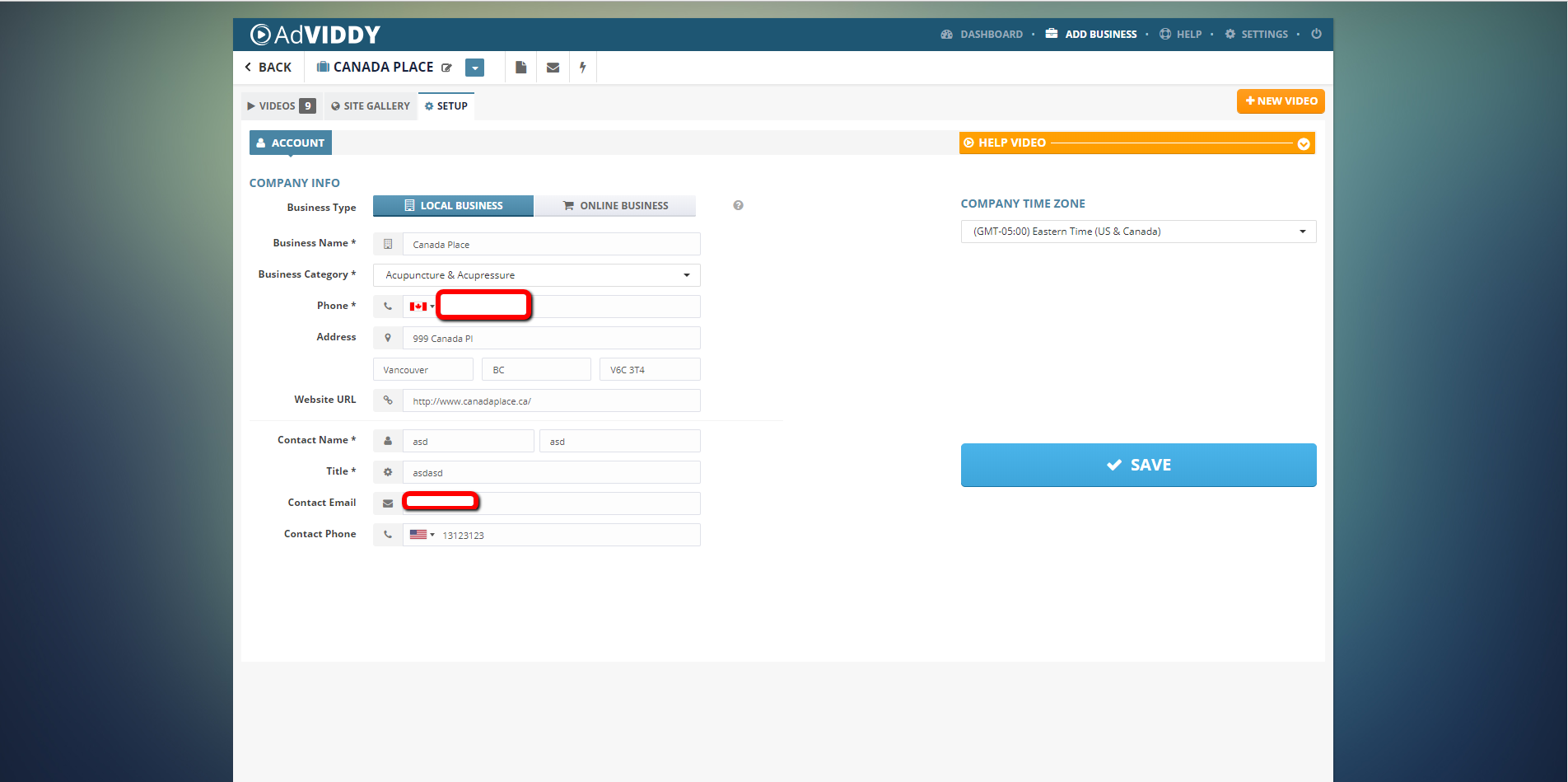
Other Useful Tools
 ).
).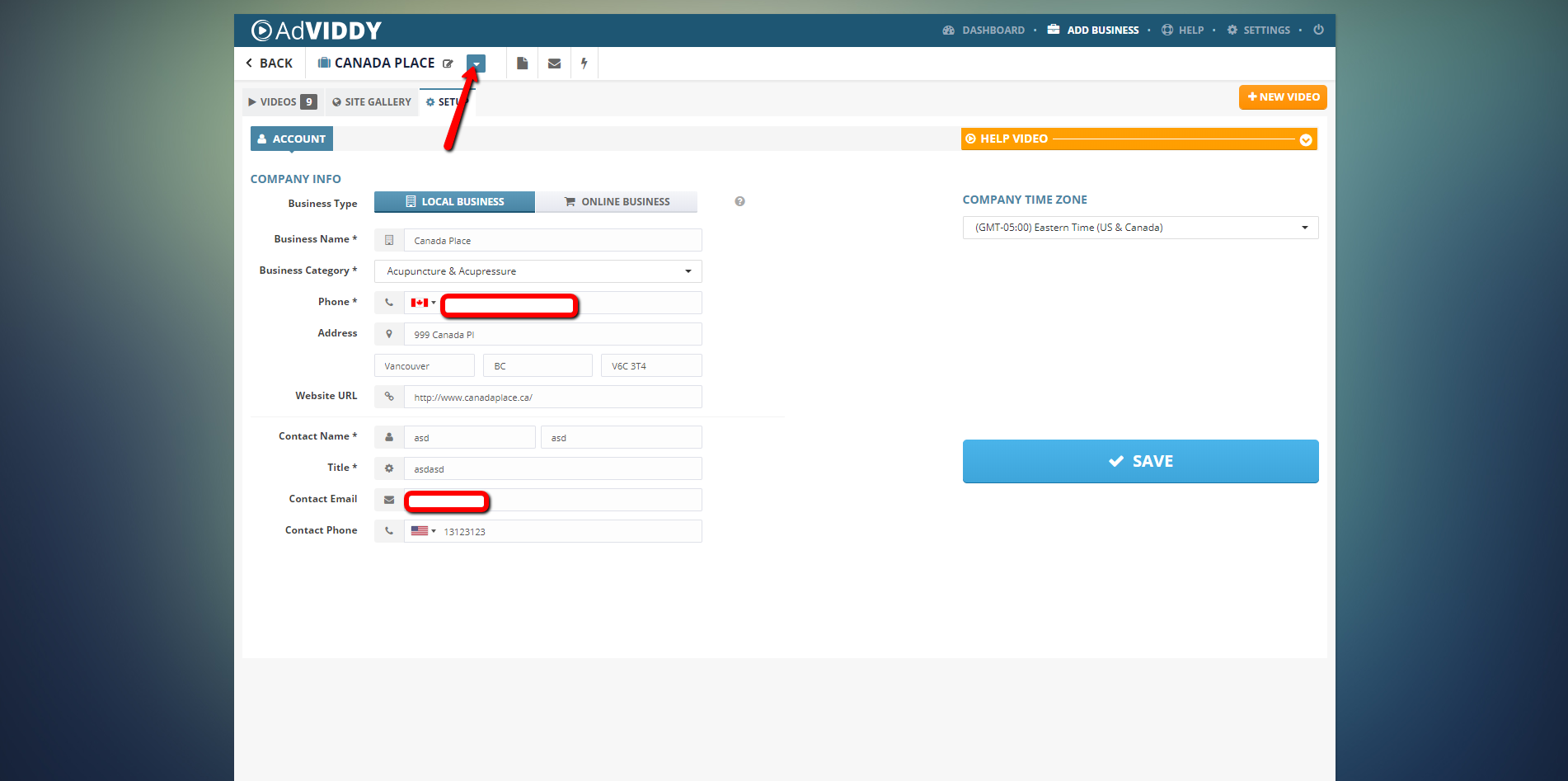
 ).
). 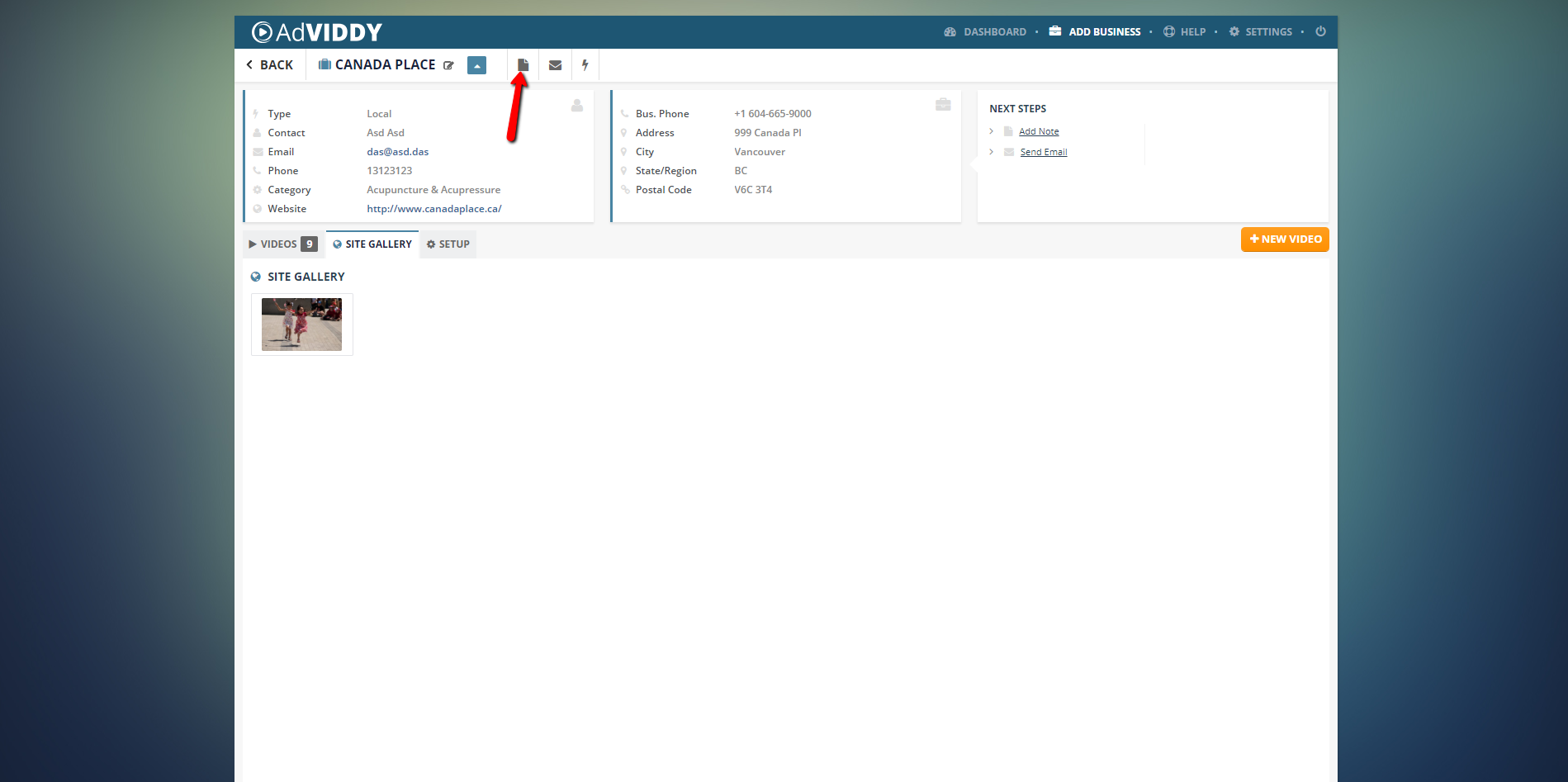
|
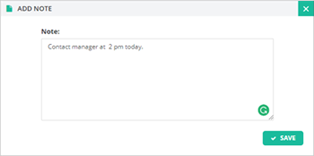
|
 ).
). 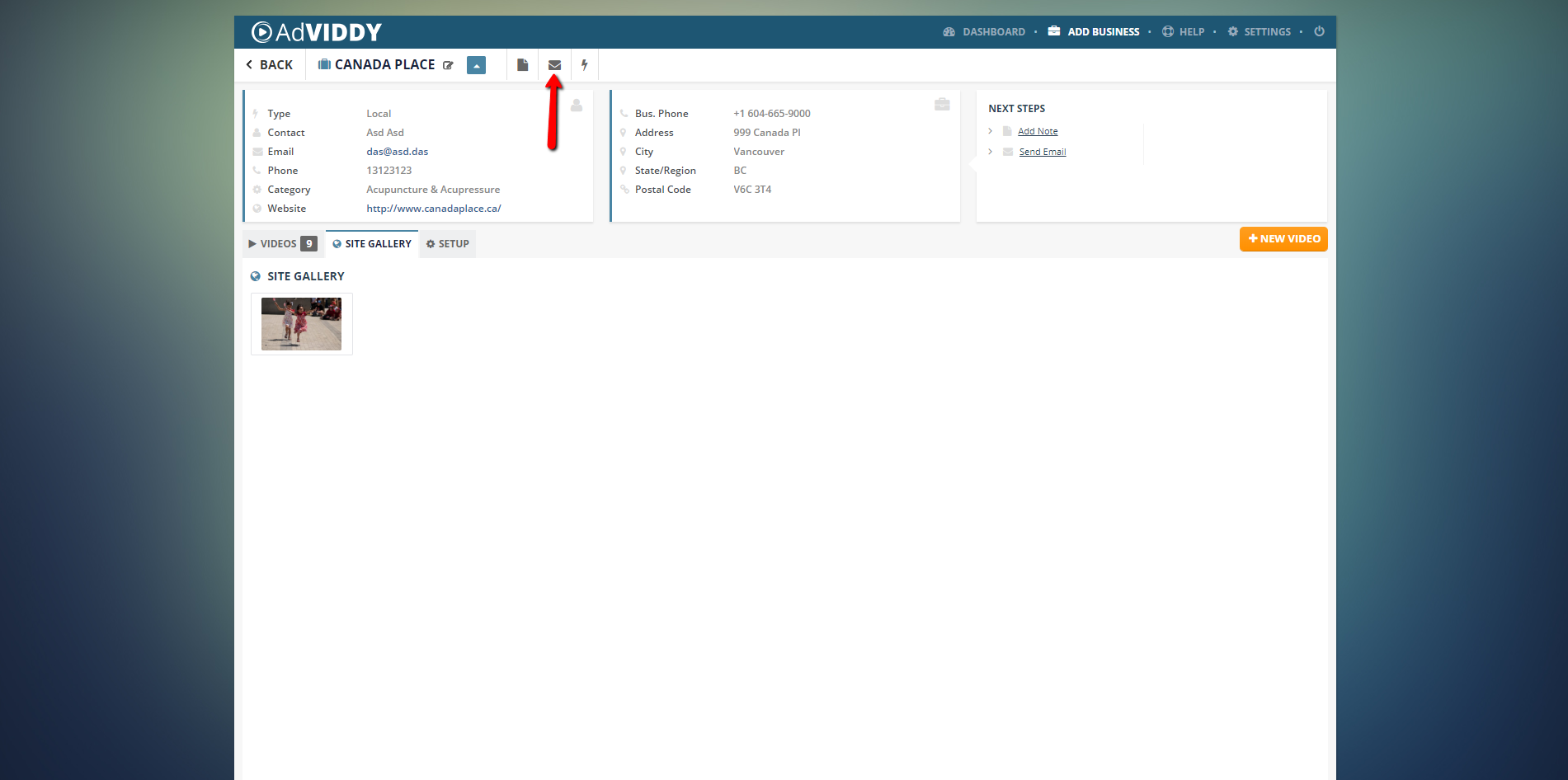
|

|
 ) to:
) to: