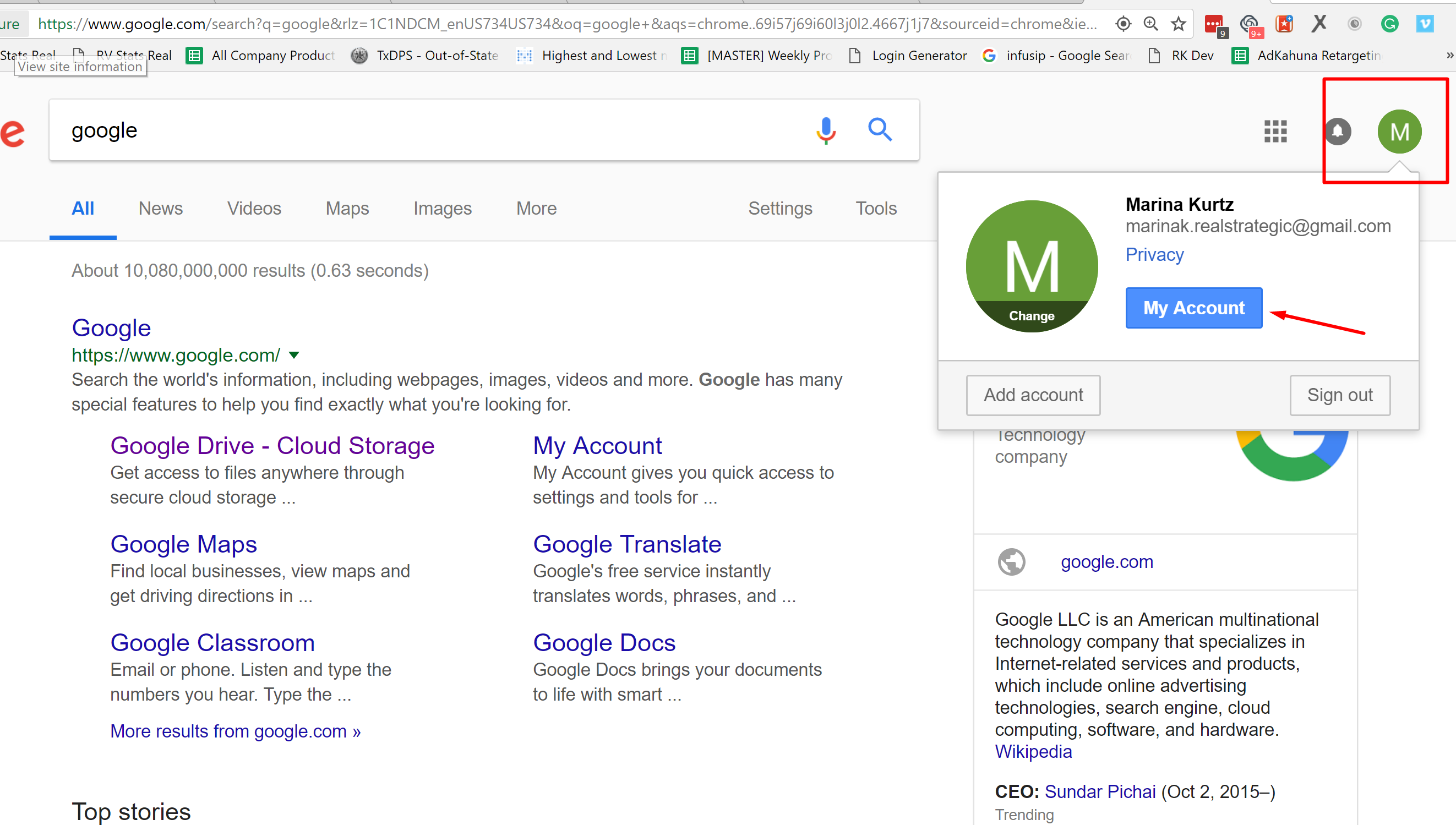
When adding Google plus to Rep Kahuna it's important to take steps in ensuring the Google account you are working with has the lowest security settings possible.
Here are the settings that need to be addressed:
1. 2 Step Verification should be OFF
2. Email recovery should be OFF
3. Phone recovery should be OFF
4. Allow connecting for Less Secure Apps should be ON
1. Go to your google account settings:
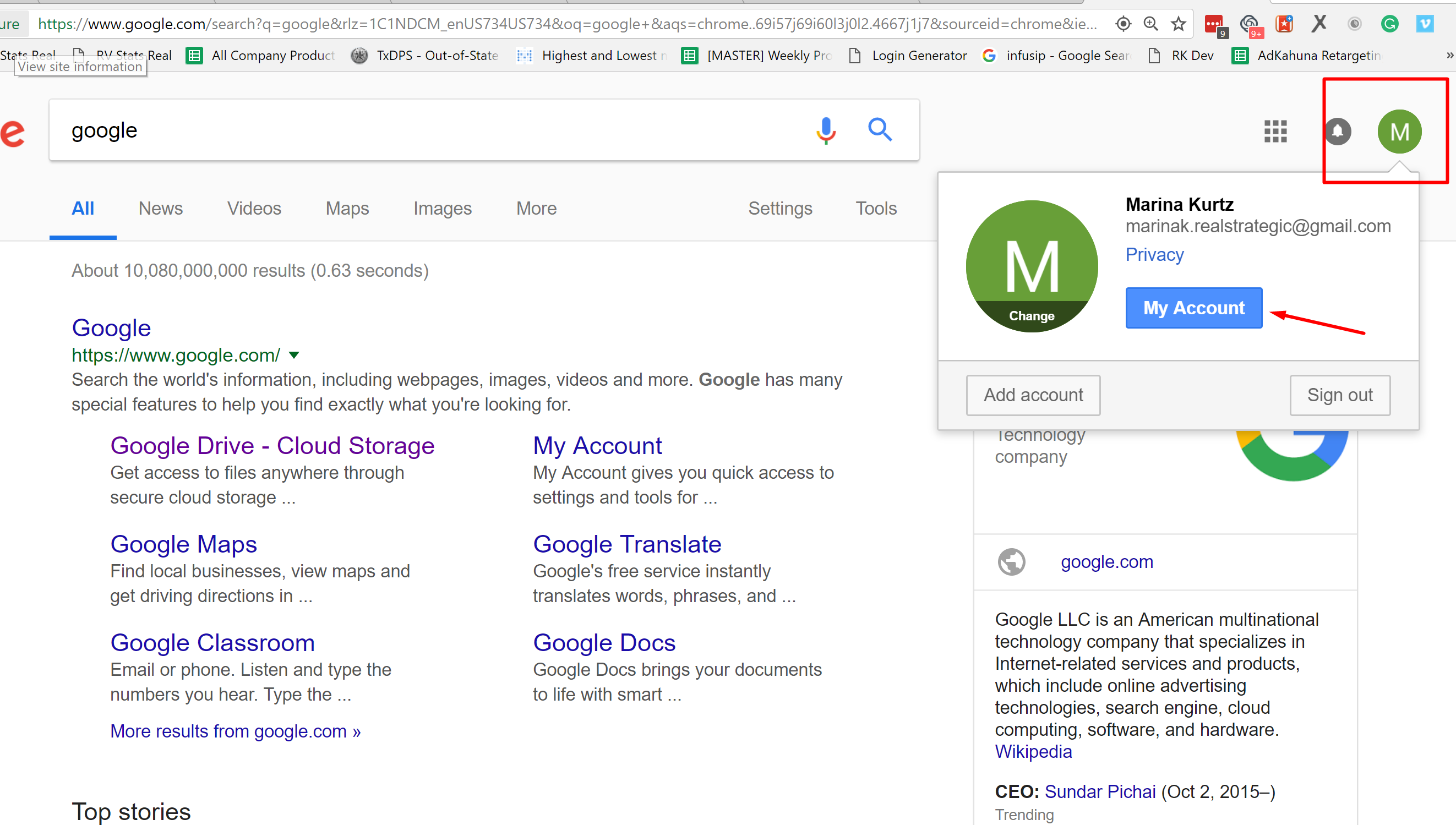
2. Find the Security Settings in your Account:
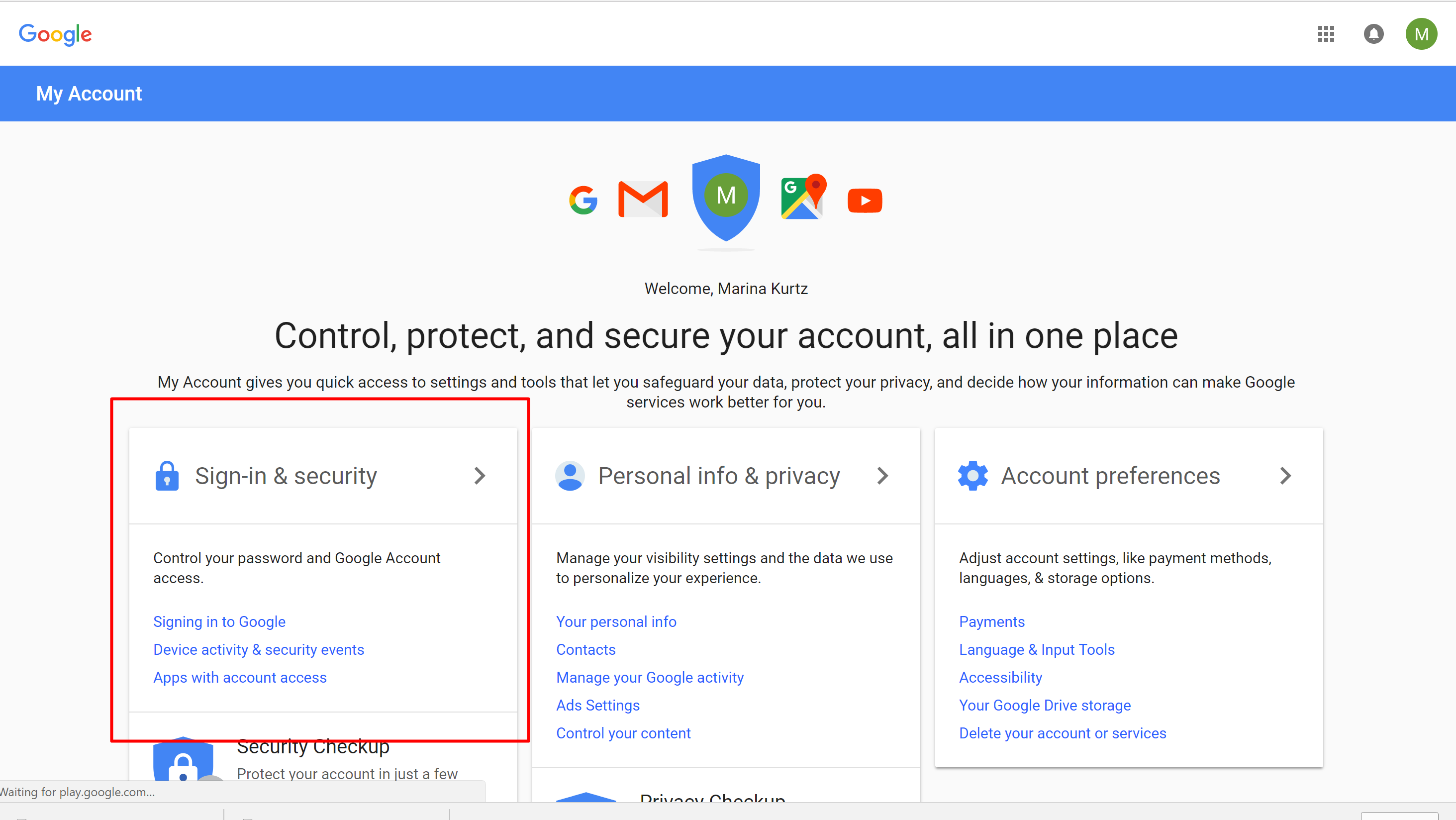
3. Scroll Down to Signing In to Google Options. Find the 2-step verification on the bottom. Click to turn the setting into OFF position.
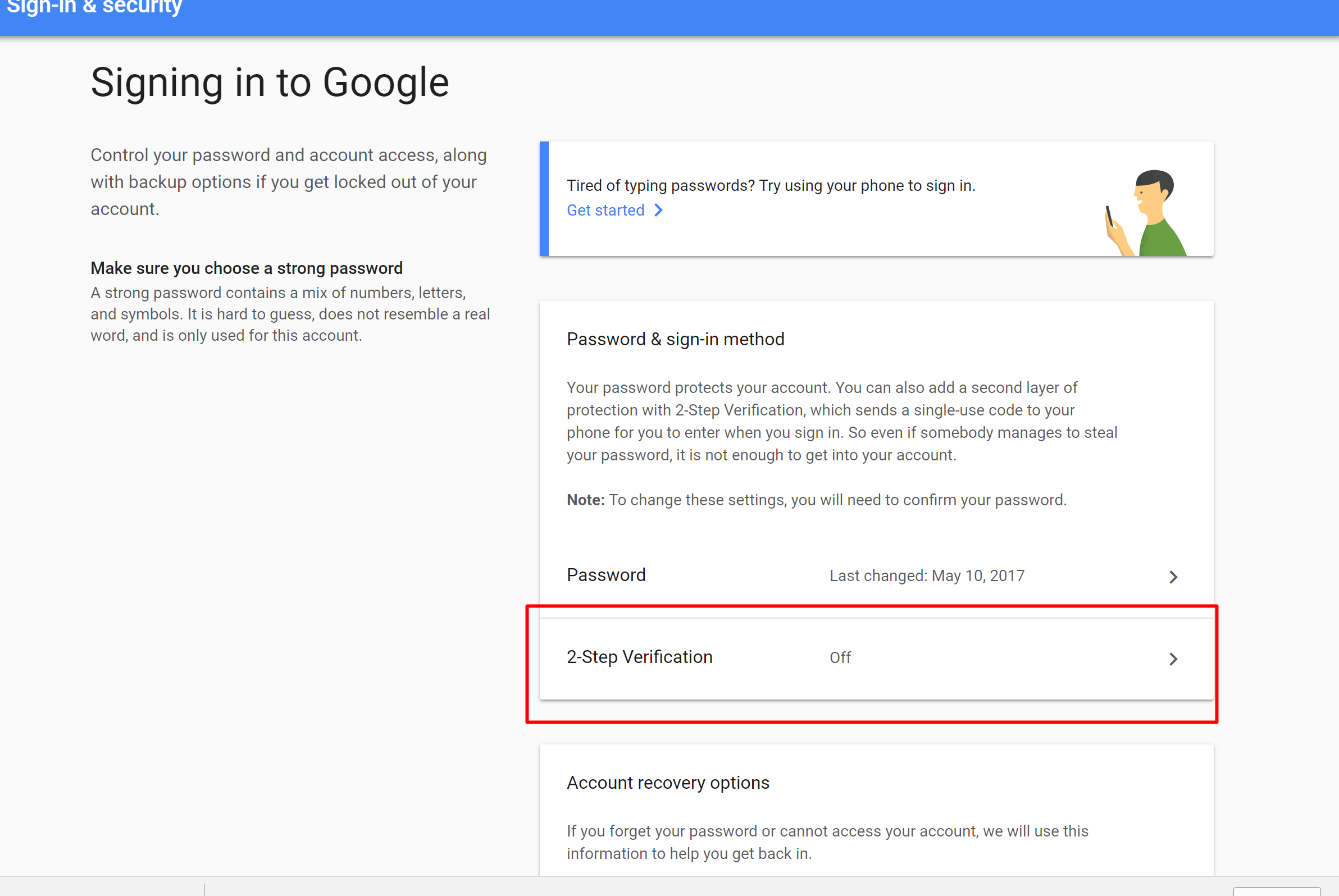
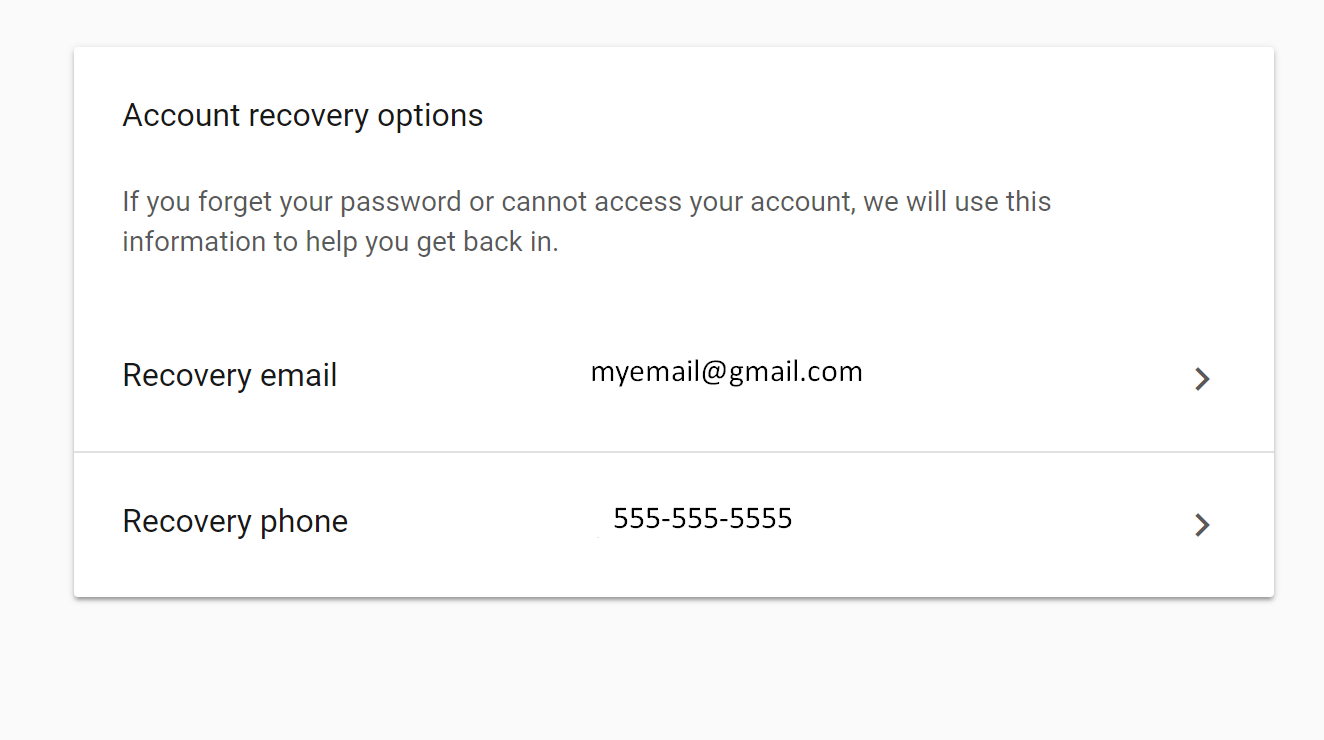
1. Click on Email, you will be prompted to sign in verify your password, just follow through then and using Backspace on your keyboard delete the email altogether. Once the field is completely empty, click Done to save your progress.
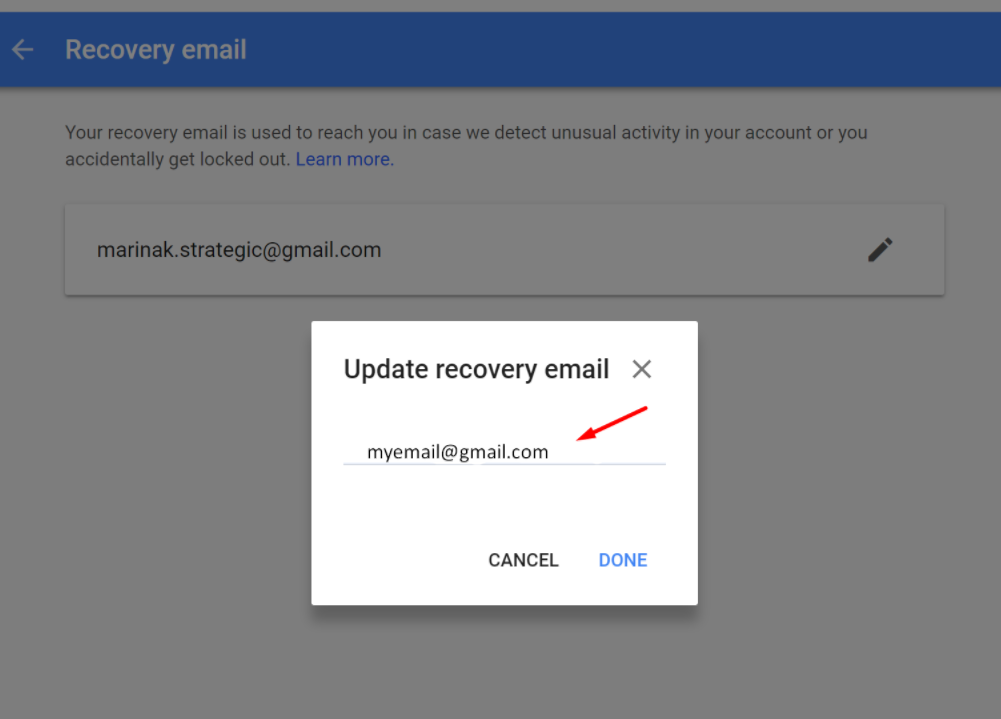
2. Once it's deleted, this what Email Recovery option will look like:
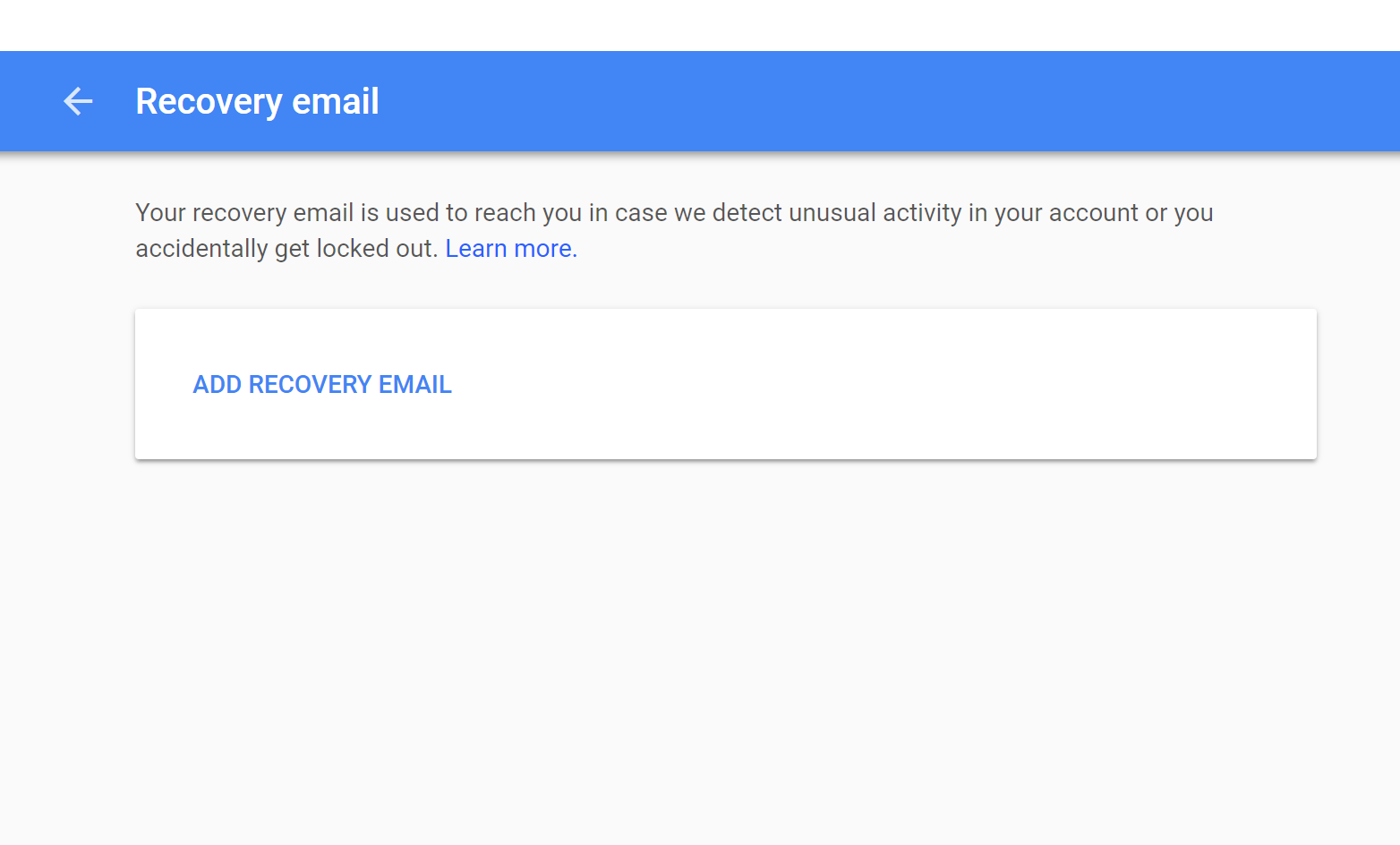
3. Next, Click on Phone Number and delete it as well.
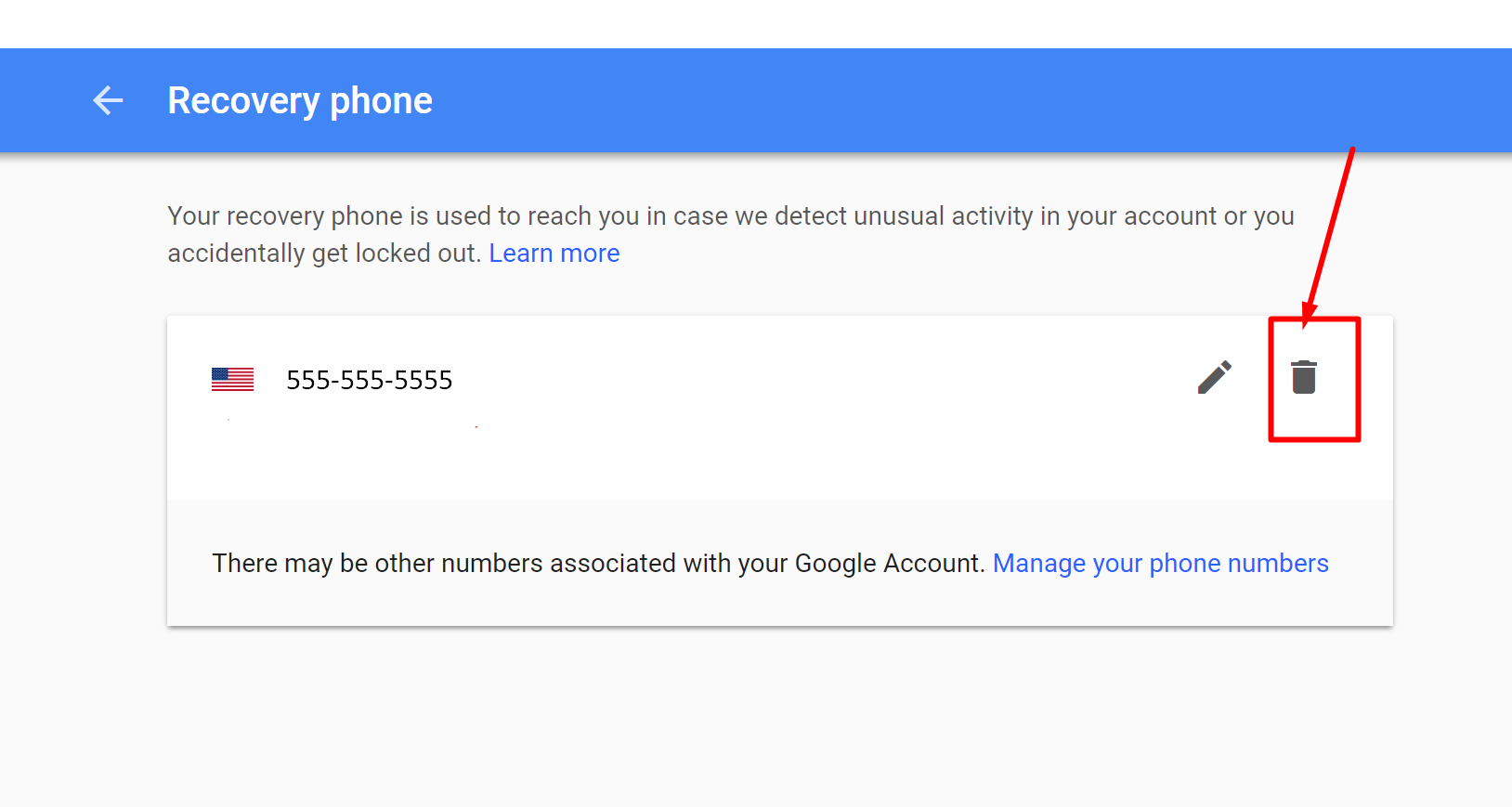
Last but not least you will need to Connect the less secure apps. Scroll all the way down to the page and find the On-Off toggle:
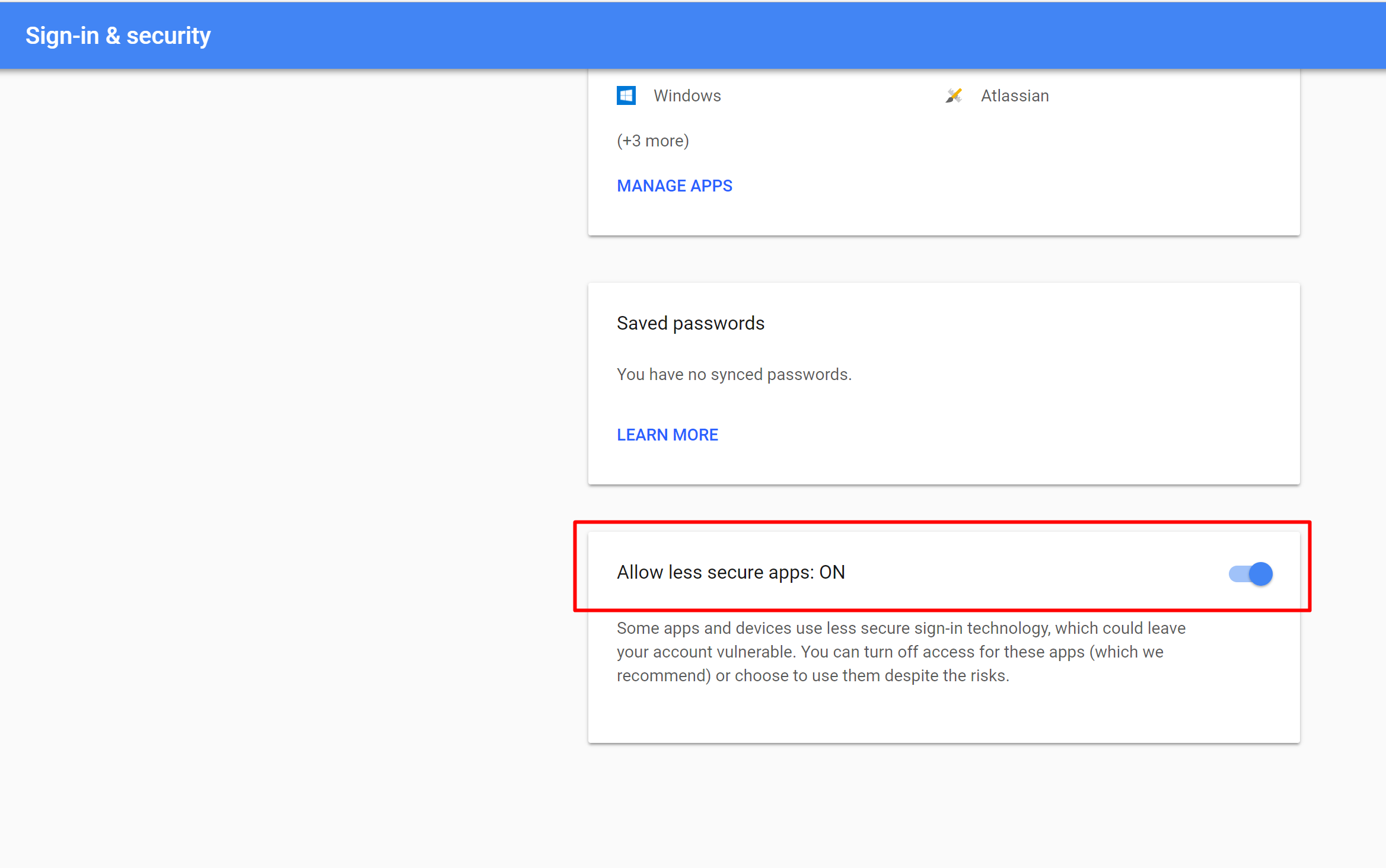
Make sure it's in ON position.
Now you are ready to reconnect your Google Plus to Rep Kahuna again.
For best results, make sure you clear your cache.
Here is what you need to do:
[Important Note] You need to do this from the same account you use in the VidKahuna. If you are currently logged in more than one Google account, logout from all of them, login with the correct one, and then do the following:
– Logout from ALL Google sessions
– Go to https://accounts.google.com from your browser and login to your Google+ account that you will be using with VidKahuna.
– Visit https://accounts.google.com/UnlockCaptcha page
– You will get a message “Allow a new application to access your account”. You will see:
– Click “Continue” – you will see “Account access enabled” message.
Now Try Again Connecting this account in VidKahuna.