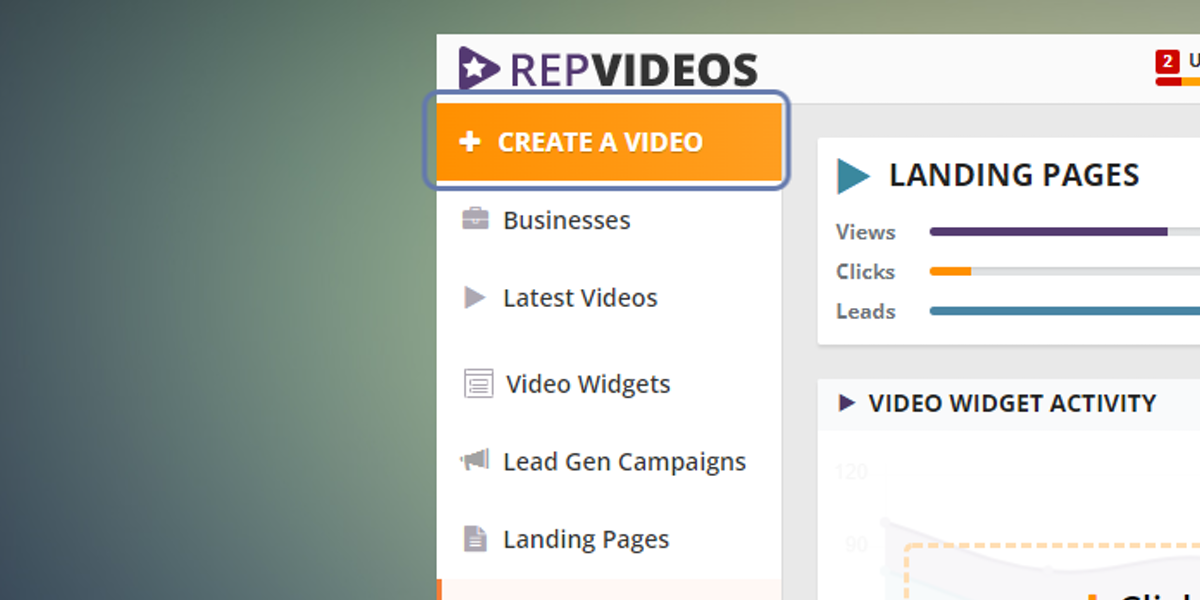
Navigate to your Rep Videos account and click CREATE A VIDEO to add a new video
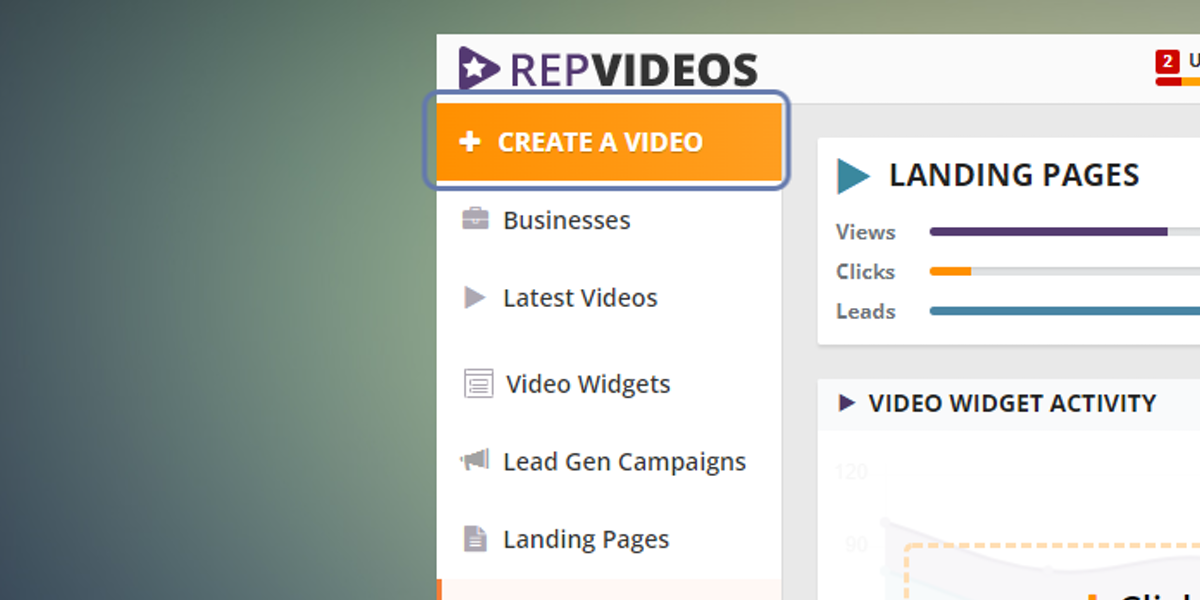
Select a business for your new video or click "New Business" to add a new business for which you will create a new video.
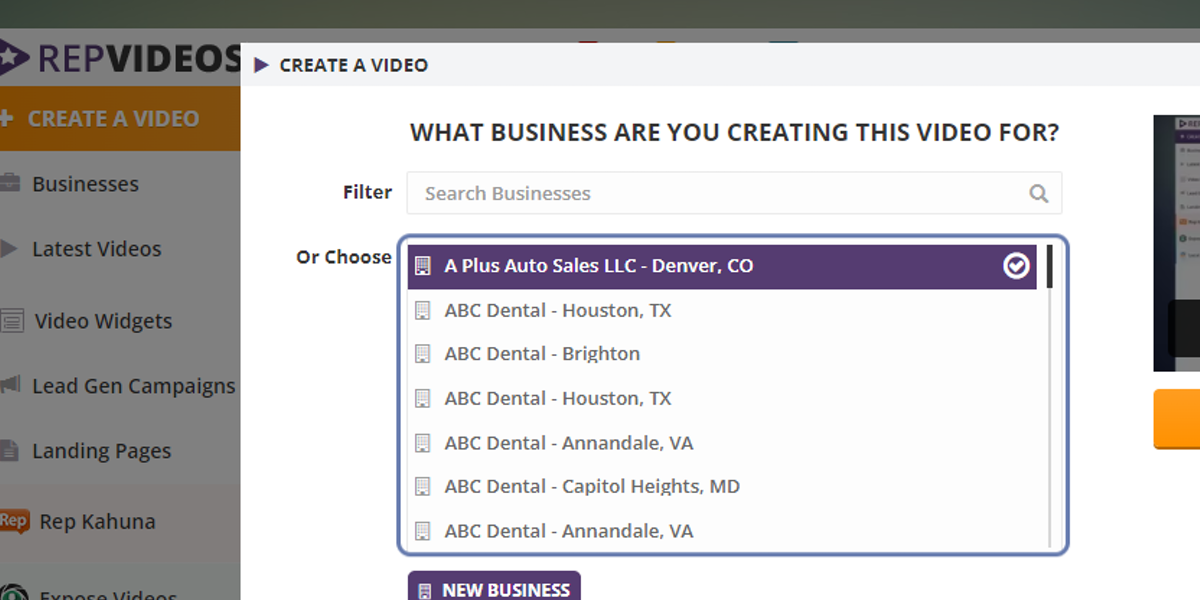
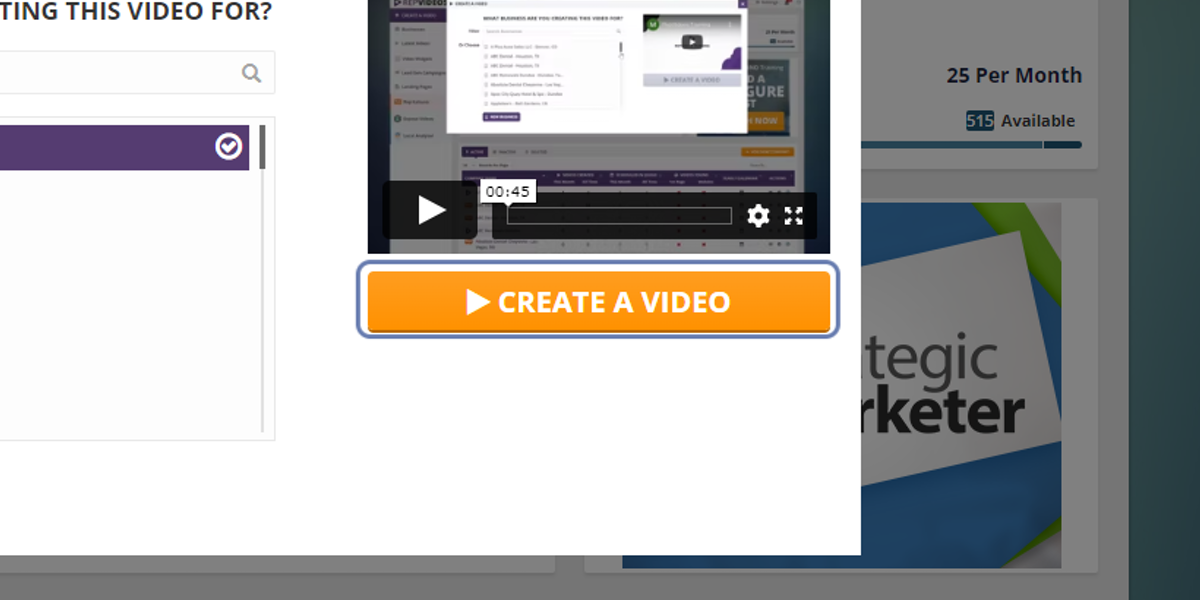
Set your "RepVideo Style" to Spokesmodel (doing so will cause the two options for the Live Model and the AI Model to pop up). Then click "AI MODEL".

The warning will remind you that the use of Rep Videos with the AI models is strictly prohibited in paid traffic campaigns, video advertising, paid social promotions, etc.
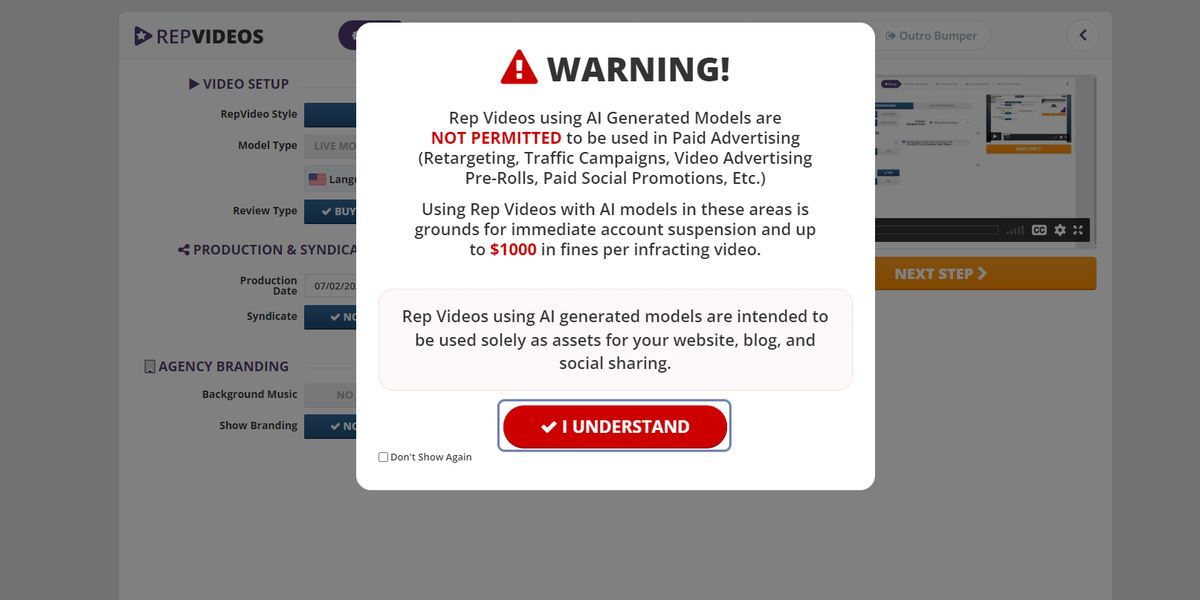
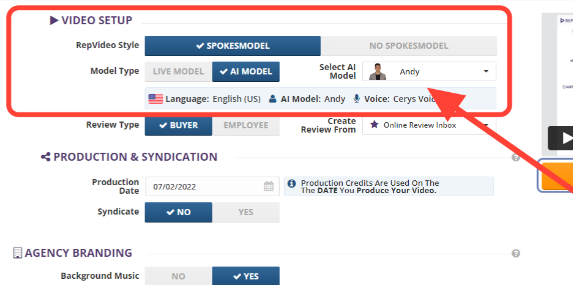

Here you will be able to update the Spokesmodel script and play it to review. Click "Pause" if you would like to pause the script playback.
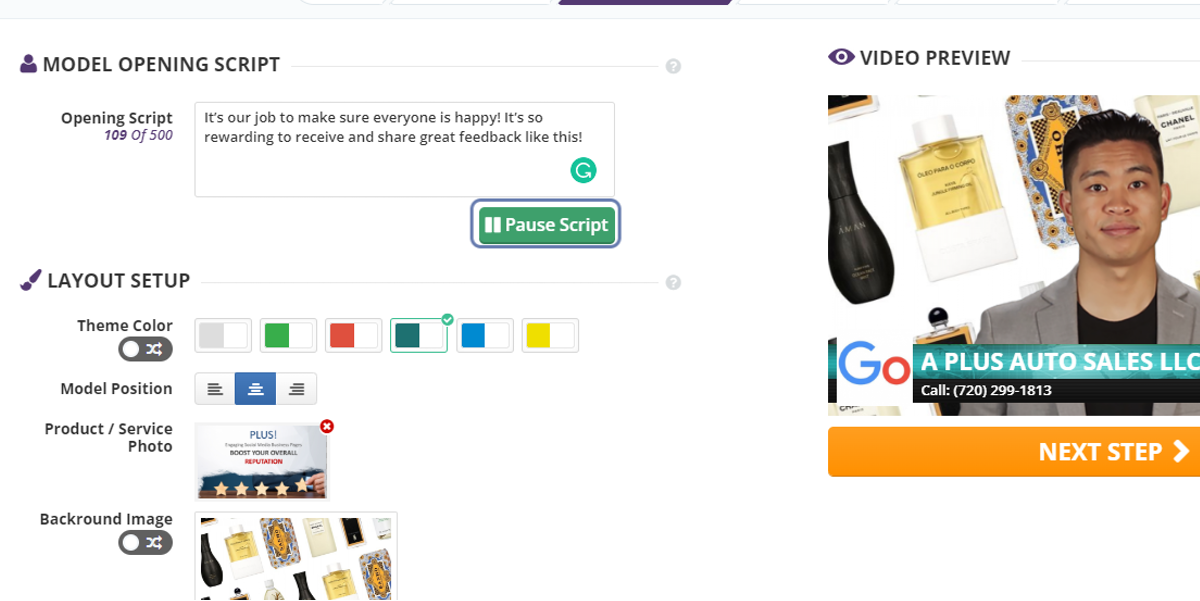
Select the model position from the Left, Right, and Center positions.

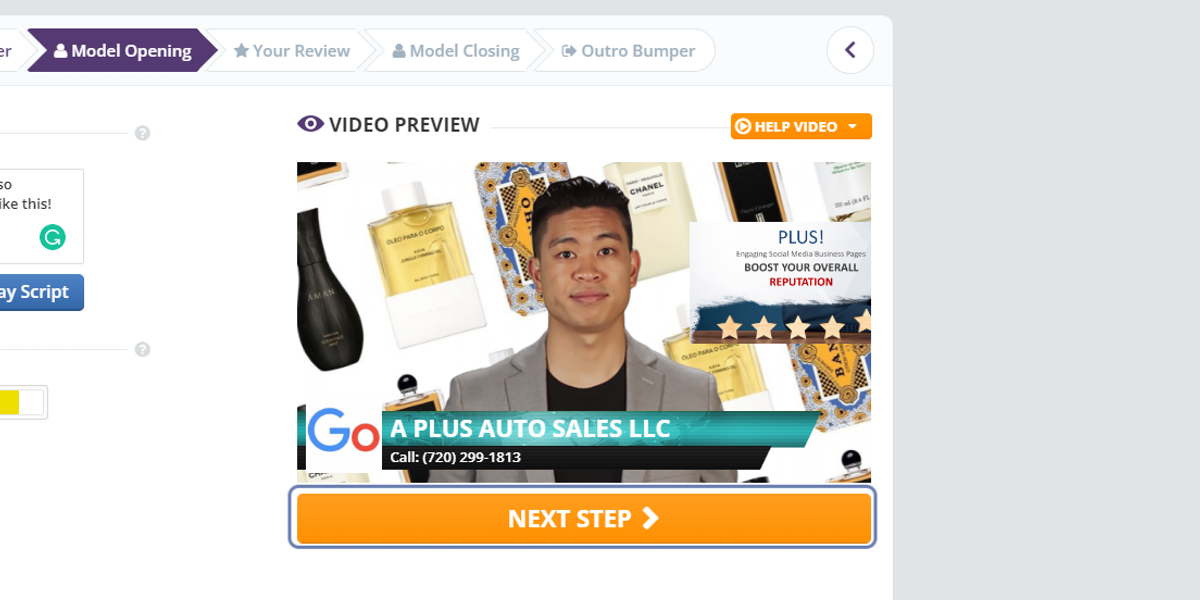
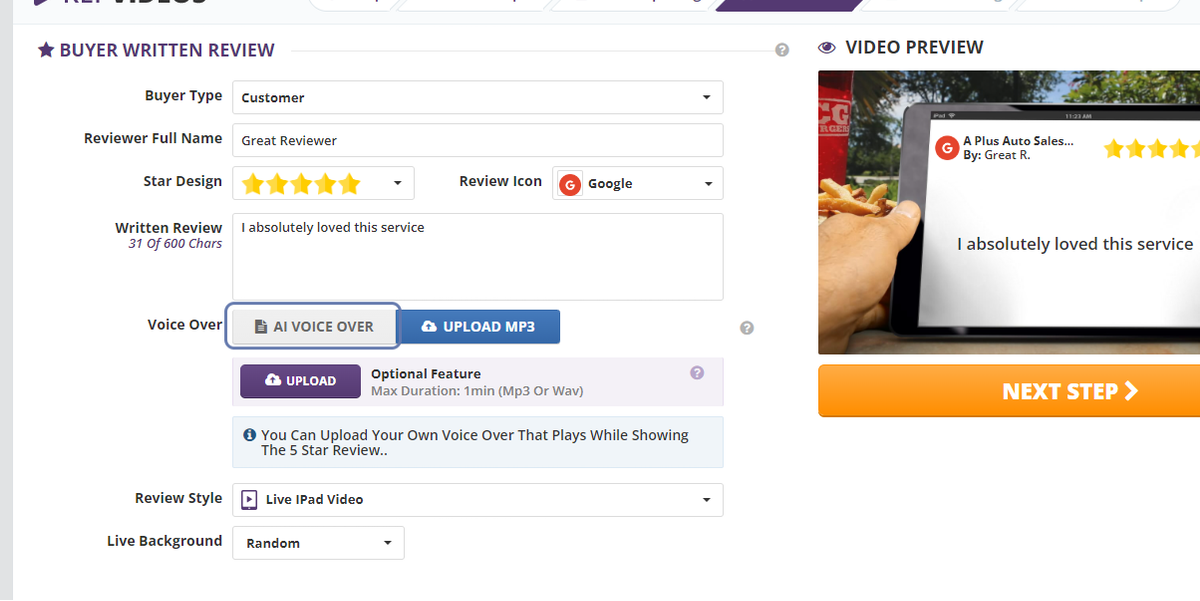
Once you've selected the AI Voiceover, preview the Reviewer's voice and adjust the script if necessary. You can also play the script to listen to it. You can select a different voice from the dropdown

If you choose to replace a voiceover spokesmodel, you will be presented with a full gallery of voices in English, UK, Australian, Portuguese, Spanish, and German languages.
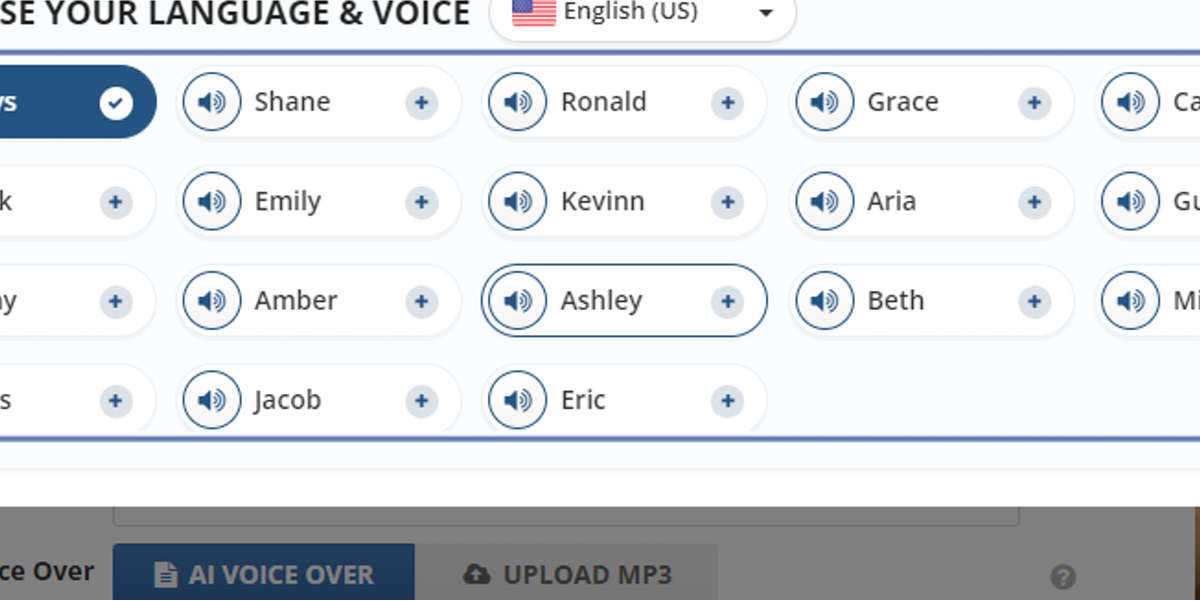
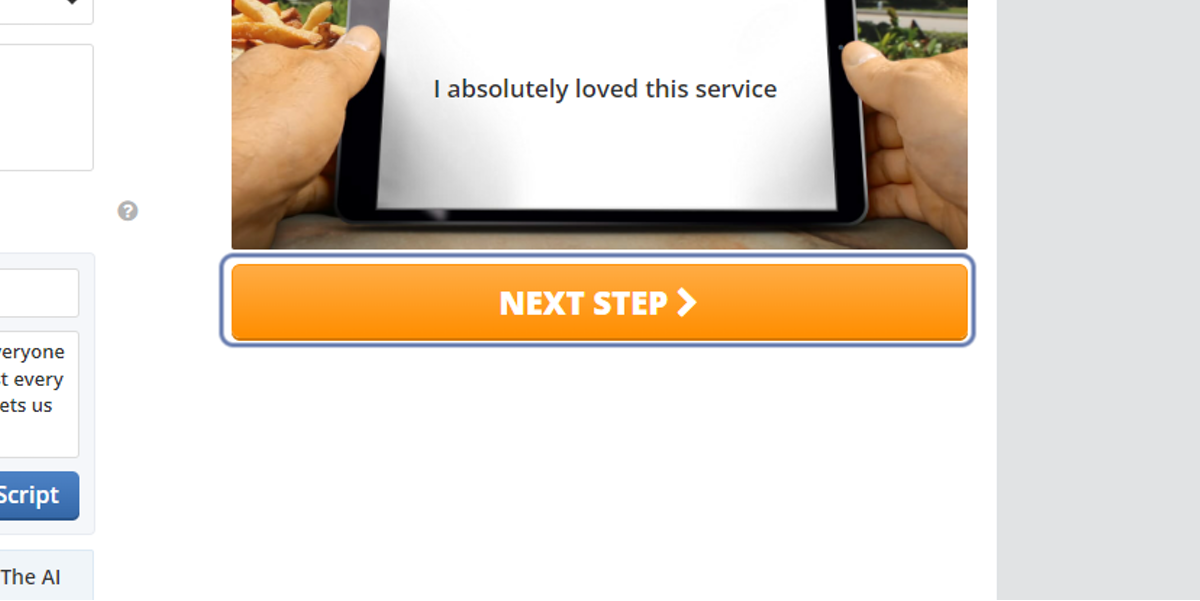
Update the closing script then preview by clicking Play Script.
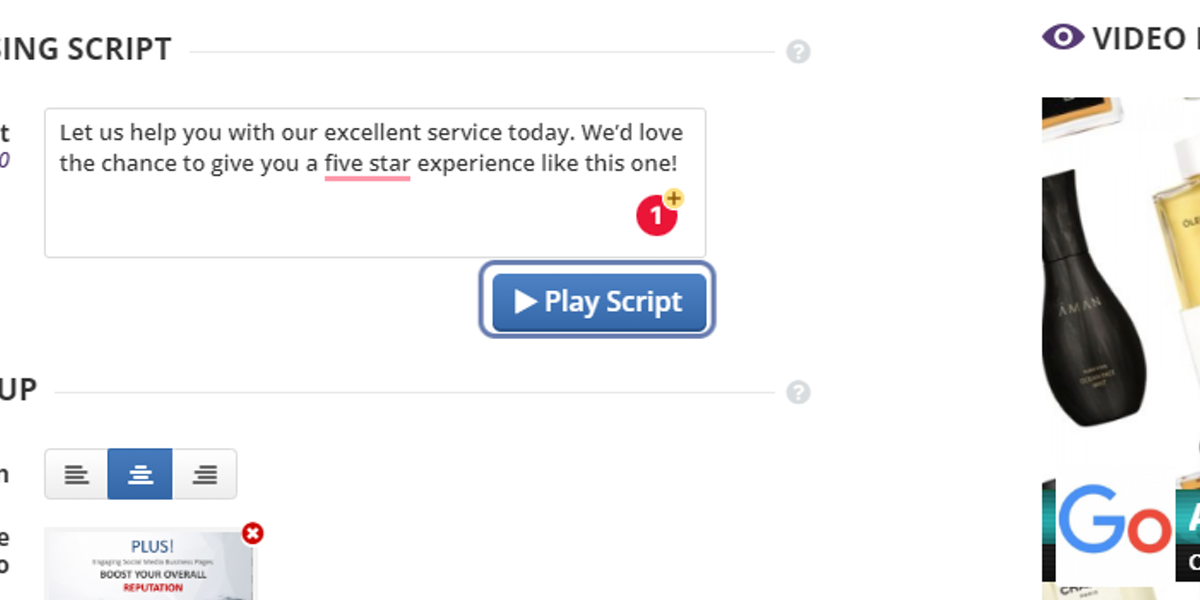
Position the Model to the right, left, or center position.
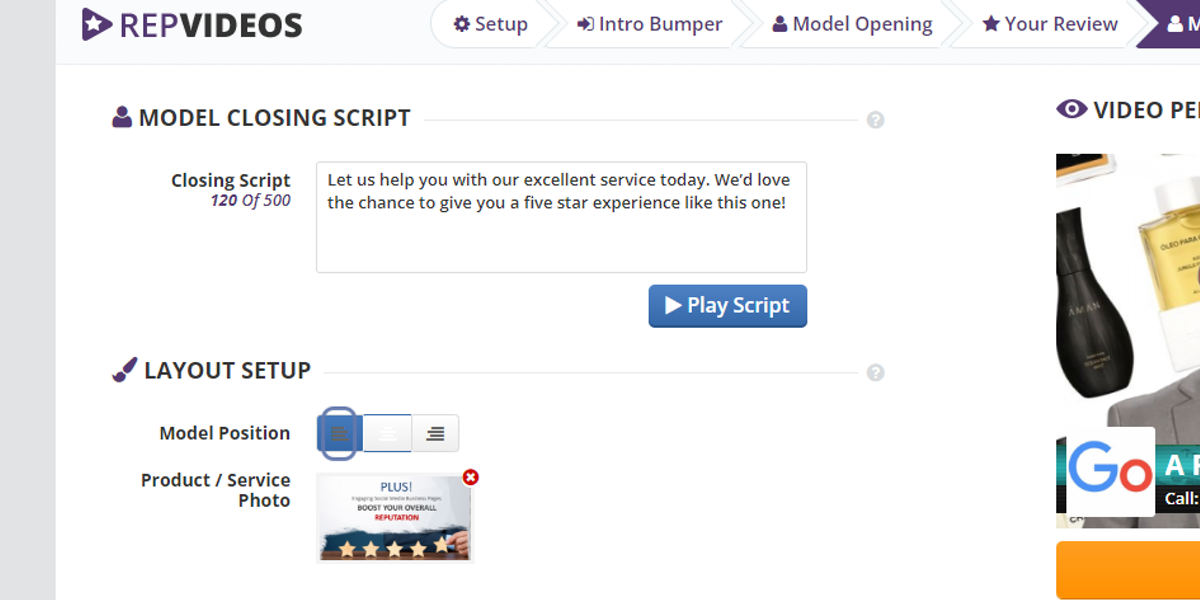
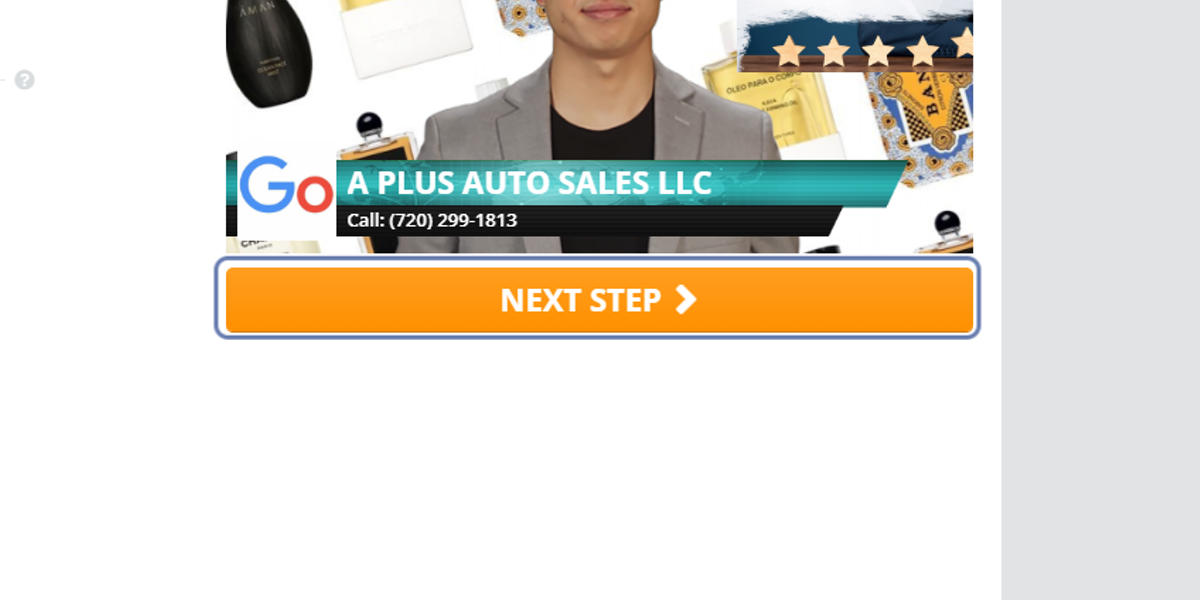
Lastly, you will be able to update and preview the Call to Action script as well as the business's details.


How to create a business in Rep Videos