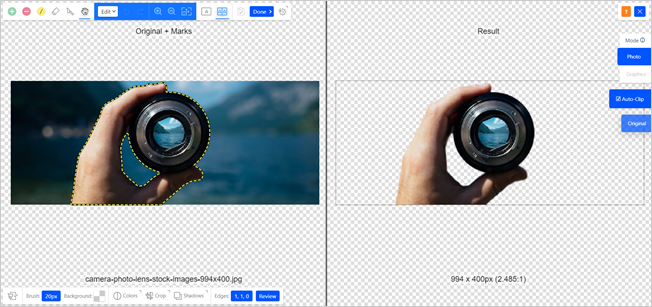
The Background Remover tool helps you remove the background of an image that you want to edit and save the image to your Social Covers image gallery, client's site gallery, or your computer locally.
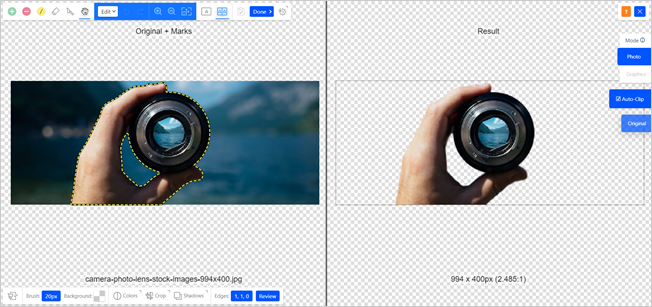
You can start editing your photo by clicking Background Remover.
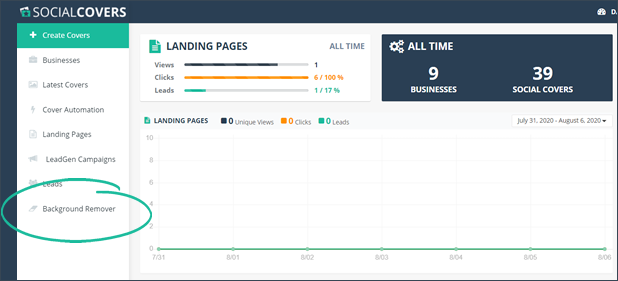
You can either click the file browser button that will upload your image or drag the image directly into the editor.

Once your image is uploaded, you will see them on the image editor. The left window contains the original image while the right panel is the actual result of the edited image.

Check the Result window if you achieved the edit that you are aiming for.
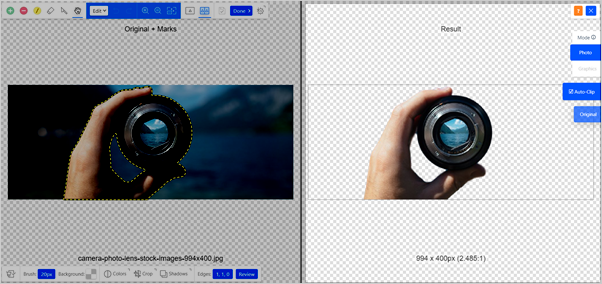
Once you are happy with the results, click the Done button.
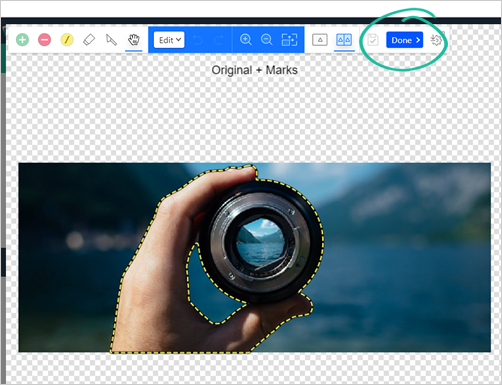
Select where you want to save the edited image.
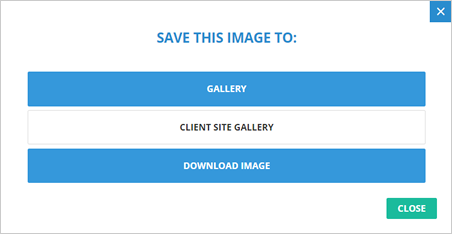
Related Articles:
Making Your Logo Visible From The Cover’s Background
How to Use Social Covers to Redirect People to a Website
Social Covers Advanced Training
How to Use Dropbox to Store Social Cover Images for Email Templates
Choosing the Right Cover Design and Size