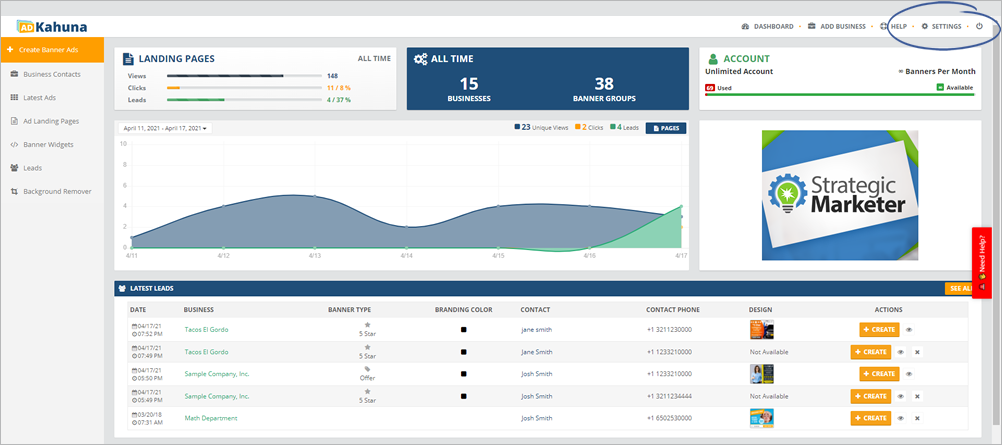
Adding your White Label domain allows you to further brand your domain. White Labeling is the process of putting your domain on a Local Analyzer Landing Page's URL. This will allow to completely white label your site (for example: myfreereportsite.com) through the A-Record set up. Or you may choose to create a subdomain (for example: freereport.myagency.com) through the C-Name set up. Complete the following steps to quickly create your White Label domain:
Step 1. From the main dashboard, click Settings.
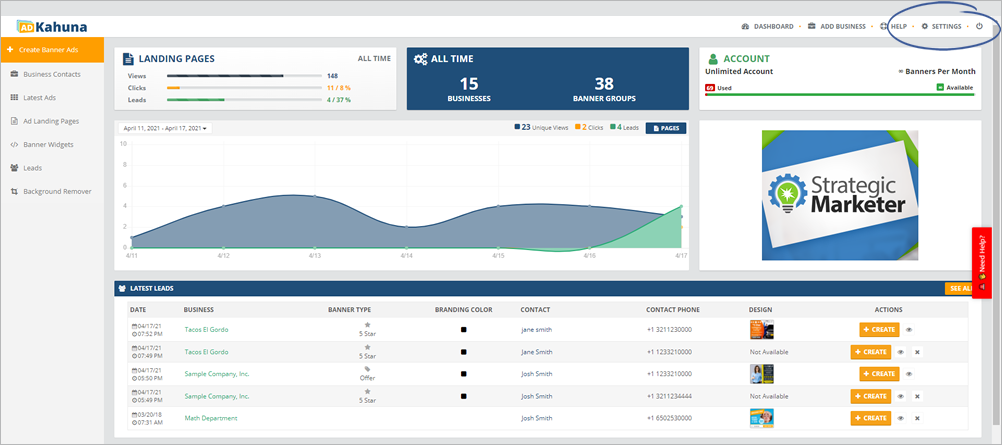
Step 2. Navigate to White Label.
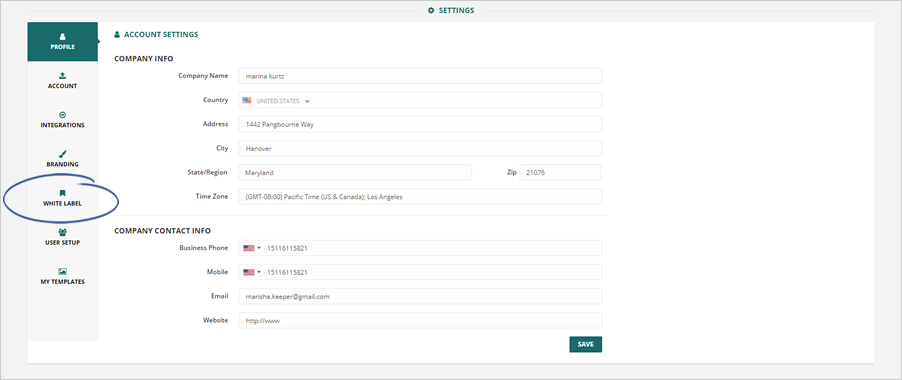
Step 3. Select your domain provider and domain type.
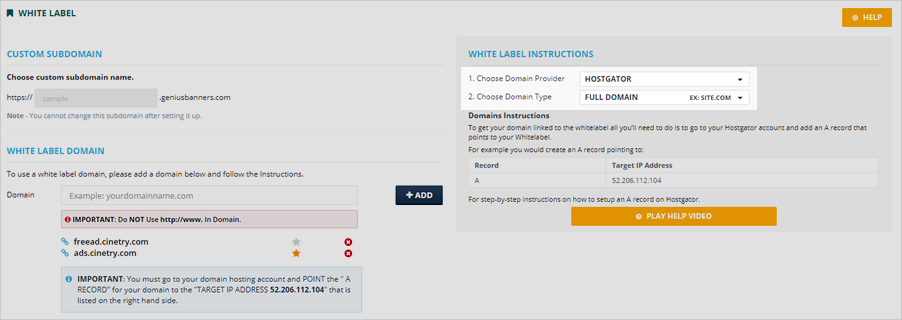
For help, click the Play Help Video button.
Step 4. Add an A Record to your domain provider account redirecting to the IP address 72.52.238.11 for a FULL DOMAIN and a CNAME record redirecting to the initial subdomain that you created at the agency setup step: 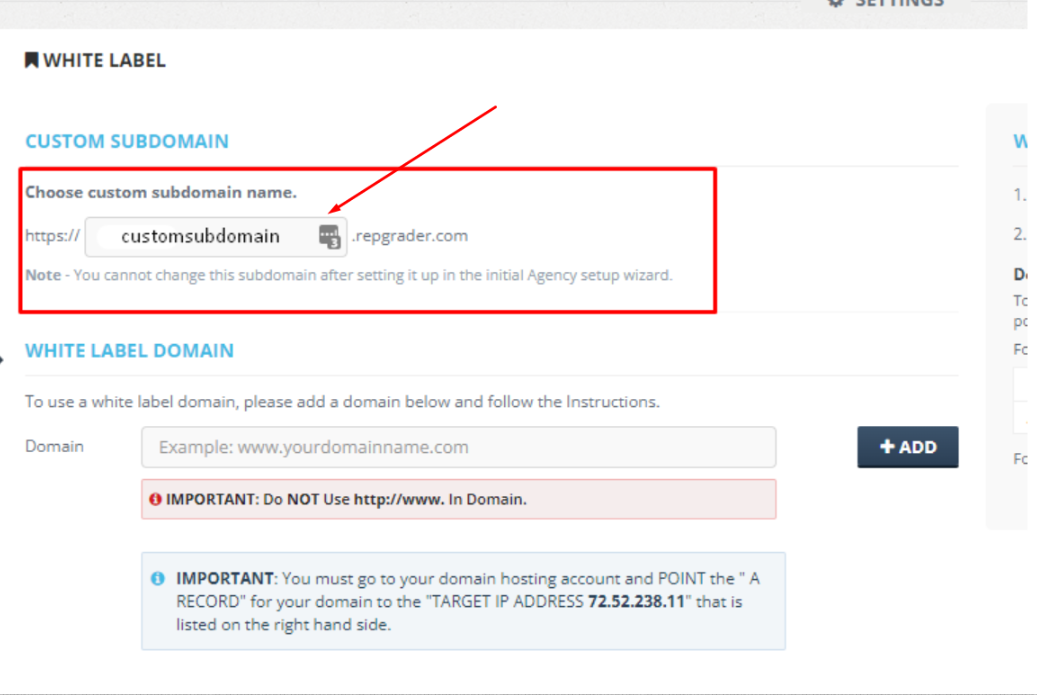
Note: How to create an agency in Local Analyzer
Example: If your provider is Godaddy, navigate to the Domain -> Manage DNS area -> Add Record
For the full domain set up the A record:
For the subdomain add a CNAME record:
Step 5. Type in your white label domain:
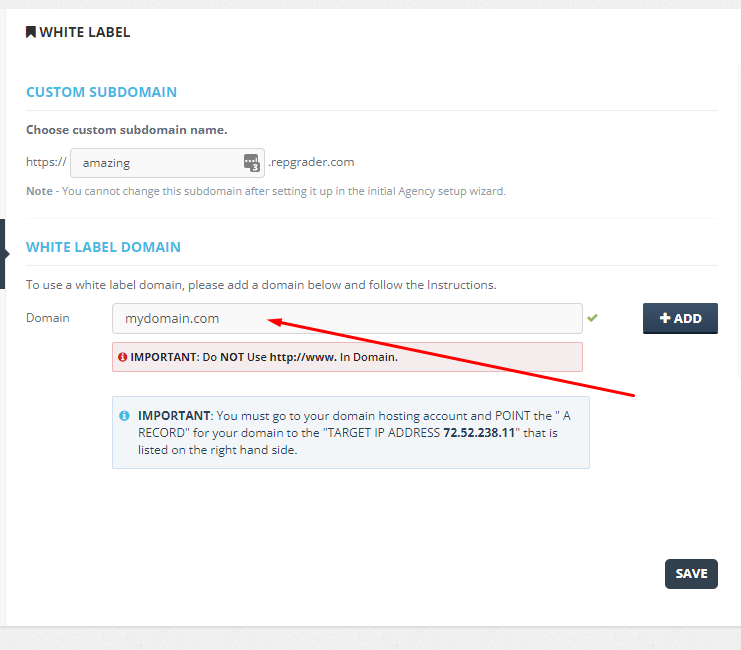
NOTE: Do not use http://www when typing in your domain.
Step 6. Once the green checkmark pops out, you may click the Add button.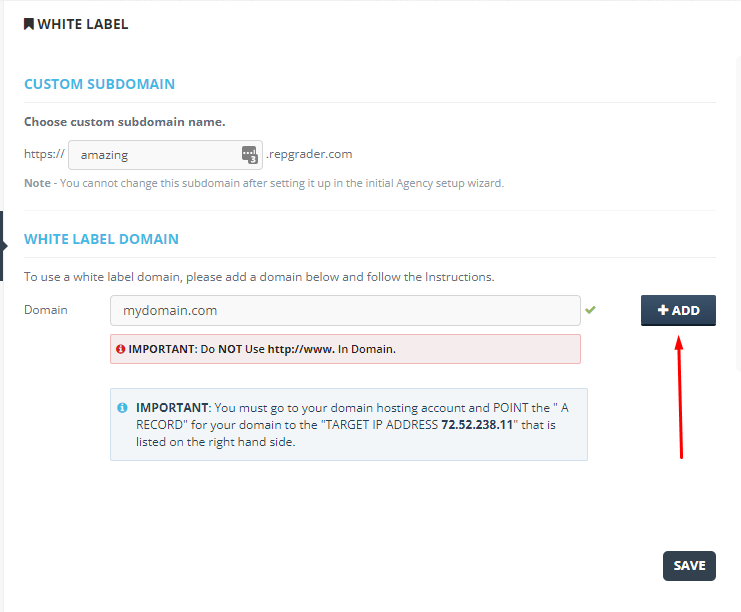
NOTE: If you are adding multiple domains, please mark the one you want to use by default by clicking on the star icon next to the domain you want to be a default domain:
Step 7: Navigate to the landing page that you want to resolve on the domain without any extensions and mark it as a home page following this tutorial: How to make a landing page a Home Page
Related Articles:
How to create a Landing Page
Landing Pages Dashboard Overview
How to Create a Split Test for a Landing Page
Landing Pages Security Certificate