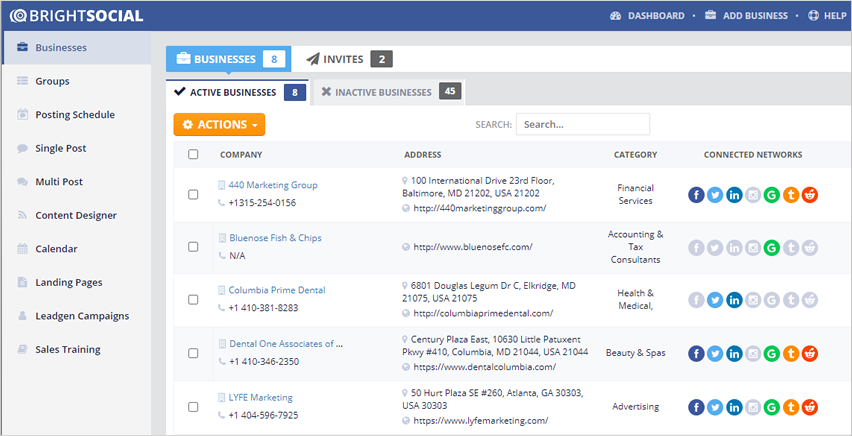
In this article, you will learn how to save an Offer Campaign as a template.
Complete the following steps to save an Offer Campaign as a template:
Step 1. Select a business from the list of active businesses.
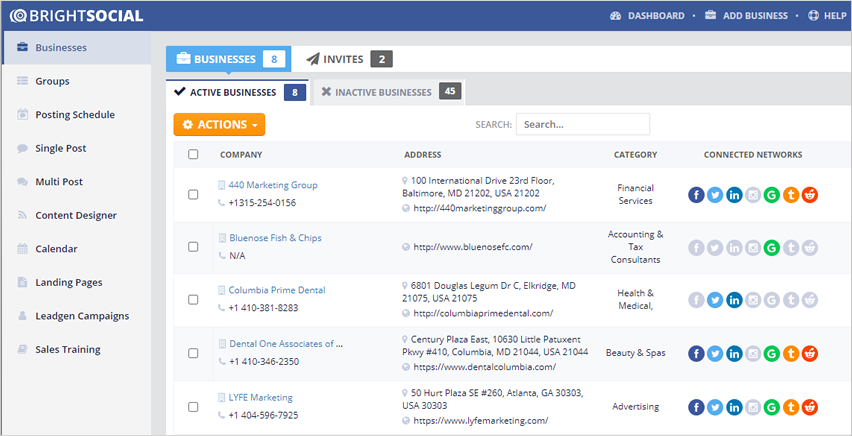
Step 2. Click the Social Offers tab.
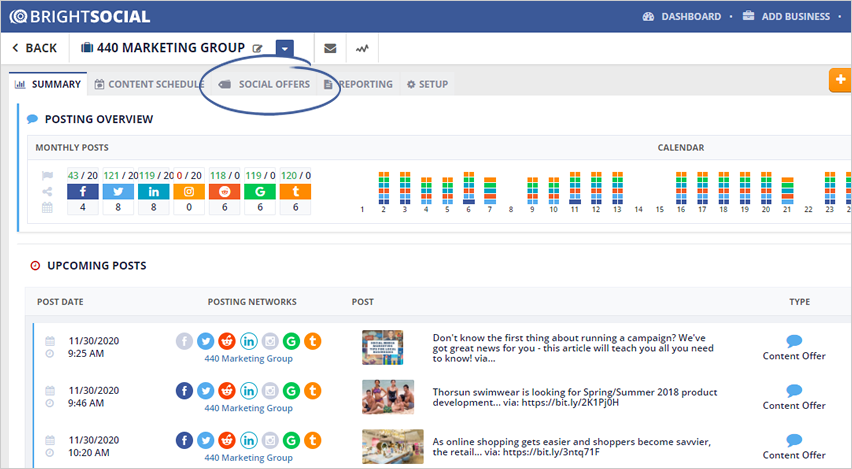
Step 3. Under the Latest Offers Campaign, look for the campaign that you want to use.
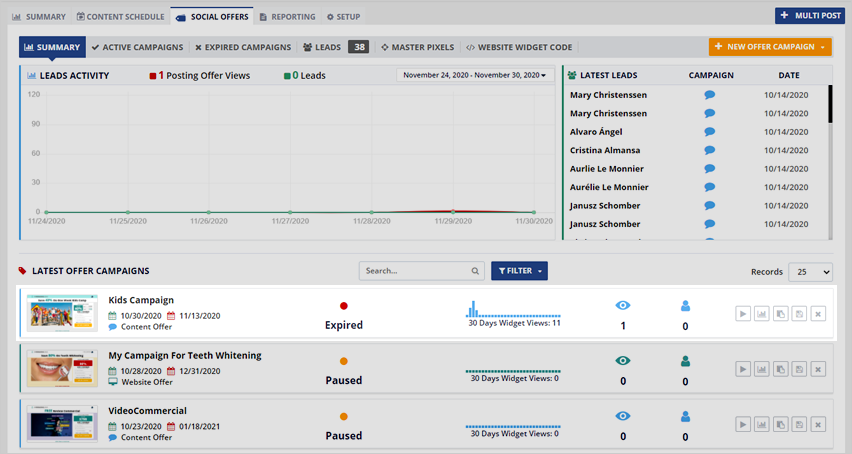
Step 4. Click the Save as Template icon.
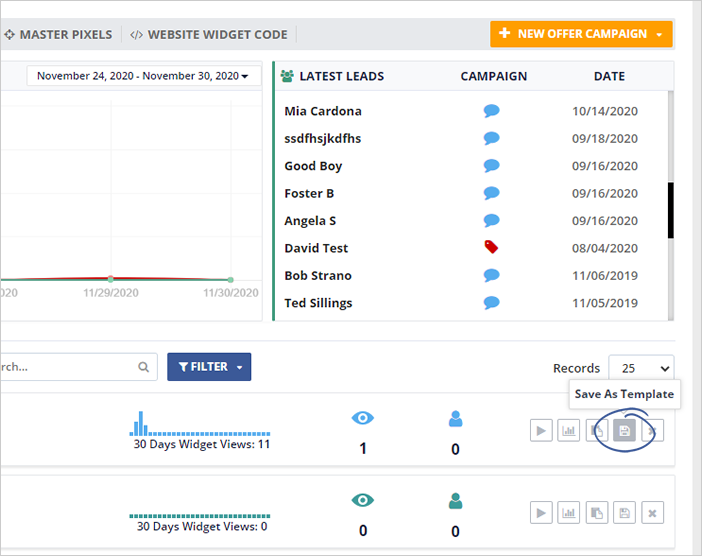
Step 5. Fill up the template details.
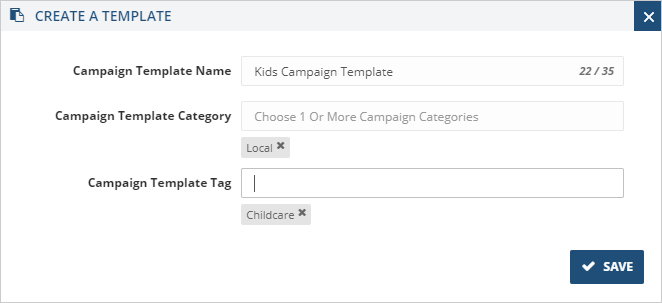
Step 6. Once you are done, click Save.
Step 7. To access the template that you have created, click Settings.
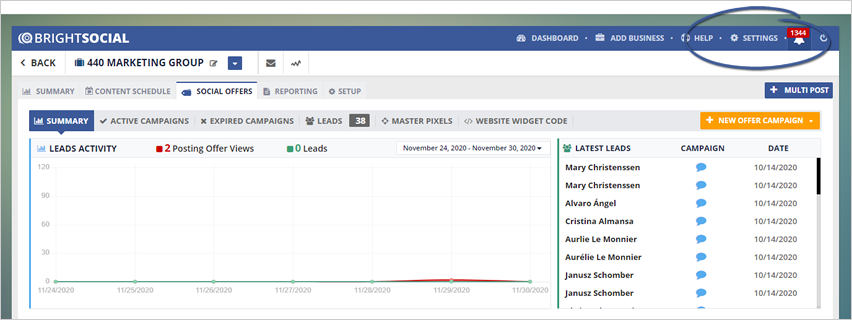
Step 8. Navigate to My Templates.
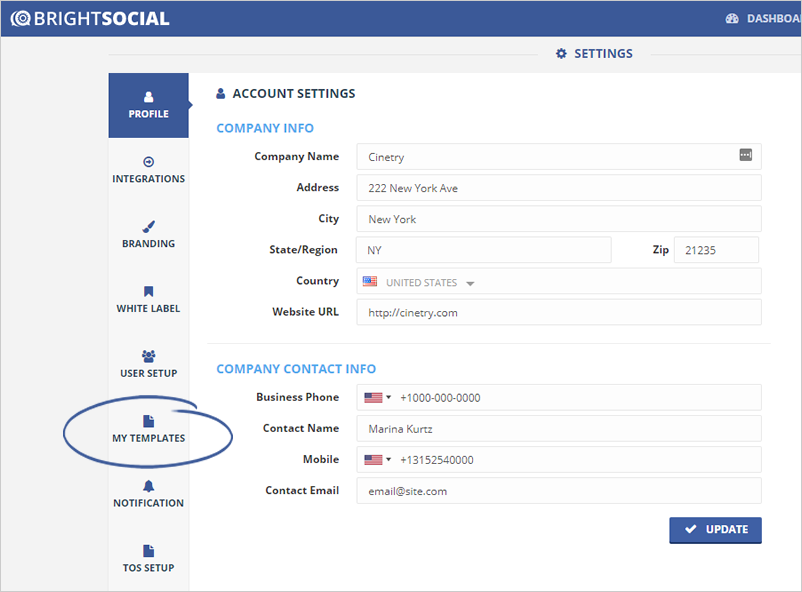
Step 9. From this point, you can view the template, edit the template details, or delete the template.
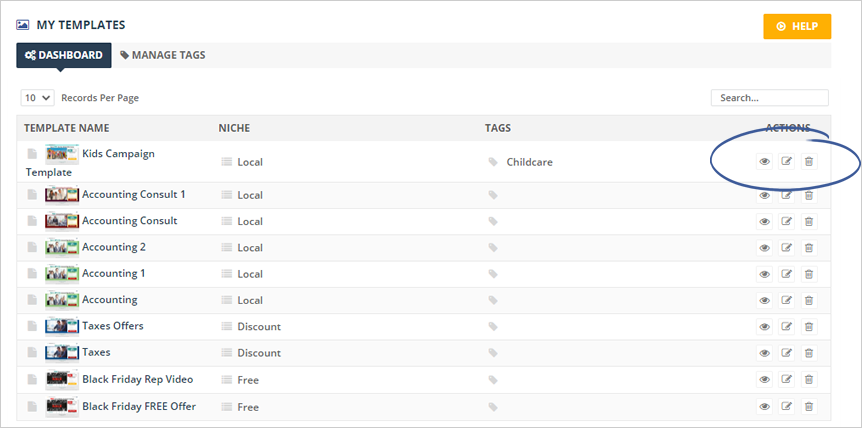
Related Articles:
How Can Custom Templates Be Managed in my Account
Offer Campaign Dashboard
How to Create a Content Offer
How to Create a Posting Offer
How to Create a Website Offer