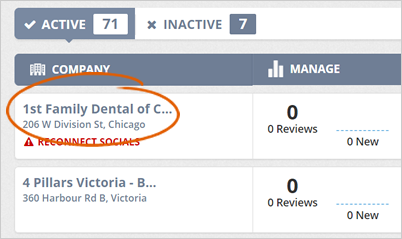
Sometimes, after you uploaded your logo, you need to remove your logo from social images and emails. This article shows you quickly how to do just that.
Complete the following steps to remove your logo from social images and emails:
Step 1. Select a company from the Agency Dashboard.
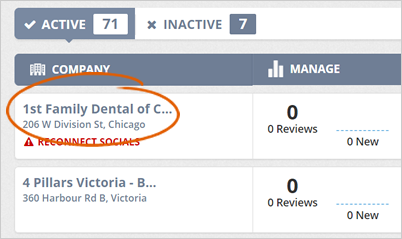
Step 2. Click Setup.
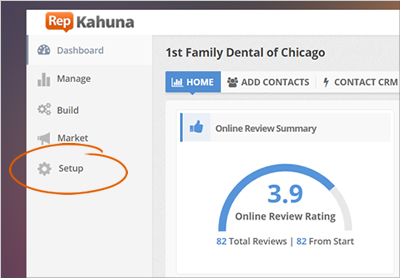
Step 3. Click Branding.
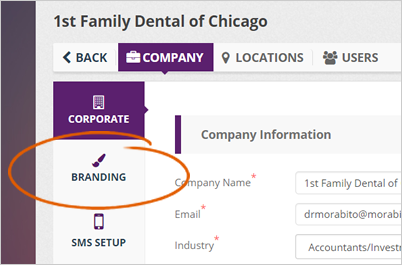
Step 4. Click the eyeball icon of both Left and Right Logo to hide it.
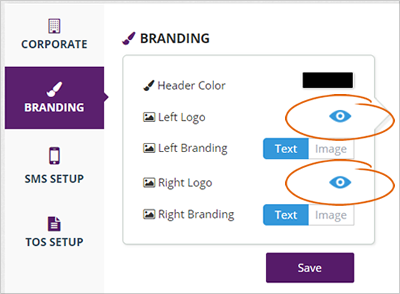
Step 5. Click Save, then hit OK.
Step 6. Click the Back tab.
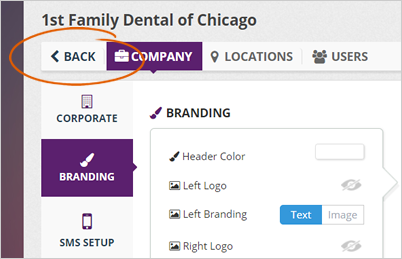
Step 7. Click Market.
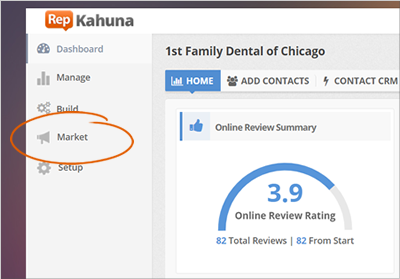
Step 8. Click the Social Marketing tab.

Step 9. Click the Image Review Settings link.
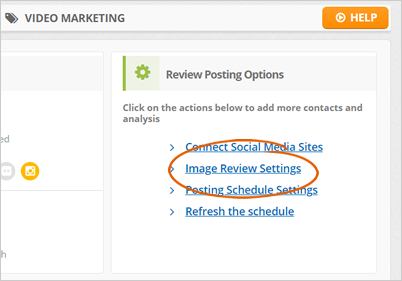
Step 10. Verify if your logo has been removed.
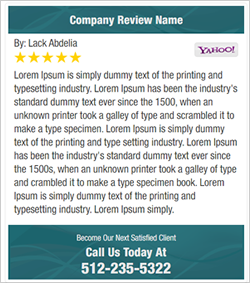
Related Articles:
How to Delete a Location
How to Remove the Google Instruction Wizard From the Sign In Form
How Do I Edit My Reputation Kahuna Thank You Page for Surveys
Can I Edit the Number of Emails in the Sequence for a Running Rep Kahuna Campaign
How to Set Up a White Label Subdomain in Rep Kahuna
How Do I Set up the Default Stars Option on My Rep Kahuna Feedback Pages