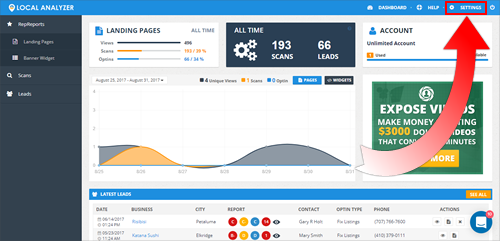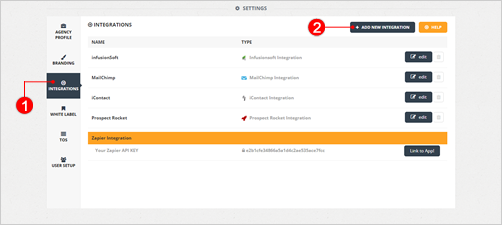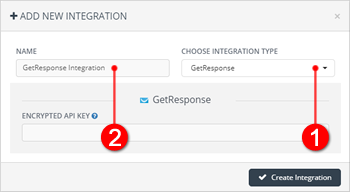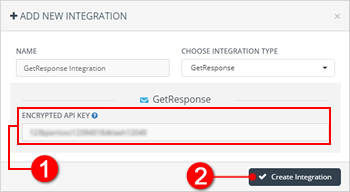This article demonstrates step-by-step how to integrate Local Analyzer with GetResponse.

Before you can integrate Local Analyzer with GetResponse, you must obtain your GetResponse Encrypted API Key first. Complete the following steps to obtain your GetResponse Encrypted API Key:
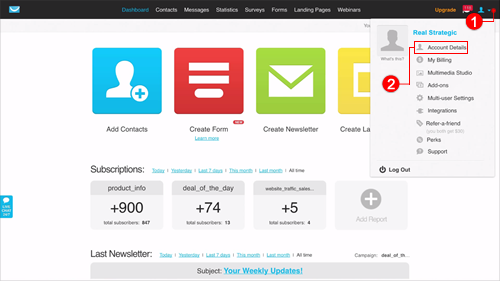
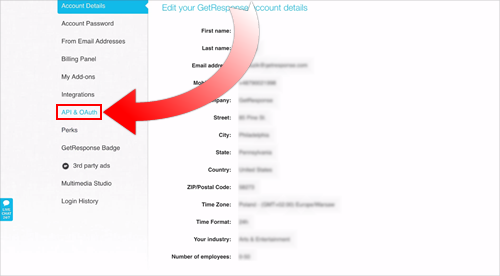
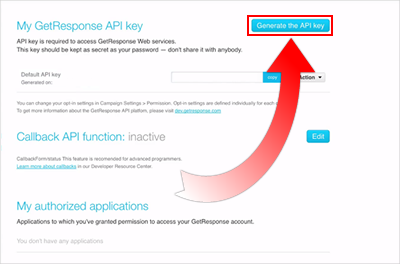
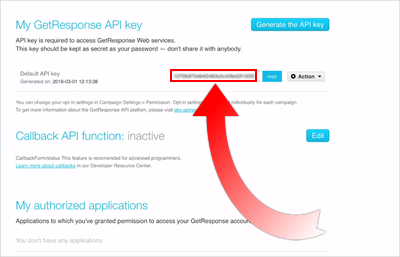
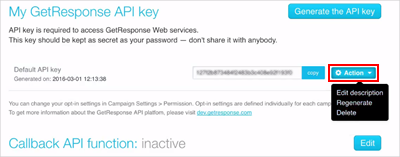
Complete the following steps to integrate Local Analyzer with GetResponse: