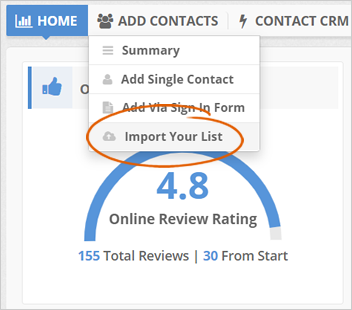
If you have hundreds of contacts that you want to import to the CRM, the most efficient way to import them is through a list. Rep Kahuna supports CSV, XLS, and XLSX files, which you can import directly into the CRM.
To import contacts to the CRM, follow these steps:
Step 1. From the merchant's dashboard, hover your mouse over the Add Contacts tab and select Import Your List.
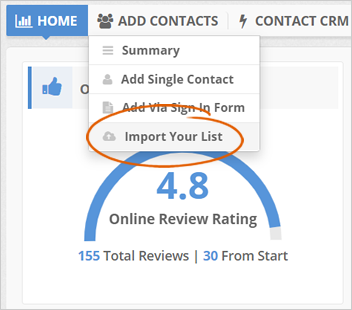
Step 2. Type the name of the campaign.
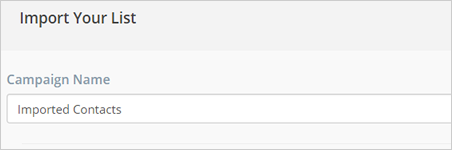
Step 3. Click the Upload button and start importing your CSV, XLS, or XLSX file.
If you are not sure of the format that our system accepts, click the Download Sample link to download a sample template.
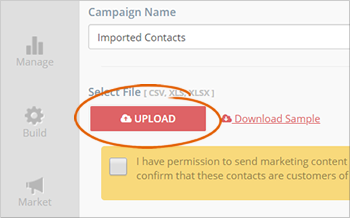
Step 4. Tick the permission checkbox if you have consent to send marketing content to these contacts and confirm that they are customers of your company.
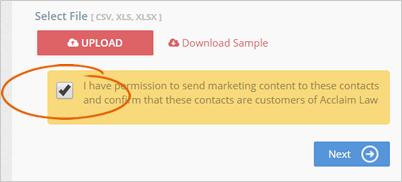
Step 5. Click Next.
Once your contacts are successfully imported, you will be redirected to the section where you can set up your Request Templates.
Step 6. You can also watch our training video about importing your contacts if you wish to learn more.
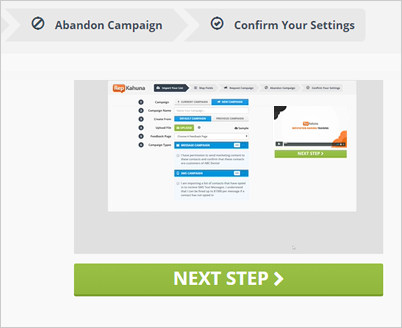
Related Articles:
3 Easy Ways to Add Contacts To a Campaign
How to Manually Add Contacts to the CRM
Can I Use a Saved Email Template in a New CRM Request Campaign
How to Add a Single Contact to the CRM
How to Add a Contact via Sign In Form