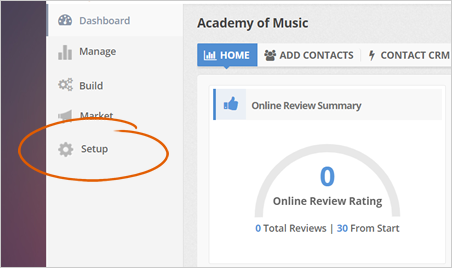
You can set up emails or SMS messages in Reputation Kahuna to alert you to new reviews that just came in. Once the alerts come in, you can quickly respond to the reviews that were sent by your customers, whether it is good or not.
Responding immediately to your customers will help you market more efficiently and effectively. These messages can be sent: instantly or as-needed, daily, or weekly. You also have the option to set up the reviews that will go out based on the stars that it got.
Complete the following steps to set up and customize these messages:
For best email deliverability, it is very important to set up the SPF record for your client’s email domain as well as your own. You can read this article, which will demonstrate how you can set up an SPF record.
Step 1. From the company’s dashboard, click Setup.
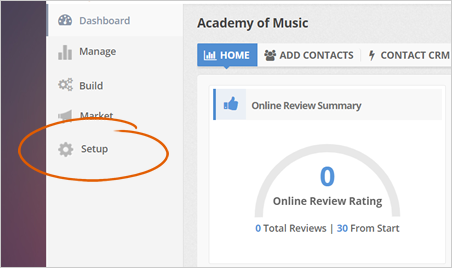
Step 2. Click the Locations tab.
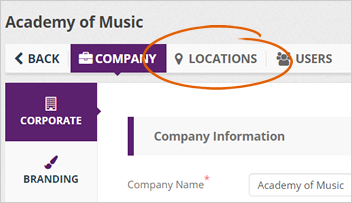
Step 3. Select a location.
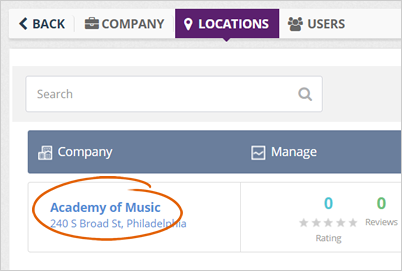
Step 4. Click Alerts.
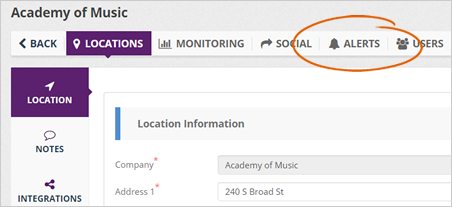
Step 5. Click the Add New Alert button.
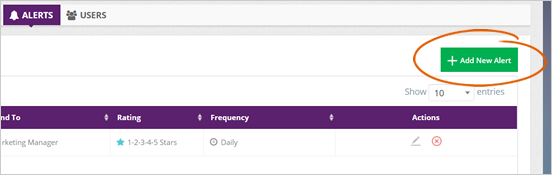
Step 6. Select the setup that you want for your alerts.
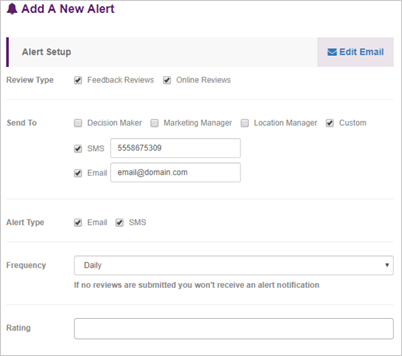
Step 7. Select a frequency at which the messages will be sent.
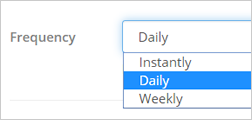
Step 8. Select at least one rating level. The rating levels are included in the content of these messages.
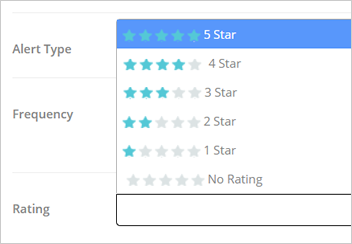
Step 9. Click Edit Email.
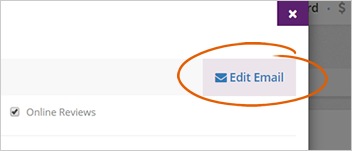
Step 10. Customize your email using the different tokens available from the editor.
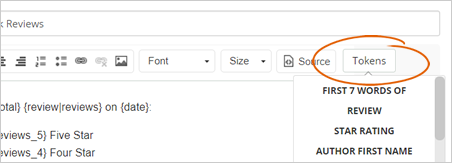
Step 11. Save your new email.
Step 12. Click Save to apply the changes you have made to your alerts.
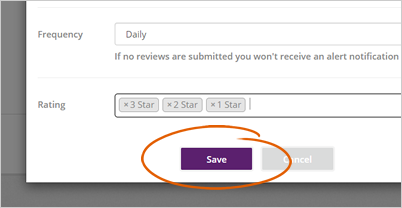
Related Articles:
Setting up Twilio for SMS Messaging
What Are the Officially Supported Networks for SMS Contact Additions
How to Create A Twilio Account
Where Can I Get my Twilio Authentication Token and Account SID