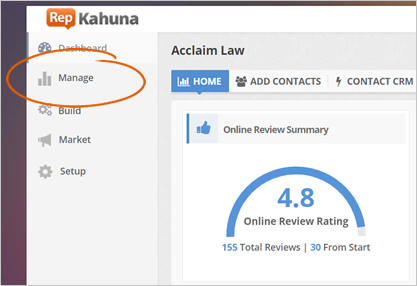
You can receive email and SMS alerts whenever a review is left online. You also have the option to select whether you want your Marketing Manager, Location Manager, or even create a custom recipient.
Another great feature of alerts is the ability to choose what particular rating you will get before it sends you an alert. An example of this is whenever someone leaves a bad rating (1 - 3 stars), you automatically get an alert from the system.
To set up your alerts, follow the steps below:
For best results, we strongly advise that you read this article first, which will explain how you can set up your SPF Record. Setting up the correct SPF Record will minimize the amount of the bounced emails from your Rep Kahuna campaigns.
Step 1. From the merchant’s dashboard, click Manage.
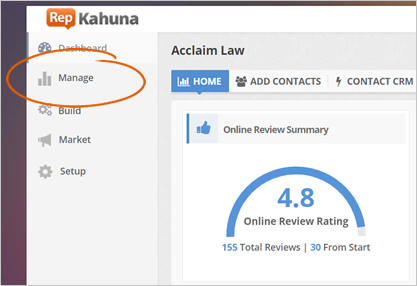
Step 2. Click the Create An Alert link.
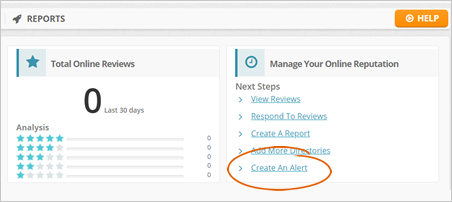
Step 3. Click the Add New Alert button.
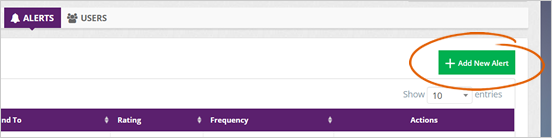
Step 4. Select the Review Type to Feedback Page, Online Reviews, or both.
In this example, we have selected both Review Types, which means whenever a customer leaves a Feedback or Online Review, you will be alerted via email or SMS.
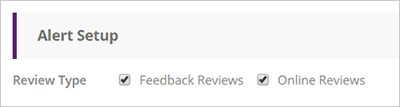
Step 5. Select the person(s) that will be alerted if a customer leaves a review. You can select your Decision Maker, or if you want that alert to be sent out via custom email or SMS, tick the Custom send to checkbox first then add the email and SMS details.
You can only use a single number on the SMS alert.
When you are adding multiple custom emails, type the email address of the first contact first.
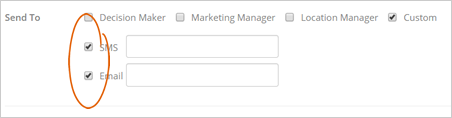
You can click the plus icon to add more email addresses, or if you want to delete a contact, click the delete icon.
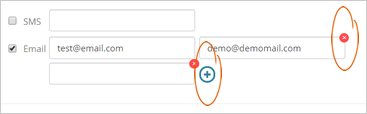
Step 6. Select the type of alert you are going to receive either an Email, SMS, or both.

Step 7. Set up the frequency of the alert that you are going to receive.
If you want to receive an alert immediately when a customer leaves feedback, select Instantly. If you prefer receiving alerts on a daily or weekly basis, select Daily or Weekly from the drop-down list.
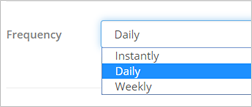
Step 8. Select the number of stars you want as a trigger for your alerts.
You can combine different ratings as a trigger which, in this case, three stars, two stars, and one star all combined.
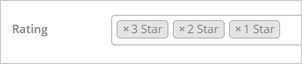
Step 9. Click Save to add your new alert.
Related Articles:
How to Set up Alerts
Locations Dashboard
Location Setup Information