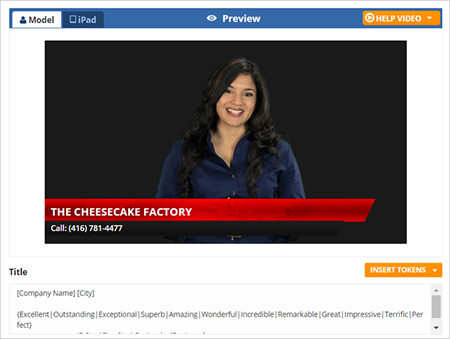
When you customize your video inside the Video Options section, you can see the changes you’ve made in the preview in real time. Aside from the preview display, it also houses the ability to change the video’s Title and Description.
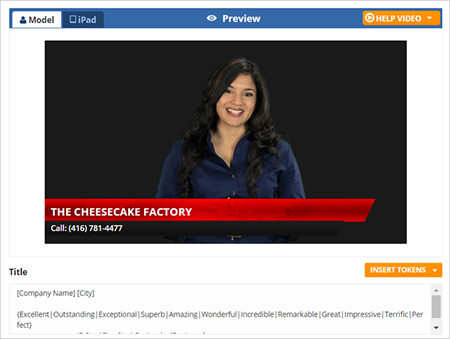
The Video Title and Description are already formatted for you, and you don’t have to change them at all, but if you want to, you can type in the changes you want.
The second two segments are spun text. This will take the words inside the list separated by pipes and use one of them alternatively - which means anytime the video generates, one of those twelve words will be chosen as the second word in the title.
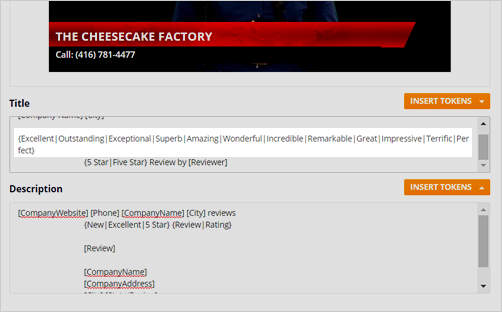
The following section is also in the spun text where it says 5-Star and has a pipe then Five-Star. So that means the third section in that text anytime a video is created will pick one of these words - either 5-Star or Five-Star - as the second word.
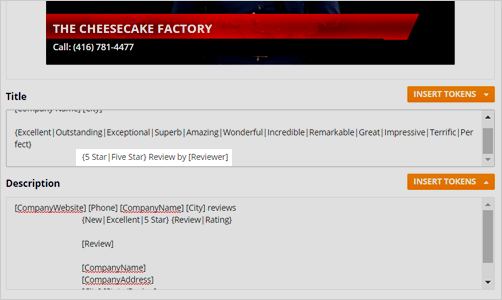
Like the Video Title, we take the Company Website, their Phone Number, Company Name, then the City and Reviews in the Description.

Tokens are similar to Microsoft Mail Merge variables where you have tokens that you enter into text and produce multiple reviews based on the same criteria. The tokens are found in the right area close to the title and description. Click the token that you want to add.
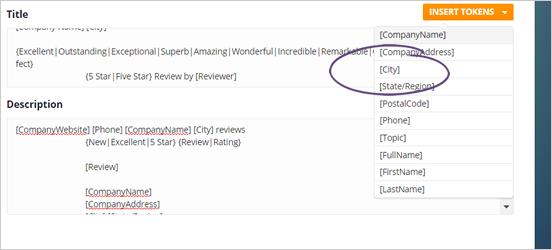
Once you’re all set, click Save Video Settings.
All settings are global. Any settings changed will affect every video you produce.
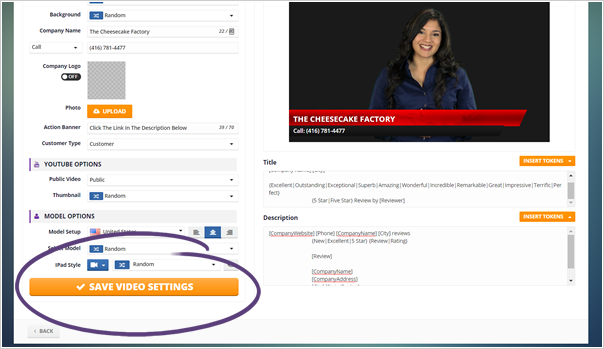
Lead Gen Campaigns Dashboard Overview