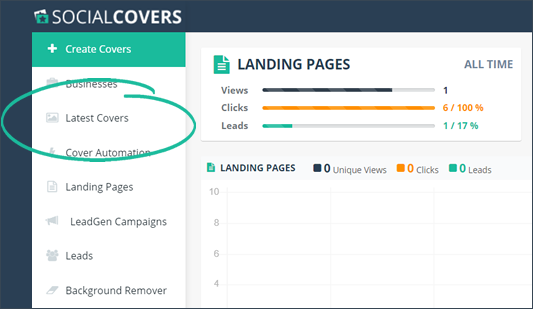
Ever wondered how to add another cover in an existing cover set?
Here are the steps:
Step 1. From the main dashboard, click Latest Covers.
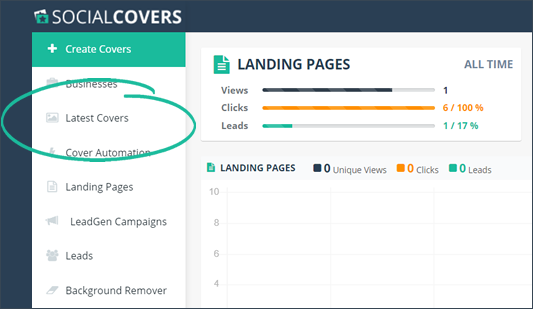
Step 2. Select the merchant that has the cover set that you want to update.
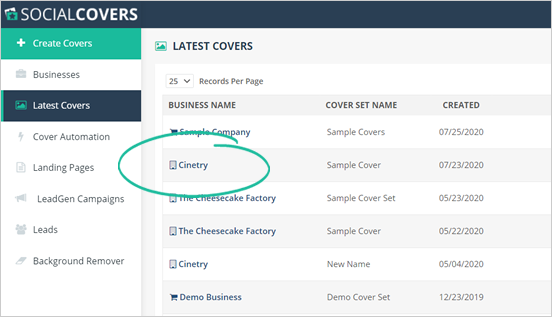
Step 3. Click the Covers tab.
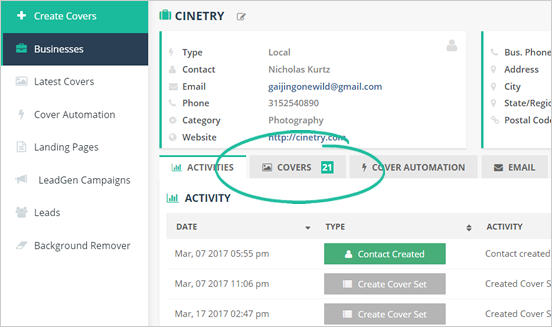
Step 4. Select the Cover Set that you wish to update.
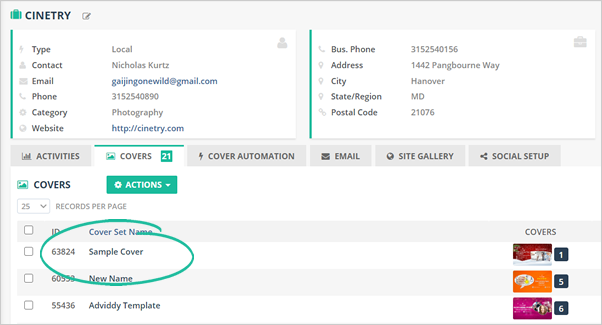
Step 5. In this example, we will add a YouTube cover to our existing Cover Set. To do this, click the Create button on the YouTube Cover Tile.
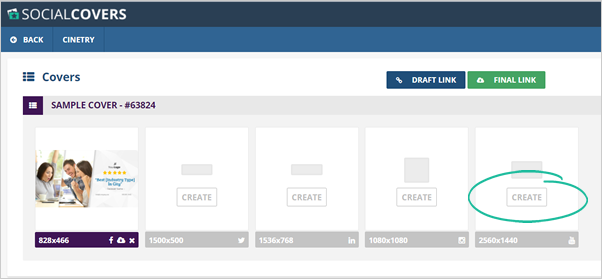
Step 6. Click on the other social cover if you want to add more.
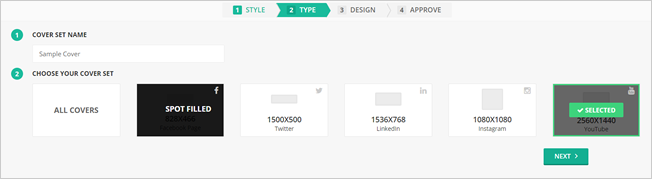
Step 7. Once you are done, click Next.
Step 8. Edit your cover using the different Element Controls found on the left side of the Cover Editor.
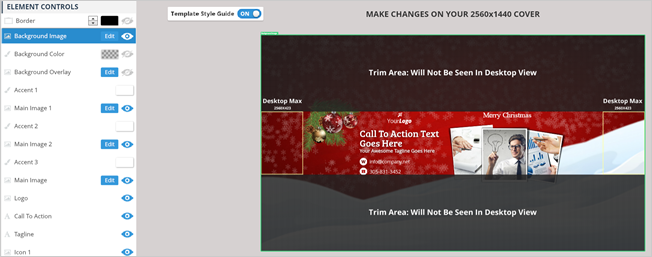
If you want to learn more about how the Element Controls works, read this article.
Step 9. Once you are done editing your cover, click Next.
Step 10. You will be redirected to the Final Designs Page where you can view the social cover that you have just added.
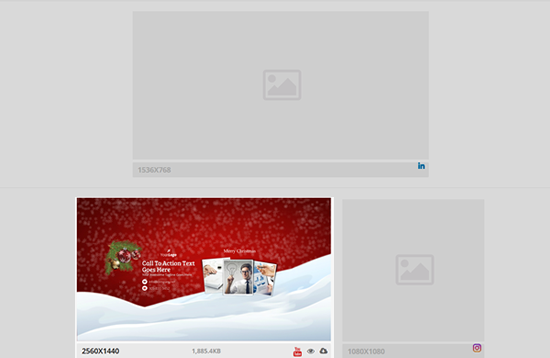
Related Articles:
Editing Your Social Cover
Element Controls Explained
How to Create a Social Video Cover
SC How to Create a Custom Template
How Do I Import Templates Into Social Covers