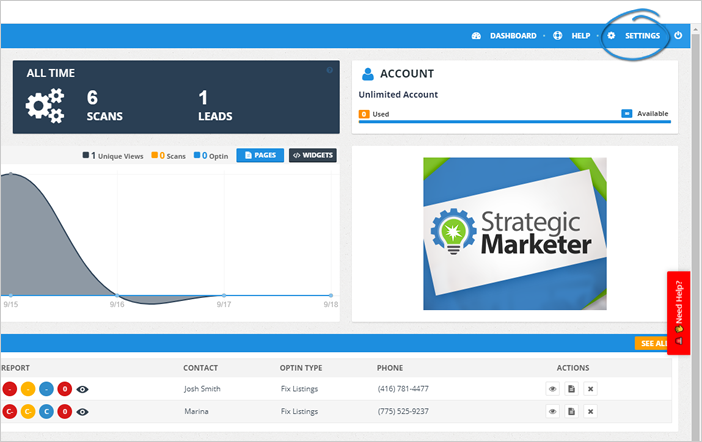
A guide on how to integrate your leads with Prospect Rocket.
Applies to Local Analyzer
Complete the following steps to integrate your leads with Prospect Rocket:
1. On the upper right-hand corner of your page, click Settings.
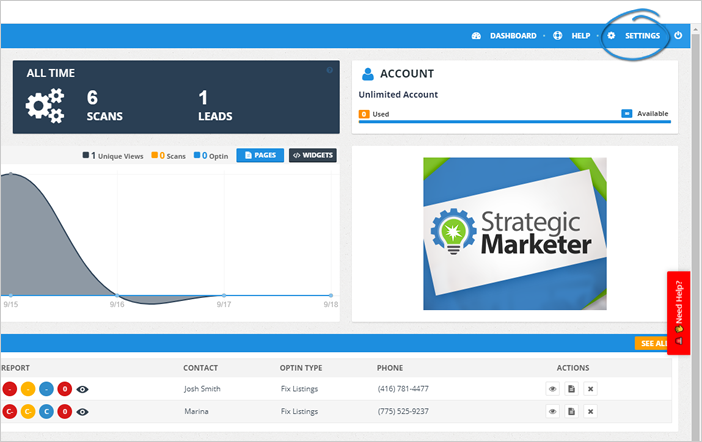
2. Click the Integrations.
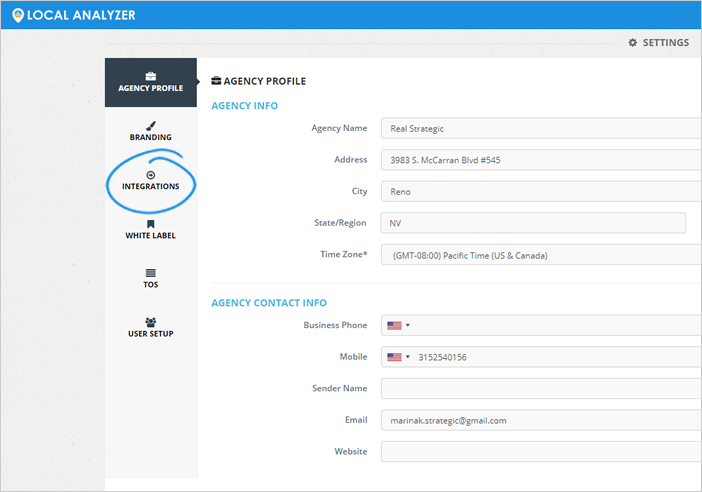
3. Click the Add New Integration button.
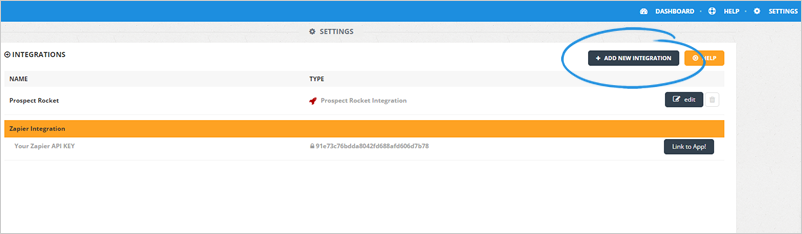
4. Choose Prospect Rocket as your integration type.
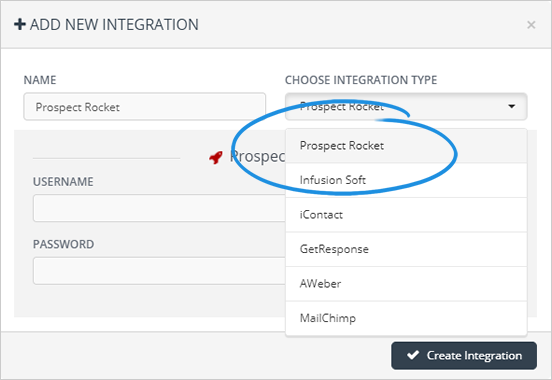
5. Name your integration.
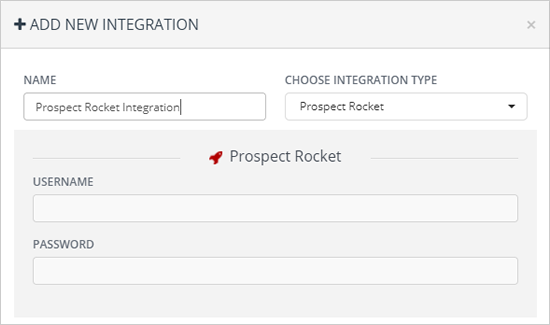
6. Type in your Prospect Rocket credentials.
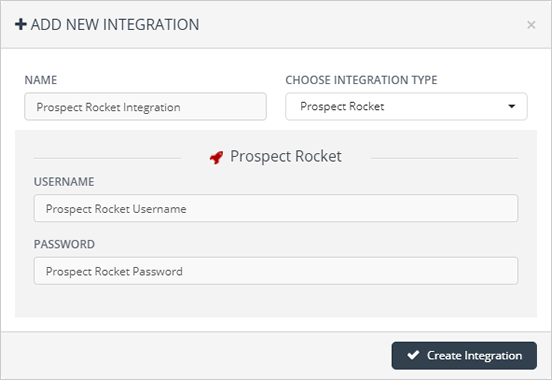
7. Once you are done, click Create Integration.
8. Return to the main dashboard.
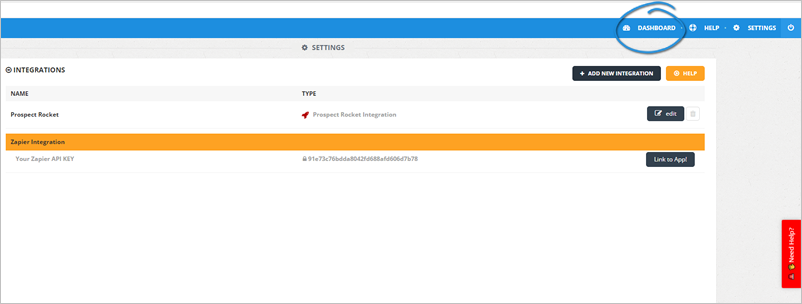
9. Click Landing Pages.
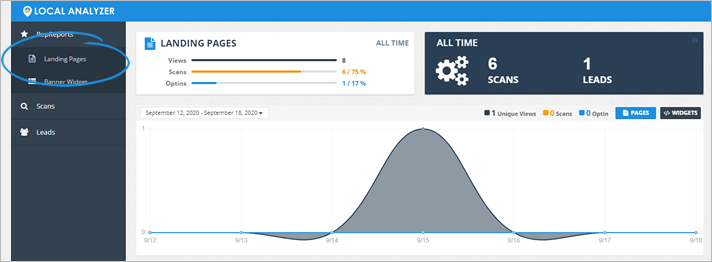
10. Select the landing page that you want to set up.
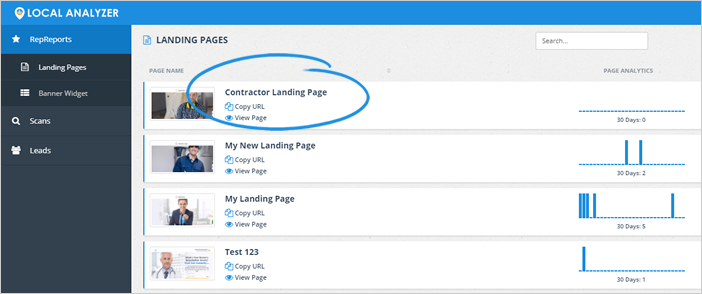
11. Click the Automation tab.
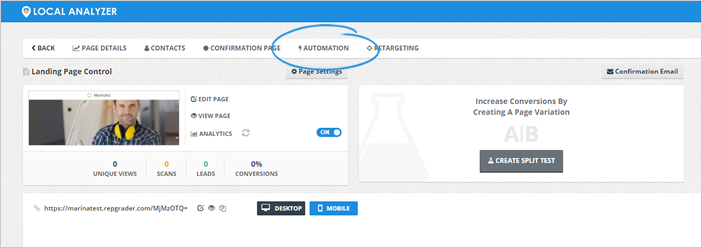
12. Click Add Automation.
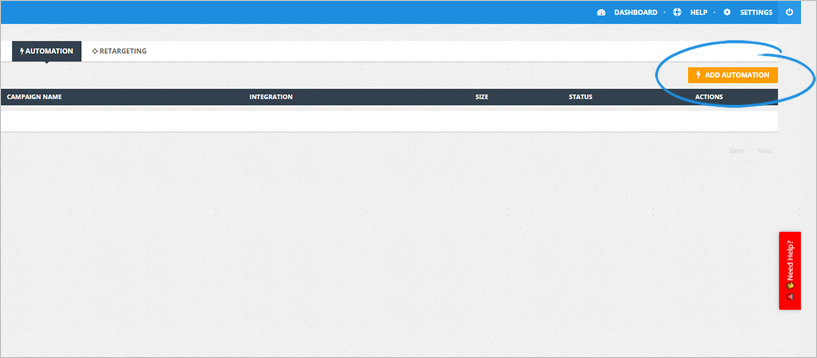
13. Type in the name of your automation.
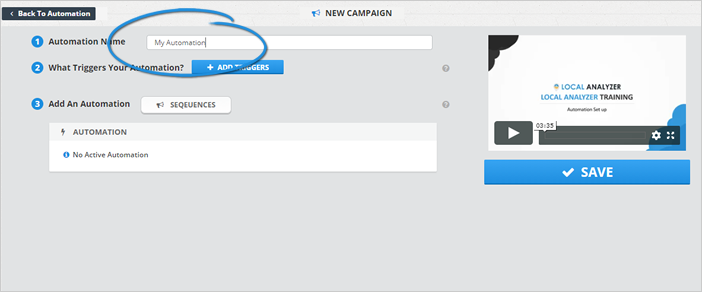
14. Click the Add Triggers button.
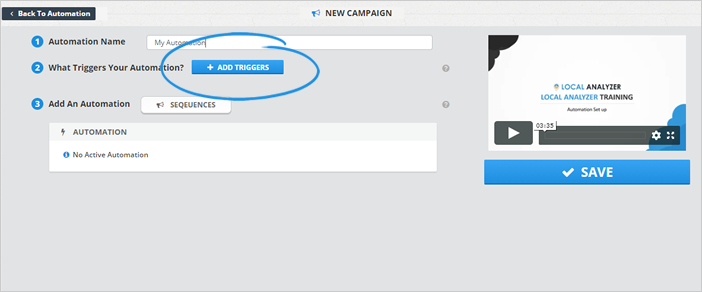
15. Select your automation triggers.

16. Once you are done, click Save.
17. Click the Sequences button.
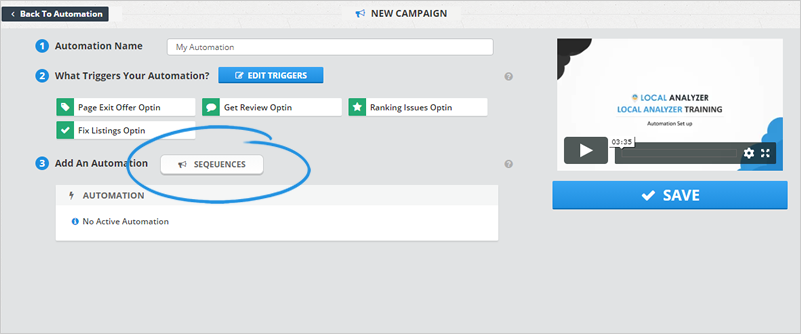
18. Select Prospect Rocket as your integration type.
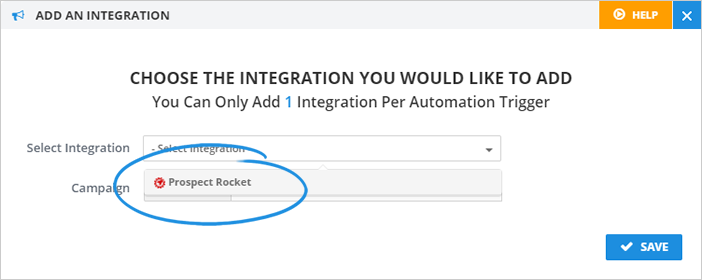
19. Select a campaign.
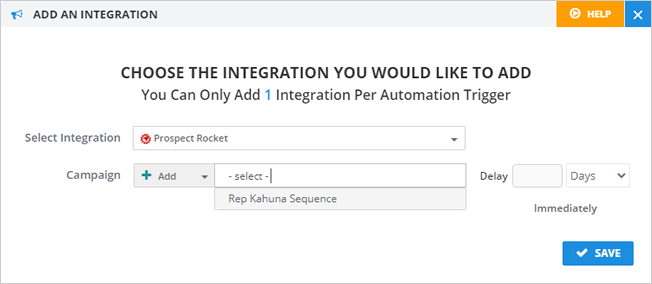
20. Adjust the delay, if needed.
Set the delay to "0" if you want your campaign to be sent out immediately.
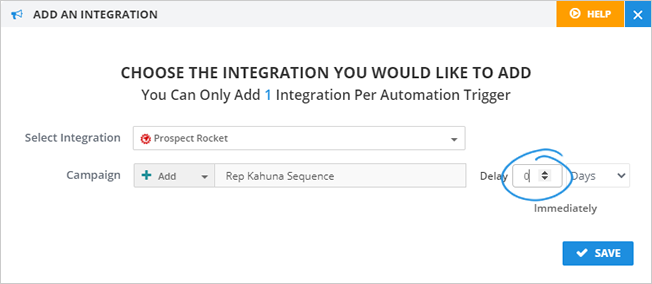
21. Click Save.
22. Once you are done setting up your integration, click Save.
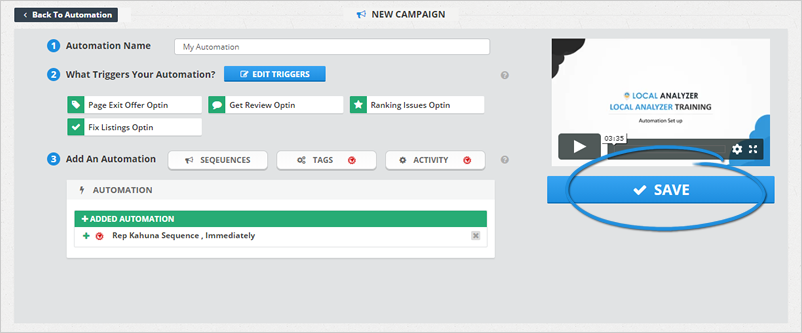
Related Articles:
How to Automate Leads in Local Analyzer
Re-Targeting for Landing Pages in Local Analyzer
Understanding Your Landing Page Analytics
Setting Up Landing Page as Your Home Page in Local Analyzer
How Do You Split Test Different Pages?