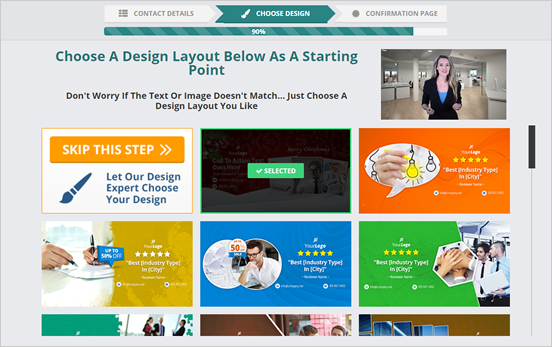
In this article, we will explain how to find the preferred design selected by your lead for their social cover.
Once one of your leads opts in for your offer on the landing page, the lead will be redirected to the Design Selection page where they will be able to choose their preferred design.
NOTE: How to edit the Landing Page Funnel
During the opt-in process, the lead will be presented with the opportunity to select a design they like the best. This is what the design selection will look like:
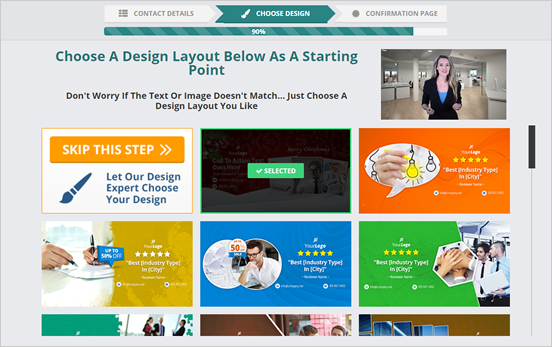
Once the lead completes this step, their selection will be saved and they will now be listed as one of your Latest Leads.
You will receive an alert when you get a lead and will be able to find the template, that the lead selected, on your Social Covers main dashboard under the Latest Lead Section.
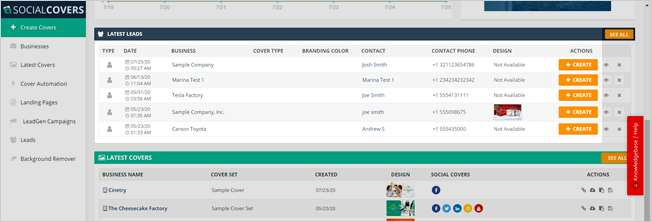
For Example, a new company named "The Sample Company" was added as a lead. You can see the selected design that can be immediately used to create their social cover.
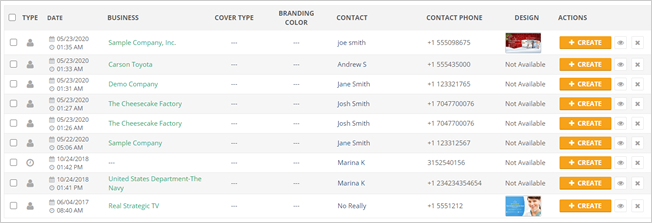
To see the preview of your lead selected design, hover your mouse on the image thumbnail under the Design column.
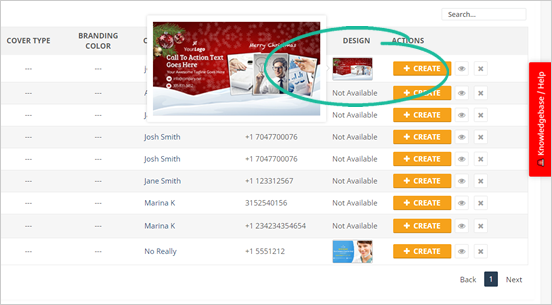
Another way to see the design that your lead had selected is by adding the lead as a new business contact. To do this, click the Create button.
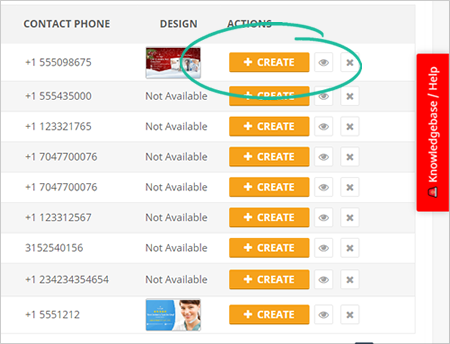
Once you have completed the Business Setup and filled out all the required information for this lead, you will be directed to the Cover Template. Here, the template will be pre-selected because it was the option the lead chose.
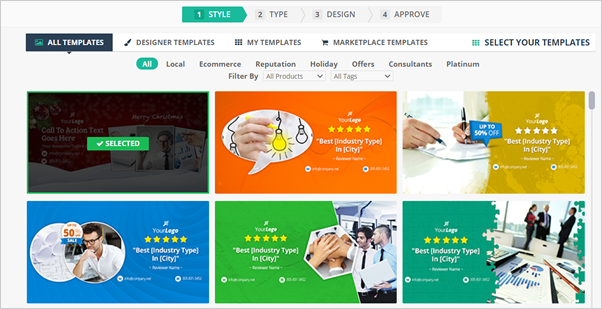
Sometimes, one of the covers selected is located at the bottom, so it is important to remember which cover is selected and not select a different one. Doing so would change the template that your lead had selected earlier.
Continue with editing the design template as usual.
NOTE: Learn how to edit a Social Cover